How to Transfer SMS from Windows Phone to iPhone 14/13/12/11/X/8/7/6
Note: The method provided in this article is not supported at present but we will update the tutorial once we find out a feasible way to transfer SMS from Windows phone to iPhone.
Undoubtedly, iPhone is one of the most high-end as well as popular smart phone we can think of. Hence, regardless of the high price of it, the majority of people would purchase iPhone to replace other smart phone. Once you changed a new iPhone, for instance, iPhone 8 Plus, iPhone 8 or iPhone X, there must be some data on your old phone you need to transfer to the new iPhone X/8/8 Plus as to keep them safe and for further use, such as the contacts and SMS messages.
So this is the main intention of the article - to offer you a solution to transfer text messages from one cell phone to iPhone X/8/8 Plus. Let's be more specific. We'll show you how to transfer SMS from Windows Phone to iPhone.
Tool You'll Need:
In order to transfer text messages between two different operating platforms, it's highly recommended that you use the Mobile Phone Data Transfer software. With it, you can sync the data like contacts, music, photos and videos (SMS is not supported yet) from Windows Phone to iPhone or from iPhone to Windows Phone. And the most attractive thing is, in addition to Window Phone (mostly Nokia cell phone) and iPhone, other smart phones including Samsung, Sony, HTC, Motorola, LG, Nexus, Huawei and BlackBerry, etc. are compatible with this phone to phone transfer program perfectly.
The following part is the detailed guide to instruct you how to transfer data from Windows Phone to iPhone X/8/8 Plus/7/6S/6/5S/5 step by step.
Can't Miss:
How to Transfer Text Messages from iPhone to Computer
How to Transfer Text Messages from Android to iPhone 6S/6/5S/5
User Guide to Export Data between Windows Phone and iPhone X/8/8 Plus/7 Plus/7/6S/6
Step 1. Sync the data on your Windows phone to OneDrive
Before using the tool to sync the files, you need to move the data on your mobile phone to OneDrive or other cloud storage at first.
Step 2. Connect your iPhone to computer
Now just download and install the mentioned program on your computer and link your iPhone to PC with USB cable. Then launch the software and you will the its main interface as below. Just tap on Restore from Backups and click Start.

Step 3. Select the cloud storage tool
After that, different kinds of backup will be displayed on the screen, including Kies, iCloud, iTunes, Blackberry and OneDrive. Just select the tool that you have used to backup the phone data.
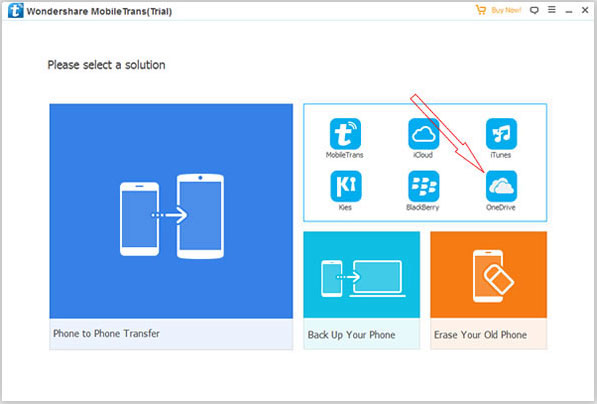
Step 4. Transfer SMS from Backup to iPhone
Here you need to login to your OneDrive, iCloud, Kies or other account so that the program can access and analyze the files stored in the tool. Once the analyzing process ends, you can tap on Contacts/Photos/Music/Videos option and hit Start Transfer to begin the moving process.
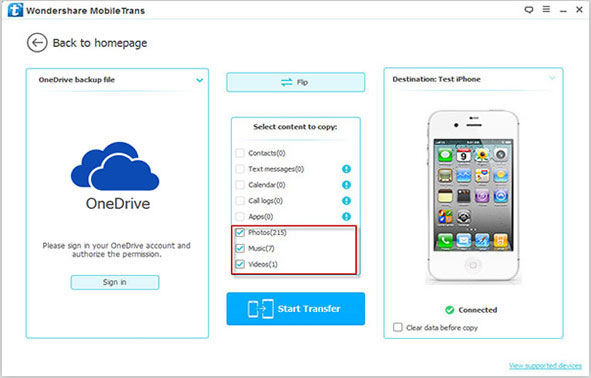
Extra: Read this recover deleted text messages from iPhone to get back those important SMS conversations on PC.
Related Articles:
How to Transfer from Android to iPhone 13? [7 Proved Ways]
How to Transfer Contacts from iPhone to Samsung
Full Guide on How to Connect iPhone to PC and Transfer Files?



