The Enigma Unveiled: iPad Unavailable - Causes and Practical Fixes
In the fast-paced world of technology, where devices play a crucial role in our daily lives, encountering an "iPad unavailable" situation can be a source of frustration for users. What's your approach when faced with this issue? No need to fret. The "iPad unavailable" message can stem from multiple reasons. In this article, we will delve into the reasons behind iPads are unavailable and suggest effective ways to navigate through such challenges.
Part 1. Why Does My iPad Say iPad Unavailable?
If you've encountered the frustrating message "iPad Unavailable" on your device, several factors could be contributing to this issue.
- Software Issues: Software problems are a common cause of iPad unavailability. This could result from app conflicts, operating system malfunctions, or issues with the software version.
- Hardware Failures: Hardware malfunctions can also render the iPad unavailable. For instance, screen damage, battery issues, or other hardware failures may contribute to this problem.
- Improper Handling: At times, users may render their iPads unavailable due to improper handling. For example, incorrect password inputs can lead to device lockouts, requiring a device reset to resolve the issue.
Part 2. How to Fix iPad Unavailable [6 Methods]
Now that we've uncovered the various reasons behind the "iPad Unavailable" message, let's explore practical solutions to address this issue. Here are six effective ways to fix iPad unavailability:
Solution 1. Use iOS Unlock [Hot]
If you're looking for a quick fix to resolve the "iPad unavailable" problem at once, iOS Unlock is a solid option. iOS Unlock stands out as an early solution for eliminating iOS lock screens. With just a few simple steps, it assists in unlocking your iPhone, iPad, or iPod touch screen, tackling various lock screen challenges like 4 or 6-digit passcodes, custom numeric codes, alphanumeric passwords, Face ID, Touch ID, and screen time passwords. It's especially effective in swiftly resolving the "iPad unavailable on screen" issue.
What can iOS Unlock help you with?
- Fix the "iPad Unavailable" issue easily.
- Remove various lock screens on your iPhone/iPad/iPod touch.
- Unlock the iPad without a password.
- Bypass MDM and screen time without losing data.
- Eliminate iCloud activation locks and Apple ID without the need for a passcode.
- Work with iOS 17/iPadOS 17 and iPhone 15.
Here are the steps of how to unlock an unavailable iPad using iOS Unlock:
Step 1. Download, install, and activate iOS Unlock. From the Toolbox, choose "Screen Unlock" > "iOS".

Step 2. Select the "Unlock iOS Screen" option on the following screen and click "Start" to initiate the iPad unlocking process. Then, follow the on-screen instructions to put the iPad into Recovery Mode.

Step 3. Once the iPad is successfully in Recovery Mode, the software will identify its model. You can adjust the model and select the "System Version" as needed. Following that, tap "Start" to proceed.

Step 4. Download the firmware, click "Unlock Now", confirm your intention by entering "000000", and monitor the unlocking progress with the progress bar.

Step 5. Wait for the process to complete, click on "Done", and your iPad unavailability issue will be resolved.

Read More:
- How to Fix "iPad Is Disabled Connect to iTunes" Easily with 4 Solutions
- iPad Won't Unlock? 9 Solutions to Fix iPad Slide to Unlock Not Working
Solution 2. Restart iPad
A simple yet often effective solution to fix "iPad unavailable with no time" is to restart your iPad. This can help resolve temporary glitches and refresh the device's system. Here's how you can restart your iPad:
- Press and hold the "Power" button until the "slide to power off" slider displays on the screen.
- Once the slider appears, drag it to the right to turn off your iPad, and then turn it back on after a few seconds.
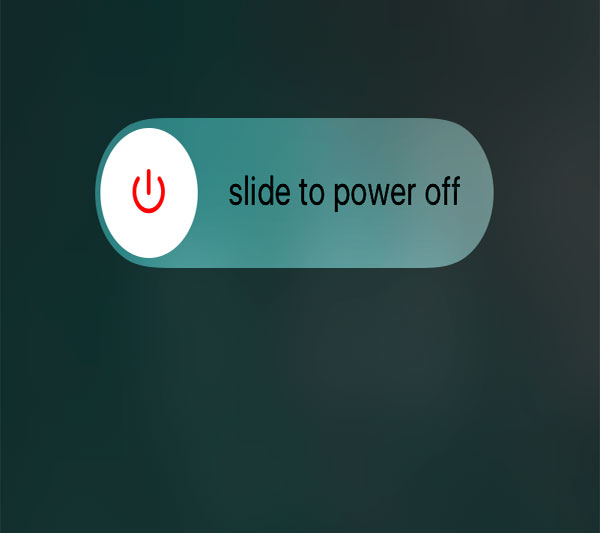
Solution 3. Erase iPad Directly
For iPads running on iPadOS 15.2 and later, please make full use of the Erase iPad button on the screen to fix "iPad unavailable without time". However, it's important to be aware that this choice becomes accessible only after entering an incorrect password 15 times. Follow these steps to erase your iPad directly:
- Continuously input an incorrect password until the "Erase iPad" option appears on the iPad screen.
- Choose the "Erase iPad" option and proceed to enter the passcode associated with your Apple ID.
- Once completed, the erasing process will commence automatically. Upon its conclusion, you can proceed to set up your iPad.
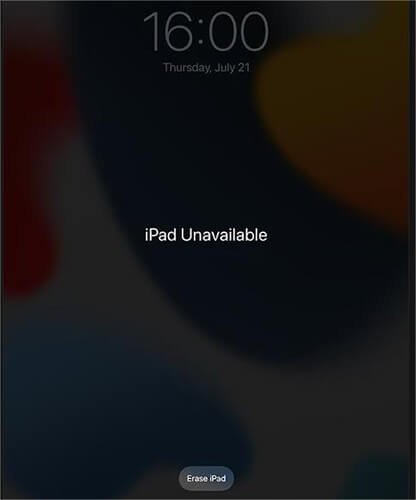
Solution 4. Through iCloud Erase iPad
Utilizing iCloud to erase your iPad is a powerful method, especially in situations where physical access to the device is limited. Remember that this process removes all data on the iPad, so ensure you have a backup if needed. Here's a step-by-step guide to erasing iPad by iCloud:
- Open a web browser and navigate to the iCloud website.
- Sign in using the Apple ID linked to the specific iPad you wish to erase.
- Click on "Find iPhone" or "Find My" (depending on your iCloud version).
- In the "All Devices" drop-down, choose your iPad from the list.
- Click on "Erase iPad" to initiate the remote erasure process.
- A confirmation prompt will appear. Confirm your decision to proceed. Then, the erasure process will begin.
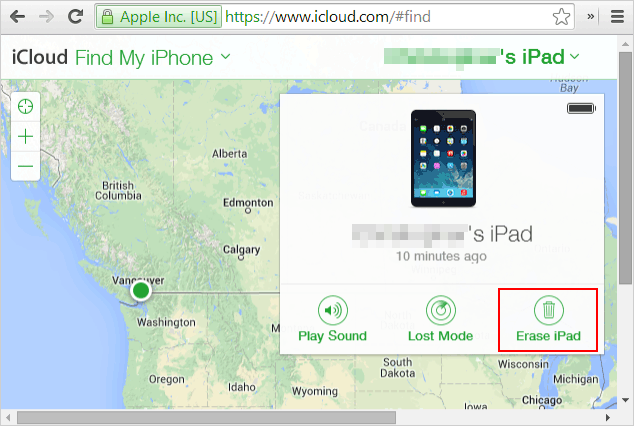
See Also:
- How to Bypass iPad Security Lockout? 5 Methods Most People Don't Know
- How to Fix iPad Stuck in Headphone Mode? 13 Useful Ways You'd Better Know
Solution 5. With Find My App Erase iPad
In situations where you need to remotely erase your iPad, the Find My app emerges as a powerful and user-friendly tool. This method is especially valuable when your iPad is not physically accessible. Follow these detailed steps to initiate the erasure through the Find My app:
- Begin by launching the Find My app on any other iOS device that is connected to the same Apple ID.
- Navigate to the "Devices" tab within the app, and locate and select your iPad from the list of connected devices.
- Within the device details, tap on the option labeled "Erase This Device". This action prompts the initiation of the remote erasure process.
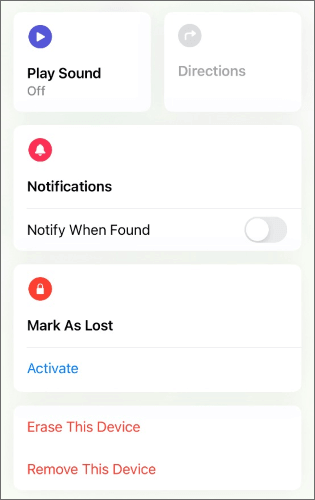
Solution 6. Via iTunes Recovery Mode
In cases where standard methods prove ineffective, utilizing iTunes Recovery Mode offers a robust solution for fixing "iPad says iPad unavailable". This approach can prove particularly beneficial when addressing persistent issues or when other remote options are not feasible. Follow these comprehensive steps to learn how to make your iPad unavailable through iTunes Recovery Mode:
- Run the latest version of iTunes on your computer.
- Link your iPad to the computer using the USB cable. If prompted, choose to "Trust" the computer on your iPad.
- Initiate the iPad's recovery mode by following device-specific instructions:
- Once in recovery mode, iTunes will detect your iPad and display a notification. Choose "Restore" to initiate the erasure process.
- A confirmation prompt will appear. Confirm your decision to proceed. Then, the erasure process will begin.
For iPad with Face ID: Press and hold the "Top" and "Volume" buttons for the power-off slider. Connect to your computer while holding "Top" until recovery mode displays.
For iPad with Home button: Connect your device to the computer, holding the "Home" button until the recovery mode screen appears.
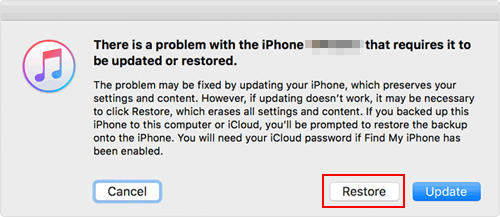
Conclusion
In conclusion, navigating through iPad unavailability issues can be a challenging endeavor. Regardless of the reason why the iPad is unavailable, finding a reliable solution is crucial. By following these six methods, you can troubleshoot and resolve the "iPad Unavailable" issue, restoring your device to optimal functionality. Remember to approach each solution methodically. For a swift resolution to iPad unavailability, consider the convenience and effectiveness of iOS Unlock. It not only efficiently resolves the immediate issue but also provides a comprehensive toolkit for managing various iOS-related challenges.
Related Articles:
What to Do If iPad Won't Restore or Update? Check the 7 Solutions Here
Top 4 Solutions to Fix iPhone Unavailable without Data Loss
[Latest] How to Access iCloud from PC, Mac, iPhone, iPad and Android?
Full Solutions to Fix The device is Unreachable Error for iPhone
How to Fix Family Sharing iCloud Storage Not Working? Fixed in 2023
iPhone Unavailable Try Again in 15 Minutes? 4 Common Solutions & 1 Ultimate Way



