How to Unlock Android Phone without Password? 7 Latest Approaches
"Can anyone unlock an Android phone without a passcode and without doing a factory reset like if it is stolen or got in the hands of someone else for example?" -- from Quora
Phone screen locks are a great way to protect privacy, but forgetting your password, PIN, or pattern can be frustrating. While there are many methods online, it's hard to know which ones truly work. In today's article, we shall outline 7 swift ways to bypass your locked phone screen if you've forgotten the password and recommend the best unlocking tool for a hassle-free solution.

- #1: How to Unlock Android Phone without Password via Android Unlock Wiper [Easy]
- #2: How to Unlock Android Phone without Password or Pattern via Safe Mode
- #3: How to Unlock Android Phone without Password without Losing Data via ADB
- #4: How to Unlock Android Phone without Password Using Emergency Call
- #5: How to Use Find My Device to Unlock Android Phone without Password
- #6: How to Unlock Android Phone without Password for Free by Factory Reset
- #7: How to Unlock Android without Password by SmartThings Find (Samsung)
Check out the video below to learn this topic visually.
#1: How to Unlock Android Phone without Password via Android Lock Wiper[Easy]
The best way to unlock an Android phone without a password is by using a professional Android unlocking program like Android Lock Wiper. It boasts a high success rate which exceeds 98% in unlocking your device, no matter if it is locked with a password, fingerprint, pattern, etc. The process is safe and simple enough so you don't need to worry about the risk of data leakage.
Main Features of Android Lock Wiper:
- Unlock Android phones without passwords or other credentials.
- It also applies to PINs, fingerprints, patterns, and facial recognition.
- Reset almost all Android devices without damage.
- Unlock Galaxy devices without losing data.
- Easy to follow and 100% safe.
Can you unlock Android devices without password via Android Lock Wiper? Adhere to these steps:
Step 1. Begin by downloading and installing Android Lock Wiper on your PC. If you possess a Samsung device, select "Remove without Data Loss" and adhere to the on-screen instructions to proceed. For devices from other manufacturers, choose "Remove Screen Lock" and click "Start".
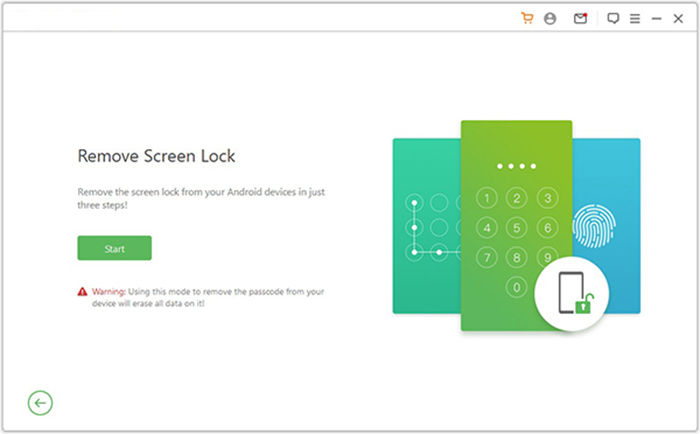
Note: Please be aware that this product may result in data loss for non-Samsung devices during the unlocking procedure. Therefore, it is advisable for users of non-Samsung to ensure they have a backup of their data if it is of significance.
Step 2. Connect your device to the computer using a USB cable. The software will automatically recognize your device's info. Confirm that the displayed details are accurate. If there are any inconsistencies, you have the option to manually correct the information before proceeding by clicking "Start to Unlock."
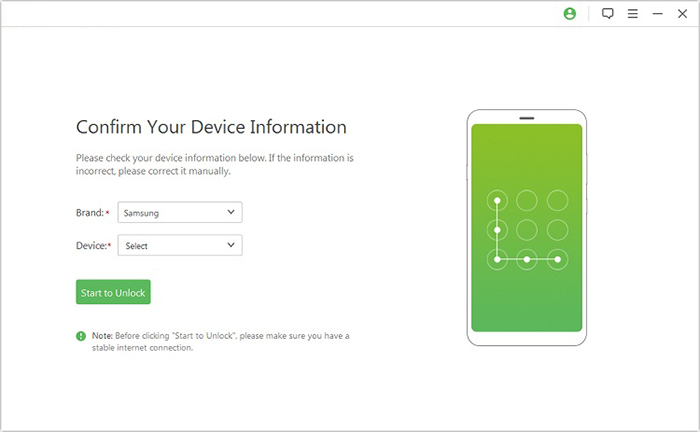
Step 3. The application will download and transfer the required data package to your device. Following this, please follow the on-screen instructions to reset your device.
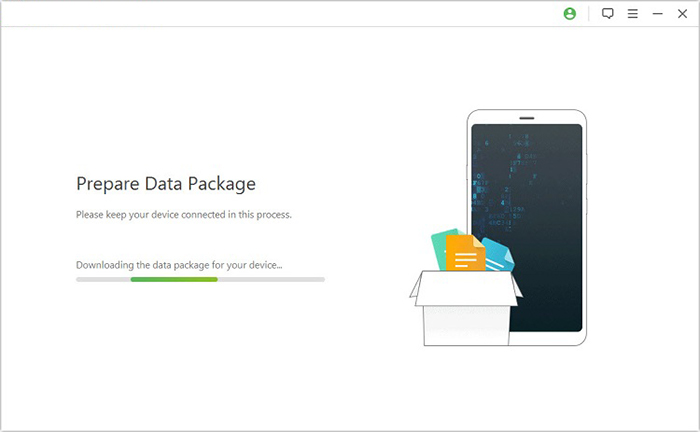
Step 4. The unlocking process will commence. It is essential to keep your phone connected throughout this procedure. Once completed, you will successfully remove the passcode from your device.
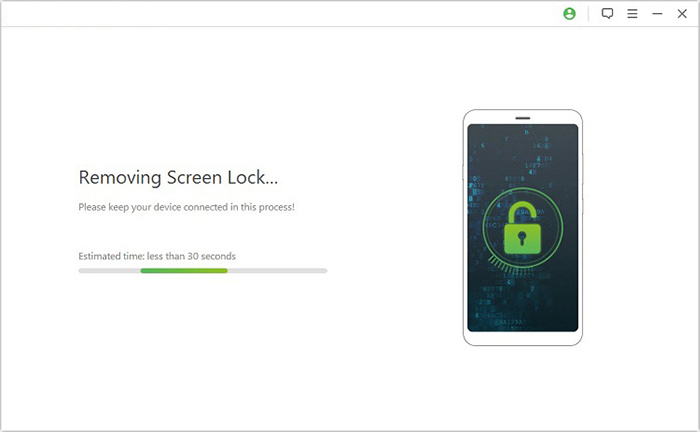
#2: How to Unlock Android Phone without Password or Pattern via Safe Mode
The second method you can try to unlock Android phone pattern lock if forgotten is to use the Safe Boot method. It is simple to complete but it only works when the password you have set is from a third-party app. That means if your password is set from the built-in security system, then this method is helpless. Here's the guide:
Step 1: Keep pressing the "Power" button, then press and hold the "Power off" button.
Step 2: Click "OK" in the on-screen prompts, which ask you whether you are sure to reboot into safe mode. After that, all third-party applications will be disabled, and they will be restored when you reboot your device.
Step 3: Uninstall your screen locking app then reboot your Android device again.
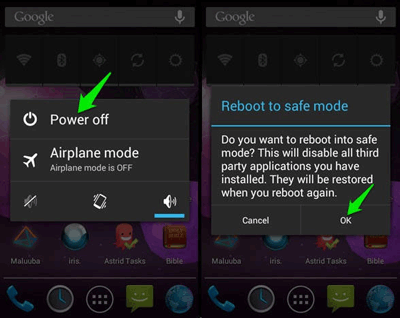
#3: How to Unlock Android Phone without Password without Losing Data via ADB
You can also use ADB to delete the password file. But here's the premise you have enabled the USB debugging option on your Android phone, and you need to connect your Android phone to a computer using a USB cable. After the connection, you can follow the steps below to unlock Android phone when you forgot password using ADB:
Step 1: Install Minimal ADB and Fastboot on your computer and connect your Android phone to this computer via a USB cable.
Step 2: Open a Command Window on your computer and open the ADB installation directory.
Step 3: Enter this short command: adb shell rm/data/system/gesture.key in the space and press on the "Enter" key.
Step 4: Reboot your Android device and the password file on your device will be erased temporarily.
Step 5: Reset a new password/PIN/pattern on your Android device as soon as possible.
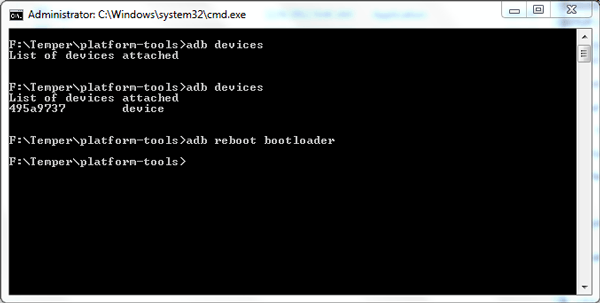
#4: How to Unlock Android Phone without Password Using Emergency Call
If your Android device is running Android 5 or older, you can unlock it using the emergency call method. Simply follow the instructions to unlock your phone. Learn how to use a secure code to unlock Android phone without password:
- To power on your Android device, press and hold the power button.
- Next, either swipe up on the lock screen or select the Emergency Call option to access the dial pad.
- On the dialer interface, input the secret code *2767*3855# or *#*#7780#*#*. It is important to ensure that the code is entered correctly.
- Once you have entered the master code, tap the call button to begin the unlocking procedure.
- If any prompts appear, simply adhere to the provided instructions.
- Your device will automatically carry out the actions linked to the specific code.
- If the secret code successfully unlocks your Android device, you will gain access to the phone and can then set a new screen passcode.
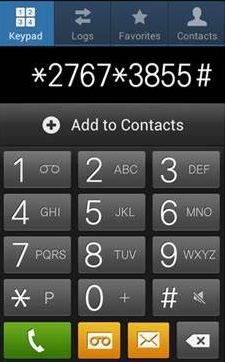
Using the emergency call method may not necessarily result in data loss, but it’s not a reliable solution, especially on modern Android phones. It’s best to back up your data whenever possible before attempting any unlocking method.
#5: How to Use Find My Device to Unlock Android Phone without Password
Google Find My Device feature will be turned on automatically once you have associated with a Google account on your Android phone. If so, you can use Google's Find My Device to erase your phone, so as to unlock your Android phone without a code. Below is how:
Step 1: Visit the Find My Device website on your computer or any Android devices. Sign in with your Google account which you have used on the locked Android device.
Step 2: Select your locked Android device from the list and click the "Erase Device" button to factory reset your Android phone.
Step 3: When the Android phone restarts, the lock screen password will be removed too.

#6: How to Unlock Android Phone without Password for Free by Factory Reset
To unlock Android phone pattern lock if forgotten, the factory resetting method is the last option you can consider. In fact, this method is applicable in many cases where your mobile phone has encountered an unsolvable problem. Of course, this method is the last attempt because all the data on your phone will be cleared. That's why we have to remind users again: remember to back up your Android data in time.
Now, follow the steps below to learn how to activate the recovery mode and commence the reset:
Step 1: Power off your locked Android device at first.
Step 2: For most Android phones, press and hold the Volume Up + Home buttons simultaneously to enter the recovery mode.
Step 3: Use the volume keys to choose the "wipe data/factory reset" option. To confirm your selection, use the Power Key.

Step 4: Reboot your Android phone and then you can access your phone once again freely without a password.
#7: How to Unlock Android without Password by SmartThings Find (Samsung)
Prerequisites:
- Samsung Account: Must be linked to your device.
- Find My Mobile Enabled: Turn on Settings > Biometrics and Security.
- Internet Connection: Your device needs an active internet connection.
- Remote Unlock Enabled: Enable Remote Unlock in Find My Mobile settings.
- Compatible Software: The device must support SmartThings Find.
- Location Services: Must be enabled for accurate location tracking.
Next, let's see how to unlock Android phone without password via SmartThings Find:
- Open SmartThings App: Make sure you have the SmartThings app installed on another device or PC.
- Log in to Samsung Account: Use your Samsung account credentials to log in.
- Select Your Device: In the SmartThings app, go to the Find My Mobile section and select your locked Samsung device.
- Unlock: If your device supports remote unlocking, you'll see the option to "Unlock". Tap it to remotely unlock your phone.
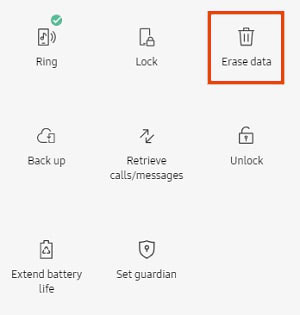
Conclusion
I trust that this article has enabled you to successfully unlock your Android phone. Could you please share the method you employed to resolve your issue? In my view, the most effective approach is to utilize the Android Lock Wiper. This tool is dependable, user-friendly, and practical, boasting a success rate of 98%. Furthermore, it ensures that your phone's data remains intact and undamaged. So, free download this tool and try it out now.
Related Articles:
How to Recover WiFi Password on Android with No Root? 5 Clever Tactics
How to Recover Data after Factory Reset Android with/without Backup? [Fixed]
How Much Does It Cost to Get Android Phone Unlocked? [Detailed Info]


