Tips & Tricks to Remove Swipe Screen to Unlock Android Phone
Summary: Here are 4 ways to remove swipe screen to unlock an Android phone. After getting them, you can access your phone much easier and quicker even when you forget your screen lock.
To better protect the information on a mobile phone, most users like to set a screen lock like pattern lock or Touch ID on their devices. Certainly, this would prevent others from viewing your phone but it would become a stumbling block sometimes - when you want to enter your phone immediately or forget the password that you set. Thus, some users may want to remove the swipe screen to unlock Android phone in this case. And here is a full guide about that for you to refer to.
Wipe Off the Password/PIN/Pattern/Fingerprints on A Locked Android Phone Easily
If you forget the password for your Android device carelessly, you can't access your phone system. To fix the issue, you can use 3rd-party software to unlock your locked Android phone easily. It is the best way to remove the password for a locked Android device with less loss. Android Unlock is a well-received program to do that.
The Highlights of Android Unlock:
- Remove password, PIN, pattern, and fingerprints from a locked Android phone.
- Unlock an LG phone/Samsung Galaxy without data loss.
- Support most Android phones, including Samsung, LG, Huawei, Xiaomi, Sony, Motorola, HTC, OnePlus, etc.
Notice: Before unlocking your Android phone, make sure that you have backed up your Android phone.
The program offers 2 work modes for different Android brands. For some Samsung and LG users, you can choose the standard mode. And the others can go to the advanced mode. Here's how:
#1. To unlock your LG/Samsung phone without data loss:
Step 1. Download the software and select "Unlock".
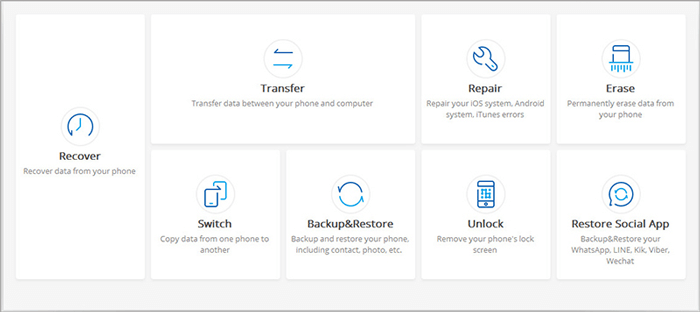
Step 2. Connect your Android device to a PC, then select the "Unlock Android Screen" option.

Step 3. Fill in your device info to the blank if you are using an LG/Samsung phone. You can select your device info from the drop-down menu. Please don't skip it, because the software will offer a customized recovery package to unlock your phone. If you can't find your device info, go to the advanced mode.
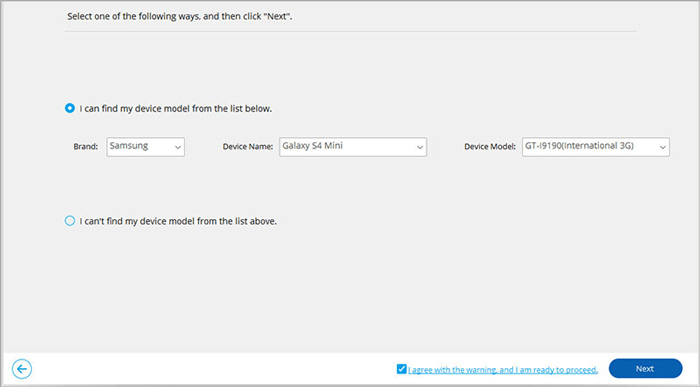
Step 4. Enter the download mode. you need to:
- Turn off your LG/Samsung phone.
- Press and hold Volume Down + Home button + Power key at the same time.
- Press the Volume Up to get into the Download Mode.

Step 5. After that, the program will download a recovery package on your locked phone. Wait for the process to finish.

Step 6. Confirm the info and remove the password without data loss. You need to type "000000" to confirm your device info and click on "Remove Now" to unlock your phone without data loss.
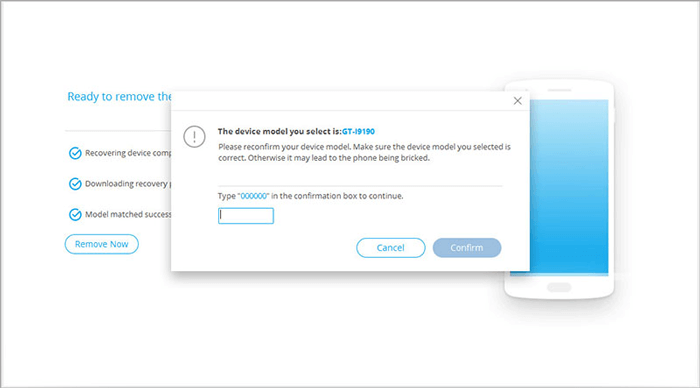
Step 7. Once done, you can access your Android phone without any password.

#2. To unlock other Android phones:
Step 1. From the device info screen, select "I can't find my device model from the list above".
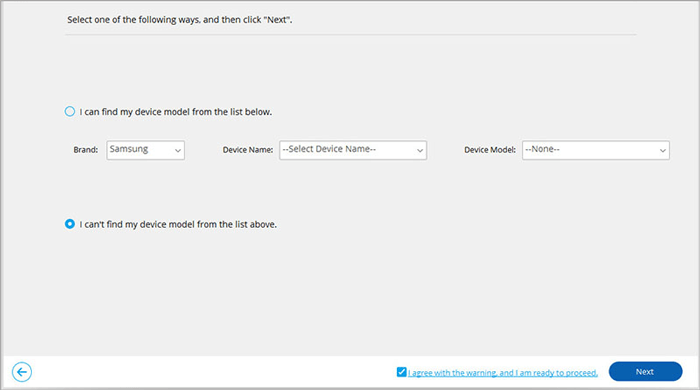
Step 2. The program will detect your Android phone and prepare for unlocking your phone.
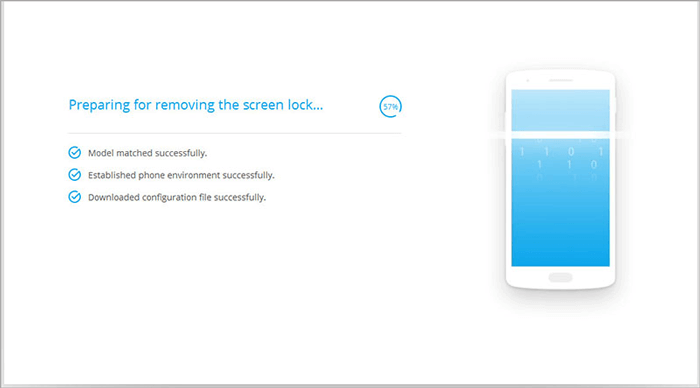
Step 3. The program will wipe off all of the data on your Android phone, please read the note carefully. If you are ready to do that, click "Unlock Now".
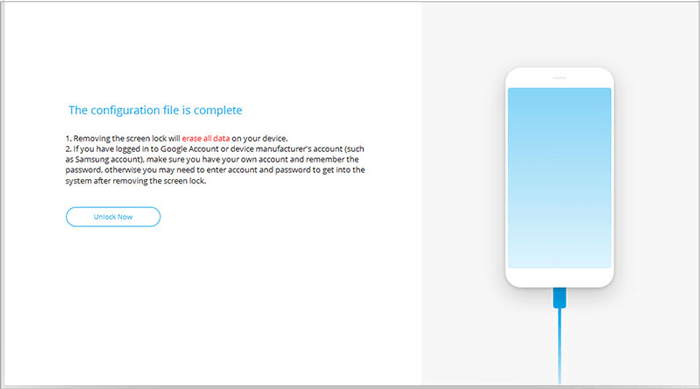
Step 4. Enter the Android recovery mode.
>> If your Android phone has a Home button:
- Turn off the device.
- Long press the Volume Down + Power key to restart it.
- When the screen turns black, immediately long press the Volume Up + Home + Power key for a few seconds.
- Release all the buttons when the brand logo appears.
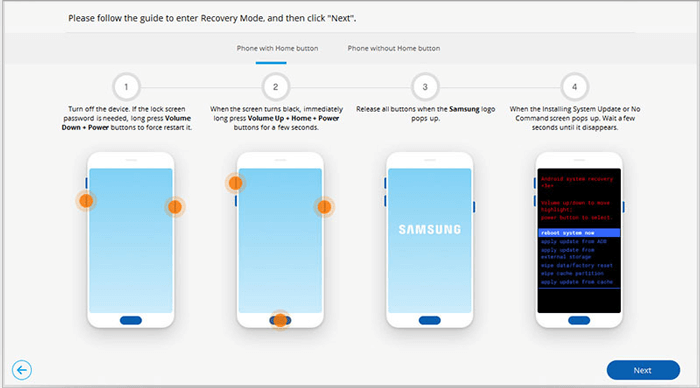
>> If there is no Home button on your Android phone:
- Power off your device. If you can't do that, long press Volume Down + Power key to force restart it.
- When the screen turns black, immediately long press Volume Up + Bixby + Power buttons for a few seconds.
- Release all the buttons when the brand logo pops up.
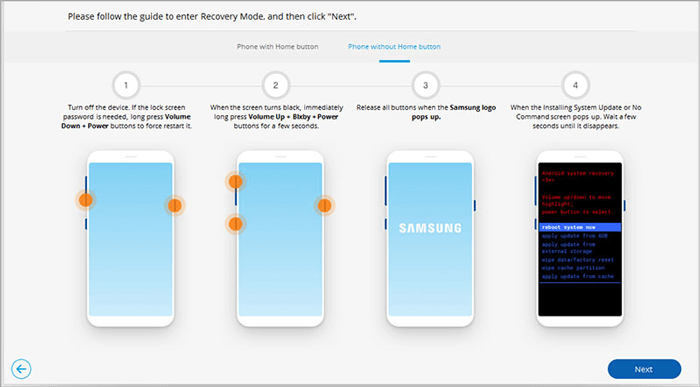
Step 5. Follow the on-screen prompts to remove all the phone settings, data, and the password from your Android phone with the recovery mode.
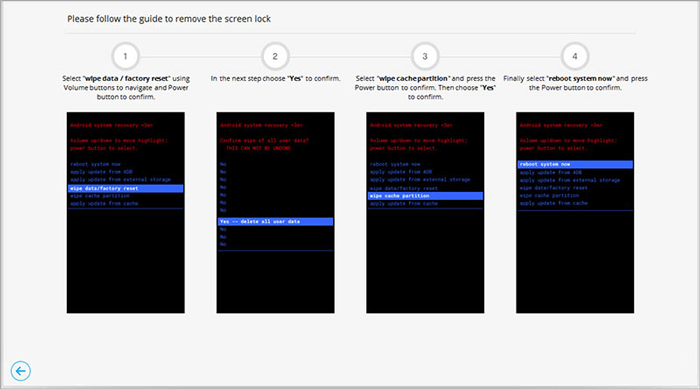
Step 6. After that, your phone will get back to its factory settings. You can now access it without a password.
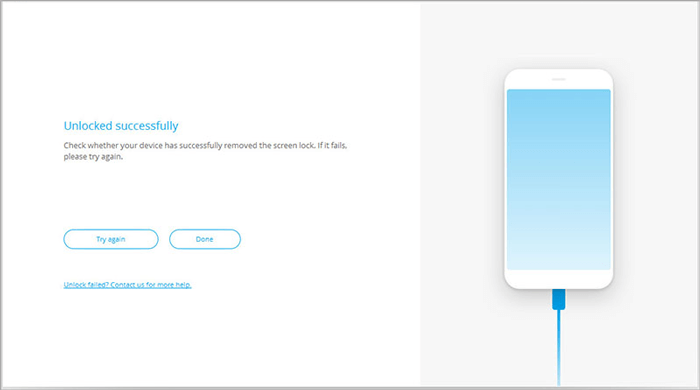
Disable Swipe Screen to Unlock the Phone When You Can Access It
To bypass the swipe screen on an Android phone, the most direct way is to disable this feature when you can access the device. In this case, disabling screen lock would be much easier.
Step 1. First of all, click on the gear icon, namely the Settings icon on the main screen. After that, you will get a drop-down menu with many options.
Step 2. In the Settings section, you need to select the Security option.
Step 3. Then it will prompt the tab as Screen security and provides you three options: Screen lock, Lock screen, and Owner Information.
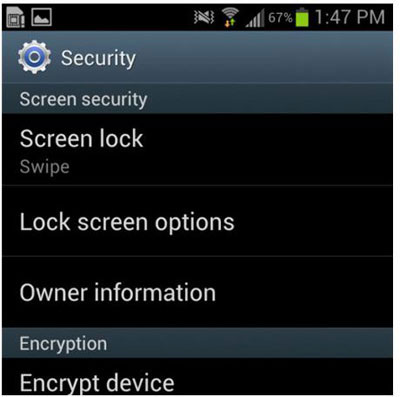
Step 4. Next, choose Screen lock from the listed options and then enter your PIN code to ensure that you are the original owner of the device.
Step 5. Now tap on the PIN code once again and the drop-down menu will be listed with more options. Just click None to disable the swipe screen.
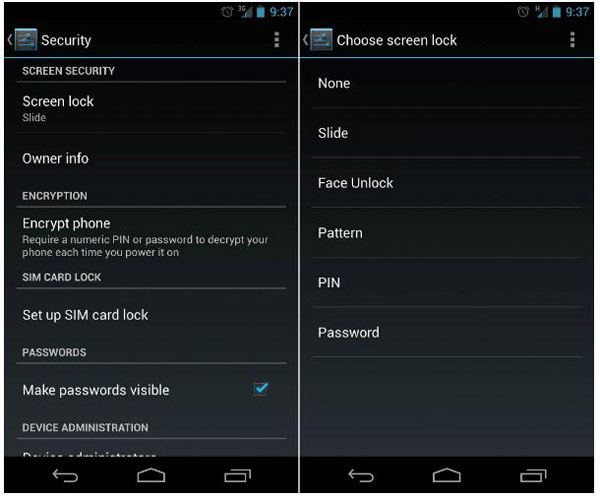
Done! From now on, you can enter your phone without any security method.
Can't miss:
Samsung Fingerprint Scanner Not Working, How to Fix It?
Learn How to Reset Locked Android without Password
Turn off Swipe Screen to Unlock When the Pattern Is Enabled
For protecting the device, most users tend to set a pattern lock on their Android phone. Then how can you switch off the swipe screen under this circumstance? Let's take a look together.
Step 1. Enter the Settings application on your device.
Step 2. Next, select the Security option from the drop-down menu.
Step 3. Also, you need to choose Scree lock here and then click on NONE to disable it.
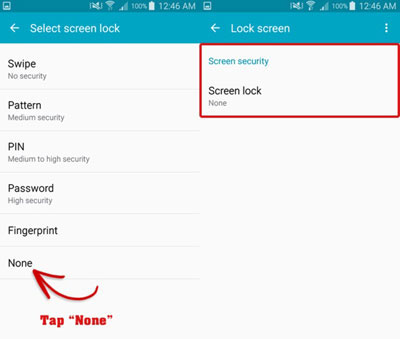
Step 4. After that, the device will ask you to enter the pattern that you set before. Just enter it and the swipe screen lock will disappear.
Step 5. Now you can restart your phone and you can access the device without entering pattern lock.
Remove Swipe Screen to Unlock the Locked Android Phone
Another situation is that users have set up a screen lock on their device but forget them. And it is undoubtedly the mobile phone will be locked if you cannot recall the passcode. To solve this problem, you can select to factory reset your mobile phone to wipe the data and settings on it. Then you can access the device without typing in any passcode.
Step 1. Power off your phone and then boot your phone into Recovery mode.
Step 2. After entering the Recovery mode, you will see several options displayed on the screen. Just use the Volume key to select wipe data/factory reset and press the Power key to confirm that.
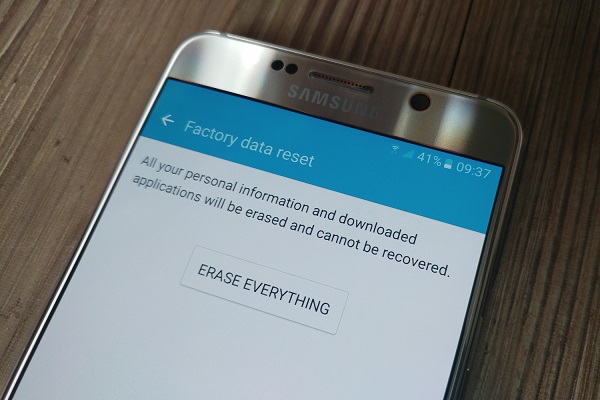
Just wait till the wiping process ends and then the device will restart automatically. After that, the settings on your phone will return to its original settings, including the screen lock. However, the data on it will be erased as well. If you want to get them back, you can click here to download and install the MobiKin Doctor for Android to help you retrieve the data.
Related Articles:
How Can I Backup and Restore Android Phone?
Is It Possible to Unlock an iCloud-Locked iPhone/iPad? 5 Methods for You


