Top 9 Tactics to Unlock Samsung Phone Pattern [Way 1 Is the Best]
"Sadly, I have forgotten my pattern. I can access my Google account on PC, but even though the phone is connected to the internet, doesn't seem to appear on Find My Device." -- from Android Help
When you try the wrong pattern locks several times and still can't open your Samsung phone, you probably feel quite frustrated. The secure pattern set to protect the privacy of your phone was blurred due to frequent changes, and you finally locked yourself out of your Samsung. Then, how to unlock Samsung phone pattern may come into your mind. Well, we tried and tested the 9 best solutions below, which may be of great help for you.
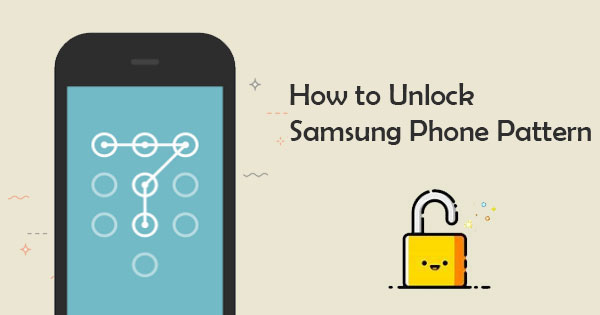
- Way 1: How to Unlock Samsung Phone Pattern with Android Lock Wiper
- Way 2: How to Remove Pattern Lock in Samsung via SmartThings Find
- Way 3: How to Break Pattern Lock in Samsung with Find My Device
- Way 4: How to Crack Samsung Pattern Lock via ADB
- Way 5: How to Unlock Pattern Lock in Samsung with Smart Lock
- Way 6: How to Get Past Samsung Pattern Lock in Safe Mode
- Way 7: How to Unlock Samsung Screen Lock Pattern with Emergency Call
- Way 8: How to Unlock Galaxy Phone Pattern via Master Code
- Way 9: How to Unlock Samsung Phone Pattern by Factory Reset
Way 1: How to Unlock Samsung Phone Pattern with Android Lock Wiper
One of the most expert Samsung Android phone pattern lock reset tools is Android Lock Wiper. No matter what caused your phone to be locked, and whatever condition it is in, you can use this program to unlock your Galaxy device securely in minutes. Plus, it has the potential to keep your phone content intact after easy and quick unlocking.
Main highlights of Android Lock Wiper:
- Unlock Samsung phone pattern, password, PIN, or fingerprint.
- Remove Samsung screen locks without data loss.
- Eliminate Google FRP lock from various Android devices.
- Run smoothly on almost all Android devices, including Galaxy S25/S24/S23/S22/S21/S20/S10/S10e/S10+/S9/S8/S7/S6, Galaxy Note/Tab series, etc.
- It won't give away your privacy.
How to remove Samsung screen lock pattern with Android Lock Wiper?
Step 1: After installing Android Lock Wiper on your computer, select 'Standard Mode.' For most Samsung Galaxy devices, choose 'Remove without Data Loss.' Then, click 'Start' to proceed.
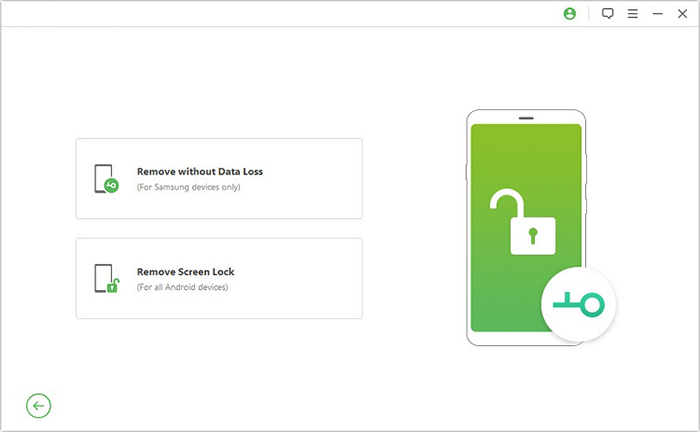
Step 2: Select your device's name and model from the list, click 'Start' again, and verify the information displayed. Once confirmed, click 'Confirm' to move forward.
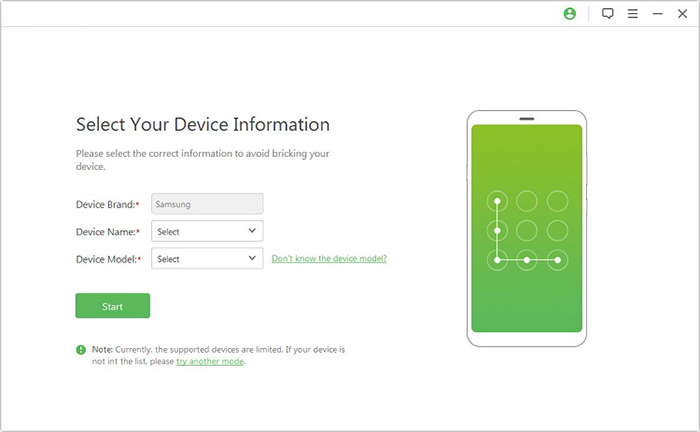
Step 3: The program will begin downloading a data package specific to your device. When the download completes, click 'Next.'
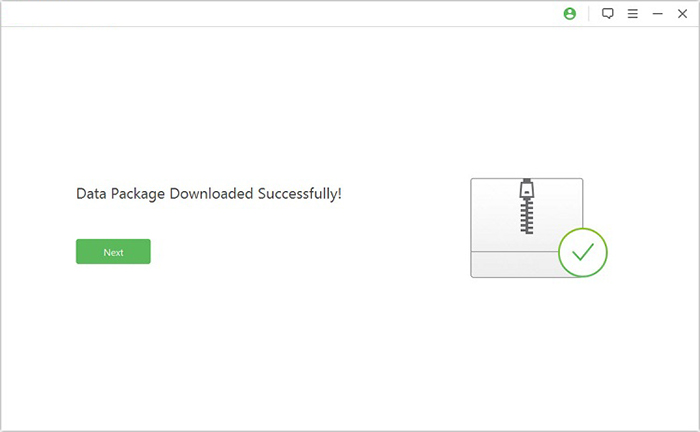
Step 4: Use a USB cable to connect your Galaxy device to the computer. Follow the on-screen instructions to enter Download Mode. Once your device is in this mode, click 'Start to Unlock.'
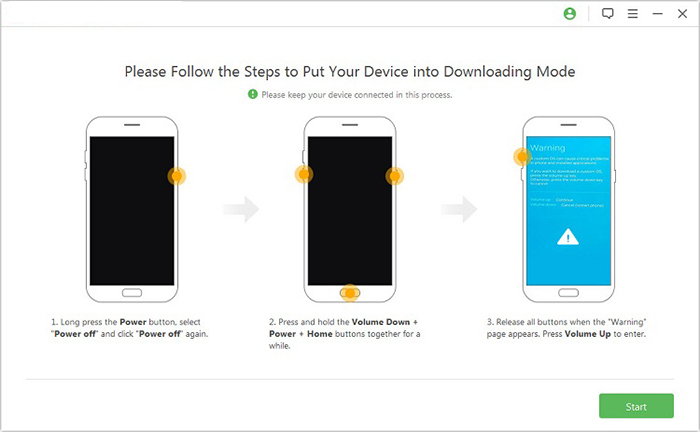
Step 5: The software will begin removing the screen lock from your device. Once the process is complete, the screen pattern on your Samsung device will be successfully removed.
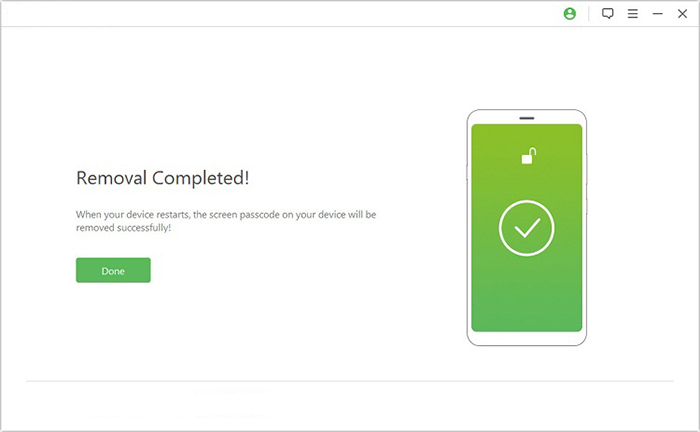
See More:
Way 2: How to Remove Pattern Lock in Samsung via SmartThings Find
Requirements:
- The locked Samsung device must be signed in to a Samsung account.
- The Remote unlock feature must be enabled on the locked device beforehand.
- The locked Samsung phone must be connected to the internet via Wi-Fi or mobile data.
- You must access SmartThings Find from another device or a browser.
- The method only works for Samsung phones and tablets that support Find My Mobile/SmartThings Find.
Here's how to unlock the Samsung screen lock pattern via SmartThings Find:
- Open SmartThings Find on a computer or another device, and log in to your Samsung account.
- From the list of registered devices, select the phone you can't access.
- Click on "Erase data", then confirm by clicking "Erase" to reset the device to its factory settings.
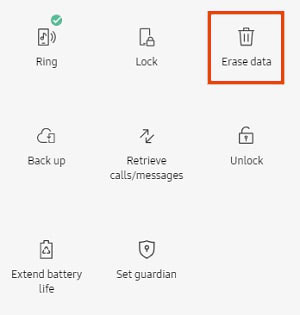
How to enable the "Remote unlock" option on Samsung? It's easy! Go to Samsung's Settings > Biometrics and security > Tap on Find My Mobile > turn on the "Remote unlock" option.
Way 3: How to Break Pattern Lock in Samsung with Find My Device
Considerations:
- The locked Samsung device must be signed in with a Google account (Gmail) that you can access.
- The Find My Device feature must be turned on before the device is locked.
- The device must be connected to the internet via mobile data or Wi-Fi.
- Location must be turned on on the locked Samsung device.
- The phone must appear as online and locatable on the Find My Device website.
- This method erases all data on the device, including the pattern lock, by performing a factory reset.
How-to Guide:
- Go to the Find My Device website on a computer, tablet, or another phone.
- Log in with the Google account that is linked to your locked Samsung device.
- From the list of devices associated with your account, click on the locked Samsung phone.
- Click 'Erase Device' on the left panel. This will begin the factory reset process.
- Click 'Erase' again to confirm. The device will be remotely wiped, including the pattern lock.
- Once the reset is complete, restart your phone. You'll need to sign in with the same Google account during setup to bypass FRP (Factory Reset Protection).

Way 4: How to Crack Samsung Pattern Lock via ADB
This approach is used for debugging your Android OS, but it can also be applied to reset your pattern lock. And before the task, make sure you've enabled USB debugging on your Samsung phone.
To remove Samsung's forgot pattern via USB, you can:
- Connect your Samsung device to a PC using a USB cable.
- Open the command prompt from the ADB directory.
- Type in "adb shell rm /data/system/gesture. the key" and press "Enter."
- Restart your device, and a secure lock screen should be gone.
- Be sure to set a new pattern or password before restarting again.
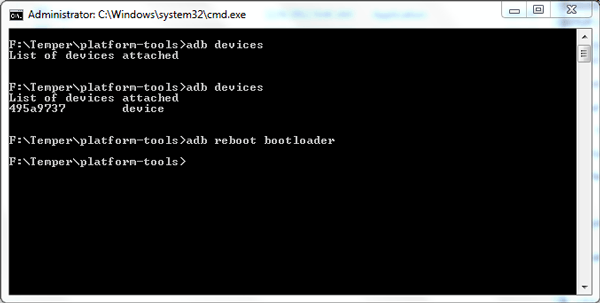
Further Reading:
Way 5: How to Unlock Pattern Lock in Samsung Android Mobile with Smart Lock
If you enabled Smart Lock when setting up the pattern, your Samsung Galaxy S25/S24/S23/S22/S21/S20/S10 might unlock automatically in a trusted location, when connected to a paired device (like a smartwatch or car Bluetooth), or using Face ID.
This can be a helpful way to bypass the pattern lock without erasing data. However, Smart Lock usually doesn't work after a restart or once the phone is fully locked, so you may need to use other methods to regain access.
Way 6: How to Get Past Samsung Pattern Lock in Safe Mode
Safe mode puts your Samsung phone into a diagnostic state, so you can determine if a 3rd-party app is causing your phone to freeze, reset, or run slowly.
How to remove pattern lock in Samsung Galaxy S21/S20/S10/S9 by putting the device into safe mode?
- Open up the "Power" menu from the lock screen.
- Press and hold the "Power Off" button.
- It will ask if you want to boot into safe mode. Tap on "OK".
- Once the process is over, it'll temporarily disable the lock screen enabled by the third-party app.
- Uninstall the 3rd-party lock screen or just reset the data.
- Restart your device, and get out of safe mode. (What if your phone gets stuck in safe mode?)
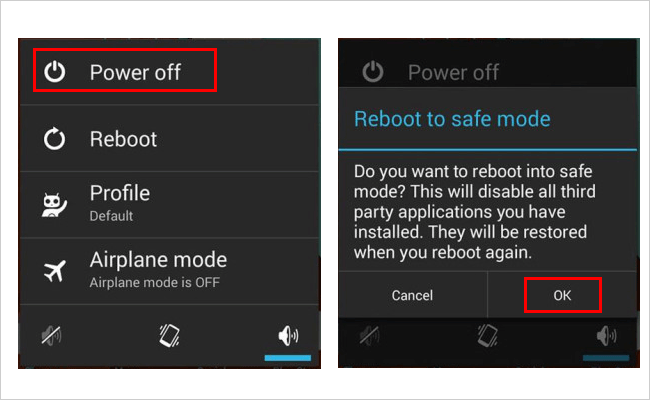
Way 7: How to Unlock Samsung Screen Lock Pattern with Emergency Call
Requirements:
- Running Android 5.0 to 5.1.1 (Lollipop):
- A pattern, PIN, or password must be enabled on the lock screen.
- You must be able to open the Emergency Call screen on the locked device.
- You need to manually type long character strings repeatedly to exploit the crash vulnerability.
- The trick will not work if the device has received security patches addressing the bug.
How-to Guide:
- Tap 'Emergency Call' on the lock screen and enter 10 asterisks (*).
- Copy and paste the asterisks repeatedly into the input field until it becomes full.
- This may cause the lock screen to crash, temporarily granting access to your phone.
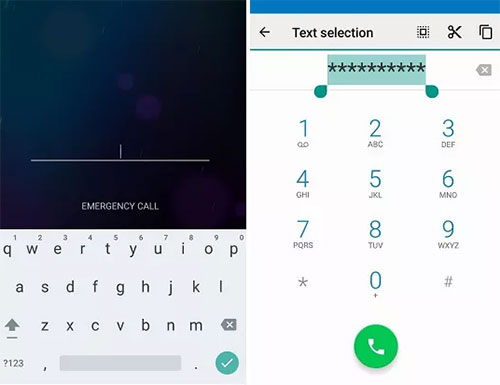
Way 8: How to Unlock Galaxy Phone Pattern via Master Code
They're entered via the emergency dialer, but have a very low success rate, especially on newer Samsung models. If you still want to try this method, follow these steps to unlock your Samsung phone using a master code:
- Power off your Samsung phone and remove the SIM card and SD card, if inserted.
- Press and hold the Power and Volume Down buttons until the Samsung logo appears.
- Once the logo shows, release the buttons and tap 'Emergency Call' in the lower-left corner of the screen.
- Enter a master reset code such as 2767*2878#, 2767*3855#, or ##7780##, then press the Call button.
- Wait while the phone processes the code and see if it bypasses the pattern lock.
Way 9: How to Unlock Samsung Phone Pattern by Factory Reset
It's quite effective to remove the pattern lock from your Samsung phone in this way. However, it will erase all the Samsung data after the reset.
How to break the pattern lock in Samsung by factory reset?
- Follow the steps above to boot your device into recovery mode.
- Pick "wipe data"/"factory reset".
- Confirm the action and wait until the end of the task.
- After that, you will return to the main menu of recovery mode.
- Select "reboot system now", and the phone's pattern lock should disappear.
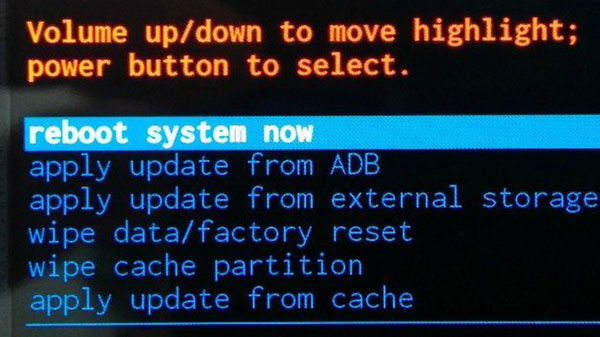
Last Words
That's all for how to unlock a Samsung phone pattern in the top 9 ways. To sum up, please note that some of them may erase your content on Samsung after unlocking. But Android Lock Wiper has a great chance of keeping your Samsung data aside from offering you a pleasant pattern lock removal. Finally, it is recommended that you put down the new pattern on a text file or paper to secure it.
Related Articles:
11 Most Wonderful Samsung Backup Software [Free & Paid]
How to Recover Data after Factory Reset on Samsung [4 Ways You'd Better Know]
Universal Unlock PIN for Android without Losing Data: 6 Solutions
How to Get More Storage on Samsung? Top 8 Solutions to Try Out


