How to Bypass Google Account Verification on Samsung? 6 Easy Options
Navigating the digital landscape, we often encounter security measures aimed at safeguarding our devices and data. One such security feature is Google Account Verification, designed to prevent unauthorized access to Android devices, particularly those from Samsung.
Yet, "Samsung bypass Google verify" is a hot topic due to forgotten credentials, a purchased pre-owned device, or other complexities. This is when the need to bypass Google account on Samsung becomes paramount. Well, this page covers various approaches for FRP bypass, ensuring you find a solution that fits your needs.
- Part 1: What Is Google Account FRP Lock on Samsung?
- Part 2: Bypass Google Account on Samsung via Android Unlock [Handy]
- Part 3: Bypass Google Lock on Samsung with Google Keyboard
- Part 4: Bypass Google FRP after Reset Samsung via Talkback
- Part 5: Bypass Google on Samsung after Factory Reset with SIM PIN Code
- Part 6: Bypass Google Verification on Samsung via Online Bypass Tool
- Part 7: Remove Google Verification on Galaxy via Odin
- FAQs on Samsung Google Account/FRP Bypass
Part 1: What Is Google Account FRP Lock on Samsung?
Google Account FRP (Factory Reset Protection) Lock on Samsung devices is a security feature implemented by Google to prevent unauthorized access to a device after you factory reset Android phones. When this feature is enabled, the device requires the original Google account credentials (email and password) that were associated with the device before it can be set up again.
FRP lock enhances security but can pose issues if Google account details are forgotten or when buying locked devices. To regain access, original credentials or official Samsung/Google procedures are needed. Remember, security policies change, so consult official sources for up-to-date information.
You Might Also Like:
Part 2: Bypass Google Account on Samsung via Android Unlock
Using third-party programs like Android Lock Wiper to unlock FRP Google accounts on Galaxy devices offers convenience, time savings, and step-by-step guidance. It's often compatible with various models and is easy to handle.
This leading unlocking tool can easily remove phone locks—whether you've forgotten your Google account, PIN, or bought a pre-owned device.
What can Android Lock Wiper do for you?
- Bypass Google verification code/FRP on Samsung without restrictions.
- Apply to PINs, patterns, passwords, fingerprints, and face IDs.
- Reset on mobile devices with the aid of a PC.
- Quickly remove Samsung lock screens with no data loss.
- Compatible mainstream and non-mainstream devices, including Samsung Galaxy S25/S24/S23/S22/S21/S20/S9/S8, Galaxy Note 20/Note 10/Note 9/Note 8, Galaxy Tab, etc.
- Focus on privacy preservation.
Next, download Android Lock Wiper for free and follow the steps to learn how to bypass FRP lock on Samsung expertly:
Step 1. Initiate the process by downloading and installing the software on your computer. Select 'Remove Google Lock (FRP)' and choose 'Advanced Mode.' Connect your Samsung to the PC via USB, then click 'Start.' It is advisable to back up your phone to prevent any potential data loss during unlocking.
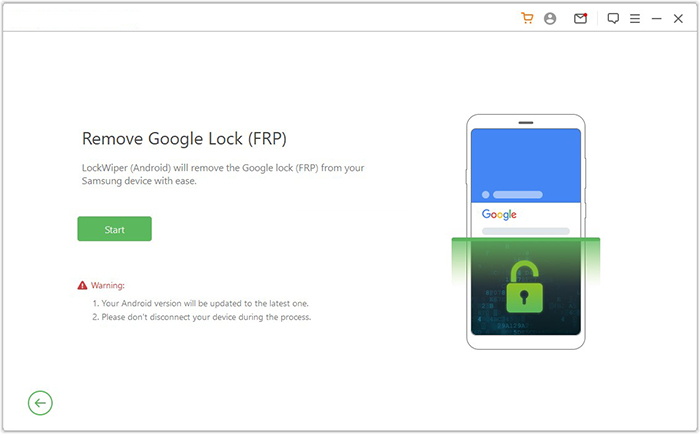
Step 2. Follow the instructions to provide the necessary information regarding your Galaxy device and click 'Next.' Ensure you follow the on-screen guidance to access recovery mode.
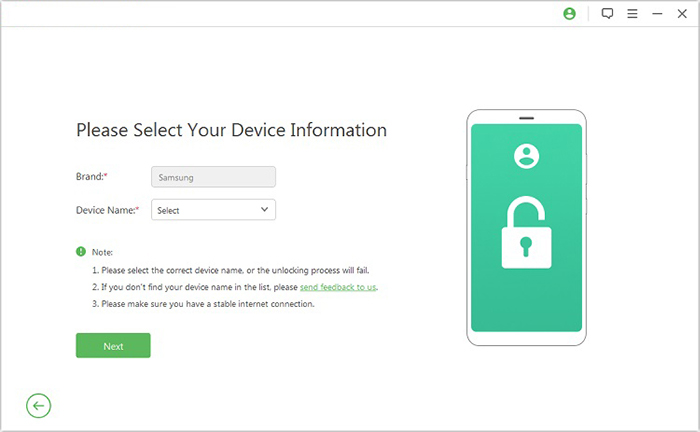
Step 3. On the subsequent screen, select the appropriate PDA, country, and carrier, then click 'Download' to obtain the required data package.
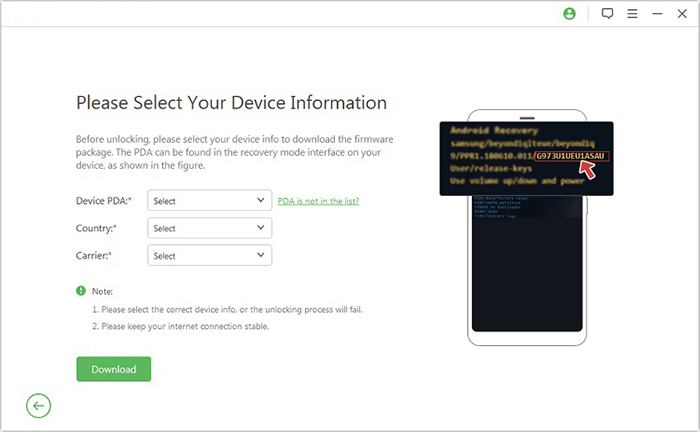
Step 4. Next, click 'Start to Extract' and adhere to the on-screen instructions to place your device into Download Mode, enable USB debugging, activate OEM unlock, and extract the firmware, among other critical tasks.
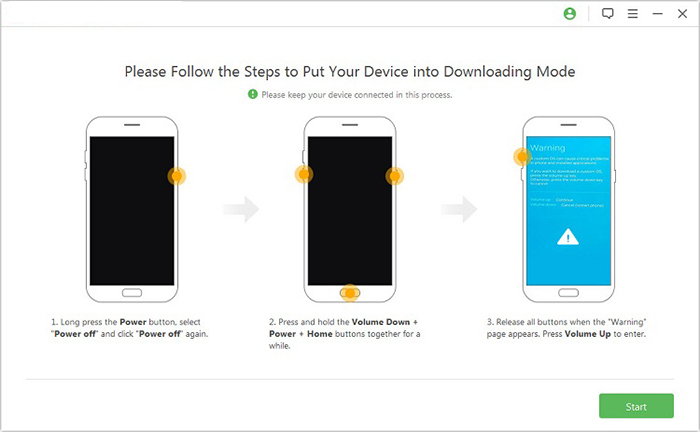
Step 5. Ultimately, the software will commence the unlocking process for your Samsung device. Upon completion, you will successfully eliminate the Google Verification Code from your Samsung.
Part 3: Bypass Google Lock on Samsung with Google Keyboard
Essentially, when confronted with Samsung's FRP lock after a successful mobile reset, you can employ certain methods to circumvent Google account verification and regain entry to your phone. For those who've forgotten their Google account particulars, try Google Keyboard if their Samsung devices are running Android 6.0 or earlier.
How to bypass Google account on Samsung for free using Google Keyboard?
- When setting up your phone initially, perform a device reset. (How to reset a Samsung that is locked?)
- Following the reset, you'll encounter the Google Account verification interface.
- As the keyboard appears, tap and hold the "@" symbol to access the "Settings" menu. Then, opt for "Google Keyboard Settings".
- Tap the three-dot icon in the top-right corner and select "Help & Feedback".
- Within the "Help" section, choose "Using Google Keyboard".
- Hold and select any text on that page, then click "Websearch".
- In the search bar, enter "Settings" and scroll down the menu to select "About Phone".
- Locate the "Build number" and tap it seven times to activate "Developer options".
- Return to the previous menu, enter "Developer options", and select "OEM Unlocking". Tap "back" twice.
- Restart the device, reconnect to Wi-Fi, and add a new Google account to bypass the FRP lock.
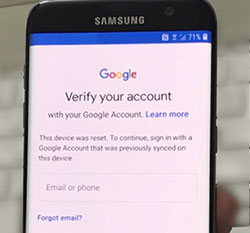
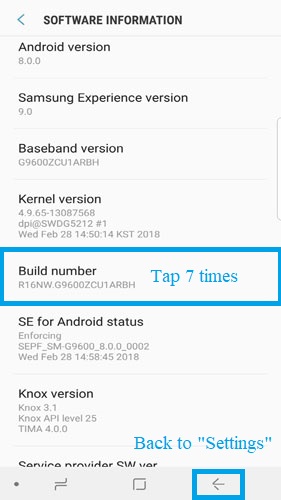
What should I do if the Gboard menu doesn't appear? Try tapping and holding the comma (,) key or space bar to access keyboard settings. If that fails, the method might not be supported on your device.
See More:
Part 4: Bypass Google FRP after Reset Samsung via Talkback
Another way to bypass Google account on Samsung (Android 7 to 10) without a PC is by using TalkBack, an accessibility feature that provides spoken feedback and gesture controls to help users navigate the device.
How to get past Google Lock on Samsung using Talkback?
- Reset your Samsung phone and choose language and Wi-Fi.
- Enter anything for email and go to "Keyboard Settings".
- Access "About Samsung Keyboard" > "Open Source License".
- Tap agreement text, then three dots > "Web Search".
- If unsuccessful, return to the Wi-Fi page and activate Google TalkBack.
- Draw an "L" to open the Global Context Menu > "Talkback Settings".
- Press the Volume buttons together to suspend TalkBack.
- Tap "Help & Feedback" > "Get Started with Voice Access".
- Play YouTube videos on Voice Access, and open the browser.
- Tap "Terms & Privacy policy" and select "Cancel".
- Redirected to "Terms of Service," type "Lavileztechservice".
- Download "Anddoes Launcher" or "quickshortcutmaker-2-4-0.apk".
- Install the launcher and enable "Unknown Sources".
- Access "Settings" > "Other Security Settings".
- Uncheck "Find My device" in "Device Administrators".
- Disable Google Account Manager and Google Play Services.
- Install "Technocare" from the download history.
- Tap "Done" and go to "Accounts" > "Add Account" > "Google" to add a Google account on Android/Samsung.
- Retry sign-in if needed, and input a new Gmail account.
- Activate "Android Device Manager", enable "Google Play Services", and restart your device.
- Tap "Start" > "Agree to All" on restart.
- Select "Don't Restore" and skip the security protocol.
- Access "About Phone" > "Software Information" > "Build Number".
- Enable Developer mode and go to "Developer Options".
- Activate "USB Debugging" and "OEM Unlock".
- Return to "About Phone" > "Reset" > "Factory Data Reset".
- Tap "Delete All" to begin, restart, and complete the setup.
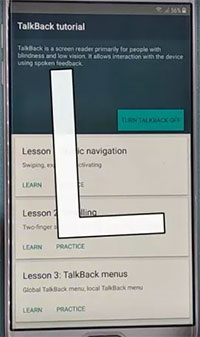
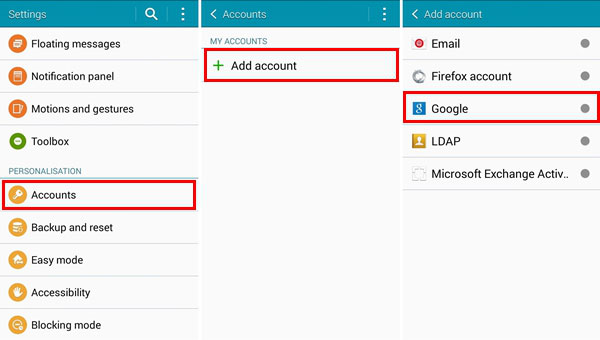
Part 5: Bypass Google on Samsung after Factory Reset with SIM PIN Code
As you go deeper, you'll find there's an easier way to perform FRP bypass Samsung without a PC compared with the previous one. It's important to note that using this method renders the SIM card unusable afterward.
How to Google unlock a Samsung via SIM PIN code?
- Begin by powering your Samsung device and connecting it to a strong Wi-Fi network.
- Access the Google verification page and follow the instructions displayed, mirroring the image below.
- Update the store and let it complete the update, which should close automatically.
- Locate the search icon and search for "Samsung Internet Browser".
- After finding the browser, update it and then launch it.
- Within the browser, download and install an FRP bypass apk, such as Apex Launcher.
- Proceed to "Settings", then navigate to "Biometrics and Security."
- Tap "Other security settings" and activate the "Pin Windows" option.
- Choose "Use Screen lock type to Unpin".
- After setting up a PIN code, restart your device as usual.
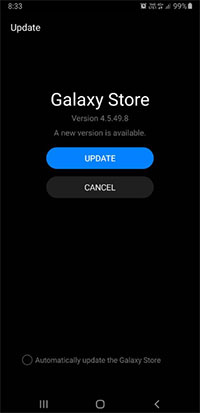
Part 6: Bypass Google Verification on Samsung via Online Bypass Tool
The online FRP tool is ideal for skipping the Google account verification during Samsung device setup. It's a downloadable software that lets you bypass the Samsung FRP lock after a factory reset.
How to bypass Google account verification after resetting Samsung S25/S24/S23/S22/S21/S20 with an online bypass tool?
- Begin by downloading the FRP Tool file. Then transfer the file to a USB pen drive.
- Reboot your device, choose your preferred language, and click "Start" or "Next". (Samsung phone keeps restarting?)
- The following step will prompt you to insert a SIM card; just "Skip" it and proceed.
- Connect to your Wi-Fi network and click "Next".
- On the next page, check the option that says "I understand and agree…" and click "Next" again.
- The Google Account Verification window will appear.
- Use an On-The-Go (OTG) cable to connect your device to the pen drive containing the copied FRP Tool.
- The File Manager will appear on your Samsung screen.
- Look for the file with a .apk extension and pick it.
- When the "Development Settings" window appears, choose "Install" and continue.
- Now, you can "Open" the installed app file, leading you to the "Settings" page.
- From here, select "Back up and reset" and proceed to "Factory data reset" your device by clicking "Erase Everything".
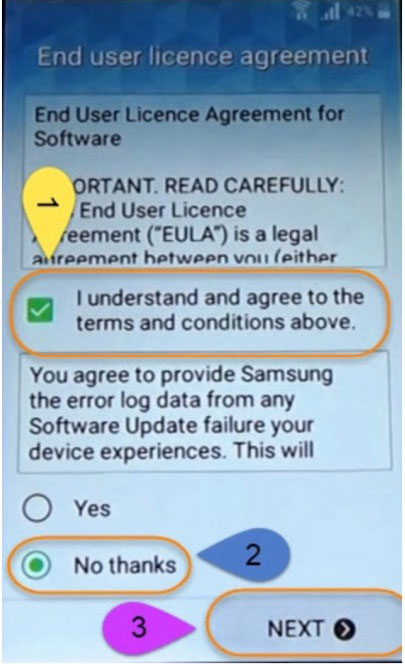
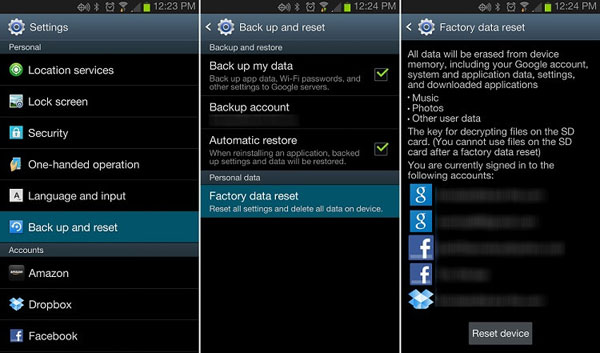
Part 7: Remove Google Verification on Galaxy via Odin
Removing Google Verification (FRP lock) on a Samsung Galaxy device using Odin involves flashing a custom firmware or combination file that can disable FRP. However, this method is risky and not officially supported by Samsung, so it should only be used if you understand the risks (e.g., data loss, potential bricking, warranty void).
Quick Guide:
- Install Samsung USB drivers on your PC.
- Download Odin (e.g., v3.14.4) from a reliable source.
- Search for a combination file that matches your Galaxy model and current firmware (e.g., from sites like Samfw.com or Samsung Firmware).
- Power off your device.
- Press Volume Down + Bixby + Power (or Volume Down + Volume Up + USB cable for newer models) to enter Download Mode.
- Launch Odin on your PC.
- Connect the phone via USB — Odin should detect it (blue COM port).
- Load the combination file under the AP section and click Start to flash.
- After flashing, the phone boots into test mode.
- Go to Settings > Developer options and enable USB debugging.
- Reboot into Download Mode again.
- Load the full stock firmware (BL, AP, CP, CSC — use HOME_CSC to keep data).
- Flash the firmware.
- After booting up, the FRP lock should be gone if the process worked.
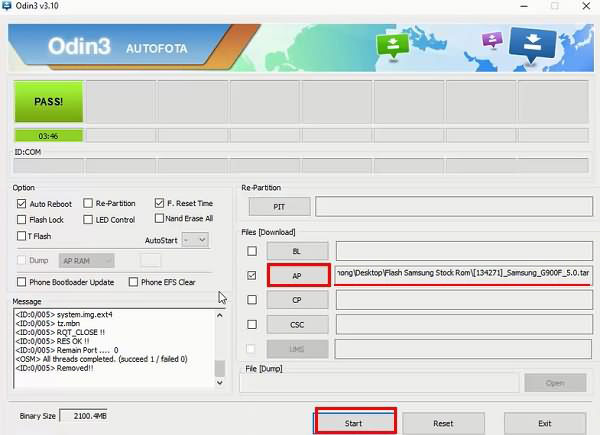
FAQs on Samsung Google Account/FRP Bypass
Q1: Does Factory Reset Remove Google Account Verification?
A factory reset usually doesn't remove Google Account Verification. After a reset, the device will ask for the previous Google account credentials to prevent unauthorized access. If you're locked out, you'll need those credentials or bypass the FRP.
Q2: Is It Possible to Access FRP Locked Settings on Samsung?
Access to the settings of a phone locked by Factory Reset Protection (FRP) becomes possible once Google account verification is successfully bypassed. The methods mentioned above allow you to bypass Google account verification on Samsung devices, whether or not you have a computer.
Q3: Is There a QR Code to Bypass the Samsung Google Account?
A QR code allows convenient computer sign-in, avoiding manual Google account entry for enhanced privacy. Yet, if you're stuck in Google account verification, you can't use the QR code as your locked device needs its camera to scan it.
Q4: Is It Safe to Bypass Samsung FRP without a Computer?
No, in some cases you can bypass FRP using Wi-Fi tricks, SIM card methods, or app downloads (like through Galaxy Store or Smart Switch). However, these are not reliable on all devices or Samsung versions.
Q5: How to Disable FRP Lock on Samsung without a PC?
- Navigate to the phone's home screen and click on the "Apps" icon.
- Next, proceed to access the "Settings" option.
- Select "Accounts". From here, tap "Google" and pick your specific Google account by selecting its name.
- Move to the top-right corner of the screen and choose the "More" option.
- Opt to "Remove account" and confirm your choice to remove your Google account from Samsung.
- Following this process should effectively deactivate the FRP on Samsung, although in certain cases, the FRP may automatically deactivate after a phone reset.
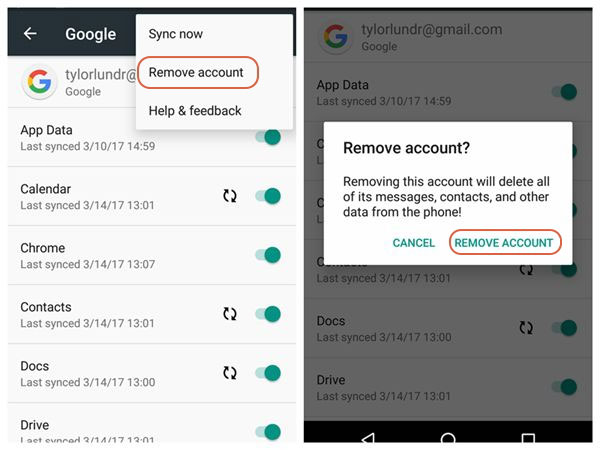
Final Words
While we've shown different ways to bypass Google accounts on Samsung, Android Lock Wiper offers a simple and reliable solution. It removes the FRP lock without needing technical skills and delivers consistent results for a hassle-free experience.
Related Articles:
5 Proven Methods to Unlock Samsung Tablet without Google Account
4 Simple Tactics to Delete Everything on Your Phone Samsung Galaxy
How to Get More Storage on Samsung? Top 8 Solutions to Try Out
How to Recover Data after Factory Reset on Samsung [4 Ways You'd Better Know]


