Can't Sign into Apple ID? 13 Methods 99% People Don't Know
So, the "Error connecting to Apple ID, Verification Failed" or "Could Not Sign In" message comes out from the iPhone/iPad/Mac screen after you sign in to your iCloud account. Then you cannot enjoy services with iMessage, FaceTime, iCloud, etc. Similarly, you couldn't download apps from App Store and retrace your lost iDevice.
Well, why can't I sign into my Apple ID account? How to fix the "can't sign into Apple ID" error swiftly? OK, we shall work out what exactly the reasons are and how to eradicate the problem right away.
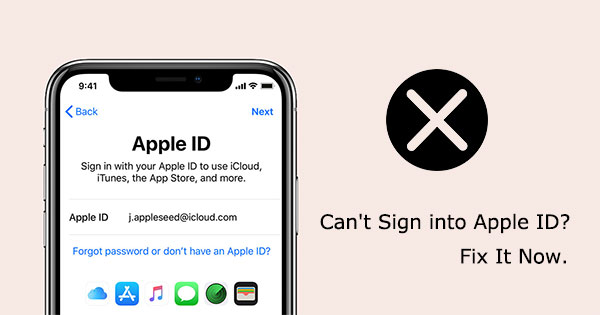
Part 1: Why Can't I Sign in to My Apple ID?
Before we delve into effective workarounds to figure out the issue, let's first have a general idea of the possible root cause as below:
- Log in to the wrong Apple ID password multiple times consecutively.
- Forgot the specific Apple ID or password and entered the wrong one. (How to remove an iCloud account from an iPhone?)
- Apple Server crashes temporarily.
- Data and time settings are incorrect.
- Unexpected bugs occur when you connect your device to iCloud verification servers.
- There might be account settings issues on the iMessage or FaceTime app.
- Use multiple techniques to access iCloud on the same account.
- Offer wrong answers to security questions many times.
- An untrusted tool is built on the open-source iCloud code.
Part 2: Basic Solutions You Can Try If You Can't Sign into Apple ID
Fix 1: Check Wi-Fi Connection
Typically, the Apple server can verify your login credentials only when a smooth network connection is made. So, first, please ensure your iDevice works with a stable Wi-Fi network or Cellular.
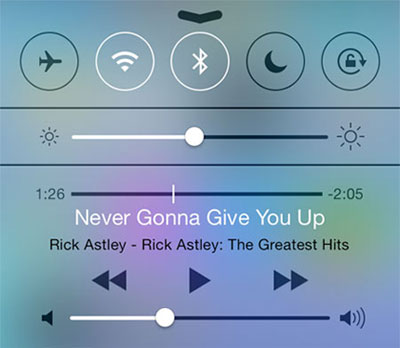
See More:
- [Solved] How to Turn Off Find My iPhone/iPad without Password?
- 7 Quick Ways to Fix "Your Passcode Is Required to Enable Face ID"
Fix 2: Stop Purchased Apps That Cause the Error
- Head to your iPhone/iPad "Settings".
- Click [your name] > "Password and Security".
- Choose "Apps Using Apple ID".
- When you find the apps that are associated with your Apple ID, pick these apps and developers.
Fix 3: Configure FaceTime and iMessage
I can't sign into my Apple ID on my iPhone; perhaps the wrong settings on FaceTime and iMessage are interfering with the login error. So follow the steps below to configure your iPhone settings:
- Enable FaceTime by navigating to "Settings" > "FaceTime" > enable this option.
- Disable iMessage by going to "Settings" > "Messages" > disabling the "iMessage" option. (Want to recover deleted text messages on iPhone?)
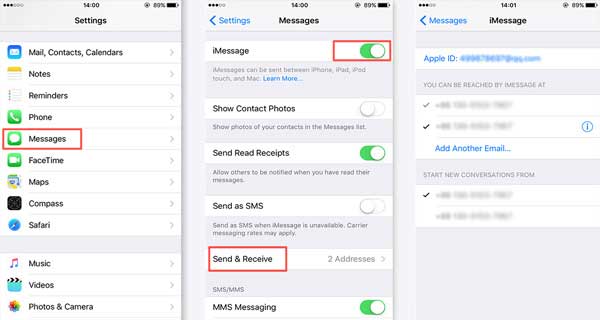
Fix 4: Check Apple System Status
Apple servers might be facing downtime. Thus, go to the Apple system status page to check the system. Then, if Apple is mainly to blame, wait until it brings the servers back up. By the way, be sure to log in to iCloud with the same iCloud account on all your devices.)
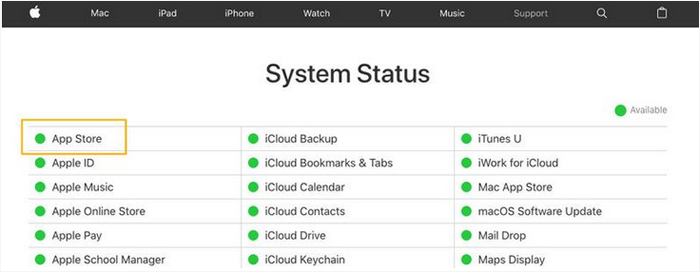
Fix 5: Update iOS/macOS
Can't sign into Apple ID on Mac or iPhone? Try to update iOS and macOS after checking the system version on both devices.
Update iOS:
- Navigate to the iOS device's "Settings" > "General" > "Software Update".
- If there is an update available, tap "Download and Install" > "Install Now".

Update macOS:
- On your Mac, choose "System Settings" > "General" > "Software Update".
- Optionally, select "System Preferences" > "Software Update".
Fix 6: Configure Data & Time
Set up Data & Time by heading to your iDevice's "Settings" > "General" > "Date & Time" > turning on "Set Automatically".
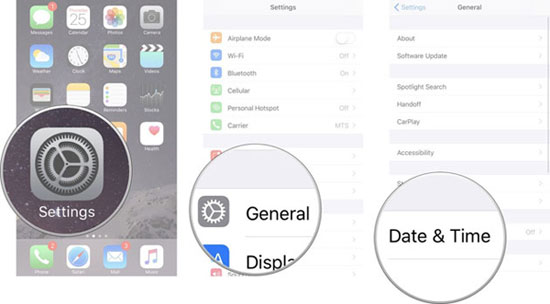
Extended Reading:
- App Store Keeps Asking for Password? 6 Common Reasons & 9 Efficient Solutions
- How to Fix iPad/iPhone Stuck in Headphone Mode? 13 Useful Ways You'd Better Know.
Fix 7: Reset All Settings
Make a fresh start on your device by resetting all settings if you still can't sign into Apple ID: unknown error. Here's how:
- Get into your device's "Settings" > "General" > "Transfer or Reset iPhone" > "Reset" > "Reset All Settings".
- Enter your iPhone passcode when asked and confirm the operation.
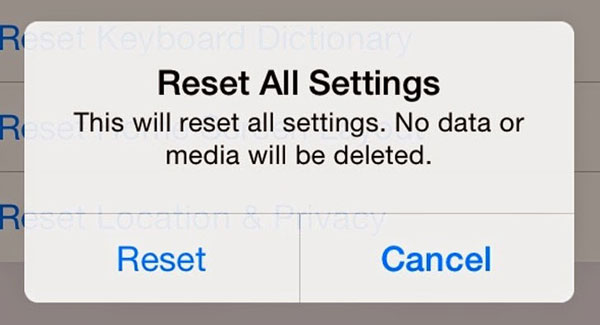
Fix 8: Reset Apple ID Password
- Visit the Apple ID website and tap "Forgot Apple ID or password".
- Input your Apple ID or username and enter the characters from the image.
- Click "Continue" and follow the onscreen guide to reset a new password for your iCloud account.
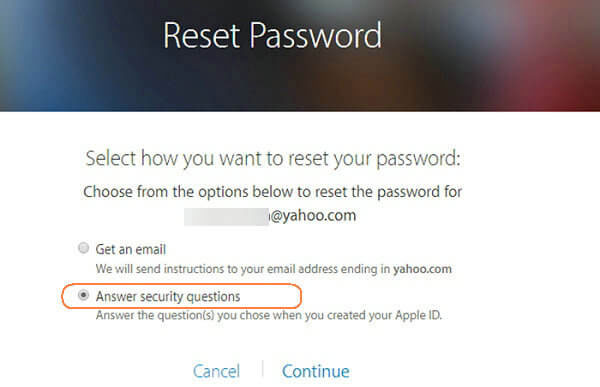
Fix 9: Sign out of Apple ID and Sign Back in
Re-signing into your Apple ID might potentially troubleshoot minor login errors or bugs. To make it, you can:
- Get into your iPhone's "Settings" > [your name].
- Touch "Sign Out" to sign out of iCloud on iPhone/iPad.
- Resign into the account after a while.
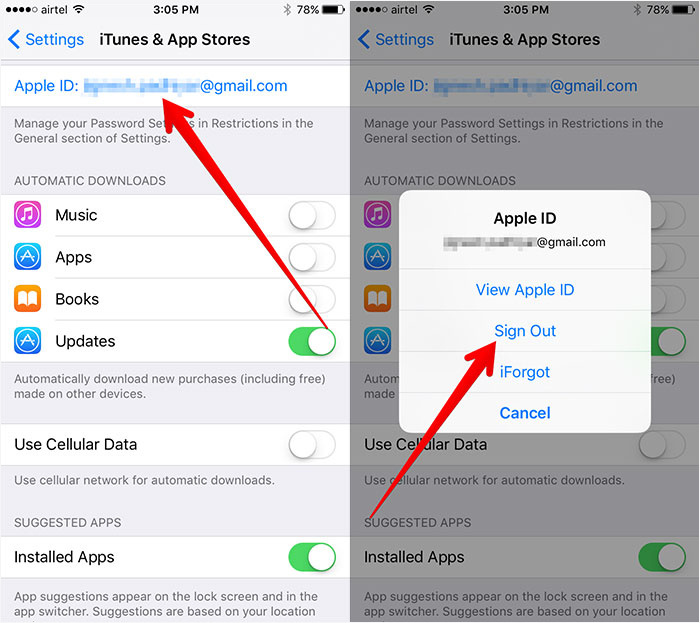
Fix 10: Restore iPhone from iTunes
- Connect your iPhone/iPad to the computer via a cable that came with your device.
- Run iTunes and go to the main screen by tapping on the device.
- Go to the "Summary" option.
- Select "Restore iPhone" from the right screen of iTunes.
- Tap "Restore" to restore your iPhone from the tool.

Fix 11: Factory Reset iPhone
Still can't sign in to Apple ID on iPad/iPhone? You can now try to fix it by factory resetting your device from its settings. And please note that the job will erase your iPhone/iPad afterward. Therefore, before erasing the data, you'd better back up your iPhone/iPad onto your computer. The factory reset your iPhone by following the tutorial:
- Go to "Settings" from your iOS device.
- Click "General" > "Transfer or Reset iPhone"/"Reset".
- Tap "Erase All Content and Settings".

Fix 12: Force Restart iPhone/iPad
- For iPhone 8 and newer versions: Press and let go of the "Volume Up" button quickly; press "Volume Down" and release it; press and hold the "Side"/"Power" until the Apple logo appears.
- For iPhone 7/7 Plus: Press and hold down the "Volume Down" and "Power" buttons together; let go of the buttons when the Apple logo turns up.
- For iPhone 6S/6S Plus/SE: Press and hold the "Home" and "Power" buttons simultaneously until your iDevice reboots. (Need to force restart your iPad?)
Part 3: Still Can't Sign in to Apple ID? Try Third-party Tool
If you can confirm that the apple ID cannot be entered due to system failure, try the most effective software - iOS System Recovery directly. As a multifunctional expert that can settle the matter in a short while, it has won the favor of numerous people across the world. Although its simulators emerge in an endless stream, the constantly changing technology from its developers has made it a leader in the industry concerning comprehensive performance.
The best iPhone repair program - iOS System Recovery:
- Fix "Can't sign into Apple ID" with minimum effort.
- Apply to 50+ scenarios, such as iPhone unavailable, iPhone grey/yellow/pink/purple/black/white/red/blue screen of death, iPhone/iTunes keeps crashing, iPhone battery draining fast, and many more.
- Upgrade and downgrade iOS/iPadOS to the appropriate version.
- Come with two repair modes to easily troubleshoot iOS system issues.
- Get on well with almost all iOS devices, covering iPhone 17/Air/17 Pro/17 Pro Max/16/15/14/13/12/11/X/8/7, iPod touch, iPad, etc.
- It won't disclose your privacy.
How to fix "can't sign in to Apple ID on iPhone/iPad/Mac" with iOS System Recovery?
Step 1. Install and run the smart product on your computer after the free download. Opt for "More Tools" > "iOS System Recovery" from the primary window.

Step 2. Hook up your iPhone or iPad with the computer via a Lightning USB cable and click "Start" to go on. Subsequently, follow the on-screen instructions to put your device into DFU or Recovery Mode.

Step 3. Select the correct device model and tap "Repair" to download the firmware that suits your iPhone/iPad.

Step 4. After the download, the product will automatically start to repair your iDevice. Once done, it will eradicate the error and let you sign in to Apple ID without a hitch.

In Conclusion
The reasons why you can't enter your Apple ID are a bit complex, so there are a variety of quick solutions. This raises the question - is it really necessary to try all fixes one by one?
Honestly, outside of Apple's servers and the account itself, iOS System Recovery is almost 100% sure to let you get further after signing into the ID. So, if you want to take a shortcut, don't hesitate to try this program. And at the very least, it can help you shine a light timely when you don't have a clue.
Related Articles:
Unable to Check for Update on iPhone/iPad? Check 7 Solutions Here
Must Change iPhone Passcode: Fix Passcode Requirement with 7 Solutions
Bypass Apple ID Password Quickly in 3 Most Recommended Methods
How to Bypass FRP Google Account Lock? [General & Detailed Guide]
What to Do If I Cannot Sign in Google Account on Android?
10 Methods to Troubleshoot Downloading Messages from iCloud Stuck



