Mirroring360 Review: All the Tips & Tricks You Need to Know on This App
If you want to enjoy your favorite content on a bigger screen, Mirroring360 makes it easy. This screen mirroring software lets you wirelessly connect your device to your PC or Mac, allowing you to display photos, videos, games, or presentations seamlessly. In this Mirroring360 review, you'll find a detailed overview, pros and cons, a step-by-step user guide, useful tips, and an alternative option. Let's get started!
Part 1: What Is Mirroring360?
Mirroring360 is a program that can be used to wirelessly mirror the displays of a range of devices to your computer. It supports such platforms as iOS, Android, Windows, and Mac. By wirelessly connecting any of the devices to your computer, Mirroring360 enables high-quality screen mirroring. (Screen mirroring doesn't work?) With its Pro version, you can also broadcast your computer screen to up to 40 participants, and they can view it on their devices with a simple web link.
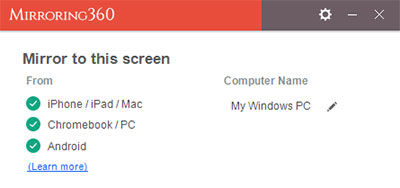
You Might Also Like:
Part 2: Is Mirroring360 Safe?
The short answer is YES. We think mirroring360 for PC/Mac is legit and safe to access. The program's installer file has been scanned by built-in antivirus software and rated almost 100% safe. Moreover, sharing your screen device with Mirroring360 Pro is also simple and secure.
Best Practices for Secure Use:
- Download from Official Sources: Always download Mirroring360 from the official website or authorized app stores to avoid counterfeit versions.
- Keep Software Updated: Regularly update Mirroring360 to the latest version to benefit from security patches and new features.
- Monitor Permissions: Be cautious of the permissions you grant and ensure that screen sharing is only active when needed.
Part 3: Is Mirroring360 Free?
Mirroring360 offers a free 7-day trial, during which you can mirror from all your devices to your computer. You can also try the Windows screen-sharing features of Mirroring360 Pro. After the period, you will need to purchase the software to continue using it. However, there are some free screen-sharing apps available, such as Mirroring360 Sender Basic for Android, which can be downloaded from the Google Play Store. For more prices about this tool, check out the image below:
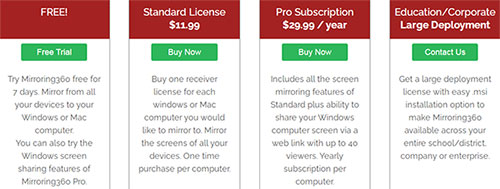
Part 4: Free Registration Code & Cracked Version of Mirroring360
Tricks on Free Registration Code:
It may seem tempting to get a free registration code for any software, including Mirroring360. You can enjoy the full version of the software without paying anything. But this is not as simple as it sounds.
- If a free registration code is easy to find online, it's likely already used and won't work.
- Many are hidden behind endless surveys that waste your time.
- It's best not to try getting a free Mirroring360 registration code.
Tips about the Cracked Version of Mirroring360:
Some users may turn to cracked versions of Mirroring360 to bypass license checks and use it for free, but this is risky because:
- Illegal & Risky: Cracked versions are illegal and may contain malware.
- No Support: You won't get updates or help from the official team.
- Unstable: These versions often lag, crash, or don't work properly.
- Legal Trouble: Using pirated software can lead to penalties.
- Better Option: Use the official free trial to test it safely and legally.
See More:
Part 5: How Does Mirroring360 Work
As we know, Mirroring360 can assist you in wireless presentations, webinars, app demonstrations, and screen sharing with different devices. Next, let's take a close look at how to use Mirroring 360 for screen mirroring:
- Make sure your computer and device are connected to the same Wi-Fi network.
- If you're using an iPhone or iPad, open the "Control Center", select "Screen Mirroring", and choose your computer from the list of devices available.
- If you're using an Android device, download the Mirroring360 Sender Basic app from the Google Play Store and use it to connect your device to the computer by scanning the QR code.
- Once connected, your device's screen should be mirrored on your computer.
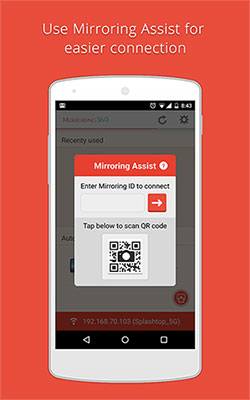
What if Mirroring360 doesn't work? Try these measures: 1. Check Compatibility: Ensure your phone and PC support Mirroring360. 2. Reinstall the App: Uninstall and reinstall the latest version. 3. Disable Firewall/Antivirus: They might be blocking the connection. 4. Update Your Devices: Make sure both OS versions are up to date. 5. Use a Wired Network: Ethernet provides a more stable connection.
Part 6: Pros and Cons of Mirroring360
Pros:
- Allows screen sharing with up to 40 viewers.
- Includes a screen recording feature.
- Simple setup and easy network integration.
- Works without needing high-end hardware.
- Offers a free trial to test before purchase.
- Provides comprehensive user documentation.
- Delivers high-quality screen mirroring.
- Supports gameplay recording on PC.
- Enables mirroring of web meetings.
- Allows cross-network screen sharing.
Cons:
- Requires a separate license for each target device.
- Only the Pro Edition supports larger audiences.
- May mirror the screen without audio.
- Device connection can be inconsistent.
- Screen casting may occasionally lag or freeze.
- Other compatible issues.
Part 7: Best Mirroring360 Alternative to Mirror Android/iOS to PC
Given that Mirroring360 may have some disadvantages in connection and pairing, you can also use Mirroring360 as an alternative to cast your phone screen to a computer for convenience. Some emulators allow users to enjoy mobile games or even control their phones from a computer, though with certain limitations.
But you can also do this well using a screencasting utility like Screen Mirror. This program doesn't have extra requirements for a PC, and you don't even have to get Android apps on your computer again.
What can Screen Mirror do for you?
- Best Mirroring360 replacement to mirror Android/iPhone to a PC/Mac.
- Transfer data from a computer to an Android device.
- Manage your device files on your computer directly.
- Let you play phone games or use social apps on your PC smoothly.
- Stream app displays and audio files to the conferencing program.
- Work well with almost all Android devices, including Samsung, Huawei, Xiaomi, Google, OnePlus, OPPO, Motorola, etc.
- It won't disclose your privacy.
Next, assuming you wish to mirror your Android phone to PC via Screen Mirror (How to mirror iPhone to PC Windows), follow the easy steps below to get it done immediately:
Step 1. Connect your phone
Install and open the screencasting app after the free download on your computer. Connect your smartphone to the computer via USB. When a prompt shows up on the screen, please choose "Transfer files".
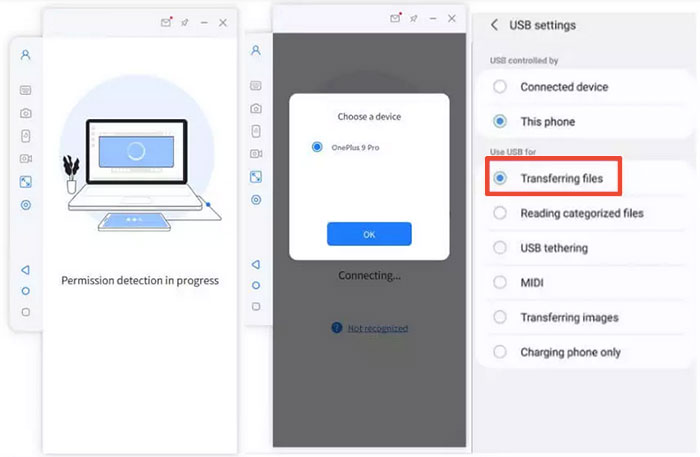
Step 2. Turn on USB debugging
Go to your phone's "Settings" > "About phone" > "Developer Mode" before tapping it seven times. Next, go to "Settings" > "Additional Settings" > turn on USB Debugging.
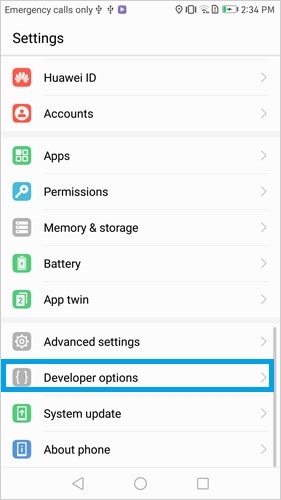
Step 3. Mirror Android to PC
Head to Screen Mirror on your computer, and you will see the content on your Android device on its interface. Now you can enjoy the mirroring procedure without error.
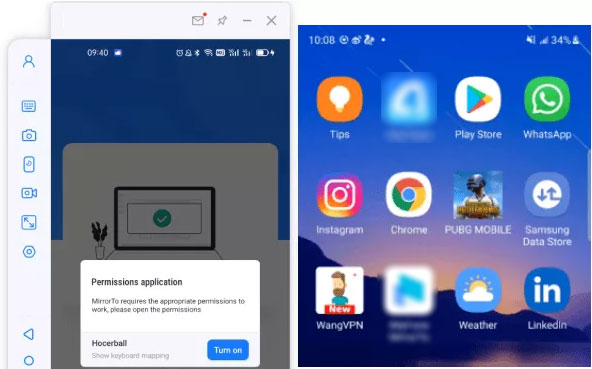
Ending Words
This article reviews Mirroring360, covering its features, supported platforms, legitimacy and safety, pricing and trial options, and the risks of using free registration codes or cracked versions. It also includes a user guide, helpful tips, and an alternative for high-quality screencasting. Overall, this page is designed to help you decide if Mirroring360 is the right choice for you. If you find it useful, please consider sharing it on social media.
Related Articles:
5 Ideal Strategies to Transfer Files from Android to PC Using USB Cable
How to Mirror Android to Mac without Obstacle? 8 Desirable Ways
How to Access PC/Computer Files from Android Phone Remotely? [5 Great Options]
The Latest 11 Best Android Data Recovery Software/Tools [Free & Paid]



