FonesGo Location Changer Review: Would It Be Beneficial to Try?
If you're exploring ways to spoof your GPS for gaming like Pokemon GO, dating apps, or privacy reasons, you've likely come across FonesGo Location Changer. Many users search for a FonesGo Location Changer review because they want to know if FonesGo is safe, legit, and secure to use. Others are interested in finding FonesGo alternatives with better performance, especially if they've experienced limitations or bugs with the original tool.
This passage will conduct an in-depth analysis of this tool, exploring its key functions, usability, device compatibility, pricing, and more. By examining both its strengths and its shortcomings, you can determine whether this tool is worth considering.
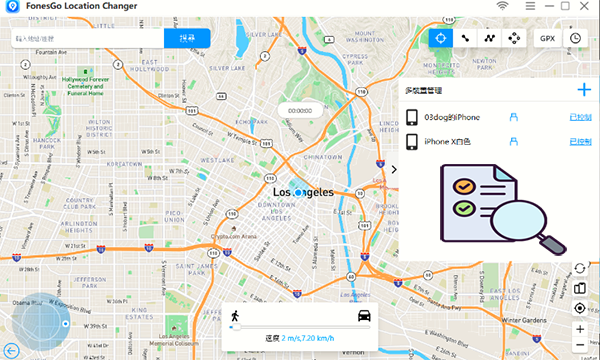
- Part 1: What Is FonesGo Location Changer
- Part 2: Key Features & Pricing of FonesGo Location Changer
- Part 3: How to Use FonesGo Location Changer
- Part 4: Is FonesGo Location Changer Worth It? Pros & Cons
- Part 5: Top 2 FonesGo Location Changer Alternatives
> 5.1 Using Virtual Location Tool
> 5.2 Using Location Changer
Part 1: What Is FonesGo Location Changer
FonesGo Location Changer is a software tool that allows users to spoof or change their GPS location on both iOS and Android devices without needing to jailbreak or root. It's commonly used to simulate movement or teleport to different locations in apps and games that rely on real-time GPS data—such as Pokémon GO, Monster Hunter Now, and dating or social platforms.
Part 2: Key Features & Pricing of FonesGo Location Changer
Main Characteristics:
|
Key Features
|
Key Details
|
|
No jailbreak/root needed |
No system modifications required on iOS (up to iOS 26) or Android (up to Android 16) |
|
Teleport & movement modes |
Supports Jump Teleport, 2-Spot, Multi-Spot, and walking/biking/driving simulation |
|
Joystick control |
On-screen joystick for smooth manual movement |
|
Cooldown timer |
Helps avoid detection in apps like Pokémon GO |
|
Multi-device support |
Control up to 15 devices simultaneously |
|
Route planning |
Import GPX, save favorites, view history, and loop paths |
|
Bluetooth/WiFi connectivity |
Connect iOS via Bluetooth or WiFi through desktop/Android |
|
Resource/Pokémon scanner |
Scan nearby Pokémon, raids, etc., within the app |
Price Plans:
|
Plan Type Duration
|
Price (USD)
|
Supported Devices
|
|
1 Month Plan
|
$9.95 |
Up to 15 devices + 1 PC/Mac |
|
Quarter Plan
|
$19.90 |
Up to 15 devices + 1 PC/Mac |
|
1 Year Plan
|
$39.95 |
Up to 15 devices + 1 PC/Mac |
|
Lifetime Plan
|
$79.95 |
Up to 15 devices + 1 PC/Mac |
Part 3: How to Use FonesGo Location Changer
FoneGo Location Changer is trustworthy and pretty easy to use. However, if you're on a tight budget, very concerned about spoof detection, or rely on the latest iOS versions, you may encounter downsides. It's best paired with smart use (cooldown timers, alt accounts) and a backup alternative if Apple tightens iOS protections. Here's how to use it for device location spoofing:
- Begin by downloading and installing FonesGo Location Changer on your Windows or Mac computer.
- Once the installation is complete, open the program and click "Start" to select your device.
- Next, choose the appropriate operating system for your device and follow the on-screen prompts to establish a connection.
- Once connected successfully, your current location will be displayed on the map.
- If the shown location is inaccurate, tap the Center icon to recalibrate and pinpoint your actual position.
- Click the "Teleport" icon at the top-right corner of the screen, enter your target location, and hit "Search" to instantly move there.
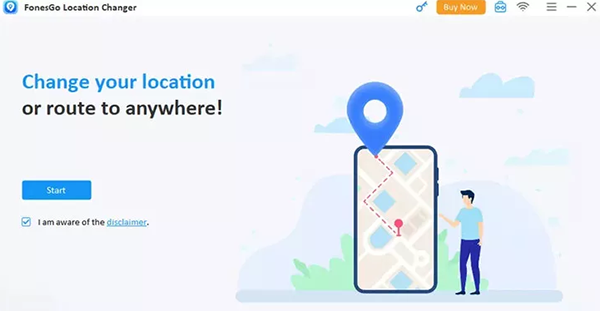
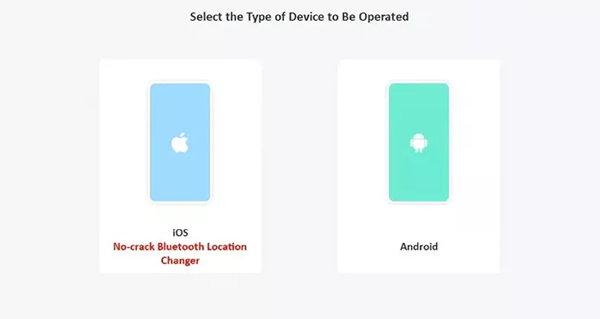
Is it legal and safe to use FonesGo Location Changer? FonesGo is safe for personal use and legal in most regions, but using it with apps that prohibit spoofing can risk your account. Use cooldowns and realistic routes to reduce detection.
Part 4: Is FonesGo Location Changer Worth It? Pros & Cons
Generally, FonesGo Location Changer can be worth it, depending on your needs—especially for spoofing in location-based games or apps. Here's a detailed breakdown:
Pros:
- No need to jailbreak or root your device.
- Various movement modes are available.
- Can support up to 15 devices simultaneously.
- Built-in cooldown timer to avoid detection. (Know more about the Pokemon GO cooldown chart?)
- Simulates GPS movement in a realistic manner.
- Offers route planning and GPX file import.
- Intuitive and easy-to-use interface.
- Effortlessly changes your device's location.
- Compatible with the latest Android and iOS devices.
Cons:
- Requires a paid subscription.
- Potential risk of being banned by apps.
- May require connection to a PC or Mac.
- Occasionally experiences bugs.
- Customer support feedback is inconsistent.
- Lacks some advanced features found in competing apps.
- Slightly more expensive than similar tools.
- Might not function properly on all devices.
Part 5: Top 2 FonesGo Location Changer Alternatives
> 5.1 Using Virtual Location Tool
FonesGo Location Changer has limited online user feedback, making it harder to assess its full capabilities. Its features like camouflage mode and speed control may lack stability in practice. For a more reliable and user-tested option, Virtual Location Tool itself offers a top-tier, secure, and versatile solution for changing GPS locations on Android and iOS. This program lets users move virtually with ease and is trusted by a global user base.
Main Features of Virtual Location Tool:
> Top FonesGo Location Changer alternative for GPS spoofing on Android/iOS.
> Manage saved locations easily.
> Create, simulate, and customize routes.
> Instantly set undetectable virtual locations.
> Affordable, cross-platform, and highly reliable.
> Supports Android 16 and iOS 26 devices.
> Keeps your privacy protected.
How to spoof GPS locations with the best Virtual Location Tool?
Step 1. Download and install the Virtual Location Tool on your computer. Once installed, open the application and click "Get Started" on the main screen.

Step 2. Connect your Android or Apple device to the computer using a USB cable. The tool will automatically detect your device—wait a moment for it to establish a connection.
Step 3. Click on "Teleport Mode" (located in the upper-right corner). Then, type your desired location in the search bar. Alternatively, you can enter precise GPS coordinates to pinpoint an exact address.

Step 4. The map cursor will shift to your selected location. To confirm and apply the virtual location to your phone, click "Move".
> 5.2 Using Location Changer
Want to change your iPhone's GPS location only? Try Location Changer - a reliable FonesGo Location Changer alternative for iOS. It lets you set virtual coordinates for apps, games, and streaming, supporting One-stop, Multi-stop, and Joystick modes for safe GPS simulation. Compatible with nearly all iOS devices, it also allows real-time location changes and can pause location sharing.
How can you change your GPS location on your iPhone with Location Changer?
- Initially, connect your iDevice to your computer via a USB cable, ensuring that you have downloaded and installed the necessary software.
- Launch the software and select "Start."
- Proceed to the "Modify Location" section, where you can either zoom in or drag the map to examine various areas.
- In the upper-left corner of the interface, there is a search bar where you can input the desired location or conduct a search.
- Once you have identified your preferred destination, click on "Confirm Modify."
- Then, click on the map and select "Move to" in order to alter your device's location without the need for jailbreaking.
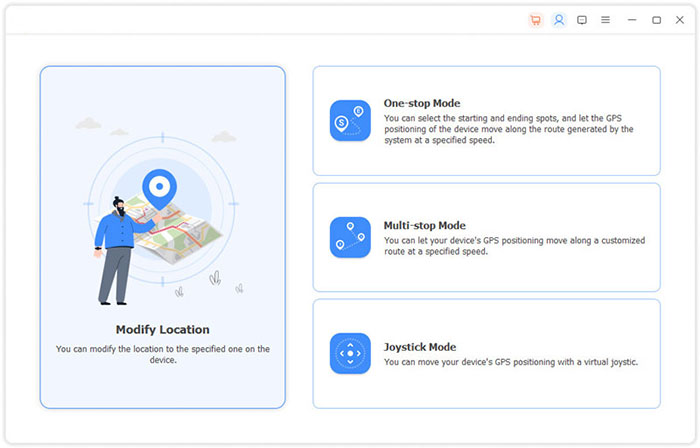
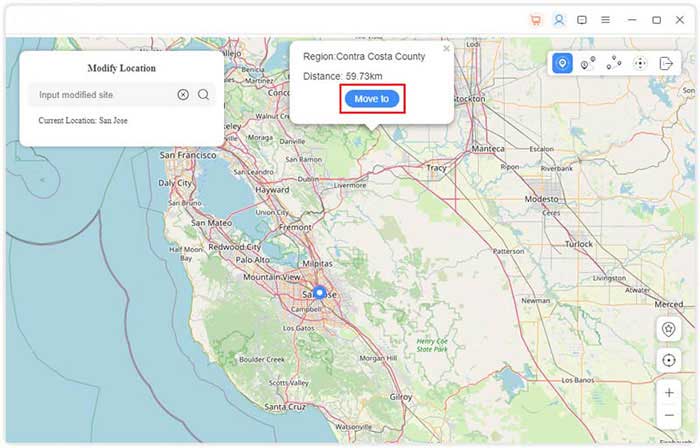
Words in the End
After reviewing the tool in detail, it's clear that while FonesGo Location Changer offers a decent set of features, it may not be the most stable or feature-rich option available. To obtain a more reliable or versatile experience, please try the top two best alternatives to FonesGo Location Changer, as said in Part 5, for better performance and broader functionality.
Related Articles:
3uTools Virtual Location Review: User Guide, Pros, Cons, & Alternative
5 Means to Share Location on Android Devices with Friends/Family
[Full Guide] How to Share Location between iPhone and Android in 2025?
How to Download & Play Android Games on PC in 7 Ways [Fluent]



