How to Download & Play Android Games on PC in 7 Ways [Fluent]
With the popularity of smartphones, the enthusiasm for mobile gaming has not diminished. Playing games on a mobile phone is not enjoyable for many folks. Many want to fully immerse themselves in the battle scene on a PC through a game console. Well, here comes the question - how to play Android games on PC? Obviously, a virtual console or mobile emulator, you know, can do all this well.
Today, in addition to introducing relevant solutions, we'll also focus on how to play Android games on a computer directly by projecting your device to the PC. OK, let's get started now.
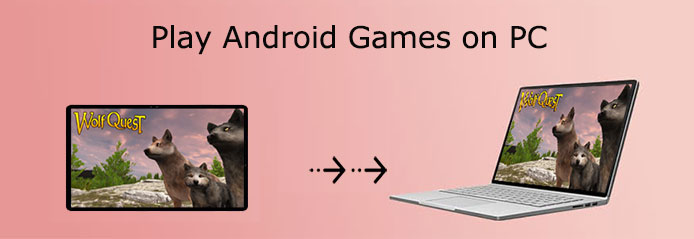
- Part 1: Is It Possible to Play Android Games on PC?
- Part 2: Play Android Games on PC with Screen Mirroring Program
- Part 3: Play Android Games on Computer with BlueStacks
- Part 4: Download Android Games on PC via Your Phone App
- Part 5: Get Android Games on PC with NoxPlayer
- Part 6: Play Android Games on PC via Gameloop
- Part 7: How to Play My Android Game on My PC via Android-x86
- Part 8: How to Play Mobile Game on PC via Google Play Games for Windows
Part 1: Is It Possible to Play Android Games on PC?
In terms of running different OSes on the same device, some may associate this with emulators. Alright, they offer smart solutions to address cross-platform issues, making it easy for us to play Android games on a PC/computer after screen sharing. Albeit not a hard job, emulators still put forward some requirements for computers as follows:
- OS: Windows 10 (v2004) or later.
- Storage: SSD with 10GB+ free space.
- RAM: 8GB or more.
- CPU: 4-core processor.
- GPU: Intel UHD 630 or better.
- Virtualization: Enabled in BIOS (VT-x/AMD-V).
- Other: Google account & admin rights.
- The power plan should be set to "High Performance".
Click to Know:
Part 2: Play Android Games on PC with Screen Mirroring Program
Basically, some Android emulators allow users to play mobile games freely on a computer under certain conditions. From another point of view, this can also be done well by using a screen-casting tool like Screen Mirror. This software won't pose additional requirements on a PC, nor will you need to download Android games on your machine again. In short, you can use this software to directly play mobile games on a PC.
An overview of Screen Mirror:
- Mirror Android/iOS to a PC/Mac to let you play Android games fluently.
- Control an Android device on a larger machine with a handy mouse and keyboard.
- Allow you to manage apps on PC directly.
- Stream in-app displays and audio files to a conferencing program.
- Work well with practically all Android phones/tablets, including Samsung, Huawei, Xiaomi, Motorola, OPPO, vivo, Sony, Google, etc.
- It won't reveal your privacy.
How to mirror the Android screen and play Android games on PC via Screen Mirror?
Step 1. Install and run Screen Mirror on a computer after the download. Connect Android to this computer via USB. Then select your device as prompted and go for "Transfer files".
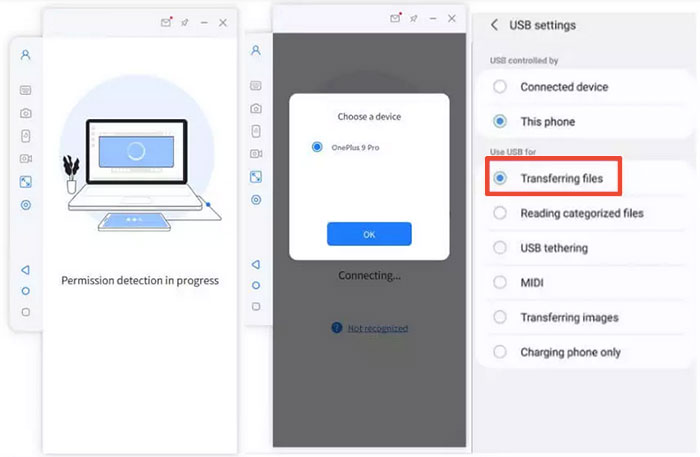
Step 2. Head to your device's "Settings" > "About phone" > "Software information". Next, opt for the "Developer option" by clicking "Build number" 7 times. Then go back to "Settings" to enable USB debugging on your phone after the USB is connected.
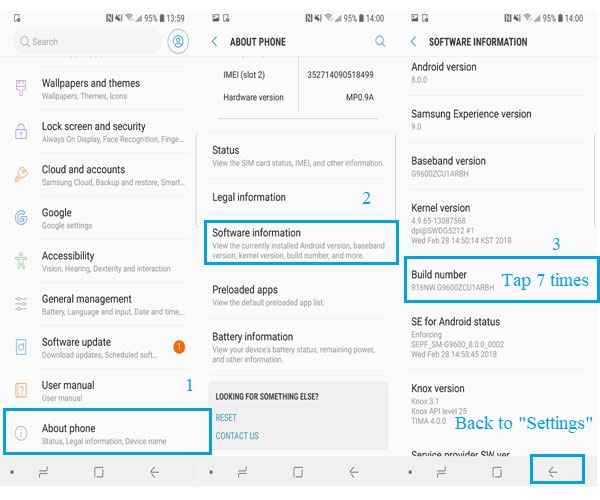
Step 3. Give the program permissions and allow it to show things on its top. Subsequently, click "Turn on" to download the Screen Mirror apk on your Android phone.
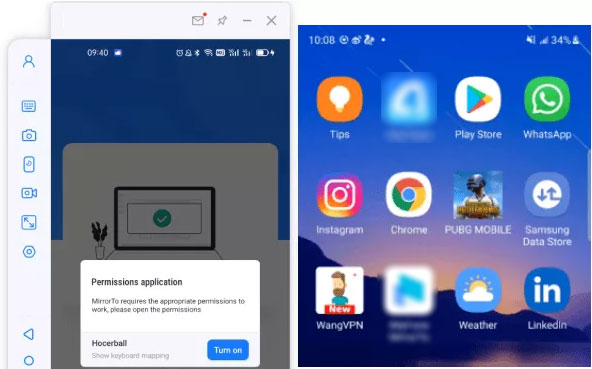
Step 4. After that, your Android phone screen will be successfully mirrored to this PC. Now you can access and play Android games on the PC with only your keyboard and mouse.
Part 3: Play Android Games on Computer with BlueStacks
As a great Android emulator, Bluestacks lets you install any Android game you've got and purchase on your Google account through this tool, all without limits. It is a leading "Android for PC" gaming platform, available for Android 7.0 Nougat and above and Windows PC.
Steps to play Android games on PC via Bluestacks:
- Install BlueStacks on a PC.
- Log in to the Google Play Store with the corresponding credentials.
- Search for the mobile game in the search box.
- Click on the result to install the related installation program.
- Complete Google sign-in to install the app. (Can't sign in Google account on Android?)
- Start playing the game on your computer directly.
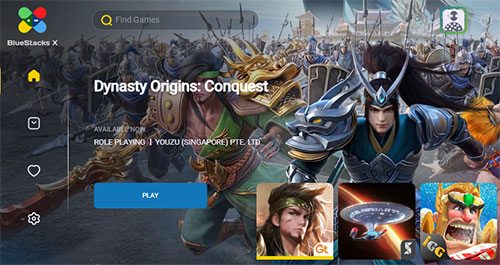
Learn More:
Part 4: Download Android Games on PC via Your Phone App
Have you heard of Microsoft's Your Phone app? It's a handy BlueStacks substitute that connects your Android phone to a Windows PC, allowing you to send texts, view notifications, access media, use apps, and even play mobile games on your computer. While setting it up on both devices can be a bit tricky, once done, it offers a smooth and convenient experience.
Check out how to download and play Android games on PC via your phone app:
- Install the Your Phone app from the Microsoft Store.
- Open it and enter "Your Phone" into the Cortana search box.
- Click on the result and tap "Get Started".
- Press "Sign in with Microsoft" and input your account credentials.
- Hit "Link Phone" and enter your phone number before clicking "Send".
- Download and install Your Phone Companion on your Android phone.
- Place a checkmark on "My PC is ready" and tap "Connect my PC".
- Tap on "Sign in with Microsoft" and enter your credentials.
- Click "Continue", followed by "Allow" from the permission prompts; you'll then successfully connect your phone to this PC.
- To mirror your Android screen, please click the phone screen image in the Your Phone desktop app.
- Grant permission to it and your device screen will be displayed on Windows.
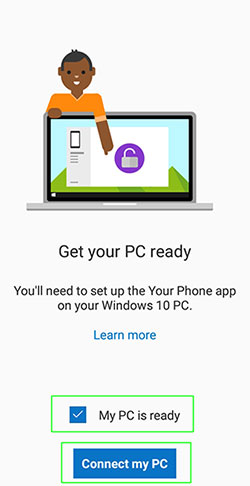
Part 5: Get Android Games on PC with NoxPlayer
NoxPlayer offers customizable key mapping, allowing you to control games using your keyboard and mouse for a more precise gaming experience. After installing this tool on your computer, it will display several pre-installed game apps on its screen. Thanks to its user-friendly interface, users can quickly locate desired apps in the "Tools" folder and install them by signing in with their Google accounts.
How to play Android games on a computer via NoxPlayer?
- Download and install NoxPlayer on a PC.
- Run the NoxPlayer Emulator and add your Google account from the "Settings and accounts".
- Install your desired game app directly after looking for it from the search bar, or do it by dragging the .apk file from your PC to NoxPlayer.
- Finally, click the game icon to start playing it on this PC.

Part 6: Play Android Games on PC via Gameloop
Formerly renowned as Tencent Gaming Buddy, GameLoop is by far one of the most well-received Android emulators on the market. This app enables you to play most classic Tencent games. Recently, it has been equipped with a "Streaming" tab to stream TV shows or movies and a "Novel" tab to find free eBooks.
How to download and play Android games on a PC with Gameloop?
- Run the GameLoop app on your PC after downloading and installing it.
- Head to the Library section.
- Look for your favorite game you wish to download.
- Click the "Install" button and tap "Open" to start the game.
- You should now have an Android game of your choice that can be played on this PC.
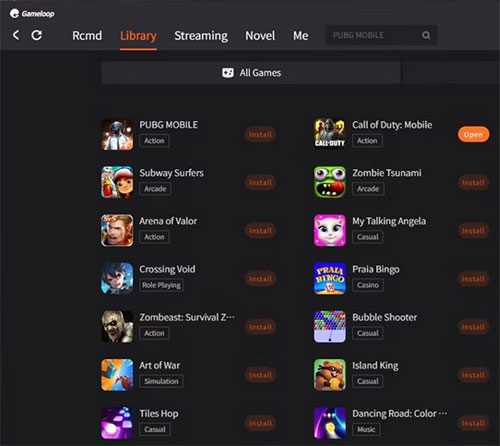
Part 7: How to Play My Android Game on My PC via Android-x86
Android-x86 is a standalone, open-source operating system that brings Android to x86-based PCs. Unlike emulators, it runs natively on computers and supports features like Wi-Fi and Bluetooth. Though not compatible with ARM devices, it offers one of the most complete Android experiences on a PC, making it ideal for running Android apps without emulation.
How to play Android games on PC via Android-x86?
- Download the Android-x86 iOS file.
- Move this file to a USB using the Rufus flashing tool.
- Insert this USB into your PC port and boot your computer.
- Open Boot Menu. Select your USB drive and click on "Enter".
- Connect to Wi-Fi, sign in to Google Play, download your game, and play.
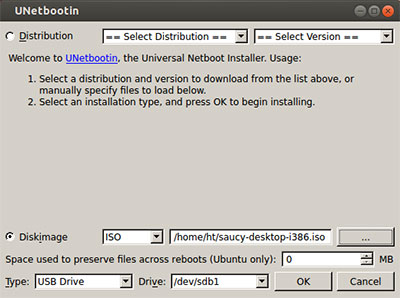
Part 8: How to Play Mobile Game on PC via Google Play Games for Windows
Google Play Games for PC is Google's official way to play Android games on Windows 10 or later. It requires an SSD and Virtualization enabled in BIOS. Unlike emulators, it offers smoother performance, and better graphics, and syncs your progress across devices.
How to play games on Android mobile phone on PC via Google Play Games for Windows?
- Visit the Google Play Games webpage and click "Download Beta."
- Once the download finishes, right-click the installer file and choose "Run as administrator."
- Follow the prompts to complete the installation.
- After installation, a window will prompt you to sign in with your Google account.
- Click "Sign in" to open the login page in your browser.
- You'll be able to access most games right away. If your PC requires the Windows Hypervisor Platform, click "Continue" when prompted.
- Restart your computer if prompted to do so.
- Once restarted, you can begin downloading and playing Android games on your PC.
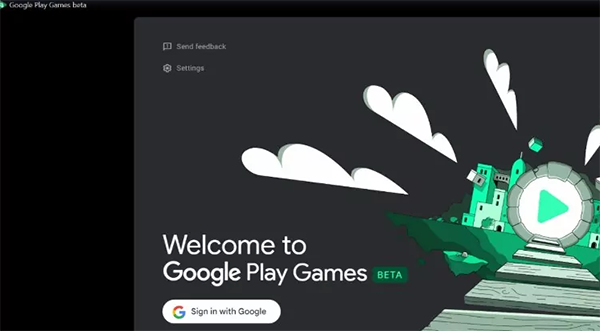
Final Words
Overall, as long as your PC meets the requirements outlined in section one, you can use any of the methods above to play Android games on your computer smoothly. Yet, if you'd like to make the job easier without additional consoles or emulators, don't hesitate to try Screen Mirror. And we believe that you'll discover the thrill of playing mobile games on PC with this tool after your first attempt.
Related Articles:
App Won't Open on Android Phone? Complete Reasons & Simple Solutions
6 Useful Methods to Control iPhone from PC in 2025
How to Transfer Clash of Clans from Android to iPhone? 2 Clever Ways
3 Best Ways to Play Pokemon Go without Moving [Error 12 Fixed]



