Simple Method to Back up Android ROM/Firmware
What is Android ROM?
ROM stands for Read only memory and is a class of storage medium that used in smart phones like Android phones and computer or other electronic devices. And it is difficult or even impossible to change or rewrite the files stored in ROM. Usually the ROM is used to distribute firmware(You can read the second paragraph to know about the firmware.) And the Android ROM mean the internal memory of the Android devices and the information and files about operating system are stored on the internal memory space.So when we talk about the backup of Android ROM, actually we mean the backup of the files of Android operating system of your devices.One word, the ROM refers to the memory that is hard-wired. Just like what the name indicate, ROM can only be read in normal operation, which is the biggest feature.

What is Android Firmware?
Firmware is a class of software that offers the control, monitoring and files manipulation of engineered products and systems in electronic systems. And it is a software that is tied closely to specific hardware. It can provide the control of the device. While, the Android Firmware we discuss here can be regarded as the Android ROM.So it has similar features of Android Rom. For example it is also hard and even impossible to modify the firmware.
How to Back up Android ROM on Android?
Step 1. Root your Android phones and head to the ClockworkMod. Make sure your device can be supported the app.
Step 2. Head to the Google Play Store and look for the ROM Manager and download and install it on your Android device.
Step 3. Launch the software and click the Flash ClockworkMod Recovery option and follow the instruction. Finally just click the Backup Current ROM.
Step 4. Restart your Android phones.
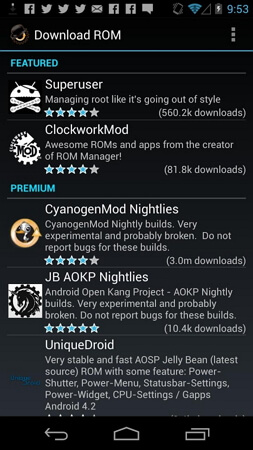
If you want to recover your Android ROM you can follow the steps below.
1. Start the software by tapping on the app.
2. Select the Manage and Restore Backup option to perform the recovering process.
3. Finally you will get the a completely new operating system.
How to Back up Android Data on PC?
You may also need to back up files like contacts, SMS messages, photos, music, videos, books from Android to PC. And here we will recommend you a powerful transferring software - MobiKin Android File Transfer (Windows & Mac) to help you.
Step 1. Download the software by clicking the icons below. Here offers you the Free Trial Version and you can click the right version according to the operating system of your computer.
Step 2. Launch the software and connect the device to your computer with its USB cable. You may need to open the USB debugging. You can just follow the instruction on the interface to open the USB debugging. (If you did this before, just skip to the next step.)

Step 3. Then software will detect your device and the main parameters of your Android phone will be displayed on the interface. You can also see a list of categories on the left panel.

Step 4. Click the option in the left panel according to the types of files you want to transfer. Mark the wanted files and finally click the Export button on the top panel.
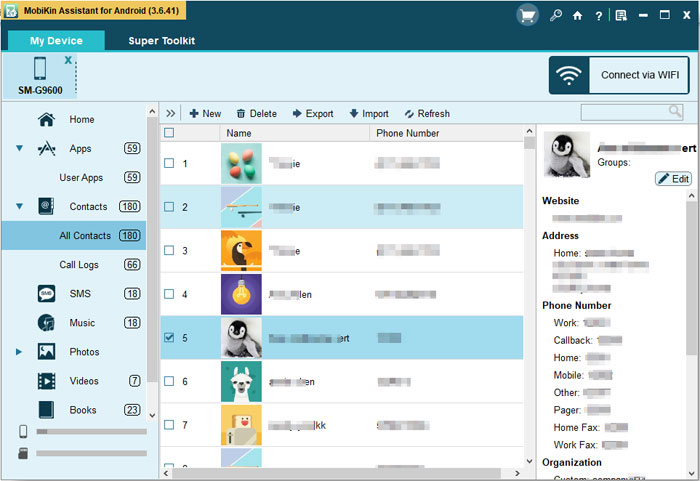
Related Articles
Export Android Contacts to VCF File
Transfer Files Between LG and Computer/Mac
LG Desktop Manager for Windows



