5 Tips to Keep the Android Phones Operating Fast
Android is one of the most popular smart phone brands in the world and recent years the sales volume of Android phones rank the NO. 1 in global smart phone market. It is no doubt that there are large number of Android fans around the world. Android phones feature the various level of price and diverse apps and functions. However, may be every Android users may have to face the problem - the slower and slower operation of the Android device after having been used for a period of time. If you do not want to throw or abandon the Android phone who responds to you slowly, the you may try the tips below to speed up your Android phone.
1. Update the Device and Apps to the Latest Version
Make sure your device operating system has been upgraded to the latest version. Because usually the newest version will fix the bugs and enhance the performance of the previous one. Actually Google always offer you the new improvements and make the device more stable and operate faster.
So just head to the Home screen and click the Settings option to enter the management interface. Check the update to make sure if there is any new version. (Usually you will receive the notification when the new vision is available.)
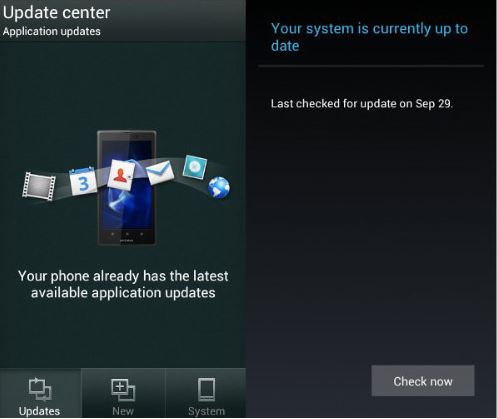
The reason why you should update the applications is the same to that of operating system. The new version will fix a lot of problem of the old one and enable you to enjoy a more stable and better performance. The steps to update the applications are also similar to that of updating operating system.
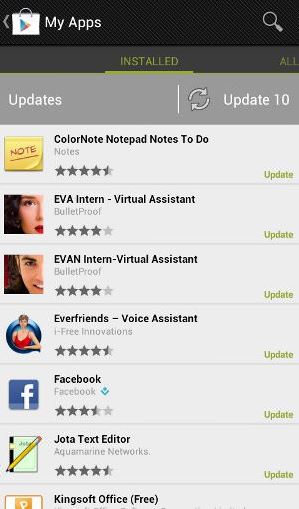
2. Delete Unwanted Apps and Unnecessary Files
Too many files in the storage card will slow down the operating speed. So it is obvious that if you delete the unwanted apps and files who have a large size will far much space and speed up your Android device. If a app has not been used over 3 weeks, you may uninstall it. Just download it again if you need it in the future. The app who installed on your internal memory space should be paid more attention because they are easier to influence your operating system. Finally, if you really do not want to uninstall the app, at least disable them.
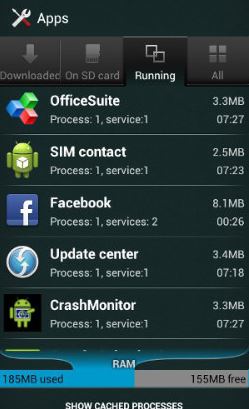
Besides, if you do not want to delete some files of large size, you can transfer the files from Android to computer by MobiKin Assistant for Android (Windows/Mac) within three steps. The software enable the user the back up many types of files like contacts, SMS messages, photos, books, videos, and so on.
3. Erase the Widgets and Live Wallpapers
You may love widgets very much but too many widgets on the screen will cost your Android phone's performance and speed. So just the most important widgets and delete the others. Actually the simpler your home screen is, the faster the operating system will be.
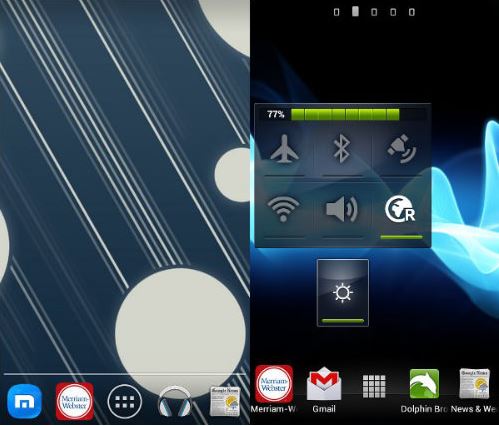
On one hand Live wallpaper will take much space of the memory card, and on the other hand just like the widgets, the live wall paper will cost the performance and battery life. So remove the live wallpaper now.

4. Turn off the Auto Synchronization and Animation
If you turn on the auto synchronization of a app, it will detect and check if there is update or any new things at a interval like 6 minutes and your performance will be slow. So you can just turn on some important apps' auto synchronization.
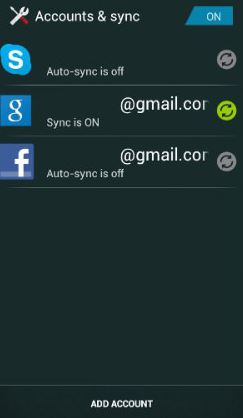
You may guess the reason why you should turn off the animation, just like auto synchronization, it will also slow down the performance and cost the battery life.
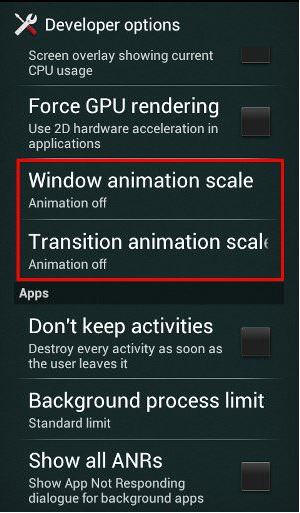
5. Clean the Junk Files
You may do not realize how many junk files like app crash files, app logs, user storage, temp files,cache files, etc stored on your Android devices. Because these junk files will be generated every time you play the mobile phone, browser picture, surf the internet and your apps get crashed. The junk files will be saved in the folders of different apps. So it is time for you to clean the junk files now! Just follow the steps.
Step 1. Download a third party cleaning tool like Mobikin Cleaner for Android (Windows/Mac) on your computer and install it.
Step 2. Connect the device to the computer with the USB debugging. The software will detect your device and scan the files in it. And you need to click the first icon to select the Quick Clean mode.
Step 3. Select the files you want the software to scan and hit the Scan button.
Step 4. You can see the scanning result and mark the junk files you want to clean. Finally just click the Clean button to erase all the junk files.
Related Articles:
Export Android Contacts to VCF File
Edit Android Phone Contacts on PC
How to Back Up Calendar on Android Phone? Most People Don't Know.
6 Best Android Lock Screen Removal Software to Unlock Your Phone Easily
10 Best Android Phone Repair Software and Apps to Fix Android System Issues

