5 Verified Ways for realme File Transfers [Easy & Secure]
"I bought a realme phone, and I need help transferring all my data from my old Huawei, cuz I tried several apps for that and none of them is working except CLONEit, which wants me to select everything one by one." -- from Reddit
Many users want simple and reliable ways to move data between their realme phones and other devices like Android/iOS phones or a computer. Whether the need is to back up files, sync devices, or share large media files or documents without losing quality, choosing the right method can save both time and effort. We shall explore 5 verified ways for realme file transfer, ensuring that your data remains safe, organized, and easy to access.
Part 1: How to Transfer Files between realme and PC/Mac
1.1 Using MobiKin Assistant for Android
Transferring contacts, messages, and media between a realme phone and a computer becomes smooth and efficient. Backups can be created in just a few clicks, protecting important data from accidental loss. MobiKin Assistant for Android (Windows and Mac) allows users to manage apps and files conveniently from the desktop. Large files, such as videos and photos, can be moved without worrying about interruptions or slow speeds.
Main Highlights of MobiKin Assistant for Android:
> Let you easily transfer files between realme and a computer.
> One-click backup & restore of contacts, SMS, photos, videos, apps, and more.
> Selective file transfer with preview before import/export.
> Supports both USB and Wi-Fi connections.
> Manage photos, videos, music, books, and apps from PC.
> View, edit, delete, and transfer contacts, SMS, and call logs.
> Extra tools like screenshots and wide Android compatibility, including realme GT (GT 6/5/4, GT Neo 5/5 SE), Number (13/12/11/10 Series), C (C65/C55/C53), Neo (Neo7/Neo6), Narzo (70/60 Series, N55/N53), etc.
Here's how it works:
- Download and install MobiKin Assistant for Android on your computer.
- Connect your realme phone to the computer via USB and enable USB debugging.
- Launch the software, and wait for it to detect your phone.
- Browse through categories like Contacts, Messages, Photos, Videos, or Apps.
- Select the files you want to transfer and click "Export" before saving them on this PC.
- For importing, click "Import" to move files from the computer to the realme phone.


Video Directions:
1.2 Using File Explorer
Browsing the contents of a realme phone is straightforward through a computer interface. Drag-and-drop functionality makes moving files like photos and videos quick and simple. With File Explorer, users can access folders and manage storage directly. Transferring data between devices requires no extra installation, relying on the system's native file management. Here's how it works:
- Connect your realme phone to the computer using a USB cable. (What if your phone doesn't connect to your PC?)
- Unlock the phone and choose "File Transfer" or "MTP" mode in the USB options.
- Open File Explorer on the computer and locate your realme device under "This PC."
- Navigate through the phone's folders to find the files you want to copy.
- Drag and drop files between the realme phone and computer folders as needed.
- Safely eject the phone after the transfer is complete.
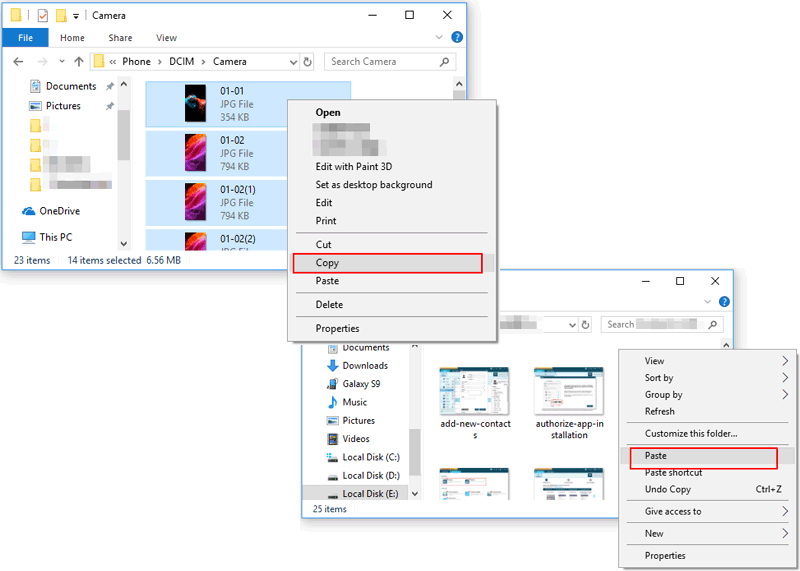
1.3 Using Phone Link
Notifications, messages, and files from a realme phone can be viewed and managed directly on a PC screen. The connection allows seamless copying of media and documents to the computer. Phone Link supports real-time access, reducing the need to switch between devices constantly. Data transfer between a phone and computer becomes more integrated, keeping everything synchronized efficiently. Here's how it works:
- Install the Phone Link app on your Windows computer if it's not pre-installed.
- On your realme phone, enable linking via the "Link to Windows" feature.
- Pair the phone and computer by following the on-screen QR code or login instructions.
- Access messages, photos, and notifications from the computer interface.
- Select the files you want to transfer and drag them to the desired location on your PC.
- Any changes or transfers can be synchronized in real time between the devices.
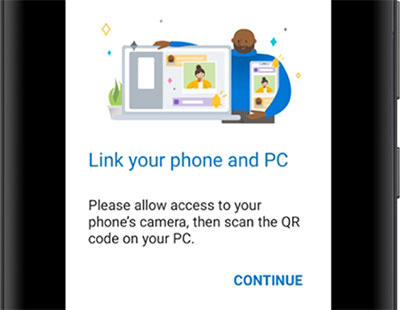
You Might Also Like: How to factory or hard reset your realme phone after copying its data to your computer?
Part 2: How to Transfer Files from Android/iPhone to realme
2.1 Using MobiKin Transfer for Mobile
Moving contacts, photos, and videos between a realme phone and a computer can be completed in minutes. The entire app data can be backed up to a PC without complicated steps. MobiKin Transfer for Mobile (Windows and Mac) allows users to migrate data safely while keeping files organized. The software ensures fast transfers even for large files, minimizing the risk of interruptions.
How to use MobiKin Transfer for Mobile to transfer data to your new realme?
- Download and install MobiKin Transfer for Mobile on your computer.
- Connect both your source device (Android or iPhone) and your realme phone to the computer via USB cables.
- Launch the software and ensure both devices are recognized correctly (Click Flip when the destination phone isn't the new realme).
- Select the type of data you want to transfer, such as Contacts, Messages, Photos, Videos, or Apps.
- Click "Start Copy" to move the selected files from the source device to the realme phone.
- Wait until the transfer completes, then safely disconnect both devices.

2.2 Using realme Share
Sharing files between a realme phone and a computer can be done wirelessly or via USB. High-speed transfers make sending photos, videos, and documents simple and efficient. With realme Share, users can connect multiple devices for a seamless data exchange experience. The tool also supports batch transfers, helping to save time when moving large amounts of data. Here's how it operates:
- Ensure both the source device and the realme GT/13/12/11/10/C/Neo/Narzo have realme Share enabled.
- On the source device, select the files you want to send (photos, videos, documents, etc.).
- Choose realme Share as the sharing method and select your realme phone from the list of available devices.
- Accept the incoming transfer on the realme phone.
- Wait for the files to finish transferring, keeping both devices close to maintain a stable connection.
- Check the realme phone to confirm all files have been received successfully.
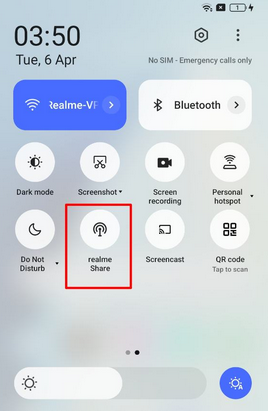
Why is realme Share not detecting nearby devices? How to fix it? This can happen if Wi-Fi or Bluetooth is turned off, devices are not close enough, or permissions are denied. Make sure both devices have realme Share enabled, are on the same network, and have the necessary permissions.
Wrap It Up
Transferring files between realme and other devices can be efficient when using the right method. From native sharing features to advanced software, each of the 5 solutions discussed offers a unique advantage depending on the type of files and transfer speed you need. By following these methods, you can ensure that your data moves securely and seamlessly without compromising on quality.
Related Articles:
realme Data Recovery: Uncover 5 Simple Options to Recover Data from realme
How to Unlock realme Phone with/without Losing Data? 6 Methods Included
4 Safe Ways to Recover Deleted Photos from Private Safe in realme
How to Transfer Music from realme to iPhone: Full Guide 2025



