Compare Send Anywhere vs WeTransfer 2025: Deep-going Analysis
Sharing files quickly and securely is essential, and users often turn to popular tools like Send Anywhere and WeTransfer. Many people search to compare the two popular file transfer tools and decide which one best fits their needs, looking closely at key factors such as transfer speed, file size limits, security, ease of use, platform compatibility, and pricing.
Today, we break down a detailed Send Anywhere vs. WeTransfer comparison, helping you understand their differences and strengths. By examining these tools across various aspects, you can make an informed choice for smooth and reliable file transfers.
- Part 1: Send Anywhere vs WeTransfer: Overview & Main Features
- Part 2: Send Anywhere vs WeTransfer: Pricing & Support
- Part 3: Send Anywhere vs WeTransfer: Pros & Cons
- Part 4: FAQs About Send Anywhere vs WeTransfer
- Part 5: Conclusion - Overall Score & Best for
- Part 6: Best Alternative to Send Anywhere & WeTransfer
Part 1: Send Anywhere vs WeTransfer: Overview & Main Features
Overview:
Send Anywhere is a cross-platform file transfer tool that allows users to share files instantly between devices without relying on cloud storage or cables. It uses peer-to-peer (P2P) technology with a unique 6-digit key or QR code for quick and secure transfers. Supporting Android, iOS, Windows, macOS, and web browsers, it's ideal for users who want fast, private, and hassle-free data sharing.
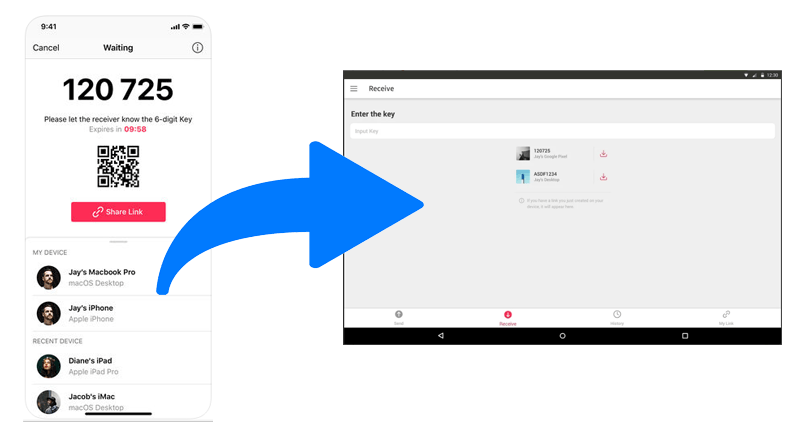
You May Also Like: A Detailed Send Anywhere Review You'll Find Helpful [Must-read]
WeTransfer is a cloud-based file sharing service that enables users to send large files easily via email or shareable download links. It uploads files to secure cloud servers, allowing recipients to access them without needing an account. With its simple interface and support for up to 2GB free (or 200GB with WeTransfer Pro), it's perfect for professionals and casual users who value convenience and reliability.
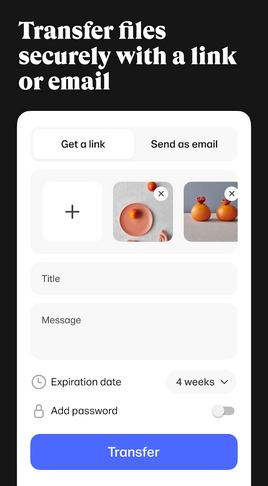
Main Features:
|
Functions
|
Send Anywhere
|
WeTransfer
|
|
Transfer Method
|
Peer-to-peer (P2P) direct transfer |
Cloud-based upload and download |
|
Sign-Up Requirement
|
Not required (optional for extra features) |
Not required (optional for Pro plan) |
|
Setup Free File Size Limit
|
Up to 10GB (via link); unlimited for P2P |
Up to 2GB per transfer |
|
Paid Plan Limit
|
Up to 50GB per transfer (registered users) |
Up to 200GB per transfer (Pro) |
|
Storage Type
|
Direct transfer or temporary cloud link |
Cloud storage for up to 7 days |
|
Platforms Supported
|
Android, iOS, Windows, macOS, Linux, Web |
Web-based, Android, iOS |
|
Offline/Wi-Fi Direct Support
|
Yes |
No |
Part 2: Send Anywhere vs WeTransfer: Pricing & Support
Here's a quick look at how Send Anywhere and WeTransfer compare in pricing. The table below breaks down their free and paid plans, including data limits and key features:
Pricing:
|
Plan
|
Send Anywhere
|
WeTransfer
|
|
Free/Basic Tier
|
Free - allows up to 10GB of data per month for link transfers. |
Free - allows up to 2GB per transfer, files expire after 7 days. |
|
Lite/Entry Paid Plan
|
$5.99/month - up to around 200GB monthly data allowance; includes link management features. |
$12/month (Pro) - allows 200GB per transfer, with password protection and customizable download pages. |
|
Standard/Higher Paid Tier
|
$9.99/month - up to 500GB of monthly data, plus more customization options. |
$23/month (Premium) - includes larger or unlimited transfers, extended storage, and team collaboration tools. |
Support:
- Send Anywhere offers a Help Center, covering troubleshooting, billing, and app usage, with options to contact support via email.
- WeTransfer provides a Help Center for common issues, like uploads, downloads, subscriptions, and payments, along with email support for account-specific problems.
- Users generally report that Send Anywhere's support is responsive for basic questions, while WeTransfer's support can sometimes be slower or less satisfactory for complex issues.
You Might Also Need: A Comprehensive WeTransfer Review: Does It Deserve Attention?
Part 3: Send Anywhere vs WeTransfer: Pros & Cons
Send Anywhere - Advantages:
- Cross-Platform Compatibility: Supports Android, iOS, Windows, macOS, Linux, and web browsers, allowing seamless transfers across devices.
- No Account Required: Users can send files instantly using a 6-digit key or QR code without registration.
- End-to-End Encryption: Transfers are secured, keeping files private during transit.
- Wi-Fi Direct Support: Enables fast, offline transfers between devices on the same network.
- Large File Support: The free version allows transfers up to 10GB, accommodating large files without compression.
Send Anywhere - Disadvantages:
- Simultaneous Online Requirement: Both sender and recipient must be online at the same time for peer-to-peer transfers. (Send Anywhere refuses to work?)
- Limited Storage for Free Users: Free transfers are available for download only for 48 hours.
- No Cloud Storage: Files are not stored for later access unless manually re-shared.
- Ads in Free Version: The free version includes advertisements, which may be distracting.
WeTransfer - Advantages:
- User-Friendly Interface: Simple, intuitive design makes it easy for users of all technical levels to send and receive files.
- Generous Free Plan: Allows users to send files up to 2GB without registration, convenient for quick transfers.
- Fast Transfer Speeds: Provides quick upload and download speeds, enhancing efficiency.
- Secure Transfers: Files are encrypted during transfer, ensuring privacy.
- No Account Required for Basic Use: Users can send files up to 2GB without creating an account.
WeTransfer - Disadvantages:
- Limited Free Version: Its free plan restricts file size to 2GB, and files are only available for seven days.
- No Link History: Lacks a history of sent links, making it harder to track or resend files.
- Playback Issues with Video Files: Some users have trouble viewing videos directly on the platform.
- Intrusive Advertising: Free version displays full-screen ads during transfers.
- Customer Support Challenges: Users sometimes experience difficulties reaching support, especially for billing issues.
Part 4: FAQs About Send Anywhere vs WeTransfer
Q1. What is the main difference between WeTransfer and Send Anywhere?
- WeTransfer is a cloud-based file-sharing service that uploads files to its server and provides a download link for recipients.
- Send Anywhere, on the other hand, uses peer-to-peer (P2P) transfer for instant, direct file sharing without uploading to the cloud (unless you use its cloud link option).
2. Which one is faster for transferring files?
- Send Anywhere is generally faster for local transfers (especially when both devices are on the same Wi-Fi network) because it uses P2P technology.
- WeTransfer can be slower since files must be uploaded to and downloaded from the cloud, depending on your internet speed.
3. Do I need to sign up to use them?
No, both can be used without creating an account.
- WeTransfer allows up to 2GB free per transfer without signing up, and up to 200GB with a Pro account.
- Send Anywhere doesn't require sign-in either, but you get extra features (like cloud storage and link sharing) with an account.
4. Which one is better for large file transfers?
- Send Anywhere: Up to 50GB per transfer (with account).
- WeTransfer: Up to 200GB per transfer (with WeTransfer Pro).
5. Which is safer - WeTransfer or Send Anywhere?
- WeTransfer: Files are stored temporarily on WeTransfer's cloud servers and encrypted in transit.
- Send Anywhere: Uses P2P encryption and deletes transfer keys after 10 minutes, providing more direct privacy.
6. Do both need an internet connection?
- WeTransfer: Yes, always - since it uploads and downloads via the cloud.
- Send Anywhere: Not necessarily. If both devices are on the same Wi-Fi network, you can transfer offline via Wi-Fi Direct.
7. Can I track or manage my sent files?
- WeTransfer: Pro users can track downloads, set expiration dates, and manage transfers.
- Send Anywhere: Offers "My Link" management for registered users, showing active and expired links.
Part 5: Conclusion - Overall Score & Best for
Both Send Anywhere and WeTransfer are excellent file transfer solutions, but they cater to different needs. Send Anywhere earns an Overall Score of 8.5/10 for its fast, secure, and peer-to-peer transfers, cross-platform compatibility, and ability to handle large files without cloud storage. It is best for users who need real-time, private, and direct transfers between devices, particularly when offline or on the same Wi-Fi network.
WeTransfer receives an Overall Score of 8/10, praised for its simple, cloud-based interface and ease of sending large files via email or shareable links. It is best for professionals and casual users who prioritize convenience, quick sharing, and accessibility across locations, even without both devices being online simultaneously.
Part 6: Best Alternative to Send Anywhere & WeTransfer
As mentioned above, Send Anywhere requires both devices to be online simultaneously and offers limited storage for free users, while WeTransfer restricts free transfers to 2GB and only keeps files available for seven days.
For users seeking a more powerful solution, MobiKin Assistant for Android (Windows/Mac) stands out as a superior tool. It allows seamless transfer of data between Android devices and a computer without size or time limitations, and provides full control over contacts, messages, media, and apps. Compared to Send Anywhere and WeTransfer, MobiKin makes managing Android phones much smoother and more efficient.
How to use MobiKin Assistant for Android to transfer data between Android and computer without interruption?
- Install MobiKin Assistant for Android on your Windows or Mac computer and launch it.
- Connect your Android device via USB and enable USB Debugging.
- Wait for the software to detect your device automatically.
- Select the data type you want to transfer (Contacts, Messages, Photos, Videos, Music, Apps, etc.).
- Click Export to transfer data from Android to computer and choose a destination folder.

Optionally, you can click Import to transfer files from the computer back to Android. Plus, you have the option to manage your Android phone smoothly using additional features like backup, restore, and app management, without size or quantity limitations.
Send Anywhere and WeTransfer can help transfer data between smartphones, but their process may sometimes be limited by file size, device compatibility, or transfer errors. MobiKin Transfer for Mobile offers a more reliable and seamless solution, allowing you to transfer various files between devices without restrictions. For a smoother, error-free experience and full control over your data, rely on this tool for better efficiency and convenience.
Related Articles:
WiFi File Transfer for PC to PC, PC to Mobile, & Android to PC [5 Means]
How to Transfer Files from iPhone to PC without iTunes: Top 7 Ways
What to Do with Old Cell Phones? 22 Clever Uses Few People Know
Top 6 Ways to Transfer WhatsApp Messages to New Phone (iOS/Android)



