5 Simple Solutions to POCO Contact Backup & Restore [Verified]
Losing important contact information can be frustrating. That's why many users seek effective ways to protect important contacts from accidental deletion, phone damage, or system crashes on their POCO devices. POCO contact backup and restore offers a reliable solution, and fortunately, there are flexible methods, including SD card, cloud services, and trusted third-party apps, to suit different needs.
This passage will walk you through five practical ways to back up and restore contacts on your POCO phone, helping ensure your information remains safe and accessible at all times.

- Way 1: Make POCO Contact Backup & Restore via MobiKin Android Backup & Restore
- Way 2: Back Up & Restore Contacts in POCO Phone with Mi Cloud
- Way 3: Back Up & Restore POCO Contacts via Contact Backup & Restore
- Way 4: Back Up POCO Contacts & Restore Them via Contacts Backup & Transfer
- Way 5: Back Up & Restore Contacts in POCO Using SD Card
Way 1: Make POCO Contact Backup & Restore via MobiKin Android Backup & Restore
Backing up and restoring POCO contacts becomes effortless with MobiKin Backup Manager for Android (Windows and Mac). Termed MobiKin Android Backup & Restore, the program allows users to create complete or selective backups of contacts, messages, apps, and more on a computer. Data can be restored to the same or another Android device in just one click without quality loss. With a stable USB connection, users enjoy a secure and reliable backup environment.
MobiKin Android Backup & Restore - Core Features:
- One-Click Backup & Restore: Quickly back up and restore all POCO data between phone and computer in one click.
- Selective Backup: Choose specific data types like contacts or photos to save time and space.
- Fast & Secure: Offers stable, lossless data transfer via USB or Wi-Fi.
- Local Storage: Saves backups on a computer to prevent data loss from resets or crashes.
- Auto Detection: Instantly recognizes connected Android devices for easy operation.
- Data Integrity: Maintains 100% original quality during backup and restore.
- Wide Compatibility: Supports nearly all Android brands/models, including POCO C Series (C75/C71/C65/C61), M Series (M7 Pro/M6+/M6 Pro 5G/M6 5G/M5), X Series (X7 Pro/X6 Neo/X6 Pro/X5 Pro/X4 GT), F Series (F7 Ultra/F7 Pro/F6 Pro/F5 Pro), etc.
Back Up
- Download and install MobiKin Backup Manager for Android on your computer.
- Connect your POCO phone to the computer using a USB cable.
- Enable USB debugging on your POCO phone when prompted (follow on-screen instructions).
- Once the device is recognized, click Backup on the program's main interface.
- From the data types list, select Contacts (and any other data you wish to back up).
- Choose a destination folder on your computer to save the backup file.
- Click Back Up to start the process - your POCO contacts will be securely stored on your computer.

Restore
- Launch MobiKin Backup Manager for Android on your computer.
- Connect your POCO phone to the computer using a USB cable and enable USB debugging.
- Click Restore on the main interface.
- Choose a previous backup file from the list displayed.
- Check Contacts (or any other categories you want to recover).
- Click Restore to transfer the contacts back to your POCO phone.
- Wait for the process to finish - your contacts will appear in the Contacts app.
Way 2: Back Up & Restore Contacts in POCO Phone with Mi Cloud
Through Mi Cloud, POCO users can sync and back up contacts, photos, and messages online using their Mi Account. The service automatically keeps data updated across connected devices. When needed, contacts can be restored by simply enabling sync on a new or reset phone. This cloud-based option offers convenience but requires an internet connection and active Mi Account.
Back Up
- Open Settings on your POCO phone.
- Scroll down and tap Mi Account (make sure you're signed in with your Xiaomi ID).
- Tap Xiaomi Cloud or Mi Cloud.
- Enable the Contacts toggle under the "Sync" section.
- Tap Sync now to manually start the backup.
- Wait for the process to complete - your contacts will be securely saved to Xiaomi Cloud. (Mi Cloud refuses to work?)
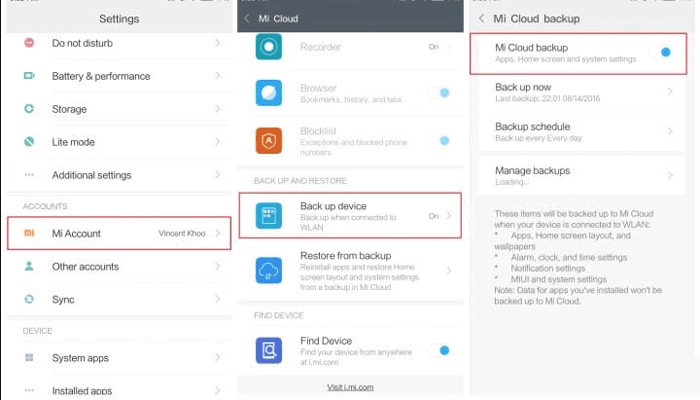
Restore
- Sign in to your Mi Account on the POCO phone where you want to restore contacts.
- Go to Settings > Mi Account > Xiaomi Cloud.
- Make sure the Contacts option is turned on.
- Tap Sync now to download and restore the saved contacts to your phone.
- Open the Contacts app to confirm that all entries have been restored.
Way 3: Back Up & Restore POCO Contacts via Contact Backup & Restore
A simple and quick way to safeguard POCO contacts is offered by Contact Backup & Restore. Users can generate a .vcf file containing all contact details and share it via email or cloud storage. The same file can later be imported to recover the entire contact list in seconds. Its user-friendly interface makes it a great choice for those who prefer direct and manual backup control.
Back Up
- Download and install the Contact Backup & Restore app from Google Play Store.
- Open the app and grant necessary permissions to access your contacts and storage.
- Tap Backup or Create Backup on the main screen.
- Choose the contact source (e.g., Phone contacts, SIM contacts, or Google contacts).
- Select .vcf (vCard) format for easier restoration.
- Tap OK or Start Backup - the app will create a backup file.
- Save or share the backup file to your SD card, Google Drive, email, or any other storage location for safekeeping.
Restore
- Launch the Contact Backup & Restore app on your POCO phone.
- Tap Restore Backup or Import Contacts.
- Browse and select the previously saved .vcf file (from internal storage, SD card, or cloud).
- Confirm the import to start restoring your contacts.
- Wait for the process to complete, then open the Contacts app to verify the restoration.
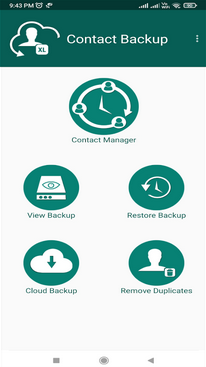
Way 4: Back Up POCO Contacts & Restore Them via Contacts Backup & Transfer
Managing POCO contact backups is more flexible with Contacts Backup & Transfer. The app enables wireless or local backups of contact information and supports easy restoration on any Android device. Users can also transfer contact data between phones through QR codes or cloud sharing. Its lightweight design ensures smooth operation without consuming much system space.
Back Up
- Download and install the Contact Backup & Restore app from Google Play Store.
- Open the app and grant necessary permissions to access your contacts and storage.
- Tap Backup or Create Backup on the main screen.
- Choose the contact source (e.g., Phone contacts, SIM contacts, or Google contacts).
- Select .vcf (vCard) format for easier restoration.
- Tap OK or Start Backup - the app will create a backup file.
- Save or share the backup file to your SD card, Google Drive, email, or any other storage location for safekeeping.
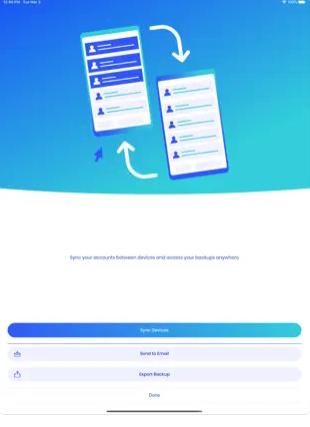
Restore
- Launch the Contact Backup & Restore app on your POCO C75/C71/M7/M6/X7/X6/F7/F6.
- Tap Restore or Import Contacts.
- Browse and select the previously saved .vcf file (from internal storage, SD card, or cloud).
- Confirm the import to start restoring your contacts.
- Wait for the process to complete, then open the Contacts app to verify the restoration.
Way 5: Back Up & Restore Contacts in POCO Using SD Card
Saving POCO contacts to an SD card provides an offline and portable backup option. Users can export all contacts into a .vcf file and store it directly on the external memory card. Restoration is as simple as importing the same file through the Contacts app. However, relying solely on an SD card may lead to data loss if the card becomes corrupted or misplaced.
Back Up
- Open the Contacts app on your POCO phone.
- Tap the menu icon (three dots) or go to Settings/Manage contacts.
- Choose Export > Export to .vcf file.
- When asked where to save, select SD card as the destination.
- Confirm the export your contacts will be saved as a VCF file (e.g., contacts.vcf) on the SD card.
- You can verify the backup by opening File Manager > SD card and checking for the .vcf file.
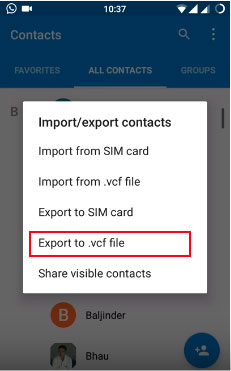
Restore
- Insert the SD card containing your contact backup into your POCO phone.
- Open the Contacts app > tap the menu icon > choose Settings/Manage contacts.
- Select Import > Import from .vcf file.
- Choose SD card as the source.
- Browse and select the .vcf backup file you created earlier.
- Wait for the import to complete - your contacts will now reappear in the contact list.
Backing up and restoring contacts in POCO using the phone's internal storage space is convenient, but it comes with risks. If you choose internal storage as the destination, your backup file will be erased during a factory reset or system crash. This means you could permanently lose your contacts if no external or cloud copy exists. Therefore, it's safer to store your backups on an SD card or computer to ensure your data remains secure and recoverable.
Concluding Thoughts
Among the 5 options available, MobiKin Backup Manager for Android could be the most efficient and reliable solution for POCO contact backup and restore. Compared with Mi Cloud, Contact Backup & Restore, Contacts Backup & Transfer, and SD Card, it offers several advantages:
- One-click backup and restore for all contacts and other data.
- Selective backup allows you to save only the data you need.
- Fast and secure transfer without data loss.
- Local storage on your computer, preventing accidental loss from resets or phone damage.
- Wide device compatibility, ensuring smooth operation with all POCO models.
With these benefits, MobiKin Backup Manager for Android provides a safer, faster, and more convenient way to manage your POCO contacts.
Related Articles:
How to Delete Contacts from POCO in 4 Easy & Secure Ways? [SOLVED]
POCO Data Recovery without Root: Discover 5 Optimal Tools Here
Screen Mirroring Xiaomi to PC: 7 Tactics to Cast Mi Phone to PC
How to Bypass Xiaomi FRP? 4 Wasy & Quick Methods to Focus on



