How to Delete SIM Card Contacts on Android Permanently?
A tiny SIM card can save hundreds of contacts. And when you need to utilize these contacts on a brand-new Android phone, you just need to insert the SIM card to a new device as needed and wanted. But there are some cases when you need to delete contacts from Android SIM card permanently, for example, when you want to sell out your old Android device to buy the newest Android device. In such cases, the first thing you need to do is permanently erase everything, private files in particular, from Android phone.
In this article, we will show you different ways to delete contacts from SIM card in Android phone and you can choose the best way you like according to your own needs.
Part 1: How to Delete Contacts on Android Device Manually
1. Go to Contacts app from your Android device.
2. Locate the contacts that you want to delete.
3. Press over the selected contacts until they are ticked out.
4. Now, choose the Delete option to remove them from Android SIM card.
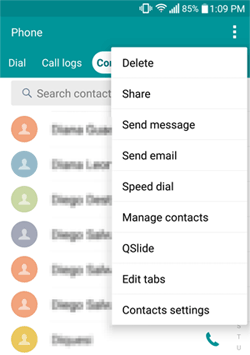
Note: Also, if you want to remove contacts groups from Android, just go to the Groups section and tick out the wanted groups. Finally, hit the Delete option to begin. But one thing you should know is that you can't remove contacts from Android SIM card permanently. So if you want to say a farewell to these contacts, just feel free to use this Android Data Eraser (Windows/Mac) software which is recommended in part 3!
More Useful Articles:
* Android Optimizer - Optimize Android Phone
Part 2: How to Delete All Contacts from Android Phone with One Click
If you don't want to remove contacts from Android phone one by one, you can try MobiKin Assistant for Android or Assistant for Android (Mac Version), which is the best Android data manager, to delete contacts from Android SIM card with one click. Moreover, with Assistant for Android, you can view all contact information, not just the number, but like email or other before deleting. Besides, this Android manager tool also allows you to add new contacts, edit existing contact information and back up contacts to computer. Transferring contacts from one Android phone to another is also supported.
Assistant for Android works on Samsung, HTC, LG, Sony, Motorola, Nexus, Huawei, ZTE and other Android phones and tablets. Why not give it a try now?
Steps to Delete All Contacts from Android Phone with Assistant for Android:
Step 1. Download and install MobiKin Assistant for Android on your PC or Mac.
Step 2. Run the program and connect your Android phone to this computer via a USB cable. Enable USB debugging on the device and then it will be detected by the program soon.

Step 3. Choose "Contacts" > "All Contacts" tabs from the left side bar of the program interface, and all contacts on your Android phone will be displayed in list.
Step 4. Tick off the contacts that you want to remove from your Android phone and click the option of "Delete" from the top menu.

Part 3: How to Remove Contacts from Android SIM Card Permanently
As privacy security would be the one that people concerns most during the usage of a mobile phone. To ensure that your contacts and other phone data are erased completely before you give the phone away, simply deleting contacts from your Android SIM card is not enough. That's because the data you deleted manually is still here on your phone and can be recovered by other people if they are using special Android data recovery software. If you want to remove contacts from Android SIM card permanently, you must depend on a professional Android data erasing program.
Recommended Tool to Erase Contacts from Android SIM Card Permanently:
Here, you should know that simple deletion within the device itself cannot truly erase these files from Android device. But with this Android Data Eraser software, you can easily remove contacts from Android SIM card permanently. Aside from contacts, other files like messages, photos, movies, apps, music songs and many more can all be perfectly supported. Moreover, this software can widely support all devices of Android operating systems. So one single software can be the lifelong data eraser software for all your Android devices.
Best of all, unlike other professional programs with complex user interface, this software offers you the easiest way to remove contacts from Android SIM card permanently. Don't believe it? Just get the right version of this software and follow the below steps to do it!
Tutorial: How to use Android Data Eraser to Remove Contacts from Android SIM Card
Step 1. First of all, open the installed software on the computer and then get your Android phone connected to the computer via the USB cord. After that, please go with the prompts on the screen to make your mobile phone recognized by the program.

Step 2. Then, tap on "Erase" on the primary interface and then click "Medium" on the next interface. After clicking the word, a window with 3 security levels will pop up. Just choose the erasing level you want and hit "OK" to confirm your option.

(Note: The current version only allows you to erase all data, so you are suggested to make a phone backup ahead of time. And it will be improved in the coming versions.)
Step 3. On the "Erase All Data" interface, type "delete" in the blank box hit "Erase" to begin the process to delete contacts from Android SIM card permanently.
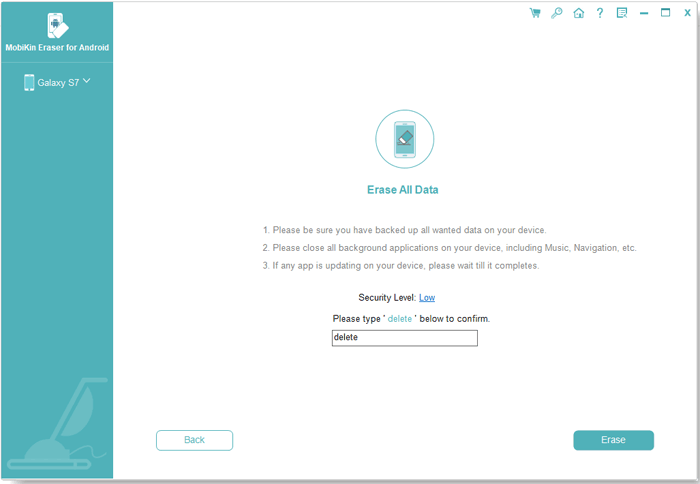
Extra Bonus: How to Back up Android Phone Contacts before Deleting Them
Since Android Data Eraser will remove contacts from Android SIM card permanently and no way can recover them back, we suggest you back up your contacts on your Android phone beforehand with the help of MobiKin Assistant for Android. As I mentioned above, this tool can not only delete, edit and add contacts for your Android phone, it can also export contacts from your Android phone to computer for backup. Apart from contacts, this tool also enables you to back up your whole Android phone data, such as SMS, photos, videos, music, call logs, apps and etc. to computer, and restore the backup record from computer back to the same or different Android device with one click.
Following is the simple guidance of backing up Android phone contacts by using Assistant for Android:
Step 1. Download and install MobiKin Assistant for Android on your PC or Mac.
Step 2. Run the program and connect your Android phone to this computer via a USB cable.
Step 3. Choose "Contacts" > "All Contacts" tabs from the left side bar of the program. Tick off the contacts that you want to back up and click the option of "Export" from the top menu.

Step 4. You can also choose "Super Toolkit" from the top menu, tap on "Backup" tab to bring out the file choosing dialog. Tick off the contacts tab and click on "Back Up" button to transfer all contacts to computer with one click.

Related Articles:
How to Fully Erase SD Card on Android Phone



