How to Transfer Contacts from Computer to Infinix? 4 Easy Means
Transferring contacts efficiently from a computer to an Infinix phone is a common need for many users, whether they want to move contacts from backups on a PC to a new or reset Infinix device or are recovering contacts from exported files (.vcf, .csv) stored on a computer after accidental deletion or phone loss.
This passage will guide users on how to transfer contacts from computer to Infinix using four different methods: MobiKin Assistant for Android, PhoneCopy: Backup & Restore, Outlook, and Contact Transfer. By exploring these options, you can choose the solution that best fits their technical comfort level and data management needs.
Option 1: Transfer Contacts from Computer to Infinix via MobiKin Assistant for Android
Designed to simplify PC-to-phone transfers, MobiKin Assistant for Android (Windows/Mac) allows users to move contacts from a computer directly to an Infinix device with minimal steps.
All contact details, including phone numbers, emails, and addresses, are preserved during the transfer. Batch transfers are supported, making it ideal for large contact lists. Connection stability ensures minimal errors, even with extensive data.
MobiKin Assistant for Android - Main Features:
- Direct Transfer - Move contacts from PC straight to Infinix without cloud services.
- Batch Import - Import large contact lists at once.
- Detail Preservation - Keeps names, numbers, emails, and addresses intact.
- USB & Wi-Fi - Flexible connection options for stable transfer.
- Device Detection - Automatically recognizes various Infinix devices, covering Infinix Zero 40/30/Note 50/40/Hot 60/50/Smart 10/9/S/GT, etc.
- Easy-to-Use - Intuitive interface for quick contact import.
- Secure & Reliable - Ensures accurate backup/restore/transfer without loss.
- Extra Management - Supports messages, photos, and apps for full phone management.
User Manual:
- After downloading, install and launch MobiKin Assistant for Android on your computer.
- Connect your Infinix device to the computer using a USB cable.
- Enable USB debugging on your phone so the program can detect it automatically.
- Alternatively, you can choose "Connect via WiFi", then install the APK on your Infinix to establish a virtual connection.
- Once your device is recognized, its detailed information will appear on the main interface of the software.
- From the left menu, select 'Contacts > All Contacts', then click the 'Import' button in the top menu.
- A window will pop up, allowing you to browse contact files on your computer.
- Select the contacts you want and confirm to transfer them from your PC to your Infinix device.



Video Guide:
Option 2: Copy Contacts from PC to Infinix with PhoneCopy: Backup & Restore
Using a cloud-based approach, PhoneCopy: Backup & Restore lets users upload contacts from a PC and then sync them to an Infinix phone. The process requires signing into the same PhoneCopy account on both devices.
It supports both .vcf and .csv formats, making it versatile for different export types. Users should ensure internet connectivity throughout the synchronization to avoid incomplete transfers.
User Manual:
- Create a PhoneCopy account on phonecopy.com.
- Go to the official website and sign in to your created account.
- On the website, go to Contacts > Import and upload your .vcf or .csv contact file from the PC.
- Install PhoneCopy: Backup & Restore from the Google Play Store on your Infinix phone.
- Open the app and sign in with the same PhoneCopy account.
- Grant permissions for Contacts and Storage, then tap Synchronize/Restore Contacts.
- Wait for the sync to complete; imported contacts will appear in your Infinix Contacts app.
- Verify and manage contacts, and optionally use PhoneCopy for future backups or two-way sync.
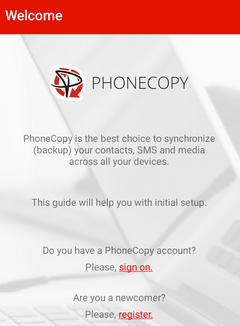
Option 3: Import Contacts in Infinix Phone from PC Using Outlook
Primarily an email and productivity platform, Outlook can manage contacts on a PC and export them to a file compatible with Infinix phones. Once exported, the file can be imported through supported apps or the phone's contacts manager.
Outlook preserves detailed contact information but requires extra steps to convert or transfer the file to the phone. Users comfortable with Microsoft ecosystems may find this method convenient for maintaining organized contact lists.
User Manual:
- Begin by launching Outlook and clicking on the "File" tab located in the upper left corner.
- From this menu, select "Open & Export" and then choose the "Import/Export" option.
- Choose the "Export to a file" option and specify the file type for the contacts.
- At this point, you should select the "Outlook Data File" with "Comma-Separated Values".
- After selecting the desired file extensions, click on "Next".
- Then proceed by clicking on Contacts > Next >
- Browse. Here, enter your preferred location and click on the Finish button.
- It is important to note that CSV files are not recognized by Android devices.
- Therefore, you should first import them into Gmail and then follow the steps in Part 2 to transfer contacts from your PC to your Android phone.
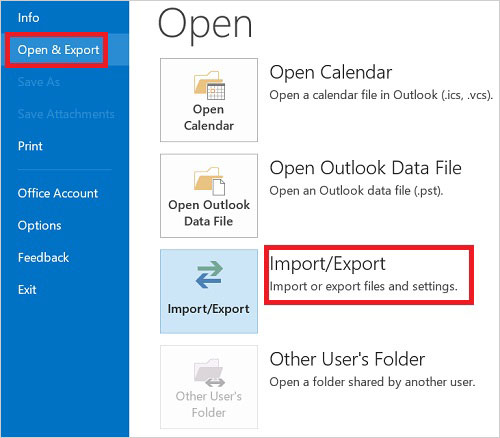
Both .csv and .vcf formats support batch import, so all your Outlook contacts can be transferred to the Infinix device with simple steps. Plus, most contact details like names, phone numbers, emails, and addresses will be preserved, but some custom fields in Outlook may not transfer perfectly.
Option 4: Transfer Contacts from PC to Infinix with Contact Transfer
Designed for direct file-based transfers, Contact Transfer enables the import of .vcf or .csv contact files from a PC to an Infinix device. The app reads the file from the phone's internal storage and populates the Contacts app. It provides a simple, guided interface for users who prefer manual control.
While effective for small to medium contact lists, larger batches may require more time and careful file management.
User Manual:
- Save your contacts on PC in .vcf or .csv format and ensure the data is correct.
- Install Contact Transfer from the Google Play Store on your Infinix phone.
- Connect your Infinix to the PC via USB cable and enable File Transfer/MTP mode.
- Copy the contact file from PC to a folder on your Infinix (e.g., Download or Contacts).
- Open the Contact Transfer app and select Import from storage/Import vCard/CSV.
- Browse to the transferred file, confirm, and start the import process.
- Open the Contacts app on your Infinix to verify all contacts have been imported correctly.
- Edit or merge duplicates as needed using the phone's contacts manager.
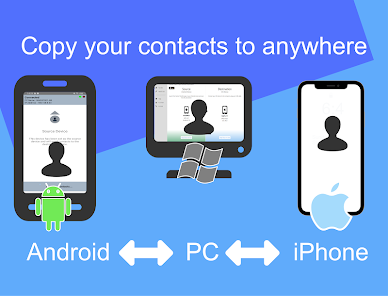
Wrap It Up
Among the four methods, MobiKin Assistant for Android is the most comprehensive and user-friendly option for transferring contacts from a computer to an Infinix phone.
- Unlike PhoneCopy: Backup & Restore, Outlook, or Contact Transfer, MobiKin allows direct PC-to-phone transfer without relying on intermediate cloud storage or complex import/export steps.
- It also supports batch transfers, preserves all contact details, including phone numbers, emails, and addresses, and provides a stable connection that minimizes errors.
- For anyone looking for a fast, secure, and reliable way to manage and transfer contacts, MobiKin Assistant for Android clearly offers the most efficient and dependable solution.
Related Articles:
4 Powerful Approaches to Transfer Data from Infinix to Infinix
How to Unlock Infinix Phone in Different Situations? 4 Simple Tactics
4 Practical Techniques to Delete Contacts from Infinix [2025]
How to Export Contacts from Infinix to PC/Phone/SIM/Google, etc



