Top 6 Options to Export/Convert WhatsApp Chat to PDF 2025
WhatsApp, the world's most popular messaging app, lets you send messages, videos, images, and audio clips for free. Sometimes, it's necessary to save WhatsApp chats as a PDF for official records. So, here's the question:
Why do we need to export WhatsApp chat to PDF?
- Business: Export WhatsApp chats with suppliers or partners for documentation.
- Research: Review conversations from multiple sources on specific topics.
- Legal: Use WhatsApp chats as evidence in legal situations.
- File Format: PDFs include message timestamps and look more professional than screenshots.
Next up are the methods. We will explore how to convert WhatsApp messages to PDF in five ways. Now, follow us to learn how.
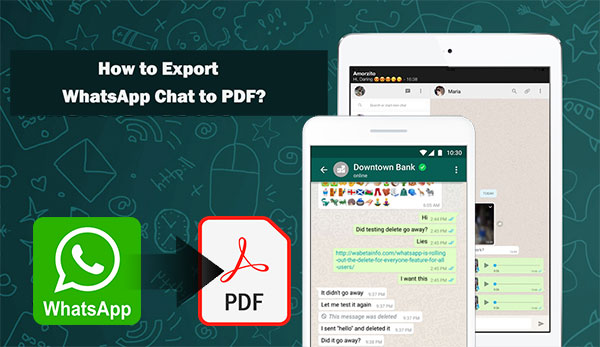
- Method 1: How to Export WhatsApp Chat to PDF via WhatsApp Transfer (iOS)
- Method 2: How to Save WhatsApp Chat in PDF via WhatsApp Backup (Android)
- Method 3: How to Export WhatsApp Chat to PDF with Email (Android/iOS)
- Method 4: How to Convert WhatsApp Messages to PDF via PDF Share (Android/iOS)
- Method 5: How to Save WhatsApp Chat in PDF Using File Manager (Android)
- Method 6: How to Export WhatsApp Chats to PDF via WhatsApp Web
Method 1: How to Export WhatsApp Chat to PDF via WhatsApp Transfer (iOS)
Want to save WhatsApp chat in PDF from iPhone/iPad quickly and selectively? MobiKin Doctor for iOS is the just software you can't miss. This tool lets you save any WhatsApp chats on your computer. Initially an HTML format, the file can then be easily converted into PDF online.
And as its name suggests, it helps transfer WhatsApp data between two mobile phones, irrespective of the OSes they are running. Want to know more about it?
A brief intro to MobiKin Doctor for iOS:
- Export WhatsApp chats from iPhone to PC.
- Recover from Apple devices, from iTunes backup, and from iCloud backup.
- Not only back up existing WhatsApp conversations but also recover deleted data from iPhone.
- Preview and select data before backup or recovery.
- Intuitive interface that makes it easy to use
- Ensures the safety of your data.
- Apply to various iOS devices, including the latest iPhone 16 series.
How to convert WhatsApp chat to PDF with MobiKin Doctor for iOS?
Step 1. Initiate MobiKin Doctor for iOS
Begin by downloading and installing MobiKin Doctor for iOS on your computer. Connect your iPhone to the computer using a USB cable, then open the Doctor for iOS application.

Step 2. Scan for WhatsApp data
Select the option "Recover from iOS Device" and allow the software to recognize your iPhone. Once your device is identified, choose "WhatsApp" and "WhatsApp Attachments," then click on "Start Scan" to search for WhatsApp data on your iPhone.

Step 3. Export WhatsApp chats to PDF
Once the scanning process is finished, select the WhatsApp data you wish to recover and click "Recover to Computer" to save it to your computer. After this, visit https://www.onlineconverter.com/, choose the file you want to convert from your computer and click "Convert."
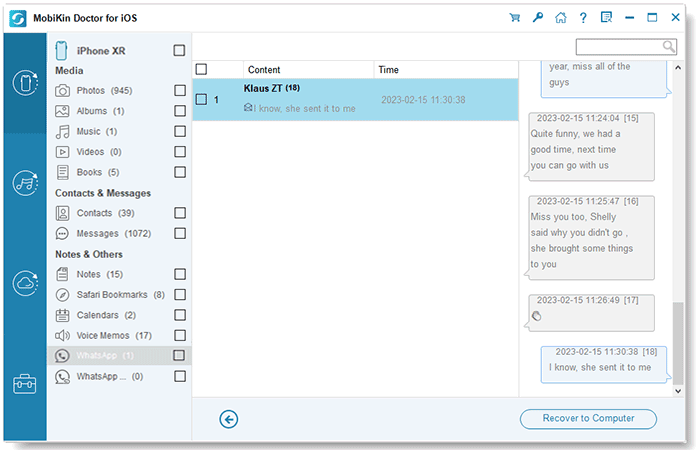
Video Guide:
Method 2: How to Save WhatsApp Chat in PDF via WhatsApp Backup (Android)
For Android users, it's also pretty simple to convert WhatsApp chat backup into PDF since you have MobiKin WhatsApp Recovery for Android, an all-rounder for Android WhatsApp extraction and backup.
This dedicated product can recover various data types from Android to your computer, covering WhatsApp/WhatsApp attachments, contacts, call logs, messages/message attachments, photos, videos, documents, audio, etc. (see how to recover lost WhatsApp data without backup.)
How to save WhatsApp chats as PDFs with MobiKin WhatsApp Recovery for Android?
Step 1: Obtain the correct version of the software. Install and launch the application on your computer. Then, connect your device to the computer using a USB cable, activate USB debugging on your Android device, and choose the "Recover from Android Device" option on the main screen.

Step 2: Adhere to the instructions provided in the program window to effortlessly enable end-to-end encryption for your WhatsApp backup on Android.

Step 3: Once the backup is complete, you can preview your WhatsApp messages by selecting the "WhatsApp" option in the left sidebar. After that, pick specific conversations from the message list.
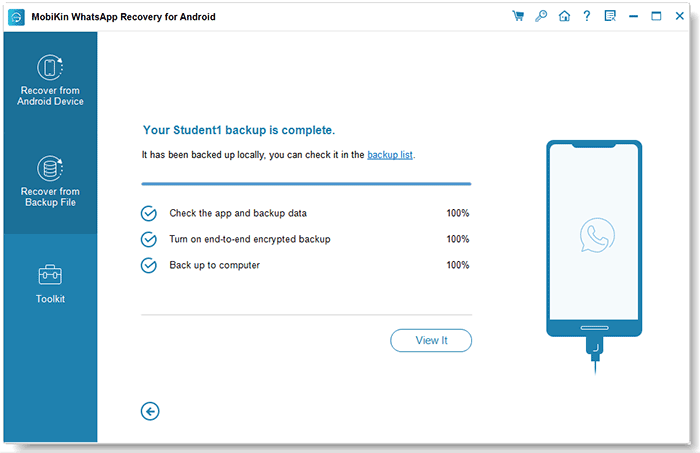
Step 4: Finally, click the "Recover to Computer" button to save your WhatsApp chats on your PC. Finally, follow the last step of Method 1 to convert WhatsApp chat to PDF.

Video Guide:
You May Also Like: How to Recover Deleted Files from WhatsApp with/without Backup? 6 Tactics
Method 3: How to Export WhatsApp Chat to PDF with Email (Android/iOS)
Email serves as a convenient method for exporting WhatsApp chats to .txt files, which can subsequently be converted to PDF format using MS Word. This approach is applicable to both Android and iPhone devices. However, if you have numerous conversations to export and convert, this process must be repeated multiple times.
How to make a PDF file in WhatsApp by Email?
- Open WhatsApp and locate the chat you want to export.
- Click three dots at the top > tap "More".
- Select "Export Chat".
- Choose how you wish to share the file that will be generated.
- Here, it's recommended to select to email the TXT file with the chosen conversation to your own mailbox.
- Open the email on your PC and download the attached document.
- Right-click on the TXT file and select Open With > MS Word.
- After that, click File > Save As > select "PDF (*.pdf)" under "Save as Type".
- Click the "Save" option, and the TXT file will be converted to PDF.
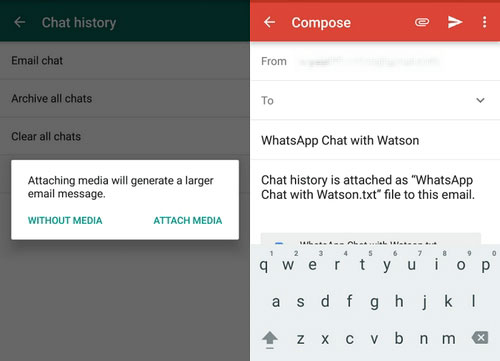
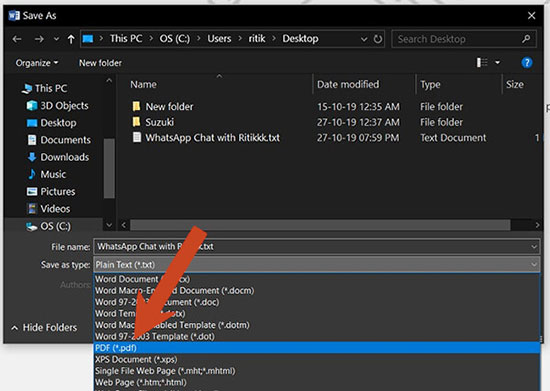
Method 4: How to Convert WhatsApp Messages to PDF via PDF Share (Android/iOS)
You have to get PDF Share from the Play Store and then install it on your iPhone or Android device. Next, send and download the WhatsApp messages through Gmail before exporting them to PDF via PDF Share.
How to create a PDF in WhatsApp through PDF Share?
- Install the PDF Share app on your device.
- Open the WhatsApp chat you want to export as a PDF.
- Tap the three dots on the top right of the screen.
- Click "Export Chat" and choose "Without Media".
- Go for Gmail from the "share menu".
- Send the file to a recipient.
- Here, enter your own mail address and send the mail.
- Download the WhatsApp chat on your computer.
- Open the chat on the PDF Share app.
- Then click the file you want to export.
- Tap "Export to PDF".
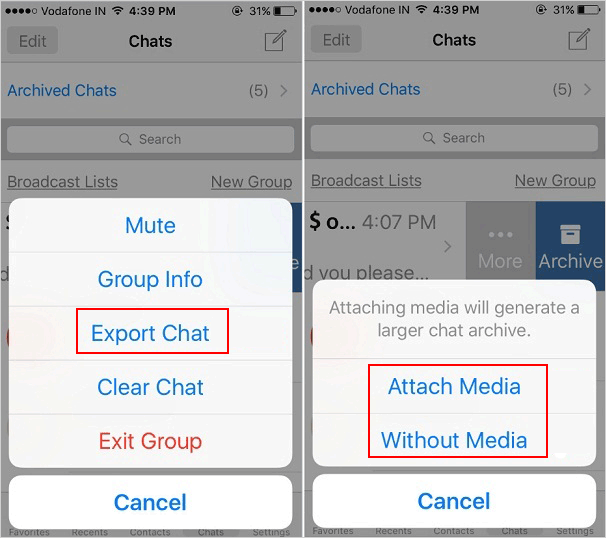
Method 5: How to Save WhatsApp Chat in PDF Using File Manager (Android)
Before going any further, check the following key points and restrictions to know more about this approach:
- You have to install File Manager on your system if it doesn't come with the built-in feature. (learn the best file managers for Android.)
- It's also important to install WhatsApp Viewer on your phone to check the chats you extract.
- This solution only works for Android phones.
- The images in the WhatsApp chats cannot be exported, for they are stored in the "msgstore.db" file.
How to export WhatsApp chat into PDF with File Manager?
- Open the File Manager app on your Android phone.
- Locate the WhatsApp folder in the internal storage.
- You will see a folder called Databases within this folder.
- Open it and find a file named "msgstore.db.crypt12 (or crypt8)".
- This is the file that you need to copy to another location.
- Transfer the copied file to your PC using a USB data transfer cable.
- To decrypt the file, you may need the key file from the phone. It is located at: /data/data/com.whatsapp/files/key.
- Download WhatsApp Viewer and extract the file to any location on it.
- Open the .exe file in the extracted folder and click open to choose the file.
- Find the "msgstore.db" file and select it.
- Leave the "account name" empty and go on.
- Find your chat and export it as a text file.
- Use the aforementioned conversion tool online to convert the exported text file to a PDF.


Method 6: How to Export WhatsApp Chats to PDF via WhatsApp Web
WhatsApp Web allows you to access and manage your messages on a computer, but it doesn't have a direct option to export chats to PDF. You can copy the conversation, paste it into a document editor (like Google Docs), and then save or export it as a PDF.
How do I save an entire WhatsApp conversation as a PDF using WhatsApp Web?
- Launch a web browser on your computer.
- Access the WhatsApp Web site.
- Launch the WhatsApp application on your mobile device.
- Click on the three-dot menu located in the upper-right corner.
- Choose the option for Linked devices.
- Select Link a device and scan the QR code shown on your computer screen.
- Open the chat you wish to export.
- Press Ctrl + P to bring up the print dialog.
- From the destination dropdown menu, select Save as PDF.
- Click Save and specify the location where you would like to save the PDF file.
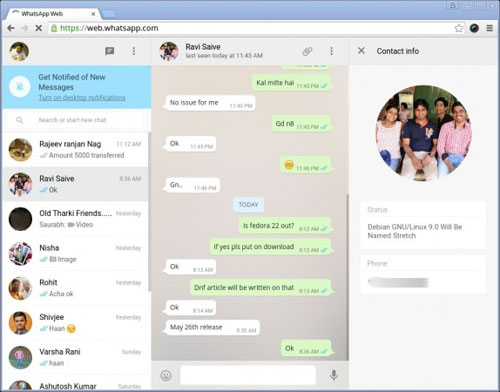
Closing Remarks
Do you want to selectively convert WhatsApp chats to PDF in one go? Do you need to export WhatsApp chat to PDF directly and efficiently? MobiKin Doctor for iOS and MobiKin WhatsApp Recovery for Android are tailored for iPhone and Android users, respectively, catering to their personalization. Finally, if you have any questions during use, please let us know in the comments.
Related Articles:
How to Retrieve WhatsApp Messages from Lost Phone without Backup? [iPhone/Android]
3 Ways to Transfer WhatsApp from Android to iPhone without Factory Reset
[Fixed] Where Are WhatsApp Messages Stored on Android/iPhone/PC?
[100% Working] How to Restore WhatsApp Backup from Google Drive on iPhone



