How to Retrieve WhatsApp Messages from Lost Phone without Backup? [iPhone/Android]
It may pose great pressure on some of us when we lose our mobile phones. This, as we know, may make us say goodbye to important files like WhatsApp messages on the phone. Sometimes, it was a double whammy that we couldn't regain the device and didn't make any backup for its content. Next, we may be concerned about how to retrieve WhatsApp messages from the lost phone without backup in time.
Well, if you are in this predicament, don't miss this guide for lost phone WhatsApp recovery. We will analyze the feasibility of retrieving WhatsApp conversations and how to recover them in multiple situations.
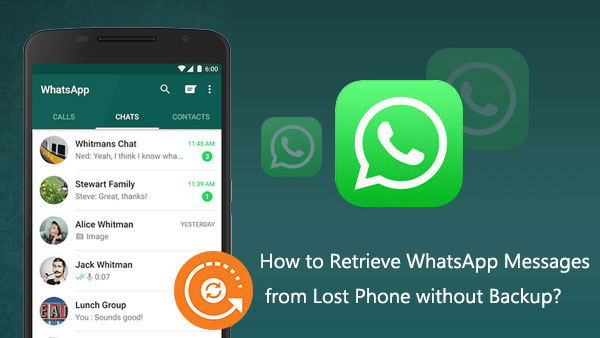
- Part 1: Can I Retrieve WhatsApp Messages from Lost Phone without Backup?
- Part 2: For iPhone Only: How to Recover WhatsApp Messages from Lost Phone
2.1 Retrieve Whatsapp Messages from iPhone without Backup
2.2 Recover Whatsapp Messages from iTunes Backup of Lost iPhone
2.3 Recover WhatsApp Data from iCloud Backup of Lost iPhone - Part 3: For Android Only: How to Recover WhatsApp Data from Lost Phone
3.1 Recover Lost Android Phone Whatsapp Messages without Backup
3.2 Retrieve WhatsApp Messages from Google Backup of Lost Android Phone - Summary & Tips to Follow When Losing Your Phone
Part 1: Can I Retrieve WhatsApp Messages from Lost Phone without Backup?
Many mobile users would find such questions after losing their cell phone for some reason. So can we retrieve the WhatsApp data in time? The short answer is: NO.
To start with, almost all the tools on the market can only detect and restore the content when the smartphone is on the spot. It's this could not be realized remotely. While in other scenarios, if your phone is in hand, some top-notch programs can easily help you retrieve the lost data, including WhatsApp messages, even if there is no backup available.
You Might Also Like:
- How to Back Up WhatsApp from iPhone to PC? It's as Easy as Pie
- [Solved!] How to Save WhatsApp Messages from Android to PC?
Part 2: For iPhone Only: How to Recover WhatsApp Messages from Lost Phone
2.1 Retrieve Whatsapp Messages from iPhone without Backup
We knew that WhatsApp data recovery cannot be realized without backup if you lose your iPhone. Yet, once you regain your iDevice or get a new one, you can then use a dedicated program to retrieve the lost content at any time, even if you didn't have a backup before. Well, iPhone Data Recovery can make all this simple and smooth. Else, this software also assists you in recovering data on lost iPhone from iTunes or iCloud backup.
What can iPhone Data Recovery do for you?
- Retrieve WhatsApp messages from phone without backup.
- The supported data types: Kik/Viber/Facebook Messenger files, text messages, contacts, call logs, photos, notes, and more.
- Retrieve data from iTunes/iCloud backup without covering the current iPhone data.
- Let you preview and pick whatever you want before recovery.
- Work for almost all iOS devices, covering iPhone 13/13 Pro (Max)/13 mini/12/12 Pro (Max)/12 mini, iPhone 11/11 Pro/11 Pro Max, iPhone X/XR/Xs/Xs Max, iPhone 8/8 Plus, iPhone 7/7 Plus, iPhone 6/6S/6 Plus, iPod touch, iPad, etc.
- It values your privacy.
How to retrieve iPhone WhatsApp messages with no backup via iPhone Data Recovery?
Step 1. Launch the program on a computer
Attach your iPhone to a computer through a USB cable. Then start the software after the download and installation. Select "Recover from iOS Device" and hit "Start Scan".

Step 2. Wait for the data scan to complete
The scanning will start immediately, and the progress bar shows you the analysis status. It might take some time if you have many iOS items on your iDevice.

Step 3. Retrieve WhatsApp messages from iPhone without backup
Once done, go for "WhatsApp"/"WhatsApp Attachments" from the left menu and preview the specific info on the right. Finally, choose your wanted WhatsApp messages and click on "Recover" to save them on the computer.

2.2 Recover Whatsapp Messages from iTunes Backup of Lost iPhone
iTunes gives you the ability to retrieve the deleted WhatsApp messages from its backup as long as you've kept the copy of your iPhone data on it. To discover how to complete it, please prepare another iPhone and the original USB cable. Then check the steps below:
- Use a USB cord to link your iPhone to a computer.
- Open the latest version of iTunes on this computer.
- When iTunes recognizes your device, please tap the iPhone icon and go to "Summary" > "Restore backup".
- Next, pick the backup files before losing the iPhone from previous backup copies.
- Finally, click "Restore" to retrieve WhatsApp messages from iTunes backup.

2.3 Recover WhatsApp Data from iCloud Backup of Lost iPhone
You can also restore lost WhatsApp conversations from the backup of the lost iPhone from iCloud. Similarly, please make data recovery on a new iPhone since the other one is lost. Here's how to do it via iCloud:
- Sign in to your Apple ID on your new iPhone. (Apple ID is disabled?)
- Go to App Store to download and install WhatsApp.
- Log in to your WhatsApp on the new device.
- Choose "Agree And Continue" to accept the "Terms and Conditions" after checking them out.
- Confirm your country and phone number when prompted.
- Lastly, hit "Restore Chat History" to commence the WhatsApp data restore.
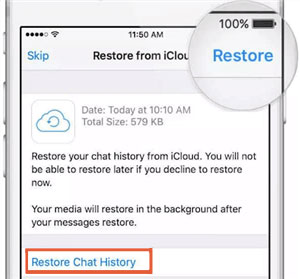
See More:
- 18 Innovative Ways to Fix WhatsApp Chat Backup Stuck on iPhone/Android
- How to Access WhatsApp Backup on Local, Google Drive, iCloud, etc.?
Part 3: For Android Only: How to Recover WhatsApp Data from Lost Phone
3.1 Recover Lost Android Phone Whatsapp Messages without Backup
Good news for Android users, too, as this article also includes a very reliable tool to help these groups recover lost WhatsApp conversations with the phone at hand. Alright, Android Data Recovery comes in pretty handy when you want to retrieve almost everything you want from your Android phone with no backup. Likewise, it boasts several great characteristics as below.
Top features of Android Data Recovery:
- Retrieve WhatsApp messages from Android without backup.
- Recover data from Android internal memory, SD card, and SIM card, including WhatsApp, WhatsApp attachments, contacts, messages, messages attachments, call logs, media files, and many more.
- Let you preview and check concrete items before recovery.
- Restore files from practically all Android devices, including Samsung, Xiaomi, Google, Motorola, OPPO, Vivo, Huawei, LG, Realme, etc.
- It won't let out your privacy.
How to retrieve WhatsApp messages from Android without backup via Android Data Recovery?
Step 1. Install and launch Android Data Recovery on a computer and link the phone to the PC via USB. This tool will automatically detect your device. Here, you can directly choose "Android Data Recovery".

Step 2. Enable USB Debugging on Android when you get a popup on your phone. Then, you will find a window that requires you to select the data types you want to recover. Simply go for "WhatsApp"/"WhatsApp Attachments" > "Next".

Step 3. The scan will start at once, and after that, all your WhatsApp data will be scanned out. Then you can preview and check the detailed files you want. Lastly, click "Recover" to store them on this computer.

3.2 Retrieve WhatsApp Messages from Google Backup of Lost Android Phone
Well, if you have lost your Android phone and ran a backup of it on Google Drive, you can now easily rescue your WhatsApp data from the cloud storage as follows:
- Uninstall WhatsApp from your new Android phone.
- After that, reinstall the application from Play Store.
- Run WhatsApp you just installed and enter the phone number that is associated with your account.
- You should be asked if you'd like to "RESTORE" your chat history from the Drive account.
- Do as the prompts imply to retrieve your WhatsApp conversation from Google Drive. (Google Drive not working on Android?)

Summary & Tips to Follow When Losing Your Phone
What we lose in hake we shall have in herring. If you cannot fetch your lost device, it's not likely that you retrieve WhatsApp messages from the lost phone without backup. Still, the methods above would do you a big favor, perhaps, in the near future. Finally, here are some practical tips to pay attention to when losing your mobile phone:
- Contact the service provider as soon as possible to lock your SIM card, ensuring no one can use your phone.
- Activate your new SIM card with the same number, through which you can reuse the WhatsApp account on the new mobile. (Note: if you don't activate your WhatsApp account within 30 days, it'll be completely deleted.)
- You are not allowed to deactivate WhatsApp from any other phone remotely.
- You may get the chance to restore the WhatsApp conversations, so long as you made a backup on iTunes, iCloud, Google, etc.
Related Articles:
How to Recover WeChat Chat History in 5 Ways [Latest Recovery Guide]
How to Recover Deleted WhatsApp Videos from Android & iPhone?
How to Transfer WhatsApp Messages to New Phone (Android & iOS)
3 Ways to Save Photos from WhatsApp to Android Gallery



