10 Fixes: Samsung S8/S23/S24/S25 Fails to Send & Receive Messages
It is not a rare problem that users cannot send and receive messages on Samsung S8/S22/S23/S24/S25 so it would not be a difficult task to overcome. For your reference, here are several methods to fix Samsung fails to send and receive messages issue. With the help of this article, you can solve the message sending or receiving failure effortlessly.
What to Do When Fail to Send Messages on Samsung S8/S22/S23/S24/S25?
Generally speaking, there are two cases of Samsung message sending failure - unable to send SMS to a specific contact or to any contact. In these two cases, the latter is more serious, but the former is strange since you can send text messages to anyone except one. However, no matter you are facing which kind of situation, you can go with the solutions provided below to fix the error.
Method 1. Check basic connectivity
First, toggle Airplane Mode on and off to refresh your network connection and ensure you have a strong cellular signal. Next, verify your SMS message center number is correct in your Messages app settings (More > Settings > More settings > Text messages), as an incorrect number is a common cause of failure. Finally, restart your phone to clear any temporary glitches and check for app or system updates.
You May Also Like: Texting from Computer to Cell Phone: 9 Ways & Their Comparison
Method 2. Restart Samsung device
Rebooting the device is the easiest and common way to solve mobile phone problems. Although the operation is simple, the method is really practical. That's because this means can stop all the background software on your device, which would forcibly cease the potentially faulty applications.
Just try it, and it won't take you too much time. To restart your Samsung, you only need to long-press the Power button and click on Restart to complete the process.
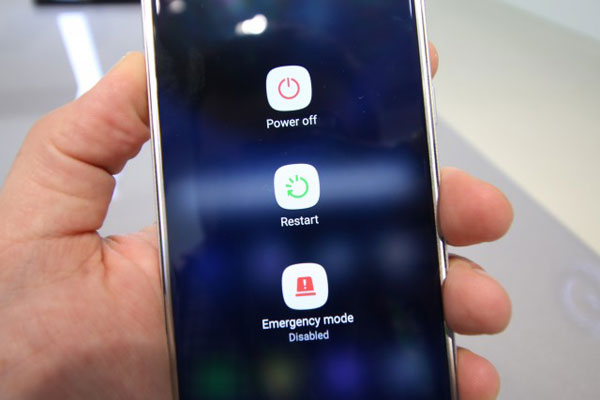
Method 3. Clear cached data
The cached data would interrupt the smooth running of the Messages application. Therefore, to ensure the normal operation of the App, you need to clear the caches and useless data of the software. This would also be an easy matter:
- Open up Settings and go to Applications in this section.
- Switch to All apps and tap on Messages to enter its App Info page.
- Click on Storage and tap on Clear Cache and Clear Data in sequence.
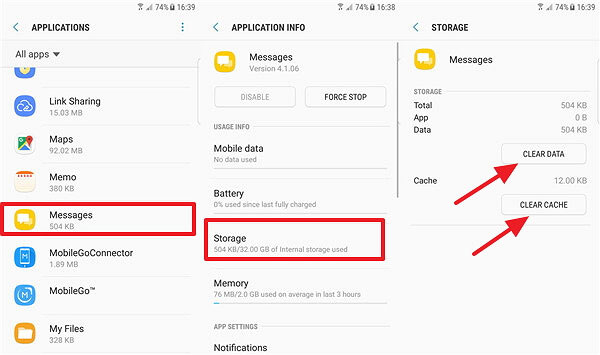
Method 4. Factory reset your phone
Factory resetting your device would always be the final means suggested to fix the phone errors. It is a mighty solution to solve different kinds of Android problems like message sending and receiving failure, network connection failure, phone won't charge issue, and so on.
However, this way will wipe all the contents and settings on the device at the same time. So, don't forget to back up your Samsung device in advance.
Then, you can reset your phone to its original status as below:
- Navigate to Settings> General management> Reset> Factory data reset.
- At last, click on Reset Device to confirm your option.
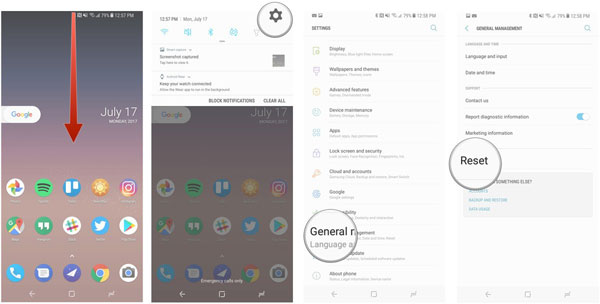
Method 5: Verify SIM card and network Settings
- Reinsert SIM Card: Power off the phone, remove the SIM tray, gently reinsert the SIM card, and restart.
- Reset Network Settings: Go to Settings > General management > Reset > Reset network settings.
How to Fix Samsung Messages Receiving Failure?
Sometimes, you may meet some problems with receiving SMS as well. For example:
- You are able to text others but fail to receive any messages;
- Can receive messages from all the contacts except one;
- Fail to receive any message from group chats;
- ...
When you meet these issues, you can try to settle the problem by following the means below at first.
Learn More: 6 Proven Methods to Retrieve Text Messages from Old Phone Number [Android & iPhone]
Method 1. Check the SIM card
Using an available SIM card is the primary condition to send and receive messages. Hence, once you fail to receive messages, the first thing you need to check is the status of the SIM card. It is possible that the card gets loose in the slot.
To solve this problem, you can remove the SIM card from the card slot first, then insert it into the slot once again. This time, you should make sure that the card is placed properly and the device is able to detect the inserted card.

Method 2: Check the default messaging app setting
Another app may have taken over as the default. Go to Settings > Apps > (Tap the More/menu) > Default apps. Ensure "Samsung Messages" (or your preferred app) is selected as the default messaging app. If not, select it.
Method 3. Ensure the status of the contact
If you are capable of getting messages from other contacts except one certain person, you have to consider whether you have blocked him/her or have been blocked by others. If you have, it is right that you are unable to get his/her text messages.
To confirm that, you can go to the Messages app and open its menu. Then click on Settings from the menu list and tap on Block messages. Next, just tap on the Block number to see if any contacts are in the list.

Method 4. Use a stable network
Network connection plays an important role in sending and receiving messages as well, so remember to check the status of the network you are using. That is to say, you need to make sure that the Wi-fi is working well when you use the wireless network. The same is true for using cellular data- if you are using the mobile data, you should ensure that you're covered by a good signal.
Notice: Deleting message caches and factory resetting the device can solve this problem as well. So you can go with the details that we have listed above to fix the issue simply.
Method 5. Disable any third-party filtering apps
Apps like Do Not Disturb, battery savers, firewalls, or spam blockers (not from your carrier) can interfere. Temporarily disable or uninstall such apps to test if they are the cause. Also, check your Do Not Disturb and Notification settings for the Messages app to ensure they are not muted.
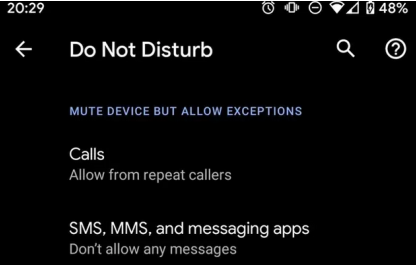
Related Articles:
Top 8 Methods to Read/View Text Messages Online [2026 Latest]
How to Get Android Text Messages on Mac? 5 Fabulous Ways Here
Switched from iPhone to Android Not Receiving Texts? 15 Simple Fixes
How to Transfer Text Messages from Samsung to Samsung? 7 Tactics

