How to Fix Phone Does Not Charge? 16 Easy & Quick Ways [Updated]
You must know that the charge is the source of the phone's operation. Without energy, the mobile phone is unable to be turned on or run, just like a pile of iron. Hence, it is a serious problem that your phone charges slowly or fails to charge, since it would be exhausted. You need to take action to fix phone does not charge as soon as possible when it occurs. And here are some solutions for your reference.

16 Ways to Fix Phone Does Not Charge Issue
Generally speaking, the phone won't charge issue is normally caused by some simple factors like a broken USB cable, a dusty port, socket of poor connection and so on. Thus, you can try to fix the problem by yourself first if it is not too severe.
Way 1. Clean the Charging Port
The charging ports of most mobile phones are open no matter you are using it or not. So the port would be covered with dust or dirt, which could prevent your phone from charging.
If the issue is caused by this reason, it would be easy to solve. You only need to clean the charging port on your device with a clean cotton swab. Or you can blow away the dust with your mouth simply.
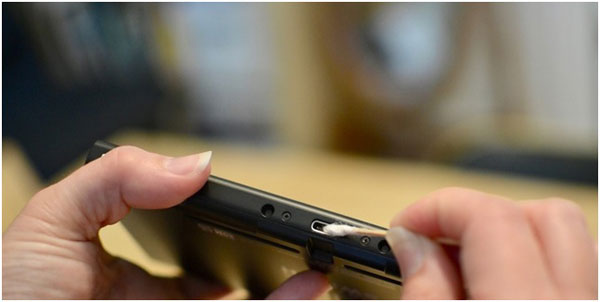
Way 2. Check the Charging Cable and Adapter
Normally, a charger consists of a USB cable and a charging adapter. Thus, while the phone won't charge error happens, you should consider whether the charging cable and adapter are broken.
You can try to plug another device into the charger to see whether it works. If not, you need to switch the charger to a new one. Sometimes it is possible that only one of them is broken, so you can select to plug your cable into another adapter to have a check.

Way 3. Try Another Power Source
The power source also plays an important role in phone charging. And it is known to all that an unavailable power source would not provide any energy for your device to charge.
Therefore, it is necessary to check the power source. In this case, you can try another power source easily, such as a wall socket. Maybe a new source can make your phone charge at a high speed.
Way 4. Reboot Your Phone
Restarting the device is a simple and common operation, but it can solve many phone problems most time, including the phone fails to charge, applications keep crashing, the device won't connect to Wi-fi and so on.
Hence, you are advised to reboot your device here. For many mobile phones, reboot is a much simpler operation- long-press the Power button and tap on Restart once a pop-up window appears.
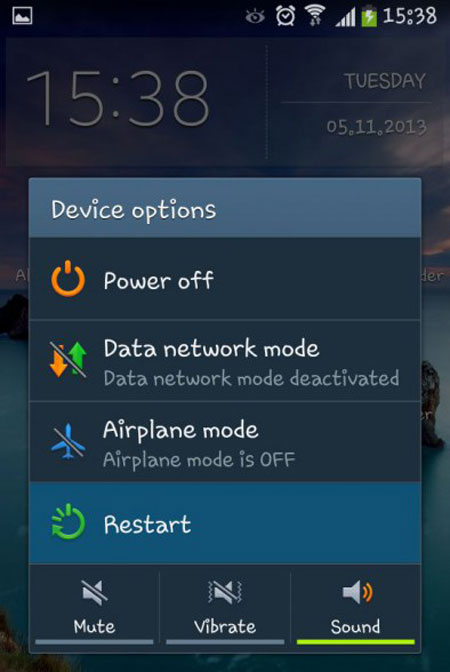
Way 5. Clear Cache on Your Device
The cache would stop the device from working smoothly. This is the reason why it can solve most problems related to the device. Here, you can also try to clear the cache to settle the issue.
- To clear caches, you need to visit Settings> Storage> Cached Data option.
- After that, a pop-up will appear to ask you whether you want to clear the cached data.
- Just click on OK to begin the clearing process.
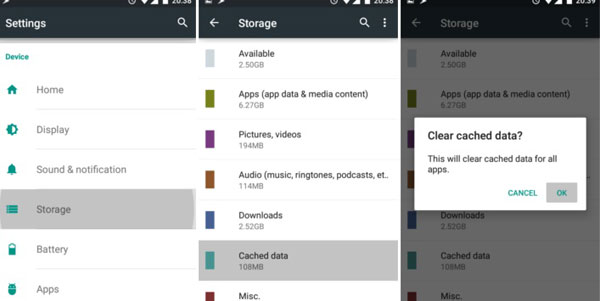
Way 6. Update Software
It is probable that the charging problem on your phone is caused by bugs of the old OS version. Thus, in order to fix the issue as well as get some new functions, updating the OS version is an ideal way.
To complete the update, you can:
- Check for updates in Settings > System > Software Update.
- Connect to a stable Wi-Fi network.
- Ensure your battery is above 50% or keep charging.
- Tap Download & Install to start the update.
- Allow your phone to restart automatically after installation.
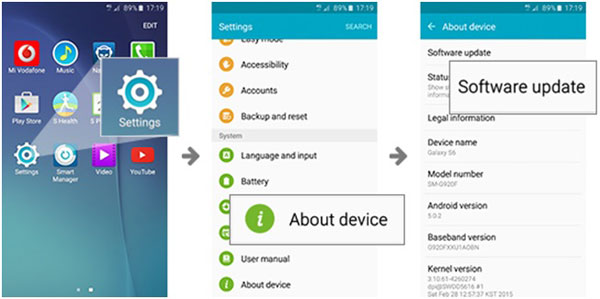
Way 7. Factory Reset Your Phone
Factory reset is an advisable method to solve mobile phone cannot charge. But remember to back up the files on your phone before you perform the reset, since all the contents and settings will be erased during the process.
- Back up important data to avoid losing files.
- Go to Settings > System > Reset options.
- Select Erase all data (factory reset).
- Review what will be deleted and tap Reset phone.
- Enter your PIN, pattern, or password if prompted.
- Confirm again and wait for the reset to complete.
- Your phone will reboot and return to its default factory state.

Way 8. Use a New Battery
If all the methods above do not work, maybe there is something wrong with your battery. In this case, the only thing you can do is to buy a new battery that is suitable for your phone. Here, we strongly advise you to purchase the battery from the office website rather than from unknown shops in case of unexpected phone damage.

Way 9: Enable Safe Mode
Some power-management or battery-optimisation apps may block charging unintentionally. By running the device with only system apps, you can quickly pinpoint whether an app is the source of the problem. If the phone charges normally in Safe Mode, uninstalling newly added or suspicious apps may resolve the issue. (Can't get out of Safe Mode?)
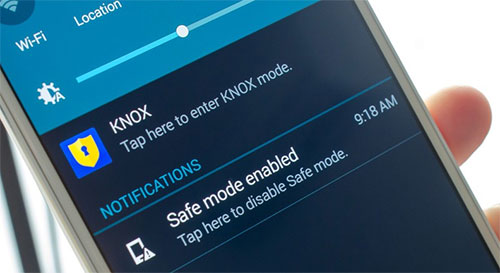
Way 10: Turn Off Fast Charging (if supported)
Turning off fast charging in the Battery or Charging settings can stabilize the charging behavior. After disabling it, try charging again with your usual cable and adapter. If the phone starts charging at a slower but steady rate, the issue is likely tied to the fast-charge function.
Way 11: Let the Battery Cool Down
When a battery gets too hot, the system automatically cuts off charging to prevent damage. If your phone feels warm, remove the case, place the device in a cool, dry area, and let it rest for a few minutes. Once it cools down, plug it back in to see if charging resumes normally. (What if your phone is losing battery?)

Way 12: Clean the Charging Port Using Compressed Air
A short burst of compressed air can safely remove unseen debris and improve the contact between the charger and the phone's charging pins. Avoid inserting sharp objects that could damage the port. After clearing the dust, reconnect your charger and check if the device begins charging again.
Way 13: Try Wireless Charging (if supported)
If your phone supports Qi wireless charging, using a wireless charger helps determine whether the issue is with the USB port. If wireless charging works but cable charging doesn't, the problem likely lies in the charging port, wiring, or internal connectors. This method also lets you keep the phone powered while diagnosing the problem. It's a simple workaround when you're unable to charge via USB temporarily.
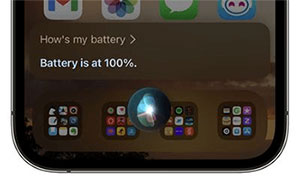
Way 14: Boot into Recovery Mode and Repair System Cache
Some Android models allow system cache repair or optimisation through Recovery Mode. Corrupted cache files can cause system-level charging bugs or interfere with how the battery communicates with the OS. Enter Recovery Mode and look for options such as "Repair apps" or "Repair system cache" if available. This can resolve hidden software issues without erasing your data.
You May Also Like: How to Fix Android Recovery Mode Not Working in Minutes? 9 Solutions
Way 15: Disable USB Debugging Temporarily
USB Debugging, when enabled, changes how the phone interacts with connected devices. In rare cases, it can interfere with proper charging recognition, especially on older Android systems or when using non-original cables. Turn USB Debugging off in Developer Options, then reconnect the charger. If charging resumes, the feature may have caused a communication conflict.
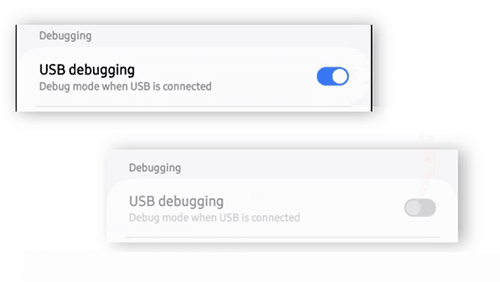
Way 16: Check for Apps Causing Power-Drain Conflicts
Certain apps, especially those running constantly in the background, can drain power faster than the device can charge. Social media apps, location-tracking tools, or games may consume heavy resources even when the phone is plugged in. Open the battery usage section to identify unusually power-hungry apps. Closing, updating, or uninstalling them can restore charging efficiency.
Words in the End
After fixing the problem that the phone cannot be charged, don't forget to back up the data on your device regularly to prevent the loss of important data. MobiKin Assistant for Android is a one-stop Android management and backup software that allows you to easily and safely back up various data on your Android phone or tablet.
Related Articles:
How to Charge an iPhone without a Charger?
12 Easy Ways to Fix a Frozen Android Phone You'd Better Know
Android System Update Failed to Install? Causes & 10 Solutions
The Latest 11 Best Android Data Recovery Software/Tools [Free & Paid]



