5 Viable Methods to Format SD Card on Android Phone [Helpful]
Inserting an SD card into Android phone can expand the available space of the device, which enables users to save more files. Thus, some users would choose it to be their storage device. But the space of the card is also limited, or sometimes the data in it would be corrupted.
So, in that case, it owner needs to format the card to remove the unwanted files or fix the issues related to the card. Then, you may ask: How to format SD card on Android? Just read on! This tutorial will give you the answer.
Part 1. Preparation for Formatting Android SD Card
Formatting the SD card is going to erase all the data that you have saved in it. Thus, you'd better transfer the wanted files from the SD to another device like a computer to back them up. To complete the syncing process more effectively and safely, you can select MobiKin Assistant for Android (Windows/Mac) as your helper.
This smart product allows you to transfer Android files both from internal memory and external SD card to the computer with simple clicks. What's more, the moving process is 100% clean and secure. You can download the free trial of this software to try it first.
Now, let's begin syncing Android SD card files to PC!
- Connect the Android phone with your SD card to your computer via USB cable and launch the installed software as well. Here, you should remember to enable USB debugging on your device, or the program would fail to detect the connected phone.

- The tool will detect all the files on your phone automatically and list them in the left panel.

- Just click on the wanted categories to preview them. Then, you can select and check the files you want to back up in the right pane and hit on Export button to back them up before formatting.

Notice: If you want to back up all the files on your device, you can enter Super Toolkit from the main interface and click on Backup to transfer all the files within one simple click.
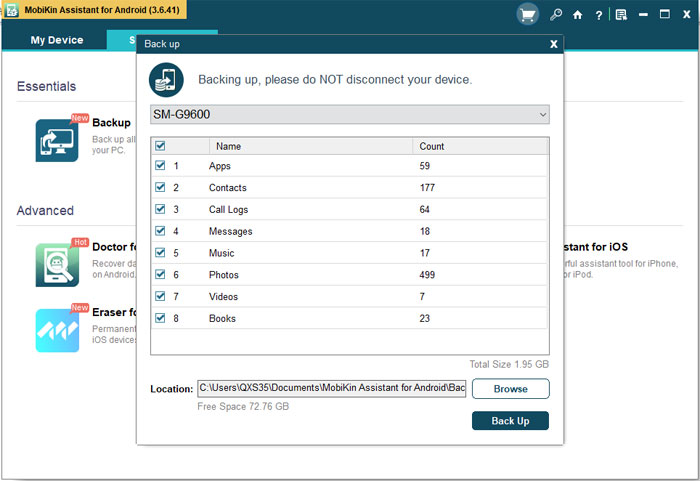
Video Guide:
Part 2. Tutorial on How to Format SD Card on Android in 5 Ways
Now you can format the SD card with the rear secure. Actually, the performance of formatting an SD card is not complex at all. These methods to do this is similar to format an Android phone:
2.1 From Device Settings:
- Choose the Menu icon from the Home screen and then click on Settings to enter the section.
- Next, find the option 'Phone Storage' and tap on Unmount SD Card. Then you need to validate it.
- Finally, just click on Format SD Card and follow the procedure on the screen to complete the formatting.
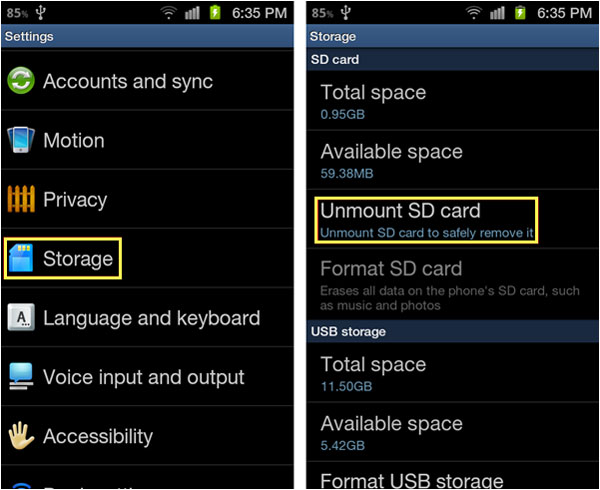
2.2 Using a Windows Computer
- Remove the SD card from your Android device and insert it into a card reader connected to a Windows PC.
- Open This PC, right-click the SD card, and select Format.
- Choose a file system like FAT32 or exFAT, uncheck "Quick Format" if you want a deeper wipe, and click Start.
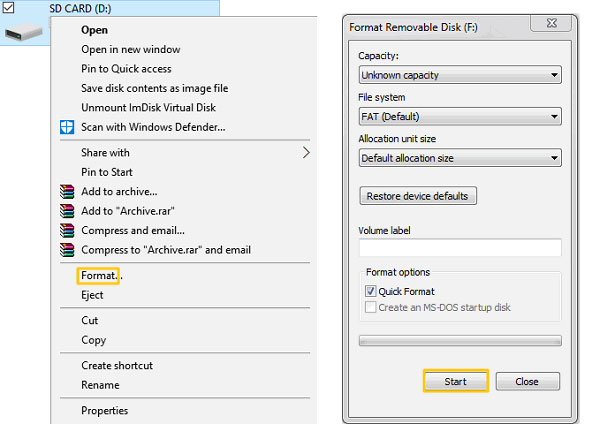
2.3 Using a Mac Computer
- Insert the SD card into your Mac using a built-in slot or an SD card reader.
- Open Disk Utility and select the SD card from the left panel.
- Click Erase, choose MS-DOS (FAT) or ExFAT, enter a name if desired, and confirm to format.
2.4 Using a Third-Party File Manager App
- Install a reputable third-party file manager app (e.g., Files by Google alternatives that offer storage tools).
- Open the app and find your SD card under storage options.
- Choose Format, Erase, or Delete All Data depending on the app's menu, then confirm the operation.

2.5 Using Android Custom Recovery (TWRP)
- Power off your Android device.
- Boot into TWRP Recovery (usually by holding Power + Volume Up, depending on the model).
- On the main TWRP screen, tap Wipe.
- Select Advanced Wipe.
- Check Micro SDCard (or External Storage, depending on your device).
- Swipe the slider to Format the SD card.
- Wait for the process to complete and reboot your device.

FAQs about Formatting SD Card on Android
Q1: Will formatting an SD card delete everything?
Yes. Formatting wipes all photos, videos, documents, and app data stored on the SD card. Make sure to back up anything important before you start.
Q2: Why can't my Android phone format the SD card?
This can happen if the card is corrupted, write-protected, physically damaged, or incompatible with your device. In such cases, formatting the card on a computer or using a dedicated SD card formatter may work.
Q3: Which file system is best for Android SD cards?
Most Android devices use FAT32 or exFAT. FAT32 offers broad compatibility, while exFAT supports larger files and is better for high-capacity SD cards (64GB and above).
Q4: How long does it take to format an SD card on Android?
Usually just a few seconds to a minute, depending on the card's size and condition. Larger and slower cards may take longer.
Q5: Why does my phone say "SD card corrupted" before formatting?
This message appears when Android detects file system errors or unreadable sectors. Formatting often resolves the issue, but if it doesn't, the card may be failing.
Q6: What if my Android device doesn't detect the SD card at all?
Try cleaning the metal contacts, reinserting the card, restarting the phone, or checking it on a computer. If the computer also can't detect it, the card might be damaged.
In the End
After the formatting, all the files on your SD will be wiped. If you do not back up the wanted files before but wish to get them back, you can click here to get the way of Android SD card data recovery.
Related Articles:
How to Transfer Photos from SD/Memory Card to iPhone? [Guide 2026]
3 Reliable Ways to Transfer/Save Android Phone Contacts to SD Card
Helpful Tips & Tricks to Fix Corrupted SD Card on Android Phone
Android Phone SD Card Unexpectedly Removed, How to Fix It in 4 Easy Ways?



