5 Reliable Motorola App Managers to Manage Moto Apps Easily
"There's an app called "Moto App Manager". There's pretty much no mention of it anywhere, but it has used quite a bit of bandwidth. Is it useful in any way, or okay to disable it?" -- Reddit
An experiment conducted months ago asked dozens of people to stop using their smartphones for as long as possible. Nearly half gave up within six hours, and the rest couldn't last a full day, many admitting they felt lost and anxious without their phones.
Their powerful appeal lies in useful apps like media players, weather updates, and maps that make life easier and more connected. This passage walks you through the top 5 Motorola app managers, allowing you to manage your Moto device with great ease.
#1: Best Motorola App Manager - MobiKin Assistant for Android
Designed to simplify phone management, MobiKin Assistant for Android (Windows and Mac) allows users to back up, restore, and transfer files between Motorola devices and computers effortlessly. Data such as contacts, SMS, photos, videos, and apps can be managed directly from the desktop interface.
The program ensures safe data handling with no risk of loss during transfer. Its versatility and reliability make it a strong choice for anyone seeking a powerful Motorola app manager.
Main Features of MobiKin Assistant for Android:
> Data Management - Handles contacts, messages, photos, videos, music, and apps from a PC.
> Backup & Restore - Supports complete or selective data backup and restoration.
> App Management - Allows installation, uninstallation, and export of apps, serving as a reliable Motorola app manager.
> File Transfer - Enables fast, two-way transfer between Motorola phones and computers.
> Flexible Connectivity - Works via USB or Wi-Fi for convenience.
> Wide Compatibility – Supports almost all Motorola devices from the Edge, G, and E series, including models like Edge 50 Ultra, Moto G Power 5G, and Moto E32.
> User-Friendly & Safe - Intuitive interface ensures secure data handling.
Upon executing the apps manager for Android and linking your Motorola phone, navigate to the left-hand column and select "Apps". Subsequently, all applications installed on your device will be shown there. You can review them by app name, size, version, installation date, and store location. At this point, you are able to manage all applications on your device by accessing the top menu of the screen.

Video Instructions:
Pros:
- Requires a USB connection or proper drivers for detection.
- Some premium features are locked behind a paid version.
- Large data transfers may take longer on older PCs.
Cons:
- Requires USB connection or proper drivers for detection.
- Some premium features are locked behind a paid version.
- Large data transfers may take longer on older PCs.
You Might Also Like: Top 5 Ways to Reset a Motorola Phone that is Locked [2025]
#2: Moto App Manager
Offering efficient app control, Moto App Manager enables users to view, update, and remove installed applications on Motorola phones easily. Users can monitor app permissions and storage use to maintain device performance. The Motorola device manager provides a clear overview of app activity, which helps optimize phone speed. With its simple interface, it supports convenient app management for Motorola users.
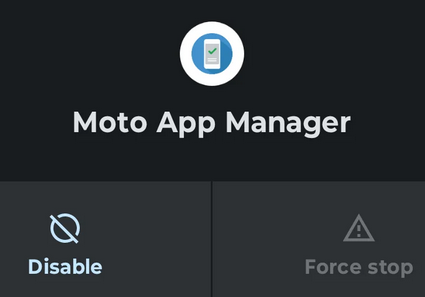
Cons:
- Limited to app management; no data backup or restore functions.
- Its interface is basic and lacks modern visual appeal.
- Occasionally shows incomplete app information.
#3: Moto Device Manager
As an official PC utility, Moto Device Manager helps users install necessary drivers for smooth connections between Motorola Edge 50 Ultra, Moto G Power 5G, Moto E32, and computers.
The software also assists in performing system updates and transferring essential data. (What if the system update failed?) By ensuring reliable connectivity, this Moto device manager simplifies troubleshooting and synchronization tasks. Its integration with Motorola devices makes it a dependable data and connection manager.
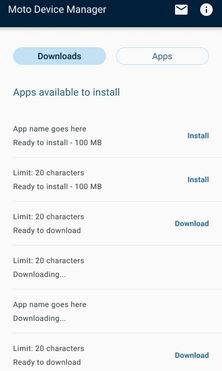
Cons:
- Primarily a driver tool, not a full data management solution.
- May face compatibility issues with the newest Android models.
- Rarely updated, reducing long-term usability.
You Might Also Need: How to Recover Data from Broken Motorola Phone? 5 Possible Solutions
#4: Rescue and Smart Assistant
Created for deeper device maintenance, Rescue and Smart Assistant offers firmware updates, data backup, system repair, and device restoration functions. (Want to control your app remotely?) Users can resolve software issues or reinstall the OS using this program. The tool also facilitates data transfer and phone optimization through a secure PC interface. Its comprehensive features make it an excellent Motorola app management companion.
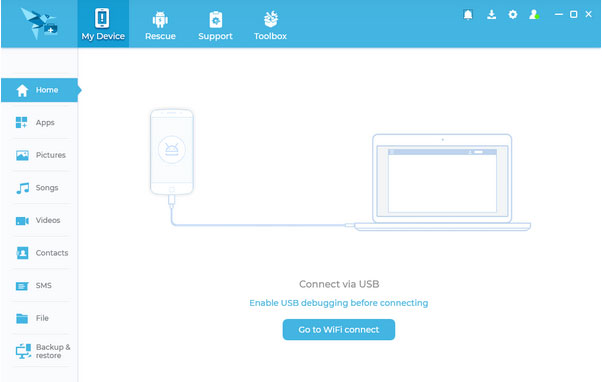
Cons:
- Works only on desktop computers, not mobile devices.
- Interface can be confusing for non-technical users.
- Backups or firmware updates may be slow on weak connections.
#5: Smart Connect
Known for automating daily actions, Smart Connect lets users customize settings based on time, place, or connected accessories. Automation can include switching sound profiles, launching apps, or adjusting brightness automatically. Such smart functions improve convenience and save time during everyday phone use. While not a traditional file manager, its intelligent controls make it a useful Motorola device management aid.
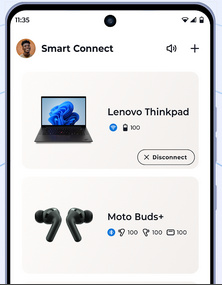
Cons:
- Focuses on task automation rather than data management.
- Limited automation options compared to newer tools.
- Some actions may fail on newer Motorola models or Android versions.
In Conclusion
Managing apps and data efficiently is essential for maintaining the performance and security of Motorola devices. Tools like MobiKin Assistant for Android, Moto App Manager, Moto Device Manager, Moto Smart Assistant, and Smart Connect offer different levels of control, from app installation and uninstallation to data backup and automation.
Among these, MobiKin Assistant for Android could be the most comprehensive solution, combining app management, data transfer, and backup features in a user-friendly interface.
Related Articles:
7 Most Recent Methods to Transfer Data from Motorola to Motorola
6 Motorola PC Suite Alternatives or Similar Apps [Worth a Shot]
5 Effective Ways to Unlock Motorola Phone Password without Factory/Data Reset
Recover Data on Moto with 6 Best Motorola Data Recovery Software
4 Popular Options: How to Bypass FRP Lock on Motorola Phone
4 Solutions to Print Text Messages from Motorola Moto/Droid/Edge/Razr/Defy



