How to Manage Samsung Galaxy Apps on Computer? 5 Verified Methods
"Is there any way to use a Windows computer to rearrange apps. Rearranging several pages of apps using my phone is tedious and time consuming. I'm using S25 Ultra." -- from Reddit
There are countless apps designed to meet different needs - from maps that guide users in unfamiliar cities to cooking apps that teach beginners to make dinner. Media players, social apps, and phone assistants have also become essentials. However, as more apps are installed, managing them can become troublesome. Here, we'll offer 5 effective solutions to manage Samsung apps on computer without difficulty.
- Part 1: How to Manage Samsung Apps on Computer Expertly
- Part 2: How to Control Samsung Apps on PC via Phone Link
- Part 3: How to Manage Galaxy Apps on Desktop via Samsung Flow
- Part 4: How to Manage Samsung Applications Using Samsung DeX
- Part 5: How to Manage Galaxy Apps on PC via SmartThings App for Windows
Part 1: How to Manage Samsung Apps on Computer Expertly
Offering comprehensive device control, MobiKin Assistant for Android (Windows/Mac) allows users to manage Samsung apps, contacts, messages, media, and more directly from a computer.
The software provides a clean interface for installing, uninstalling, or exporting apps in bulk. USB and Wi-Fi connections ensure seamless communication between the PC and the Samsung phone. Data management becomes more efficient, letting users handle app organization and backups without touching the device after connecting.
Main Features:
- App Management - Install, uninstall, and export Samsung apps from PC.
- Device Detection - Automatically recognizes overall Samsung phones, including the latest Galaxy S25.
- Backup & Restore - Save and restore app data easily.
- Batch Operations - Manage multiple apps at once.
- Direct Control - Edit and organize apps/files without using the phone.
- USB & Wi-Fi - Flexible connection options.
- User-Friendly - Intuitive interface for app and data management.
- Secure & Reliable - Ensures safe transfer and management of app data.
Best Samsung App Management Software Free Download:
How can I manage my Samsung apps on my computer using MobiKin Assistant for Android?
- Download and install MobiKin Assistant for Android on your Windows or Mac computer.
- Launch the program and connect your Samsung phone via USB cable or Wi-Fi.
- Enable USB debugging on your phone when prompted (Settings > Developer Options > USB Debugging).
- Wait for the software to detect your Samsung device and display its main interface.
- Click the Apps section in the sidebar to view all installed applications on your phone.
- Select any app to export its APK to your computer for backup.
- Use the Install button to add new APKs from your PC to your Samsung device.
- Use the Uninstall button to remove apps directly from your phone.
- Disconnect your device safely after finishing app management.

Part 2: How to Control Samsung Apps on PC via Phone Link
With Phone Link, Samsung users can access and control their apps on a Windows computer in real time. Notifications, messages, and app windows can be mirrored directly on the PC screen. The connection between the devices is established through Wi-Fi, offering smooth cross-device integration. This setup enhances productivity by allowing multitasking between mobile and desktop environments.
How-to Guide:
- Ensure your Samsung phone (One UI 1.0 or later) and PC (Windows 10/11) are compatible.
- Install or update the Phone Link app on your PC and the Link to Windows feature on your phone.
- On your phone, swipe down and tap Link to Windows, then sign in with your Microsoft account.
- On your PC, open Phone Link and pair it with your phone using a QR or numeric code.
- Click Apps in the sidebar to view all apps installed on your Samsung phone.
- Select any app icon to open and use it on your PC with your mouse and keyboard.
- Right-click an app to Pin to Taskbar or Add to Favorites for easy access.
- Right-click an app and choose Uninstall to remove it from your phone.
- Check the Notifications tab to view and reply to app alerts.
- Open Settings > Features > Apps in Phone Link to customize app syncing and mirroring options.
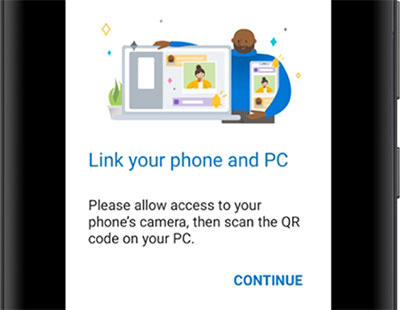
You Might Also Like: Samsung Phone Not Connecting to PC/Computer? 7 Troubleshooting Tips
Part 3: How to Manage Galaxy Apps on Desktop via Samsung Flow
Through Samsung Flow, users can synchronize notifications, transfer content (Want to copy apps to a new Samsung?), and open Samsung apps from their computer effortlessly. The tool supports biometric login and Wi-Fi Direct for secure and quick pairing. Files and app data can be shared between devices with drag-and-drop simplicity. The experience feels unified, making it ideal for users who frequently switch between Samsung phones and PCs.
How-to Guide:
- Install Samsung Flow on both your Galaxy phone (from Galaxy Store or Play Store) and your PC (from Microsoft Store).
- Launch Samsung Flow on both devices and connect them via Bluetooth, Wi-Fi, or USB cable.
- Sign in with the same Samsung account on both devices to enable syncing.
- Once paired, enable Smart View (Screen Mirroring) from the Samsung Flow interface.
- View your phone's screen on your desktop in real time.
- Open, use, or organize your Galaxy apps directly within the mirrored window using your mouse and keyboard.
- Use Notification Sync to view and respond to app notifications from your desktop.
- Drag and drop files between your phone and PC to manage app data.
- Adjust which apps send notifications by going to Samsung Flow > Settings > Notifications on your phone.
- Disconnect the session when finished to stop mirroring and syncing.
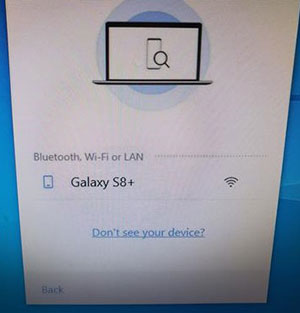
Part 4: How to Manage Samsung Applications Using Samsung DeX
Built as a desktop extension, Samsung DeX transforms a PC into a workspace that runs Samsung apps in a desktop-style interface. Users can open, resize, and use mobile apps alongside PC programs. The platform allows keyboard and mouse input, giving a full computer-like experience from a Samsung phone. DeX is perfect for multitasking and managing productivity or social apps from a larger screen.
How-to Guide:
- Connect your Samsung Galaxy phone or tablet to a monitor, TV, or PC via USB-C cable or wirelessly (if supported).
- Wait for Samsung DeX to launch automatically or select DeX mode from the notification panel.
- On your connected screen, view the desktop-like interface powered by your phone.
- Open the Apps menu to see all applications installed on your device.
- Click any app icon to launch and use it in a resizable desktop window.
- Use your mouse and keyboard to navigate, type, and control apps smoothly.
- Drag and drop files between apps or from your computer to your phone.
- Open the Play Store or Galaxy Store within DeX to install new apps.
- Right-click an app icon and select Uninstall to remove it from your phone.
- Manage running apps through the Taskbar - minimize, maximize, or close them as needed.
- Access Settings from DeX to adjust app permissions, display options, or notifications.
- Exit DeX mode when done to return your phone to normal mobile operation.
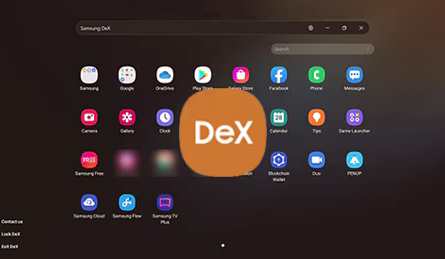
Part 5: How to Manage Galaxy Apps on PC via SmartThings App for Windows
Providing centralized control, SmartThings App for Windows lets users manage Samsung smart devices and selected mobile apps from a PC. Device status, automation, and app settings can all be adjusted remotely. The app integrates with Samsung accounts, ensuring consistent synchronization across platforms. SmartThings enhances convenience for users who want to manage both home and mobile functions in one dashboard.
How-to Guide:
- Install the SmartThings app on your Windows PC from the Microsoft Store.
- Open the app and sign in with your Samsung account.
- Ensure your Galaxy phone is connected to the same Samsung account and on the same Wi-Fi network.
- In the SmartThings app, view all registered smart devices linked to your phone.
- Use the dashboard to control smart devices, activate Scenes, or adjust device settings.
- Access Favorites to quickly manage frequently used devices.
- Receive notifications from connected devices and take actions (e.g., turn off/on lights).
- Use the app to locate your Galaxy devices with SmartThings Find.
- Adjust app settings via Settings > Preferences to customize device alerts and visibility.
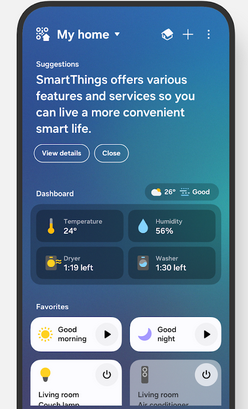
Note: SmartThings does not allow direct management of phone apps like installing, uninstalling, or launching apps on your Galaxy device. Some Samsung apps may have limited control or features when accessed via PC. (Core functions like monitoring, notifications, and automation can be handled from the PC.)
Summing Up
In conclusion, while Phone Link, Samsung Flow, Samsung DeX, and SmartThings let you interact with Samsung apps in various ways, they all have limitations like restricted app control or dependence on specific hardware.
MobiKin Assistant for Android surpasses them by allowing full app management - installing, uninstalling, backing up, and exporting apps - making it the most flexible, reliable, and efficient solution for managing Samsung apps on a computer.
Related Articles:
Best 7 Methods for Samsung Backup and Restore [Must-read]
5 Verified Ways: How to Recover Data after Factory Reset on Samsung
How to Recover Data from Samsung SD Card? 2 Easy Ways & Hot Tips
11 Best Samsung Transfer Tools to Transfer Samsung Data Easily



