How to Transfer Audio Books Between Android and Computer? 5 Options
"Is there a way to move the Audiobooks downloaded from my Android phone to my PC so I don't have to redownload them?" -- from Reddit
Audiobooks have become a popular way to enjoy stories and educational content, but managing them across devices can be challenging. Many users want to safeguard their audiobook collection by creating copies on a computer in case the phone is lost, damaged, or reset, while also being able to listen on different devices, such as a PC, laptop, or another Android device.
This passage focuses on how to transfer audio books between Android and computer efficiently, presenting 5 easy strategies that cover both wired and wireless methods.
- #1: Transfer Audio Books between Android and PC via MobiKin Assistant for Android
- #2: Transfer Audio Books between Android and Computer via USB Cable Only
- #3: Transfer Audiobooks between Android and Computer Using LDPlayer 9
- #4: Copy Audio Books between Android and Computer Using Feem v4
- #5: Share Audio Books between Android and PC with Quick Share for Windows
#1: Transfer Audio Books between Android and PC via MobiKin Assistant for Android
Effortless audiobook transfer and management between Android and computer are made possible through MobiKin Assistant for Android (Windows and Mac). Users can organize, back up, and delete audio files directly from a computer interface. Batch operations save time for those managing large audiobook collections. With support for nearly all Android devices, MobiKin Assistant for Android ensures a stable and secure transfer experience.
How-to Guide:
- First, download and install the MobiKin Assistant for Android on your computer.
- After launching the application, connect your Android device to the computer using a USB cable. Ensure that USB debugging is enabled for proper device recognition.
- To transfer audio files from Android to PC: Select "Music" from the left panel, where you will find details of your music collection. Choose the items you want to transfer and click the "Export" button in the top menu to begin the transfer process.

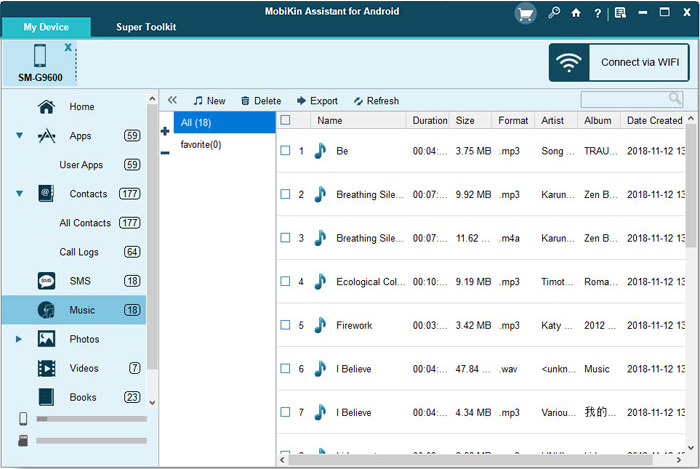
- To transfer audio from PC to Android: Once the device is recognized, select "Music" from the left-hand menu and click on "New" at the top. You can then browse your computer to locate the audio you wish to import to the connected phone. Select the desired files from your computer and click "Open". This will start the transfer of audiobooks from your PC to your phone.
Video Guide:
Limitations:
- Requires installation on a computer, which may not be convenient for users seeking a quick mobile-only solution.
- The Free version often limits the number of files or features available for transfer.
- Large audiobook libraries may take time to scan and process.
- Transfer speed depends on the USB or network connection when syncing multiple devices simultaneously.
#2: Transfer Audio Books between Android and Computer via USB Cable Only
A reliable way to copy audiobooks between Android and computer involves using a USB cable only. Direct file transfer enables fast movement of large files without the need for Wi-Fi or third-party apps. The drag-and-drop interface simplifies the process once the phone is connected in File Transfer mode. Because of its simplicity, transferring audiobooks with a USB cable remains one of the most universally accessible methods.
How-to Guide:
- Unlock your Android phone and connect it to your computer using a USB cable.
- When the notification 'Charging this device via USB' appears, tap it and select File Transfer (MTP) under 'Use USB for.'
- On your computer, a file transfer window will open automatically. Navigate to the Music or Audiobooks folder on your device.
- Drag and drop audiobook files between your Android phone and computer as needed.
- After the transfer, eject your device safely from your computer and disconnect the USB cable.
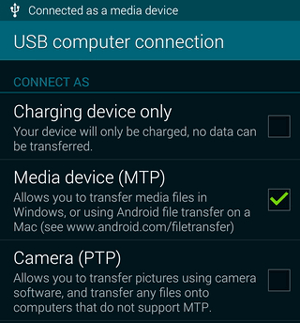
Limitations:
- Lacks wireless convenience; the user must physically connect the device each time.
- No automatic syncing - manual drag-and-drop is required for every transfer.
- File organization must be managed entirely by the user on both the PC and the device.
- Limited to devices that support MTP/File Transfer mode; some older phones may need additional drivers.
You Might Also Like: How to Recover Deleted Audio Files from Android? 4 Fast Methods
#3: Transfer Audiobooks between Android and Computer Using LDPlayer 9
Seamless file sharing between Android and PC can be achieved in a virtual environment through LDPlayer 9. By using the shared folder feature, users can move audiobook files between the emulator and computer with ease. This approach is ideal for those who wish to organize or test audiobook apps without needing a physical phone. Flexibility and file accessibility make LDPlayer 9 a practical choice for Android app simulation and media management.
How-to Guide:
- Launch LDPlayer 9 on your computer and make sure it's properly installed and running.
- Click the folder icon on the right toolbar (often labeled 'Shared Folder' or 'File Sharing') to open the file sharing settings.
- Under 'Shared Folder', choose a directory that connects your PC and LDPlayer - for example, /sdcard/Pictures/SharedFolder inside LDPlayer and a specific folder on your computer.
- Copy your audiobook files from your computer into the shared folder. The files will appear inside LDPlayer under /sdcard/Pictures/SharedFolder.
- Open a file manager app inside LDPlayer to access the shared folder and play or manage your transferred audiobooks.
- To move audiobooks from LDPlayer to your PC, reverse the process - copy files from LDPlayer's shared directory to your computer's shared folder.
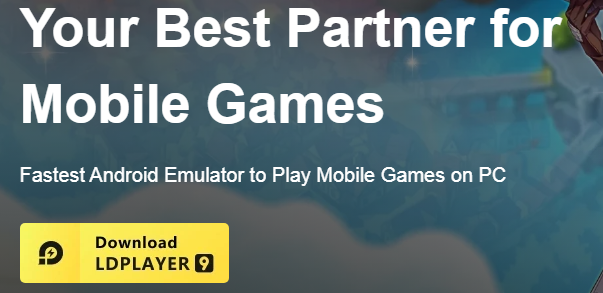
Limitations:
- Works in an emulated Android environment rather than a physical device, which may not reflect actual audiobook storage
- Shared folder setup can be confusing for beginners.
- Transfer speed depends on the emulator's performance and computer hardware.
- Cannot access all native phone features, limiting direct audiobook management on the real device.
#4: Copy Audio Books between Android and Computer Using Feem v4
Fast and wireless audiobook transfer is made simple through Feem v4, which works locally over Wi-Fi. Both Android and PC devices connect automatically, enabling quick file exchange without internet access. The app focuses on privacy by keeping all transfers within a closed network. For users who prefer offline sharing, Feem v4 offers convenience, speed, and security.
How-to Guide:
- Install Feem v4 on both your Android device and computer from the Google Play Store.
- Connect both devices to the same Wi-Fi network to enable direct local file transfer.
- Open Feem v4 on both devices, and they will automatically detect each other within the app.
- On your Android device, select the audiobook files you want to copy, then tap the computer name shown on Feem's interface.
- Confirm the transfer on your computer, and the audiobooks will be copied to your designated Feem download folder.
- To copy files from your computer to Android, simply drag audiobook files into the Feem window and send them to your Android device.
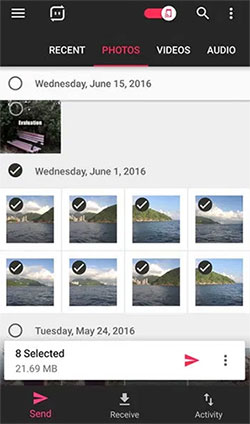
Limitations:
- Requires both devices to be on the same Wi-Fi network; offline or cross-network transfers are not possible.
- Free version may restrict file size or number of transfers.
- Large audiobooks may transfer more slowly depending on Wi-Fi strength.
- No advanced file management - users cannot edit or organize audiobooks during transfer.
#5: Share Audio Books between Android and PC with Quick Share for Windows
Cross-device audiobook sharing becomes effortless once Quick Share for Windows is installed on a PC. Wireless transfers occur instantly when both the Android device and computer are connected to the same network. Large audiobook files can be shared securely without cables or cloud uploads. Speed, reliability, and seamless pairing make this Feem alternative ideal for managing audio content between devices.
How-to Guide:
- Install Quick Share for Windows on your PC from the official Samsung or Microsoft Store website.
- On your Android device, enable Quick Share by going to Settings > Connected devices > Quick Share, or by opening the Quick Share shortcut from the Quick Panel.
- Make sure both your Android phone and PC are connected to the same Wi-Fi network and that Bluetooth is turned on.
- On your Android phone, open your file manager, locate your audiobook files, and tap Share > Quick Share.
- Select your PC from the list of available devices, then confirm the transfer on your computer when prompted.
- Once the transfer completes, your audiobooks will appear in the Downloads or Quick Share folder on your PC.
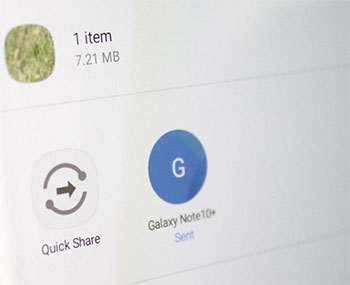
Limitations:
- Only available on certain Windows versions and some Samsung devices, limiting compatibility.
- Both devices must be on the same Wi-Fi network with Bluetooth enabled.
- Large audiobook files may take time depending on network speed.
- Lacks batch management features or the ability to organize files during transfer.
Completion
After reviewing the five methods for transferring audiobooks between Android and computer, MobiKin Assistant for Android could be the most reliable and versatile solution.
- Unlike USB cable only transfers, which require manual drag-and-drop, or LDPlayer 9, which operates in a virtual environment, MobiKin Assistant allows direct access to the device, batch operations, and backup options.
- While Feem v4 and Quick Share for Windows offer wireless transfers, they are limited by network dependency, device compatibility, and a lack of advanced file management features.
- For users seeking a fast, secure, and comprehensive way to transfer audiobooks between Android and computer, MobiKin Assistant is the best bet.
Related Articles:
6 Ways to Recover Audio Files from WhatsApp with/without Backup?
6 Methods to Send Large Audio Files from iPhone to Android/iPhone/PC/Mac
6 Creative Ways to Remove Duplicate Music Files from Android Phone
Android Phone Stuck in Headphone Mode? Reasons & 10 Time-tested Ways



