Detailed Guide to Print out Text Messages from HTC One/Desire
Situation One: "I badly need to print out my text messages from my HTC One M8, which will be used as essential evidence in a court case. But I feel helpless in front of this problem. I've tried everything suggested to me that made sense, but still no luck. Anyone has ideas how to print them out?"
Situation Two: "I kept about three hundred messages between my girlfriend and me on my HTC Desire. Now her birthday is coming, so I plan to print out these messages that carried the most beautiful memories of the old days and give the printed SMS to her as a gift. Oh, how romantic! Nevertheless, the problem is my incompetence of printing messages. Who can help me?"
You may also meet the similar situation where you want to print text messages from your HTC Inspire, EVO, Incredible, Hero, Desire, One, etc. But at the same time, you may have found that you can't find your SMS when you have linked your device to computer. Thus, in order to print off HTC text messages to paper, you need to export these messages from the phone to the computer firstly. However, it is obvious that you can't reach the goal via a simple USB cable. This is mainly because SMS messages are always stored on the internal memory of your HTC devices, which makes it impossible to directly copy text messages from HTC phone to computer. For this reason, you may need to turn to a professional third-party app.
It is undeniable that you can find lots of answers on the Internet if you're typing the words like "how to print HTC text messages" in Google, Yahoo or Bing, but it is also time-consuming to select a good tool among these answers. So if you trust us, you can take a free trial on this MobiKin Assistant for Android (Windows & Mac). It offers users a quick and safe way to copy text messages from HTC to computer with several simple clicks and then print them out in amazing threading mode. What's more, you can use the program to send messages to your family or friends from the desktop computer without any limitation. And it can support nearly all mobiles and tablets running Android system in the market, such as Samsung, Motorola, Sony, ZTE, LG, HUAWEI, Dell and many more.
See Also:
- How to Edit Contacts on Android with the Best Android Contacts Manager?
- How to Backup Android Phone to SD Card? 3 Easy Solutions Here!
Steps on Printing off Text Messages from HTC One/EVO/Hero/Desire, etc.
To begin with, you need to download, install and run the software on your computer. Then connect the HTC mobile phone to PC. Here, you're required to enable USB debugging and install USB driver on your phone for reorganization.
Below is several ways for you to open USB debugging on the device. If you have done it, you can check the option of "USB debugging opened" and click "Next" button to install USB driver.
- For Android OS 2.0-2.3, Go to Setting->Application->Development->USB Debugging;
- For Android OS 3.0-4.1, go to Setting->Developer Options-> USB Debugging;
- For Android OS 4.2 or later, go to Setting-> Developer Options, (If you did not find the Developer Options, go to About Device, and tap "Build number" 7 times in rapid succession then back to the Setting page, and then you will find it.), Turn on Developer Options->USB Debugging.

After that, you can see the main interface of the program just like below:

Now, you can click "Contacts" button on the top panel and hit "All SMS" to show the whole text conversation for your reference. Click "Export" to export and save HTC messages to computer as CSV format.
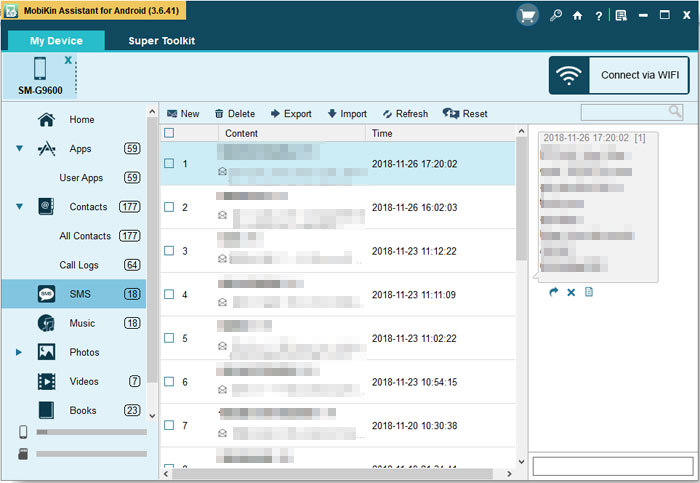
Find and open the exported CSV file, and then directly print the HTC messages out to paper via a local printer. If your computer is not connected with a printer, then you many need to copy the CSV file to a PC which is linked to a local printer.
Final Part
Do you know how to print off text messages from HTC phones on Windows or Mac computer? If not, don't hesitate to get the powerful tool to have a free trial.
Related Articles:
How to Print out Text Messages from Android Phone?
Top 4 Ways to Retrieve Deleted Phone Calls on Samsung Galaxy
[Solved] How to Backup Call Logs on Android Phone?
How to Transfer Contacts from iPhone to iPad (4 Easy Methods)



