iMobie AnyTrans Review: Does It Perform Reliably? [Ultimate Guide]
If you're considering a complete mobile data management tool, you've likely come across iMobie AnyTrans. But before installing it, you may want to know if AnyTrans is safe, and reliable, or whether it truly performs as advertised. Many also worry about potential device detection problems, transfer glitches, or feature limitations.
This iMobie AnyTrans review will talk about all the essential aspects of the tool - covering everything from its features, ease of use, pricing, and overall performance, to its pros and cons. Whether you're transferring data, backing up content, or managing your phone's files, this guide will help you decide if AnyTrans is the right fit for your requirements.

Part 1: What Is iMobie AnyTrans
iMobie AnyTrans is a data management tool for iOS, Android, and cloud content. It helps transfer, back up, and manage data like photos, messages, music, and WhatsApp. It supports phone-to-phone transfer, iCloud/iTunes access, and works on both Windows and Mac.
Who Should Use AnyTrans?
- Users switching to a new iPhone/Android device.
- Those needing cross-platform file transfers.
- People who want better control over cloud backups.
- Anyone looking for an all-in-one device manager.
Part 2: Main Features of iMobie AnyTrans
|
Main Features
|
Key Details
|
|
Cross-Platform Transfer |
Move data between iOS, Android, and computers. |
|
iPhone-to-iPhone Transfer |
Migrate all data between iPhones easily. |
|
Phone Switcher |
Transfer data between iOS and Android. |
|
Cloud Manager |
Backup & manage iCloud, Google Drive, and Dropbox files. |
|
App & File Management |
Install, export, and back up apps/files. |
|
Full Backup & Restore |
Complete or selective backup/restore options. |
Part 3: Is iMobie AnyTrans Trusted & Free
Security:
iMobie AnyTrans is generally considered a legitimate and safe tool for managing and transferring data between Android, iOS, and computers. It has been certified by Norton and McAfee, ensuring it's free from viruses and malware. The software uses SSL encryption for secure data transfers and payments.
However, user experiences vary. Some users have reported issues such as system slowdowns, difficulties with uninstallation, and challenges in canceling subscriptions. Others have found it effective for tasks like data migration and backup.
Pricing:
No, iMobie AnyTrans is not entirely free to use. It offers a free trial that allows you to transfer up to 30 items per data type within 3 days. However, some advanced features - such as full device transfers, app data restoration, and social message transfers—are restricted in the trial version.
To unlock all functionalities without limitations, you need to purchase a license. The pricing options are as follows:
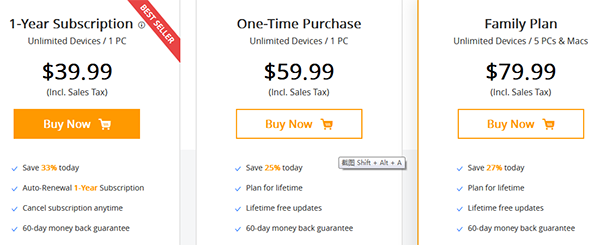
Part 4: How Does iMobie AnyTrans Work
Internet Requirements
- An internet connection is required for license activation, updates, and downloading online videos or app content.
- Most core features like data transfer or backup can work offline once the program is activated.
Mobile Device Compatibility
- iOS Devices: iPhone, iPad, and iPod touch running iOS 5 or later (including iOS 17).
- Android Devices: Phones and tablets running Android 5.0 and above.
Here, we take the data transfer from Android to iPhone as an example to analyze how data is transferred between different smartphones:
Step 1: Download & Launch iMobie AnyTrans
- Download and install AnyTrans for free.
- Open the app and select Phone Switcher > Phone to iPhone > Click Migrate Now to begin.
Step 2: Connect & Select Devices
- Confirm both your source (old device) and target (new iPhone).
- Click Next and choose the types of data you want to transfer.
Step 3: Customize & Start Transfer
- Select specific categories (contacts, photos, messages, etc.) with just a few clicks.
- Once selected, tap Next to begin the transfer, and iMobie AnyTrans will handle the rest.
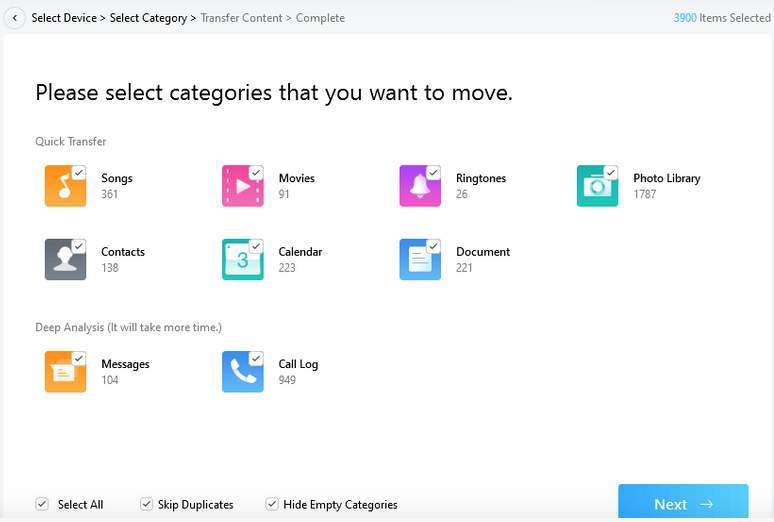
Part 5: Pros and Cons of iMobie AnyTrans
Advantages:
- User-Friendly: Easy to install and set up, ideal for users who prefer simplicity over technical complexity.
- Stable Connection: Maintains a reliable link without repeated iPhone unlocking.
- Privacy-Respectful with Full Access: Grants access to all key data types without asking for intrusive permissions.
- Powerful Built-in Tools: Includes time-saving features like custom ringtone creation.
- Reliable Performance: Smooth, bug-free operation sets it apart from many competitors.
- WhatsApp Data Management: Simplifies WhatsApp backup and transfer with just a few clicks.
- Versatile Functionality: Includes file management tools beyond WhatsApp, increasing its utility
- Cross-Platform Support: Fully compatible with both iOS and Android devices.
Disadvantages:
- Limited iPhone-to-Android Transfer: Still faces compatibility issues when migrating from iPhone to Android.
- High Price Point: Costs more than native tools like iTunes or Finder, and may seem expensive compared to similar apps.
- Occasional Glitches: Some users report rare issues during large or complex data transfers.
- Overkill for Some Users: If you're only looking for WhatsApp transfer, the full feature set might feel excessive.
Part 6: Best AnyTrans Alternative to Transfer Data Between Devices
Since AnyTrans has limited iPhone-to-Android transfer support and may experience glitches, consider using MobiKin Transfer for Mobile (Windows/Mac) with two USB cables. This reliable tool lets you transfer data between any two phones (iOS/Android) quickly, easily, and securely. It supports iPhone-to-iPhone, Android-to-iPhone, and Android-to-Android transfers - all in just a few clicks, with no data loss.
Core Features of MobiKin Transfer for Mobile:
- One-Click Transfers – Seamlessly move data between Android and iOS devices in seconds.
- Blazing-Fast Speeds – Transfer files without Wi-Fi using high-speed USB connections.
- 100% Data Integrity – Guaranteed secure transfers with no loss of quality or files.
- Bulk Data Ready – Move large files and folders without slowdowns or interruptions.
- Universal Compatibility – Supports nearly all iPhone and Android models.
- It values your privacy.
Free download:
How does MobiKin Transfer for Mobile work?
Step 1: Launch the software
Download Transfer for Mobile from the official website and install it on your PC. Connect both your cell phones to your computer and launch the program.

Step 2: Confirm the source and destination device
Once the tool identifies the connected devices, it will show one as the source and the other as the destination. If necessary, click the "Flip" button to ensure that the sending phone is designated as the source and the receiving phone as the destination. After that, choose the type of data you wish to transfer.

Step 3: Start data transfer
Click the "Start Copy" icon to initiate the data transfer. The process will only take a few minutes. Please ensure that you do not unplug or interfere with the devices until the transfer is fully completed.
Video Guide:
FAQs about iMobie AnyTrans
Q1: Does iMobie AnyTrans require internet access?
Internet is not required for local data transfers. However, it is needed for features like accessing iCloud, license activation, and software updates.
Q2: Is customer support available for AnyTrans?
Yes, iMobie provides customer support for AnyTrans users, including those using the trial version. Support is available through email, support tickets, and a comprehensive online Help Center.
Q3: What to do if AnyTrans does not detect my iPhone/Android device?
For iPhone:
- Update iTunes – Ensure the latest version of iTunes is installed.
- Unlock your iPhone – Unlock and tap "Trust This Computer."
- Use the original USB cable – Faulty cables can cause detection issues.
- Restart both device and computer – Refreshes the connection.
- Reinstall Apple Mobile Device USB Driver – On Windows, update it via Device Manager.
For Android:
- Enable USB Debugging – Go to Settings > Developer Options > USB Debugging.
- Use MTP (File Transfer) mode – Ensure your phone is set to transfer files via USB.
- Install necessary drivers – AnyTrans may prompt you to install Android drivers.
- Try a different cable or USB port – Cable quality and USB ports matter.
- Restart your devices – Helps resolve temporary glitches.
Wrap It Up
While iMobie AnyTrans offers a wide range of features and generally performs well, it may not be the most dependable solution for everyone, especially if you're switching between Android and iOS.
If cross-platform compatibility and stability are your top priorities, MobiKin Transfer for Mobile is the most advisable tool. It delivers seamless, secure, and glitch-free transfers across all major mobile platforms, making it a superior alternative for many users.
Related Articles:
Top 10 Best iPhone Backup Software in 2025 [Must Read]
10 Tested Android Backup Software/Apps You Should Never Miss
Wondershare MobileTrans Reviews: An Ultimate Guide Here [2025]
Which is the Best iOS System Recovery Software? Top 7 Tools Offered



