How to Recover Deleted Photos from IQOO Internal Storage? 5 Tactics
Accidentally deleting important pictures is a common issue faced by many iQOO users, and these photos often hold valuable memories or essential information. Unfortunately, files deleted from internal storage may not be easily retrievable without special tools, making the recovery process challenging.
If you're searching for ways to recover deleted photos from iQOO internal storage, you've come to the right place. This article will introduce 5 smart and effective options to help you complete the recovery with ease.
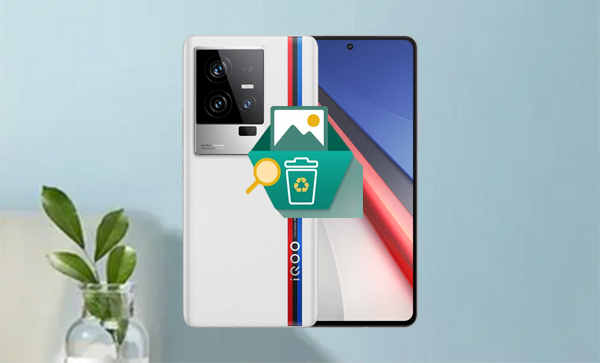
- Way 1: Recover Deleted Photos from IQOO Recently Deleted Folder
- Way 2: Recover Permanently Deleted Photos from IQOO Internal Storage via vivo Cloud
- Way 3: Recover Deleted Pics from Internal Storage IQOO via Dropbox
- Way 4: Recover Permanently Deleted IQOO Photos from SD Card
- Way 5: Recover Deleted Photos on IQOO Internal Storage without Backup
Way 1: Recover Deleted Photos from IQOO Recently Deleted Folder
The "Recently Deleted" folder on iQOO phones stores deleted files like photos for a limited time (usually up to 30 days), allowing easy recovery. To recover deleted photos, open the Photos app, go to "Recently Deleted," select the images, and tap "Recover" to restore them.
General Guide:
- Launch the relevant app on your iQOO phone. (For this topic, choose "Photos").
- Navigate to a section labeled "Recently Deleted" or "Trash."
- Review the photo files and choose the files you want to restore.
- Recover the selected items and return them to their original location.
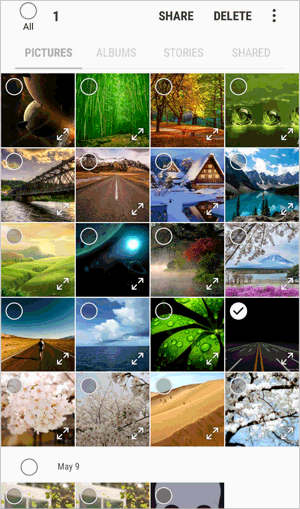
If the photos are not in the "Recently Deleted" folder and you don't have a backup, iQOO support may guide you through additional recovery options or recommend professional data recovery services.
Way 2: Recover Permanently Deleted Photos from IQOO Internal Storage via vivo Cloud
vivoCloud is vivo's cloud service that backs up data like photos, messages, and contacts. If the vivo Cloud backup is enabled, it lets you recover permanently deleted photos from your iQOO phone's internal storage by signing in and restoring backed-up photos via the "Restore data"/"Restore" option.
General Guide:
- Open the "Settings" app on your IQOO phone and tap "vivoCloud."
- Sign in to your vivo account, then select "Restore data" and choose "Photos."
- Browse the backed-up photos and select the ones you want.
- Tap "Restore" to recover them to your IQOO gallery.
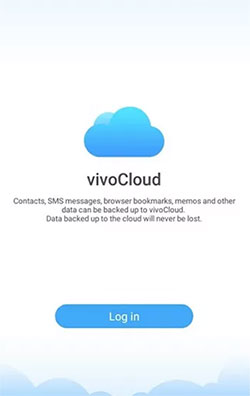
Note: vivo Cloud uses encryption and secure protocols to protect your data and privacy during backup and recovery. However, this service retains backups based on your account settings and storage limits. Deleted items may be permanently removed after a certain period.
Way 3: Recover Deleted Pics from Internal Storage IQOO via Dropbox
Dropbox is a cloud storage service that automatically backs up your files, including photos, across devices. If you've synced your iQOO phone with Dropbox, it can help recover deleted pics from internal storage, even after local deletion. Simply access Dropbox's "Deleted files" section to restore photos removed within the past 30 days, and re-download them to your iQOO device.
General Guide:
- Open the Dropbox app on your iQOO phone or visit dropbox.com in a browser.
- Sign in to your Dropbox account.
- Navigate to the folder where the photos were backed up.
- If deleted recently, go to Files > Deleted Files to find them.
- Select the photos you want to restore and tap Restore.
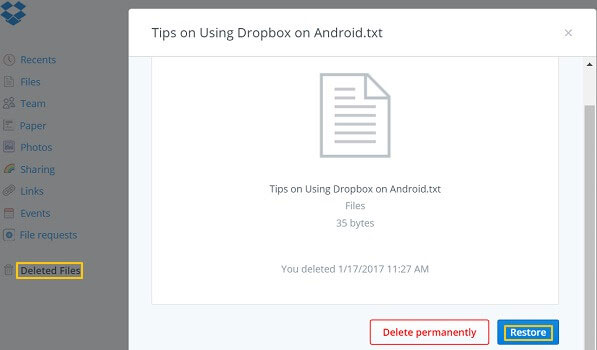
Way 4: Recover Permanently Deleted IQOO Photos from SD Card
An SD card backup safely stores your iQOO photos separately. If photos are permanently deleted, you can recover them via a computer by connecting the SD card, accessing the backup, and restoring the files to your device easily. To start with, ensure you have a copy of your lost photos on your SD card.
General Guide:
- Insert the SD card into your IQOO phone or a card reader connected to your computer.
- Open the backup folder on the SD card where your photos are saved.
- Select the photos you want to restore.
- Copy or move the selected photos back to your phone's internal storage or desired folder.
- Verify the photos have been successfully restored and are accessible in your gallery app.
Way 5: Recover Deleted Photos on IQOO Internal Storage without Backup
MobiKin Doctor for Android (Windows and Mac) is a user-friendly recovery tool designed to help users retrieve deleted photos from the iQOO internal storage without needing a backup. Its intuitive interface makes it ideal for those with little to no technical skills, allowing anyone to easily recover lost images and other data types quickly and safely.
Main Features of MobiKin Doctor for Android:
- The most efficient tool to recover photos from IQOO devices without backups.
- Retrieves various files from IQOO internal storage or SD memory card without errors.
- Lets you preview and select images before recovery.
- Supports almost all IQOO/Android models, including IQOO 13, 12, 11, Neo series, Z series, and more.
- Restores photos in their original quality.
- Ensures your privacy is fully protected.
Here's how to recover deleted photos from IQOO internal storage with MobiKin Doctor for Android:
Step 1. Install and launch MobiKin Doctor for Android on your PC or Mac. Connect your iQOO device via USB and ensure USB debugging is enabled so the software can detect your phone.

Step 2. Select "Photos" and click "Next" to start scanning your device for deleted images. If the photos don't appear, follow the on-screen steps to root your phone for a deeper scan.

Step 3. Once scanning is complete, preview the photos as thumbnails. Choose the ones you want to recover and click "Recover" to restore them in their original quality.
Video Guide:
Verdict
When it comes to recovering deleted photos from iQOO internal storage, especially without any backup, MobiKin Doctor for Android stands out as a reliable and user-friendly solution. Its powerful scanning technology and simple interface make it ideal for users with no technical expertise to quickly retrieve lost images securely. Finally, feel free to drop a line below if you have any queries.
Related Articles:
5 Most Popular Ways to Recover Contacts from IQOO Phone Easily
IQOO Mobile Hard Reset: 4 Options to Factory Reset IQOO Phones
4 Tactics: How to Transfer Contacts from Computer to IQOO
6 Best IQOO EasyShare Alternatives You'd Better Know [Must-have]



