How to Transfer Videos from Android to Android in 6 Ways? Full Analysis
If your old Android phone has served you for several years, it may be time for an upgrade. Upon acquiring a new Galaxy S24, Huawei Pura 70, etc., it is essential to not only embrace the excitement of your new purchase but also to comprehend how to transfer videos from Android to Android without experiencing data loss.
While Android allows for video transfers to SD cards, the data transfer process can still be perplexing for those who are not well-versed in it. By reading this article, you will discover 6 distinct yet reliable methods that will guide you on the job efficiently and swiftly.
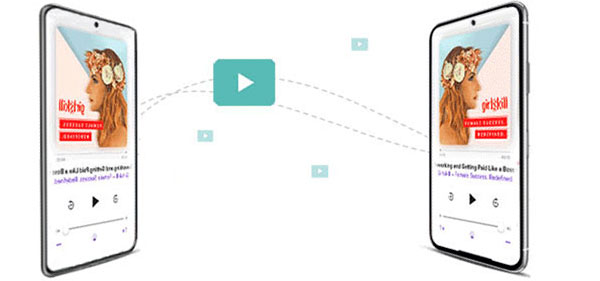
- Way 1: How to Transfer Video from Android to Android via Expert Software
- Way 2: How to Transfer Videos from Phone to Phone by Bluetooth
- Way 3: How to Transfer Videos from One Phone to Another with Gmail
- Way 4: How to Copy Videos from Android to Android by Dropbox
- Way 5: How Do I Transfer Videos from One Android to Another with NFC
- Way 6: How to Videos from Android to Android with USB Cable Only
Here's a Video Guide for this topic:
Way 1: How to Transfer Video from Android to Android via Expert Software
To transfer videos from a smartphone to a computer, you can turn to many solutions, such as moving videos from Android to PC or reversely. But how to transfer a video to a new Android phone?
First of all, we kindly introduce a professional phone to phone transfer program to solve the problem. It's MobiKin Transfer for Mobile, a third-party program that allows you to transfer videos, and other files like apps, music, contacts, messages, call logs, photos, and more, between mobile devices.
More features of Transfer for Mobile:
- 1-click to copy videos, photos, contacts, text messages, call logs, and more between devices as you wish.
- Supports cross-platform transfer, including Android to iOS, and iOS to Android.
- Compatible with overall Android and iOS devices, including the ones with the latest Android 14 and iOS 18.
- Offers the simplest data transfer process and ensures privacy.
- The Mac version is also available.
How to transfer videos from one Android phone to another with MobiKin Transfer for Mobile:
Step 1. Initiate - Download and install the phone transfer program on your computer. Launch it, and you will see an interface like this.

Step 2. Verify - Connect your Android phones to the computer via USB cables, and the software will start to detect the two devices. The old device should be in the "Source" area. If you find the two devices are in the wrong positions, click "Flip" on the window to change their order.

Step 3. Transfer - Mark "Videos" and then click the "Start Copy" option to commence. (You can also transfer other files between the two devices by ticking them in the middle menu if you want.)

Video Guide:
Shortcomings:
- A subscription or one-time purchase is required.
Way 2: How to Transfer Videos from Phone to Phone by Bluetooth
We all know that almost all Android smartphones are equipped with Bluetooth. If you only need to transfer videos, it will be a simple way to use this feature to complete the transfer. (In addition to videos, you can also transfer contacts to a new Android phone in this way.) Below is how you can do it:
- Turn on the Bluetooth feature on both Android phones. You can go to "Settings" or pull down the phone screen to find the Bluetooth feature.
- Ensure your receiver is set to be discoverable from its Bluetooth settings.
- Pair the two Android phones by Bluetooth via a passkey.
- Once they are paired successfully, go to your source phone to select the videos you want to transfer.
- Select Bluetooth as the way to transfer the files and click "Send".
- Turn to the target phone and "Accept" the transfer request.
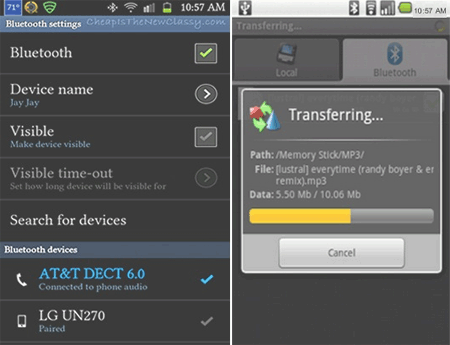
Shortcomings:
- Transfers may be interrupted due to signal interference.
- Transferring large videos can be time-consuming and impractical.
Way 3: How to Transfer Videos from One Phone to Another with Gmail
Nowadays, people are accustomed to handling emails on cell phones. Almost all mobiles come with Email applications, which makes it a quick way to complete data transfer. Gmail is one of the most popular providers. And below is how you can do the transmission with this service:
- On your devices, go to "Settings" > "Account" > "Add Account" > "Google" to set up the Gmail account on the two devices.
- On the old phone, open the Gallery app and select the videos that you want to send.
- Press "Share" and go for "Email" > "Gmail" > fill in the blanks that are required.
- Input your Gmail address and click "Send".
- Now, go to your new Android device and access your Gmail account.
- Open the mail you just sent and download the video attachment at any time.
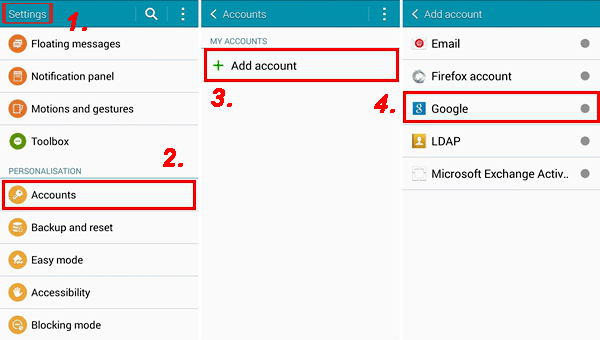
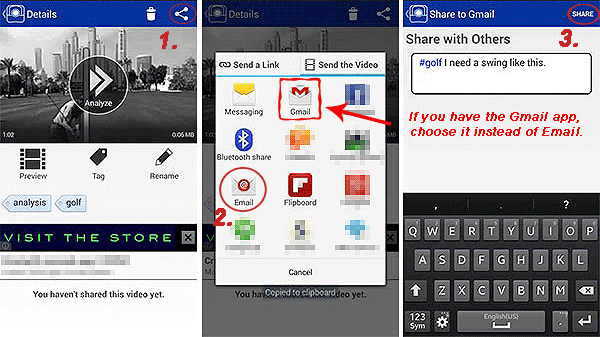
This method is only suitable for small file transfers, for Email providers have restrictions on the size of attachments. Generally, it only allows attachments smaller than 25MB to be sent. For a larger video, Gmail will upload it to Google Drive and send a link to the file. (Ensure that the sharing settings on Google Drive allow the recipient to access the file.)
Shortcomings:
- The process may be confusing for those unfamiliar with cloud-based storage.
Way 4: How to Copy Videos from Android to Android by Dropbox
Many people choose to save their important video clips to cloud services, such as Dropbox. After that, they can log in to their Dropbox account on any device before accessing the stored content. If you are ready, let's start together:
- Install the Dropbox app on both Android phones. (You can get the app from Google Play Store.)
- Open the app and sign in to your account.
- On your source Android phone, tap the "+" icon at the bottom of the screen and tap "Upload Files".
- Select the videos you want to send and click "Open" to upload them to Dropbox.
- Turn to your target Android device and run the Dropbox app.
- Sign in to the same account and go to the photo folder. (Typically, all videos will be saved in the photo folder.)
- Select the videos you need, tap the "Share" icon, and touch "Save Videos" to store the selected items.
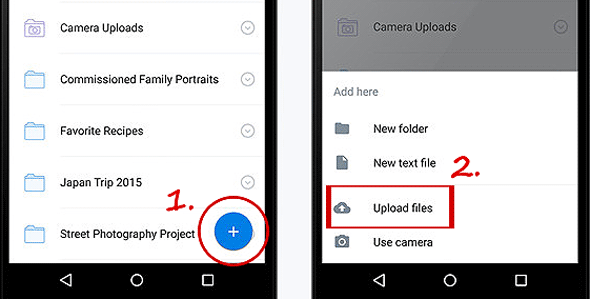
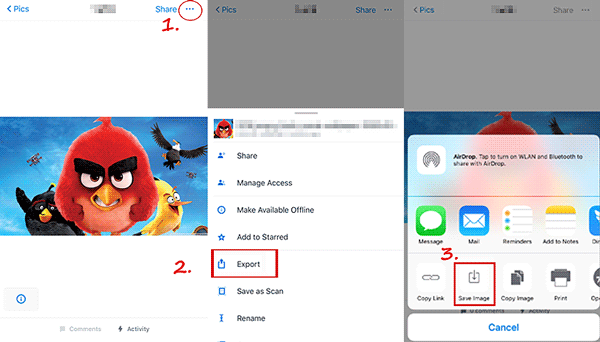
Dropbox only provides 2GB of free storage space per account. For more free space, please delete the uploaded videos from Dropbox after they have been successfully downloaded to the other device.
Shortcomings:
- Syncing can sometimes be delayed or problematic.
- Uploading and downloading large video files can drain battery life quickly.
Way 5: How Do I Transfer Videos from One Android to Another with NFC
If both smartphones support NFC (Near Field Communication), you can transfer data quickly by holding them close together. As a Dropbox substitute, it doesn't require uploading and downloading files, but the devices must be very close. Here are the directions:
- On both your phones, access "Settings" and choose "Bluetooth and Connections".
- Locate the "NFC" option and switch it on.
- Subsequently, find Android Beam and enable it.
- Next, launch the File Manager and choose the file intended for sharing.
- Open the selected file and position both devices with their back panels in contact.
- The device will vibrate, displaying a prompt that reads "Tap to beam".
- Select the video file, and the transfer process will commence.
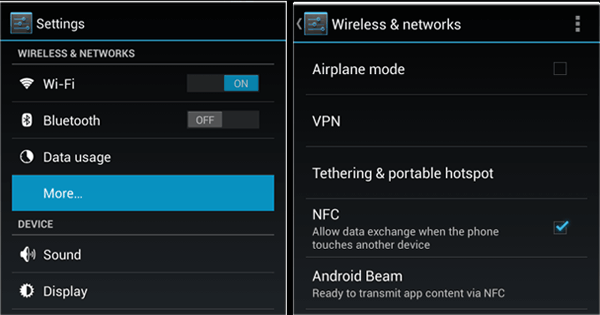
Shortcomings:
- Both devices must support NFC.
- NFC is slower than Wi-Fi Direct or USB transfers.
Way 6: How to Videos from Android to Android with USB Cable Only
It's also a choice to connect both smartphones to a computer using a USB cable, after which you can transfer files between the two devices by employing the drag-and-drop method. This procedure requires a Windows or Chromebook machine. To proceed:
- Connect both of your Android devices to your computer using two USB cables.
- On each Android device, tap the notification that states, "Charging this device via USB".
- From the options presented, choose "File Transfer" under the "Use USB for" section.
- After the computer recognizes both devices, navigate to "My Computer"/"This PC".
- You will see that both Android devices are listed as "Portable Device."
- Next, access the storage of each device and locate the video folder on both.
- Subsequently, drag and drop the selected videos from one device's video folder to the corresponding one on the other device.

Shortcomings:
- Additional drivers may be needed for the devices to be recognized.
- Improper ejection can cause data corruption or loss.
Wrapping Up
We have explored 6 viable methods for transferring videos between Android devices. Certain cloud-based solutions require configuration on both devices, while the Email method imposes stringent limitations on file size.
Consequently, the most efficient and straightforward approach is to utilize a professional MobiKin Transfer for Mobile. This versatile tool enables the transfer of all types of data, including videos, photos, music, contacts, text messages, and more, with minimal effort. It imposes no limitations on the quantity of files or their sizes.
We encourage you to download it and experience its capabilities. And we genuinely hope that our recommendations and insights prove beneficial to you.
Related Articles:
5 Tips: How to Send Videos from iPhone to iPhone 16/15/14/13/12/11/X/8/7
4 Fabulous Ways to Recover Deleted Videos from Android Phone
6 Reliable Ways to Transfer Videos from PC/Computer to Android Phone [2024]
What Is the Best MP4 Video Editor? Here Is a List of 8 Video Editing Software



