5 Most Popular Methods to Factory Reset Samsung Phone When Locked
I have a Samsung S24 phone. And now I can't remember the screen pin lock that is being given to unlock the phone. How can I hard reset the phone? -- from Android Help
You probably want to reset your Samsung phone when any of the scenarios below is bothering you:
- You are locked out of your Samsung mobile.
- Your Samsung phone is trapped by apps crashing.
- You get a second-hand phone.
- Your Samsung device is stuck with a frozen screen.
- You want to wipe your Samsung permanently before reselling it.
Well, assuming you are locked out of your device, do you know how to reset a Samsung phone when locked? Just read on, as the following is tailored to address this issue.
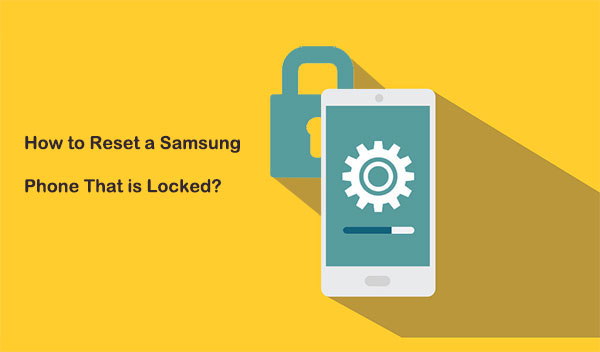
- Way 1: How to Factory Reset Samsung Phone When Locked with a High Success Rate
- Way 2: How to Do a Factory Reset on Samsung If It's Locked via Recovery Mode
- Way 3: How to Unlock Factory Reset Samsung with SmartThing Find
- Way 4: How to Factory Reset Samsung Phone without Unlocking via Find My Device
- Way 5: How to Force Samsung to Reset When Locked via Forgot Pattern/Password [Limited]
Way 1: How to Factory Reset Samsung Phone When Locked with a High Success Rate
My Samsung phone is currently locked, and I am unable to unlock it. There are numerous Samsung unlocking tools available, but Android Lock Wiper is particularly noteworthy. This software can effectively eliminate all forms of screen locks without requiring root access.
Users need not be hindered by an unresponsive "Home" button when the screen is unresponsive. Additionally, it has the capability to reset Samsung devices without the need for a PIN or password, while preserving existing data on certain models.
Main features of Android Lock Wiper:
- Quickly Factory reset Samsung phone when locked without trouble.
- Unlock Galaxy devices without losing data.
- Get rid of PINs, passwords, fingerprints, patterns, and facial recognition.
- Eliminate FRP on Android/Samsung phones/tablets.
- Apply to overall Android devices, including the latest Galaxy S25/S24.
- Easy and secure to use.
Steps on how to unlock a Samsung phone by resetting it using Android Lock Wiper?
Step 1: After installing the Android Lock Wiper on your computer, choose "Standard Mode." For the majority of Samsung devices, select "Remove without Data Loss." On the next screen, click "Start."
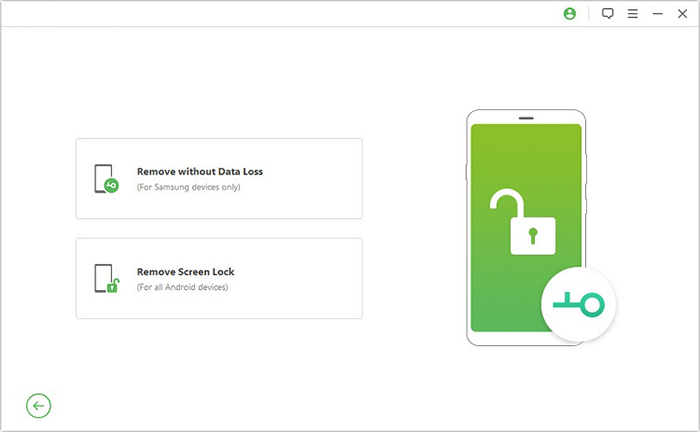
Step 2: Identify the name and model of your device, click "Start" again, and confirm your phone information before selecting "Confirm" to continue.
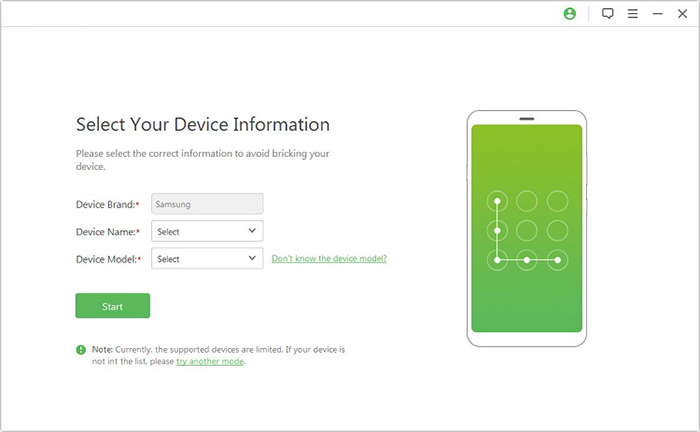
Step 3: The application will commence downloading the data package tailored for your device. Once the download is complete, click "Next."
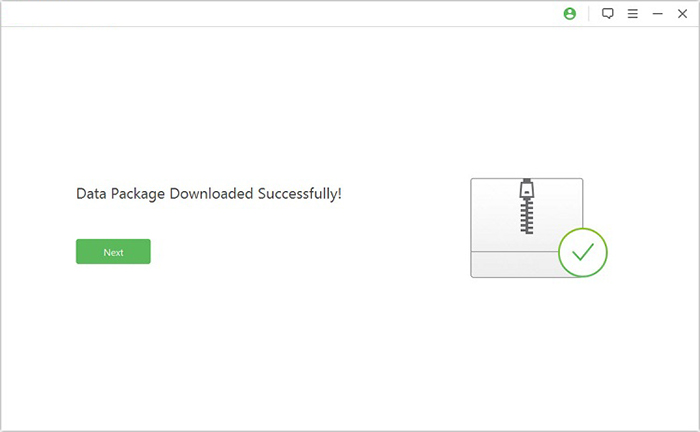
Step 4: Connect your Galaxy device to the computer using a USB cable. Then, adhere to the provided instructions to enter Download mode. Once your device is in this mode, click "Start to Unlock."
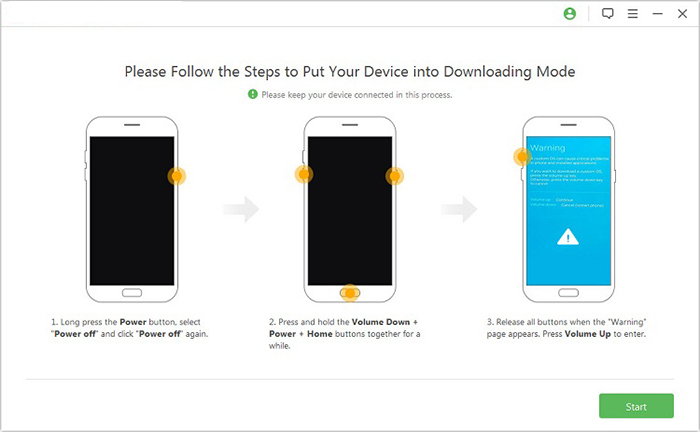
Step 5: The product will initiate the process of removing the screen lock and resetting your device. After a short wait, you will be able to access your Galaxy phone without any restrictions.
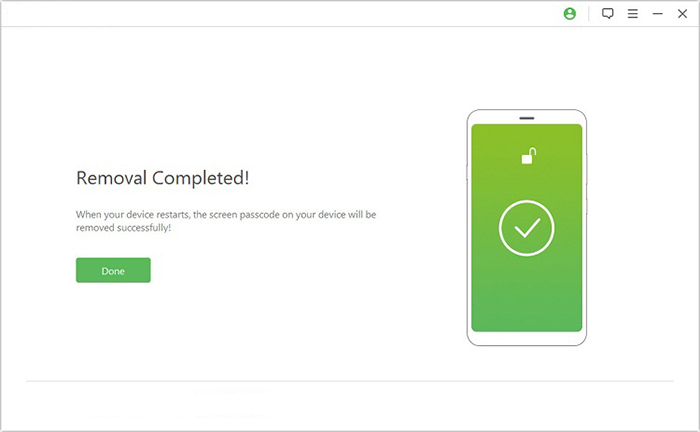
Further Reading: If you want to recover lost data after a factory reset on a Samsung device, click here for reliable solutions.
Way 2: How to Do a Factory Reset on Samsung If It's Locked via Recovery Mode
If your Galaxy phone is not linked to any Google or Samsung account, you can try to factory reset it by booting it to recovery mode. Please note that the task will erase your Samsung S25/S24/S23/S22/S21/S20/S10/S9/S8. Here's how to factory reset your Android phone when locked Samsung with this mode:
- Power Off: If locked, wait until the battery runs out or enter your PIN/password/pattern.
- Connect to Computer: Use a USB cable to connect to your PC.
- Open Recovery Menu:
* For devices without a Home button (Note 10, S20, etc.): Press Volume Up, Home, and Side buttons until the Samsung logo appears.
* For devices without a Home button but with Power (S8, S9, etc.): Press Volume Up, Bixby, and Power buttons until the logo appears.
* For devices with a Home button (S6, S7, etc.): Press Volume Up, Home, and Power buttons until you feel a vibration, then release Power. - Select Reset: Use "Volume Up/Down" to select "wipe data/factory reset", then press "Power" to confirm.
- Select Yes to confirm the factory data reset. (Does a factory data reset erase everything?)
- Reboot: Once the reset is complete, select "reboot system now".

It may take a few minutes for Samsung to reset. It will power on automatically when it's ready to be set up. When it is on, you will be prompted to go over the steps to set the device up as if it were the first time it's been used.
Way 3: How to Unlock Factory Reset Samsung with SmartThing Find
To use this method, please ensure you are in the following situation:
- Samsung Account – The device must be signed into a Samsung account.
- SmartThings Find Enabled – The Find My Mobile feature should be turned on in device settings (Settings > Biometrics and Security > Find My Mobile).
- Internet Connection – The phone must be connected to Wi-Fi or mobile data.
- Another Device or PC – Access SmartThings Find on a browser.
- Remote Unlock & Factory Reset Enabled – The device must allow remote controls.
Here's how to reset a Samsung phone that is locked via SmartThings Find:
- Go to the SmartThings Find site on any browser and sign into your Samsung account.
- Select the device you want to factory reset from the list on the left-hand side.
- Click "Erase data". (Back up your Samsung data before the reset if possible)
- Verify your identity by entering the code sent to your device or using an alternative method (text message, backup code, or another Galaxy device).
- Confirm the wipe by clicking "Erase".
- If prompted, you may need to verify your identity using a verification code sent to your Samsung phone.
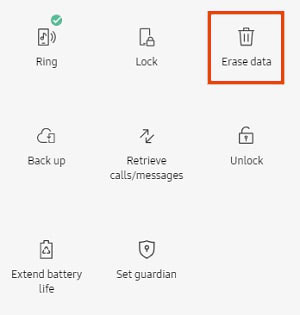
Way 4: How to Factory Reset Samsung Phone without Unlocking via Find My Device
Requirements:
- Samsung Account: Must be signed in.
- Find My Mobile Enabled: The feature must be activated.
- Internet Connection: The phone must be online.
- Remote Controls: Must allow remote actions.
- Access SmartThings Find: Use a browser or app.
To reset a Samsung phone when locked via Google Find My Device, you can:
- Access the website https://www.google.com/android/find using any web browser available on your computer or another device.
- Sign in with the Google account linked to your Samsung Galaxy phone.
- Once you have logged in successfully, your Galaxy phone will be displayed on the screen.
- Next, select the option labeled "ERASE DEVICE" found in the left sidebar.
- On the following page, click "ERASE DEVICE" again, and then select "Erase" to confirm your decision.
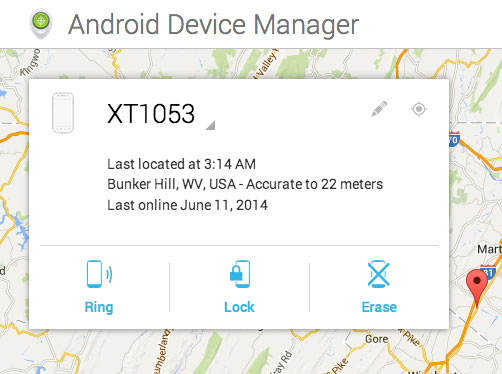
Way 5: How to Force Samsung to Reset When Locked via Forgot Pattern/Password [Limited]
Do you want to figure out how to format locked Samsung Android phones via Google account only? Well, if your phone is locked by Google FRP lock and running Android 4.4 or lower version, follow the steps to learn how to wipe a locked Samsung via the forgot password or pattern feature:
- Enter a random passcode on Samsung five times.
- The device will pop up a message, saying, "Try again in 30 seconds".
- Tap the "Forgot Pattern?"/"Forgot Password?" option at the bottom of the screen.
- Select "Enter Google account details" and click on "Next".
- Enter your Gmail account and password linked with the device.
- Google will send you an email with the unlock pattern to unlock the phone.
- Lastly, you can directly change it on the screen.
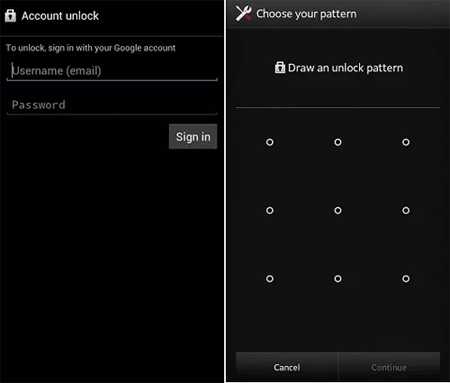
Closing Remarks
All right, that's it for today. Of all the methods we've described above, Android Lock Wiper is the only one that makes it possible for you to keep your phone's content. In addition, this utility can always allow you to unlock or reset a Samsung/Android phone easily and safely in a short time, whether you have a Samsung or Google account or not. Finally, you are welcome to share this page with your friends and family if you find it valuable.
Related Articles:
Network Unlock Code for Samsung: Hot Tips to Unlock Most Samsung Phones/Tablets
12 Simple Fixes to Power Button Not Working on Samsung Galaxy
Samsung Pattern Unlock Master Code: Overview, Use, Pros, Cons, & Plan B/C
Does Samsung Have a Recently Deleted? Answers & 5 Recovery Methods


