How to Recover Deleted Call History on Samsung Galaxy in 5 Easy Ways? [2025]
So, suddenly, you don't have your desired call records on Samsung? Whether you accidentally deleted call logs or encountered data loss due to a factory reset on your device, it's essential to turn off networks and stop using the phone to prevent further damage. Then, in this guide, we'll share 5 ingenious ways to recover deleted call history on Samsung. Before delving into the solutions, let's first understand some common scenarios of call log loss on Galaxy.
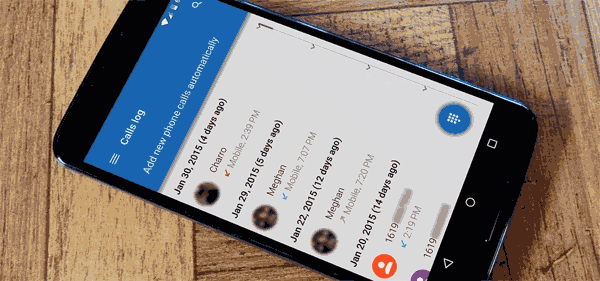
- Part 1: Common Causes for the Loss of Call Logs on Samsung
- Part 2: Is It Possible to Recover Deleted Call History on Samsung
- Part 3: How to See Deleted Calls on Samsung from Smart Switch
- Part 4: How to Retrieve Deleted Call Log on Samsung from Samsung Cloud
- Part 5: How to Retrieve Call History on Samsung from Google Drive
- Part 6: How to Find Deleted Calls on Samsung by Contacting Service Provider
- Part 7: How to Recover Deleted Call History on Samsung without Backup [Expert]
Video Guide: Watch the video below to learn this topic vividly:
Part 1: Common Causes for the Loss of Call Logs on Samsung
What might lead to the loss of call logs on your Samsung device?" Based on the relevant information, the most common factors among Samsung users include:
- The loss or theft of your Samsung device.
- Unintentional initiation of a factory reset on your Samsung device.
- You deleted everything from your Galaxy phone.
- User error, such as accidentally deleting call logs.
- Exposure to a virus or malicious plugin.
- Issues arising from Android software updates or software failures.
- Installation of malfunctioning apps.
Where is deleted call history stored on Samsung? Deleted call history on Samsung devices is typically moved to a "Recycle Bin" or "Deleted Items" folder within the Phone app. The exact location varies by model and software version. Check for options like "Recycle Bin" within the Phone app to recover deleted call logs.
Related Passage:
Part 2: Is It Possible to Recover Deleted Call History on Samsung
Before delving into the details of retrieving deleted call records on Samsung, address a crucial question: Can I recover deleted call history? There are three potential avenues:
- Restore deleted call history from Local Backup, Samsung Cloud, or Google Drive if you backed up your call history.
- Seek assistance from your device carrier to recover the lost call logs.
- Utilize professional data recovery software to scan your device and potentially recover the deleted call records.
Part 3: How to See Deleted Calls on Samsung from Smart Switch
Recovering deleted call logs on Android is a breeze for Samsung users who have backed up their Galaxy smartphone content to a computer using Samsung Smart Switch. Here's the detailed tutorial:
- Open Smart Switch on your computer and link your Samsung phone to it.
- Once connected, choose the "Restore" option.
- If you have multiple backups, choose the one you want to restore.
- Select the "Call and Contacts" option and click "Restore".
- Allow time for your call history to synchronize back to your Samsung phone, and then tap "OK".

Note: How can I check recent call logs on Samsung? Before discussing methods to retrieve deleted call logs, learn how to find recent call history from Samsung: Open the "Phone" app, tap "Recents" at the bottom, and view your recent calls. To sort or view calls from a specific category, tap the three dots and choose "Calls to show".
Part 4: How to Retrieve Deleted Call Log on Samsung from Samsung Cloud
Recovering a deleted call log that you've previously backed up on a Samsung Galaxy device can be efficiently done through Samsung Cloud. Follow the steps below for Samsung call log recovery using its Cloud backup:
- Open the "Settings" application from the Samsung device.
- Select "Account" from the options and choose "Samsung account".
- Check the "Restore" option. A list of items available for restoration will appear.
- Locate "Call logs", select it, and click "RESTORE NOW" at the bottom of the screen.
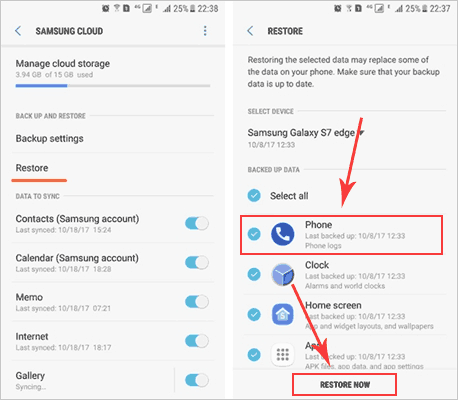
> Restoring your call logs from Samsung Cloud should not overwrite your existing data like contacts or messages, as long as you are only restoring the specific data category (call logs) you need.
Part 5: How to Retrieve Call History on Samsung from Google Drive
Almost every Android phone includes Google service. To restore call log backup from Google Drive, ensure you have kept a copy of your device using your Google account and perform a device reset first. After that, follow the drill to learn how to retrieve deleted call logs on Samsung without a PC in this way:
- Navigate to Samsung's "Settings > System > Reset".
- Select the option to erase all data.
- Proceed to set up your phone and sign in to your Google account using the backup you wish to restore.
- Allow time to let your phone restore all the previously backup data, including call logs.
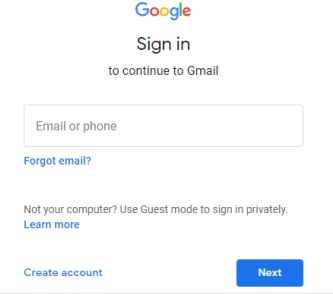
It's also a great idea to restore deleted call history from Gmail. Quick Guide: Log in to your Gmail account, click the Gmail drop-down arrow, and select "Contacts". In the new tab, click "More" > "Undo Changes". Lastly, choose "Custom", set the time for restoration, click "Confirm", and select "More" > "Restore Contacts".
Further Exploration:
Part 6: How to Find Deleted Calls on Samsung by Contacting Service Provider
You have the option to utilize your service provider, such as AT&T, to recover call logs on your Samsung device. Through this carrier, you can review call logs for the past few weeks by logging into your account. Next, follow these steps to potentially retrieve them:
- Log in to your myAT&T account (If you don't have one, register to create your user ID and password).
- Navigate to "My wireless" > "My usage" > "Talk" under "Usage by number" > "Usage options" > "Data, text & talk logs".
- Choose "Device" and select the phone number for which you want to view and download the call logs.
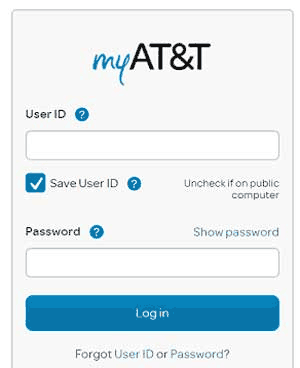
For other service providers, please contact them directly. Yet, be prepared with the following details:
- Account information (phone number, account holder's name, and address).
- Dates and times of the calls you are trying to recover.
- Specific phone numbers (if possible) related to the deleted calls.
- Request for call log recovery for the period in question.
Part 7: How to Recover Deleted Call History on Samsung without Backup [Expert]
Losing call history on your Samsung phone can be distressing, especially without a backup. However, there's no need to panic. You can rely on a professional tool called MobiKin Doctor for Android (Win and Mac) to smoothly and safely recover deleted phone calls from your device. This clever utility allows you to selectively restore items through a simple download and a few mouse clicks, making the process incredibly easy.
A brief overview of MobiKin Doctor for Android:
- Swiftly recover deleted call history on Samsung to a computer.
- Restore lost contacts, SMS, call history, photos, videos, documents, audio, etc.
- Let you preview existing and deleted files before recovery.
- Work for 8000+ Android devices, covering Samsung Galaxy S24/S23/S22/S21/S20/S10/S10+/S9/S8/S7/S6, Galaxy Note 20/Note 10/Note 9/Note 8, Galaxy Tab, OnePlus, TECNO, Infinix, Itel, vivo, Honor, Motorola, Huawei, TCL, Google, T-Mobile, Wiko, etc.
- 100% secure, 98% success rate, easy to handle, etc.
How can I retrieve deleted call logs from Samsung using MobiKin Doctor for Android?
Step 1 - Link: Once you've downloaded and installed the program on your computer, it will automatically identify the connected Samsung phone. For successful deleted call log recovery, follow the hints on the screen to ensure your phone is rooted and the USB debugging is enabled.

Step 2 - Choose: You'll be prompted to select the file types for recovery, in this case, call logs. Click "Next", and the tool will initiate a scan on your phone to retrieve deleted call history. (It not only presents call logs but displays other recoverable data like contacts, SMS, photos, videos, etc.)

Step 3 - Recover: Preview the scanned call records and opt for the ones you wish to retrieve. Finally, click the "Recover" button and designate a location to save the call logs there.
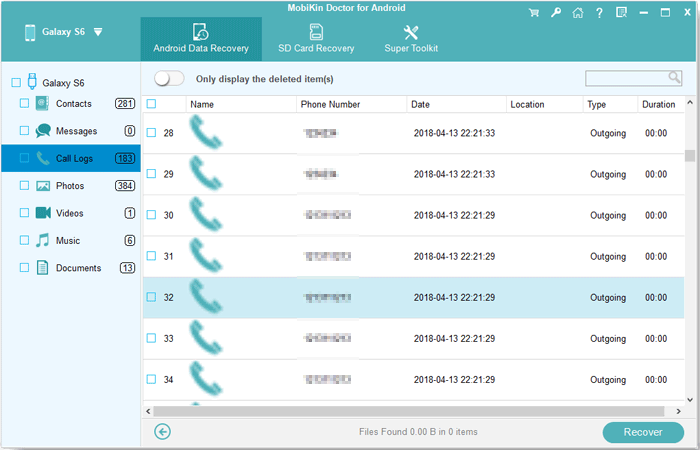
Video Tutorial:
Round Off
Now that you've mastered ways to recover deleted call logs on Samsung and learned essential relevant tips, simply consider MobiKin Doctor for Android as your reliable solution if you didn't run a backup of your device. This program is quite easy to follow and compatible with various Android devices. With a 100% safety guarantee, there's no need to worry about privacy leakage during recovery. Finally, if you find this passage helpful, please share it with those in need.
Related Articles:
5 Proven Ways to Recover Deleted Screen Recording Video on Android
[100% Success] How to Recover Deleted Samsung Notes Easily & Fast?
[Solved] How to Extract Call History from Broken Samsung?
4 Innovative Ways to Retrieve Deleted Call History on iPhone with/without Backup
[5 Great Solutions] Call Log Backup and Restore on Android
Android Call Log Manager: How to Manage Call History on Android Easily?



