How to Transfer WhatsApp to New Phone with Same Number/SIM? [Solved 2023]
When it comes to switching to a new Android phone or iPhone, many WhatsApp users want to retain their existing account and data. This is especially true when they get a glistening gadget with the same number. And the situation necessitates the need to explore the realm of WhatsApp new phone same number transfers. Well, you'll be glad to know that there are several ways to make the copy seamlessly, for this post serves as a full guide. Next, here's how to go about it.
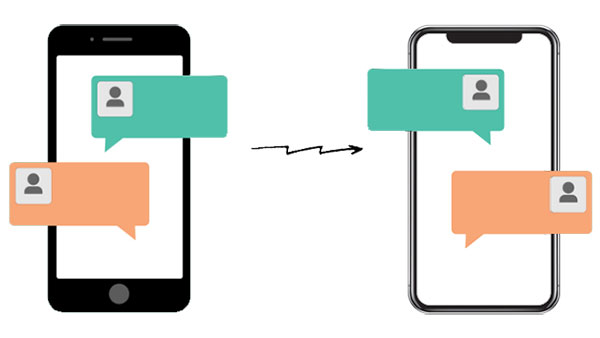
- Way 1: How to Transfer WhatsApp to New Phone with Same Number Easily & Quickly [iPhone/Android]
- Way 2: How to Transfer WhatsApp to New Phone with Same SIM via iCloud [iPhone]
- Way 3: How to Copy WhatsApp on New Phone with Same Number via Google Drive [Android]
- Way 4: How to Transfer WhatsApp between Android and iPhone via Email [Restricted]
- FAQs on WhatsApp Transfer to New Phone
Way 1: How to Transfer WhatsApp to New Phone with Same Number Easily & Quickly (iPhone/Android)
Can I effortlessly transfer data to a new phone with the same number for WhatsApp, regardless of the operating system they use? Absolutely! WhatsApp Transfer offers a seamless one-click solution to move your chats without any limitations or risk of transfer failures. It's a cutting-edge file transfer program that supports a wide range of popular social applications, such as LINE, WeChat, Viber, and more.
How can WhatsApp Transfer support you?
- Intact: Transfer WhatsApp to new phone with the same number while ensuring data integrity.
- Quick: Copy WhatsApp messages and all associated files swiftly.
- Widely Supported: Migrate WhatsApp and WhatsApp Business chats across various platforms: Android to Android, Android to iPhone, iPhone to Android, and iPhone to iPhone.
- Additional Features: Back up chat history from LINE, Viber, WeChat, and Kik.
- Widely Compatible: Compatible with a wide range of Android and iPhone devices, including Samsung, Motorola, Google, HTC, Sony, OPPO, Huawei, LG, Xiaomi, and all iPhone models from iPhone 6 to the latest iPhone 15 series, as well as iPod touch and iPad, among others.
- Secure: It won't disclose your privacy.
Now, let's use the example of transferring WhatsApp from one Android phone to another to illustrate how you can transfer WhatsApp to your new phone with the same number using WhatsApp Transfer:
Step 1. Go for "WhatsApp Transfer"
Install the program on your computer and launch it. Then, go to the "WhatsApp Transfer" section from the main screen.

Step 2. Get into the "Transfer WhatsApp messages" tab
In the left menu bar, select the "WhatsApp" tab and then choose "Transfer WhatsApp messages" from the subsequent window.

Step 3. Check the positions of both devices
Connect your phones to your computer using USB cables. The software will detect the devices and display them on the screen. Ensure they are in the correct positions, or use the "Flip" button to swap them if needed.
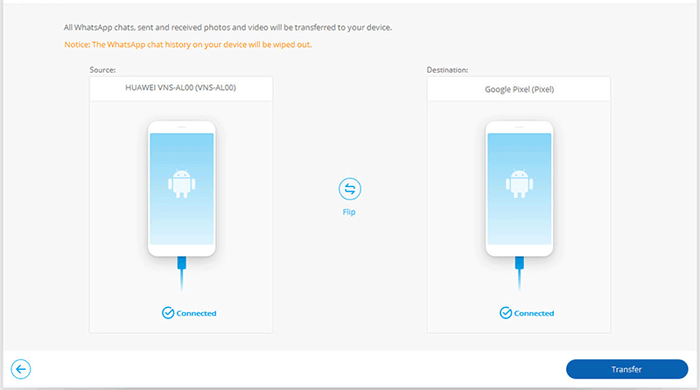
Step 4. Activate the transfer
Click the "Transfer" button to copy your WhatsApp conversations, along with attachments, to the new device. You can monitor the progress using the provided progress bar.
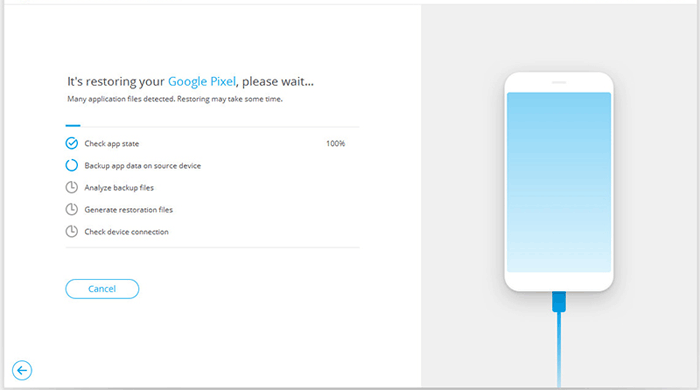
Step 5. Transfer WhatsApp to new phone with the same number
After the transfer is complete, disconnect both devices from your computer and restart WhatsApp on your new phone. You will receive a message prompting you to restore your WhatsApp data. Click "Restore" to initiate the process.
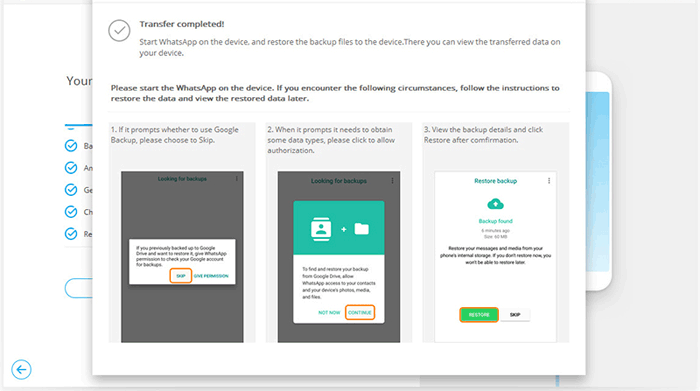
Click to Explore:
- 6 Quick Ways to Restore WhatsApp Backup with/without Uninstalling [2023]
- 4 Widely-used Ways to Send Fake Live Locations on WhatsApp for Android/iOS
Way 2: How to Transfer WhatsApp to New Phone with Same SIM via iCloud (iPhone)
If you have both old and new iPhones, you can use iCloud to transfer data. To do this, ensure you have enough iCloud storage, log in with the same account on both devices, and install WhatsApp on the new iPhone. Then, follow these steps for how to transfer WhatsApp on new phone with the same number, with transfer speed depending on your network:
- Navigate to "Settings" and select your "Apple ID". Then, tap on "iCloud".
- Scroll down and locate "iCloud Backup". Activate the "iCloud Backup" toggle switch.
- Tap "Back Up Now" to initiate the backup process.
- On your new phone, go to "Settings", then select "General" and choose "Apps & Data". (Note: If you're setting up your new phone for the first time, you'll be prompted to sign in to your iCloud account and restore the previously backed-up data.)
- Select "Restore from iCloud Backup", and provide the same login credentials. Your WhatsApp data will be restored from the backup. (Can you restore WhatsApp backup from iCloud to Android?)
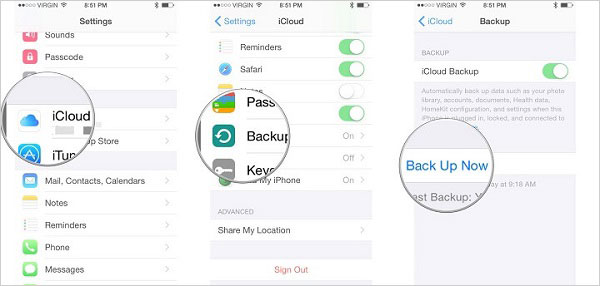
Optionally, WhatsApp provides a built-in method for transferring data from one iPhone to another using iCloud. Here's a simple guide for how to make the transfer differently.
- Ensure iCloud Drive is enabled for WhatsApp in your iPhone's Settings.
- Open WhatsApp and access settings by tapping the gear icon at the bottom right.
- Navigate to "Chats" > "Chats backup" and tap "Back Up Now".
- Once the backup is finished, uninstall WhatsApp from your old iPhone.
- On your new iPhone, ensure you're logged in with the same iCloud account.
- Install WhatsApp, and it will automatically detect and restore the backup.
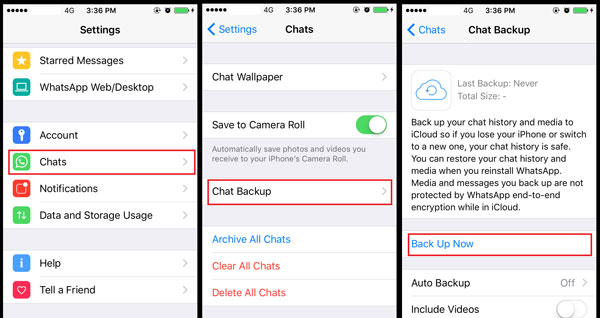
Way 3: How to Copy WhatsApp on New Phone with Same Number via Google Drive (Android)
Google Drive serves as the default cloud backup solution for WhatsApp data on Android. With a generous 15GB of total storage, it can handle larger WhatsApp data volumes compared to iCloud's 5GB capacity. Likewise, you can employ it for data backup and transfer the data to your new phone. To begin with, ensure you possess a Google account and a reliable Internet connection.
How do I transfer my WhatsApp account to a new phone with the same number using Google Drive?
- Launch WhatsApp on the sending device.
- Tap on "More options", then go to "Settings" and select "Chats".
- Choose "Chat backup" and tap on "BACK UP". (After that, you can read WhatsApp backup from Google Drive on your PC.)
- Open WhatsApp on the recipient. (Ensure that you're using the same Google account on both devices.)
- Follow the verification and setup process as prompted.
- When prompted, tap "RESTORE" to proceed.
- Once the restoration is complete, tap "NEXT", and your chats will begin to appear.
- After all your chats are restored, media files will start restoring in the background.

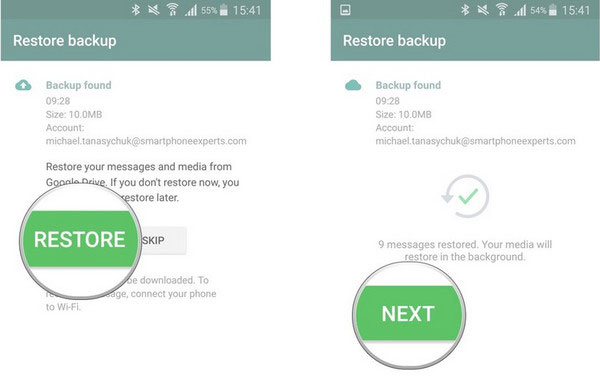
You Could Also Be Interested in:
- 10 Most Brilliant Ways to Reduce WhatsApp Storage on iPhone/Android
- [100% Success] How to Unlock Phone Free with IMEI Number
Way 4: How to Transfer WhatsApp between Android and iPhone via Email (Restricted)
As you might know, WhatsApp offers several ways to export your chats. One such method is via Email, which allows you to send specific chats to yourself for later reading on your new phone. This is a convenient option only when you want to preserve a few chats. For numerous chats, it can become time-consuming and somewhat tedious.
Here's how to transfer WhatsApp to new phone with the same number over Email:
- Open WhatsApp on your source Android or iPhone device.
- Navigate to "Settings" > "Chat settings" > ("Chat history") > "Email chat".
- Select the conversation you want to transfer to your iPhone.
- A pop-up window will appear, giving you the option to transfer WhatsApp messages with or without attached media files. (Please note that email servers typically support message sizes up to 20MB.)
- After making your selection, proceed to the next page. Here, you'll need to enter your email account and click the "Send" button.
- Sign in to the same email account on your target iPhone or Android smartphone, and you should find the
- WhatsApp messages directly in your email inbox.

When transferring WhatsApp chat history between Android and iPhone via email, remember to include media files in the export process. This ensures that not only the text messages but also any attached photos, videos, or documents are saved and accessible from your new device.
FAQs on WhatsApp Transfer to New Phone
Q1: How to Change My Phone Number for WhatsApp?
On occasion, when you decide to switch to a new phone, you may find it necessary to also change your phone number of WhatsApp on your iPhone. Below are the general steps that apply to both Android and iPhone users:
- Launch WhatsApp and go to the "Settings" menu, then select "Account".
- Choose "Change Number" and click "Next".
- Provide both your old and new phone numbers that you wish to transition to.
- Tap "Next", followed by "Done". (It's worth noting that you have the option to notify your contacts about the number change.)
- You will then receive prompts to complete the registration of your new phone number.
Q2: Why Can't I Access WhatsApp on My New Phone?
- Phone Number Verification.
- Internet Connection.
- App Installation.
- Operating System Compatibility.
- Account Deactivation.
- SIM Card.
- Two-Step Verification.
- Server Outages.
- Account Suspension.
- Phone Compatibility.
Q3: Will I Lose My WhatsApp Chats If I Change Phones but with Same Number?
It varies based on the tools you use. When employing programs like WhatsApp Transfer to copy WhatsApp data between Android and iPhone or vice versa, you can ensure that no data is left behind.
Q4: Will WhatsApp Work on New Phone with the Same Number?
Yes, your WhatsApp should work on a new phone with the same phone number. WhatsApp is tied to your phone number, and as long as you use the same phone number on your new device, you'll be able to access your WhatsApp account and chat history.
Main Findings
Going through the passage, we can now draw a quick summary that:
- iCloud offers two methods to back up your old iPhone to its cloud storage before restoring it wirelessly on the new one. However, it's not compatible with Android devices.
- Google Drive simplifies the indirect transfer of WhatsApp to a new phone with the same SIM, provided you have a stable network connection. Yet, its primary compatibility lies with Android devices.
- Email, while not a native WhatsApp feature, has limitations, such as its capacity to copy only a limited amount of content. Additionally, it doesn't facilitate the import of entire chats back into WhatsApp.
- WhatsApp Transfer ensures a swift and reliable transfer of all your WhatsApp chats to a new Android or iPhone device using the same number, free from any transmission issues. So, get it free and have a go now.
Related Articles:
How to Restore WhatsApp Business Backup on iPhone/Android? 5 Options
[6 Ways] How to Restore Deleted WhatsApp Messages/Chat of One Contact
6 Proven Methods to Retrieve Text Messages from Old Phone Number [Android & iPhone]
WhatsApp Restoring Media Stuck on iPhone/Android? Here Are 10 Fixes
How to Retrieve WhatsApp Messages from Lost Phone without Backup? [iPhone/Android]
A Complete Guide on WhatsApp Local Backup [Several Tricks Most People Don't Know]



