Simple Way to Clean up Android Photo Caches
When you are downloading photos to your Android phone, corresponding photo caches will be also saved. Such files do nothing but occupy the precious storage space on your Android device. Therefore, you have every valid reasons to clear photo caches on Android. After all, why let these useless junk files erode the already limited storage space?
1. How to Clear Photo Caches on Android Phones Directly
2. Better Alternative to Clear Photo Caches on Android
1. How to Clear Photo Caches on Android Phones Directly
To clear photo caches, you can directly remove them on your Android devices. There is a simple guide for you to do it.
- Open your Android phone
- Go the Settings > Storage & USB and find and tap the Camera app.
- Finally, hit the CLEAR CACHE option to clear photo caches on Android.
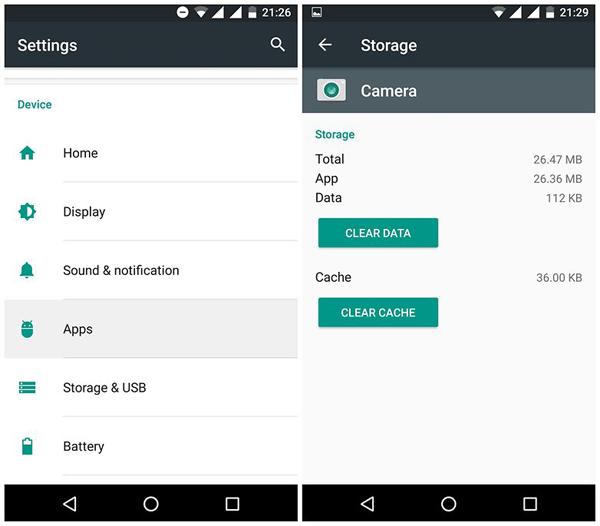
2. Better Alternative to Clear Photo Caches on Android
Actually, you can have an easier alternative - Android Data Eraser software, which surely can't be missed! With this software, all junk files including photo caches, app crash logs, download temp files, app caches, user storage files and many more can be automatically detected and easily deleted once and for all by this all-in-one data eraser tool. In addition to cleaning up useless junk files from Android phone, it also enables you to delete useful yet unwanted files from all devices of Android operating system, such as contacts, messages, videos, photos, apps and many more.
Want to clear photo caches on Android? Just fully rely on the software as mentioned in the above. Before that, you can download the free trial version first to give it a try by yourself!
Read More Useful Articles:
Clear Message Notifications on Android
Permanently Erase Samsung SIM Card
User Guide to Clear Photo Caches on Android:
To start with, open the installed software on the computer and then get your Android phone connected to the computer via the USB cord. And install the MobileGo connector on your Android device. Then this software will detect your device and automatically connect it.

Secondly, choose the mode of Erase All Data to clean up Android photo caches as well as other useless junk files.

(Note: The current version only supports Erasing mode, so you are suggested to back up other important files ahead of time. And it will be improved in the coming versions.)
Finally, type "delete" on the promo dialogue to clear photo caches on Android phone. Now, just wait patiently for the process to get completed within a little while.
By the way, the passage only takes clearing photo caches on Android as an example, so if you want to clear other junk files from Android, just download the right version and follow the similar steps!
Related Articles:



