How to Clear YouTube History on Android
By default, when you are using YouTube app, be it downloading certain clips or just watching interesting videos, related YouTube history will be generated and saved on your Android phone. Since such files do nothing good to your device, you have every valid reasons to clear YouTube history on Android phone. Here, you have more than one way to do it.
1. How to Clear YouTube History on iPhone Settings
2. Guide to Clear YouTube History Data on Android YouTube App
3. Clear YouTube History on Android with 3rd-party Program (Recommended)
1. How to Clear YouTube History on iPhone Settings
- Open the YouTube app on your Android phone and then go to Settings > Search.
- On the below interface, tap on Clear search history option. And the OK option on the prompted dialogue.
- And if you prefer the app not to remember any search history in the future, you can tick out the Never remember history option.
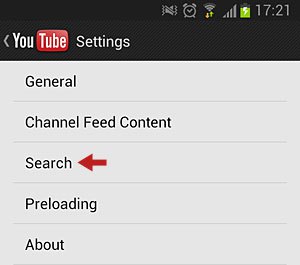
2. Guide to Clear YouTube History Data on Android YouTube App
- Open your phone and go to Settings > Application Manager > All.
- Scroll down to the bottom and tap on YouTube option.
- On the App Info interface, choose the Clear data option to remove Android YouTube history.
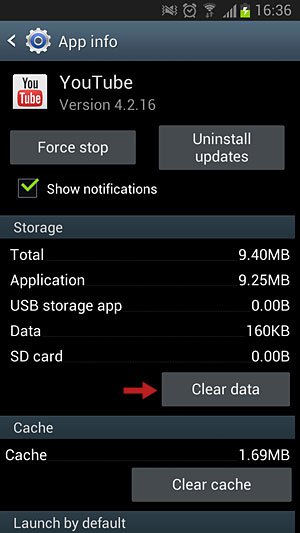
You Might Also Want to Know:
* Clear Photo Caches on Android
* Erase App Crash Logs on Android
3. Clear YouTube History on Android with 3rd-party Program (Recommended)
Actually, to easily clear YouTube history on Android phone, you have an easier way to go. That is - using this Android Data Eraser (Windows/Mac) software to remove Android YouTube history as needed and wanted. This all-in-one software is able to automatically detect all useless files on your device including YouTube history, Safari bookmarks, app caches and many more. So one single tool is enough to clean up all unwanted junk files or other data from your Android device. Moreover, this software boasts of a simple user interface, so you can clear YouTube history on Android without any hassle.
Below are the free trial versions of this software. You can download the right one and give it a try by yourself!
Note: If you simply want to clear the YouTube history, please make a backup before the process in case of unexpected data lost.
And using this software is super easy, just follow the below steps:
> To start with, operate the installed software on the computer and then get your Android phone connected to the computer via the USB cord. And install the MobileGo connector on your device as prompted. This software will detect your device and scan for all files saved in it.

> Then choose the Erase All Data mode to continue the process. Here, you have to know that the current version only supports this one erasing mode, so you are suggested to make a phone backup of the important files beforehand. But it surely will get improved in the coming versions.

Note: For Android device, this software now only supports the Erase All Data mode, so please ensure you have created a backup of your important data. And the software will be improved with more modes soon.
> On the promo dialogue, remember to type "delete" to begin the cleaning process. Finally, just wait patiently for the process to get completed within a little while.
Related Articles:



