Guide: How to Delete Voicemail on Android Phone
Have too many voicemail crowded within your Android phone? And now want to delete voicemail on Android phone either for freeing up enough space or for other purposes? Find your voicemail notification icon is stuck in your Android's notification bar? So how will you fix these problems?
Method 1. How to Delete Voicemail on Android Phone
Method 2. Better Way to Permanently Erase Voicemail on Android
Method 1. How to Delete Voicemail on Android Phone
To delete voicemail on Android devices, you can easily follow the below steps:
- Follow the path of Settings > Application manager > Call Settings.
- Then scroll down to the bottom to reach the Voicemail app.
- Tap on it and then hit the Clear data option to continue the process.
- Confirm your action and the voicemail notifications would all be gone once the process is done.
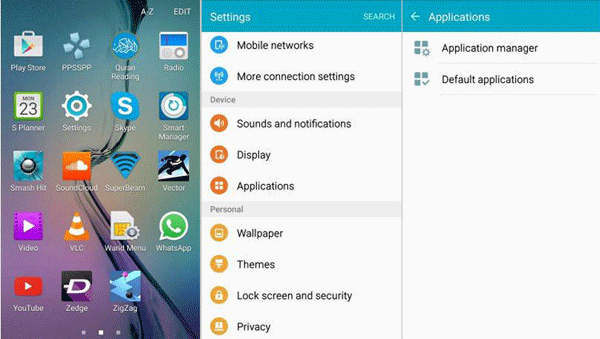
More Useful Articles:
* Best Android Optimizer to Optimize Android Phones
Method 2. Better Way to Permanently Erase Voicemail on Android
Actually, you can have another way to delete voicemail on Android without any hassle. That is, using this Android Data Eraser software. With it, you can permanently delete voicemail on Android, with zero possibility of getting recovered. More importantly, this software can also support other files like contacts, messages, photos, videos, music, apps and many more. In one word, it allows you to freely erase any data from your Android device as needed and wanted. And all devices as long as they are running Android operating system can always be compatible.
Within 1-2-3 step, you can easily delete voicemail on Android via this software:
1. Open the installed software on the computer and link your Android phone connected to the computer via the USB cord. And please install the MobileGo connector on your Android device as requested.

2. After that, choose the mode of Erase All Data to continue the process.

(Note: The current version only supports Erasing mode, so you are suggested to back up other files ahead of time. But it will be improved in the coming versions.)
3. On the promo dialogue, type "delete" to confirm your action and then wait patiently for the process to get completed within a little while. Soon, all the unwanted voicemail will be removed from Android.



