3 Ways to Help You Clean Cookies on Android Phone Faster
Just like the web browser on your PC, the web browser you use on your Android smartphone also stores a variety of files as you browse the Internet, including cookies. No doubt, cookies contain saved website data, such as user names and passwords, and they enable previously-visited websites to load more quickly. However, once they accumulate, cookies can also occupy valuable space on your Android smartphone and slow down your Internet browsing speed. Hence, it is best to delete the saved cookies on an Android smartphone regularly.
Here, to help you clean cookies on Android phone more effectively, we have 3 suggestions for your reference:
Delete Browser Cookies in Android Settings
In fact, the cookies are the cached data of your browser so you can clean them by clear the application caches in Android settings. This operation would only remove the cached or useless App files from your device but won't delete any other data on your phone. Hence, you can easily remove the cookies with this means. The detailed steps are:
Step 1. Tap on the Settings icon on the Home screen to enter the application and then select Apps or Application Management in the section.
Step 2. Then you a list of installed applications will be displayed on the screen. Here you can scroll down the page to find out the browser like Google Chrome, Firefox, Opera Mini, etc. and tap on it.
Step 3. Now you will be in the App Info page. Here you can simply click on the options Clear Cache and Clear Data to remove the cached data of the selected application.
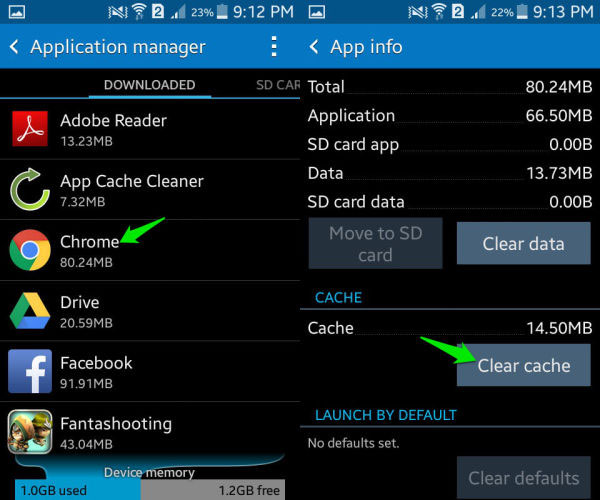
This is how to clear browser cookies in Settings. And if you want to know about more App cached data clean, you can click here to get the full guide.
Use the Browser's Menu to Clear Cookies
Another method is to delete the cookies in browser's menu. Almost all the browsers allow users to clear cookies in the App menu but the methods would be a little bit different. Since there are too many browsers on the market, we would only take Google Chrome as an example here. If you are using Chrome on your Android phone as well, you can go with the tutorial below to clean the cookies.
Step 1. Open Google Chrome on your Android phone and click the Menu icon at the upper right corner of the screen.
Step 2. In the menu, you need to select Settings and then elect Privacy in the left panel.
Step 3. Next, you should click on Menu icon at the upper right corner again and choose Clear Browsing data option.
Step 4. Then you ought to select Advanced and tick the options Browsing history, Cookies, site data or Cached images and files and finally tap on Clear to start deleting the cached data from the browser.
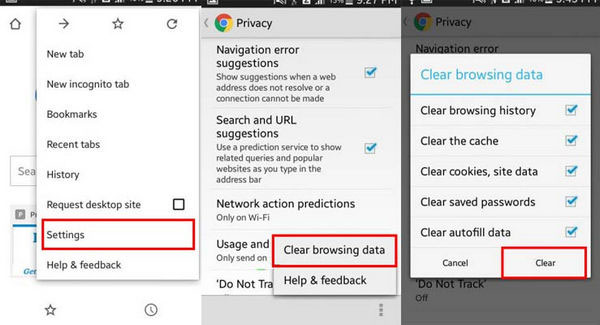
Clean Cookies on Android Completely and Permanently
Although the methods above can delete the cookies from the application, they are unable to remove the cookies completely and still take up some space of the device. Thus, for those who want to thoroughly and permanently get rid of the cookies, they need to turn to a professional Android files cleaner. Here, we would like to introduce you Android Data Cleaner.
This program could be the leading Windows cleaning program for Android users. With it, you can easily and quickly find the cookies, junk files or temporary files that you wish to delete, and remove them with one simple click. By the way, the tool has been tested for hundreds of times on the Internet, so you can use it without doubt. No personal data will be leaked out. Now you can download the software on your Windows computer and follow the steps to have a try.
Step 1. First of all, you need to connect your Android mobile phone to the computer with its USB cable. After that, you can launch the program and install the MobileGo connector on your device and it'll detect your device.
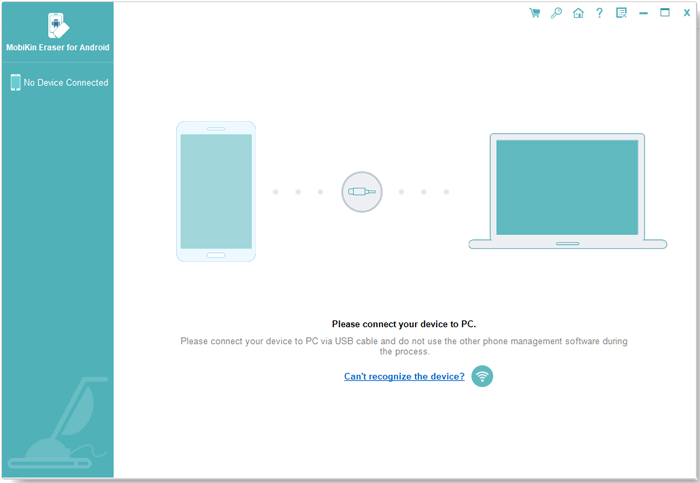
Step 2. Then you might select the Erase All Data mode to come to next step.

Step 3. If you have ensured that you want to erase the data, then you can type Delete on the box and then hit Erase Now button to delete them right now.
Note: For now, the software only offers Erase All Data mode for Android device, so you are suggested to make a backup of your important files before the process. And the software will be improved with more functions soon.
Conclusion
These are three effective ways to clean cookies on Android phone. And certainly, you can also download some Android cleaner Apps on your phone to delete the useless files. Anyway, just select one method to perform the clearing process so you can have a better experience with your device. And please let us know if you have a better way to delete the cookies.
Related Articles:



