How to Clear/Clean iPhone Photo Caches on PC/Mac
You may use your iPhone to watch movies in your spare time, communicate with your family members and look at your city map, surf the Internet, take pictures, and more. Whatever you are using your iPhone for, there is no doubt that soon your iPhone will experience a shortage of sufficient free space. No matter your iPhone model, as the time flies your mobile phone free space will become clogged with app caches, webmail caches, and photo caches.
The camera function has also become an invaluable feature for iPhone users. The trend is to take "selfies" is on the rise and we have seen iPhone cameras go from relatively basic features and resolutions to remarkable tools that work at high resolution. Nowadays, iPhone cameras come with the same quality, power and features as full size digital cameras. However, if you regularly sync your photos with your personal computer, the iTunes app will create an iPhone Photo Cache folder on the iPhone. This folder has the role of a backup for all the synced images to your device.
For this reason it is important to know how to clear photo caches on iPhone in order to speed up your device. We will discuss here some easy ways to clear your iPhone caches. The good news is that you can fix this issue with the help of third party apps like the MobiKin iOS Data Cleaner (Windows/Mac). This handy apps makes it very easy to clear photo caches on your mobile device. However, if you want to do it without the help of a reliable third party application, you will need to track down manually all of the duplicate folders and this is time consuming and a bit tricky to find them. So, the best and easy option for you is to turn to a third party application especially designed for this task that will help you perform it in just few clicks.
How to Clean Photo Caches on iPhone 14/13/12/11/XS/XR?
We could like to explain how to delete photo caches from iPhone here with MobiKin Cleaner for iOS step by step. You can download and install the program on your computer by clicking the below icons. Here, you can also use the program to ensure your iPhone stays secure.
1st - Run the program and connect your iPhone devices to the computer with its USB cable. Then the program will detect your device and show it as follow:
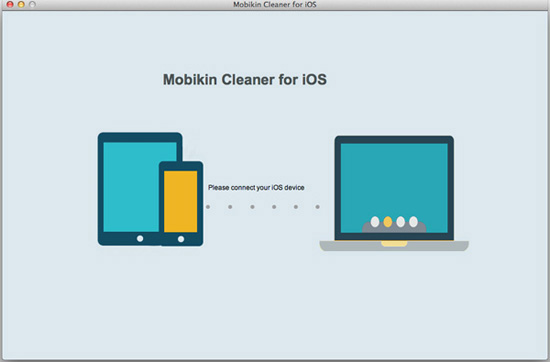
Here, you can find different options in the program for your reference. To clean iPhone photo caches, here you're recommended to choose "Quick Clean" mode. After that, be sure the option of photo caches have been selected and hit "Start Scan" to begin the scanning.
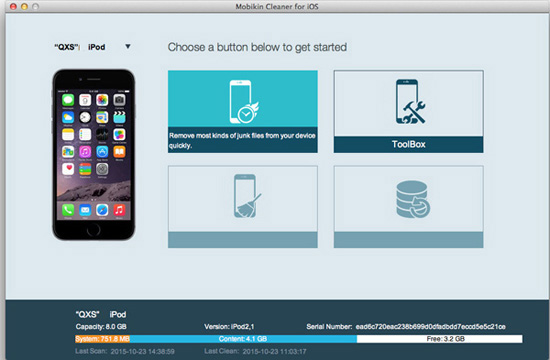
2nd - When the scan is finished, you can preview the scanning results in the program according to the file types. Tick the caches you wish to clear and you can also select some other files like app caches, temp files, etc. for deleting.

3rd - If you're sure all your needed data have been chosen, you can click "Clean" button to erase them immediately.

Conclusion
Unwanted photo cache files will limit your storage space and slow dong your iPhone's operation. So in order to ensure your iPhone will runs quickly in the future, you should clear all kinds of caches, junk files or temp files on the device regularly. Thus, please don't hesitate to get the powerful tool to have a free trial!
Related Articles
How to Clean iTunes Radio History on PC/Mac
How to Clear Junk Files on iPhone Easily
How to Speed Up iPhone



