7 Means to Recover Deleted PDF Files from WhatsApp [Android/iOS]
"Sir, I have permanently deleted my WhatsApp file by mistake. I want to restore all of them as soon as possible. Please help me. Thank you." -- from Files by Google Help
WhatsApp or WhatsApp Business may contain important PDFs like eBooks or contracts. Losing them can be stressful, adding to everyday worries and making things feel worse. But don't worry, today's article on how to recover deleted PDF files from WhatsApp will surely bring you some benefits. After going through it, you can regain the lost documents, even if you don't have a backup.
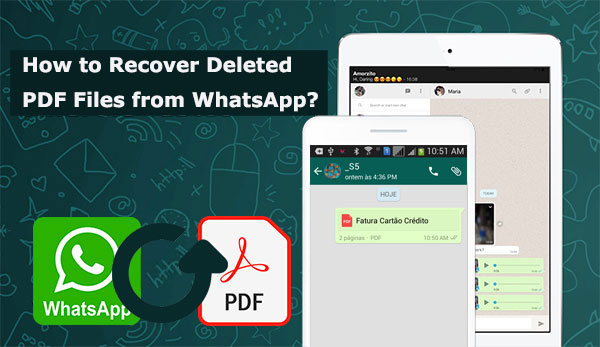
- Part 1: What Causes the Loss of PDF Files from WhatsApp
- Part 2: Get Deleted PDF from WhatsApp via Google Drive (Android)
- Part 3: Download Deleted PDF from WhatsApp via OneDrive (Android)
- Part 4: Recover Deleted Files from WhatsApp on Android without Backup
- Part 5: Retrieve Deleted Files from WhatsApp with iCloud Backup (iOS)
- Part 6: Restore Deleted Files from WhatsApp with iTunes Backup (iOS)
- Part 7: Recover Deleted PDF Files from WhatsApp on iPhone without Backup
- FAQs about PDF Files on WhatsApp
Part 1: What Causes the Loss of PDF Files from WhatsApp
Before we talk about WhatsApp file recovery, let's now cover the possible reasons for PDF data loss. Well, many factors can be accountable for this phenomenon. And here are some of them:
- Accidental deletion.
- A factory reset erases all data.
- An incompatible antivirus may block WhatsApp.
- Improper device ejection during data transfer.
- Untrusted third-party apps can corrupt your system.
- Virus attacks, more common on Android.
Read Also:
Part 2: Get Deleted PDF from WhatsApp via Google Drive (Android)
Before restoring what you want from Google Drive, a previous Android phone backup is necessary. Well, what if you deleted some WhatsApp PDFs from the Drive? Feat not! Simply obtain them from Google Drive Trash if they stay in the Trash for less than a month.
Option 1: Recover deleted PDF files from WhatsApp via Google Drive Trash:
- Open Google Drive on your Android phone.
- Tap the "Menu" icon (three vertical lines).
- Select "Trash" from the menu.
- You'll find various deleted files, including PDFs, in the trash.
- Choose the PDFs you want to restore.
- Then, tap the three vertical dots and select "Restore." (Google Drive doesn't work on Android?)
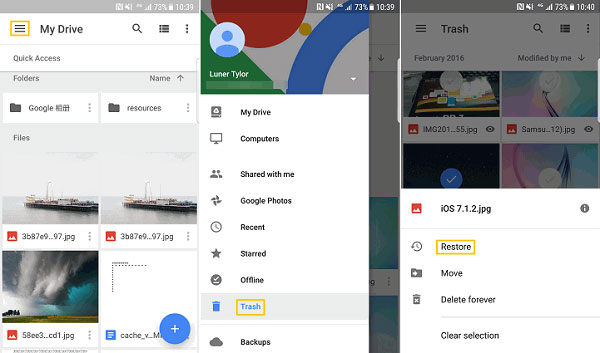
Note: WhatsApp backups are hidden and encrypted on Google Drive and cannot be browsed or downloaded directly. After restoring, open the relevant chat and tap the PDF to re-download it. You can also check File Manager > WhatsApp > Media > WhatsApp Documents.
For those who keep all WhatsApp documents on Google Drive, including the deleted ones, just retrieve them from the Drive directly. And please make sure the backup you created is by the same Gmail account and phone number as you use now.
Option 2: Recover deleted files from WhatsApp on Android via Google Drive?
- Uninstall and reinstall WhatsApp on your Android.
- Choose "RESTORE" to recover deleted PDFs from Google Drive.
- Check your backup files before starting, and the app will show how many messages are restored.
- After completing the process, access your backup history to regain the lost PDFs.
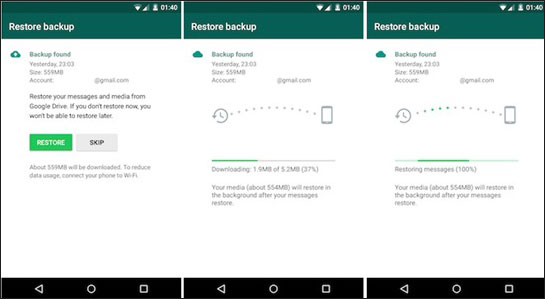
You haven't run a backup of your WhatsApp with Google Drive? Your phone may automatically back up WhatsApp locally. Just try to recover lost WhatsApp chats on Android from the local backup. After that, you can get PDF files there.
Part 3: Download Deleted PDF from WhatsApp via OneDrive (Android)
Assuming your WhatsApp files were backed up to OneDrive (usually applicable for WhatsApp on Windows devices or WhatsApp Web using OneDrive sync), follow these steps:
- Go to OneDrive Web: https://onedrive.live.com/
- Sign in with the Microsoft account linked to your OneDrive.
- On the left panel, click on "Recycle bin".
- Look for the deleted PDF file. Select it and click "Restore".
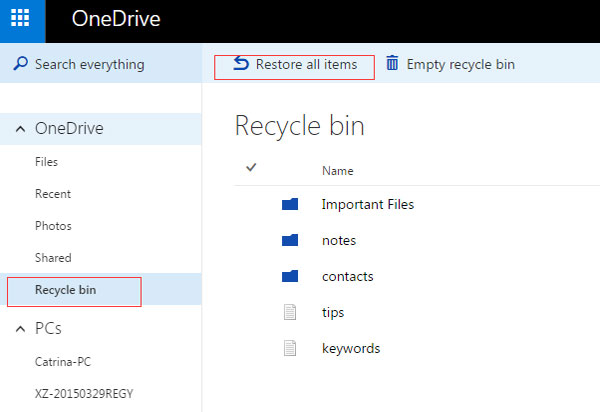
Part 4: Recover Deleted Files from WhatsApp on Android without Backup
If you don't have a backup, most services won't be able to recover your data—unless you use professional third-party software. Android Data Recovery, one of the top tools available, can scan your Android device's internal storage and accurately retrieve deleted items through advanced analysis.
What can Android Data Recovery do for you?
- Recover deleted PDF files from WhatsApp when there's no backup.
- Restore files from the phone internal memory, SD card, or even SIM card.
- Work for such items as WhatsApp, WhatsApp attachments, photos, videos, audio, texts, messages attachments, contacts, call logs, etc.
- Let you preview and select what you desire before recovery.
- Play functions on almost all Android devices, including Samsung, Xiaomi, Motorola, Sony, Huawei, Google, OPPO, OnePlus, vivo, etc.
- It won't disclose your privacy.
Important: To improve the success rate of recovery, please temporarily stop using your phone after the deletion occurs to keep data from being overwritten. Then, download the program and try it out.
Free download:
How to get a deleted PDF from WhatsApp without backup using Android Data Recovery?
Step 1. Make sure you link Android to a computer after installing and opening the tool on the system. The utility will automatically detect your device. Now, please get to the "Android Data Recovery" mode.

Step 2. Activate USB debugging on your phone when you are required to do it. Then, you can choose the file types you wish to get back. Here, just mark "WhatsApp Attachments" and click "Next" to run a scan on your phone.

Step 3. Your WhatsApp PDFs and files will be scanned. Preview and select the documents for recovery, then click "Recover" to save them to your computer. Keep your smartphone connected until the process is complete.

Part 5: Retrieve Deleted Files from WhatsApp with iCloud Backup (iOS)
iCloud enables you to restore deleted WhatsApp documents if you've ever made a backup with it. Before getting further, please ensure you bear your iCloud account in mind and verify your phone number. Then follow the instructions to download the deleted PDF from WhatsApp via iCloud backup on iPhone:
- Open WhatsApp and go to its "Chat Settings".
- Confirm that there's a "Chat History Backup" available.
- Click the option above and check the restoration point for the backup.
- Sign in to your Apple ID and tap "Restore Chat History".
- Choose WhatsApp that includes the PDFs you want before triggering the data restore.
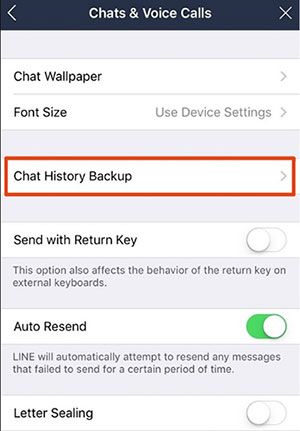
* iCloud backups are encrypted and can't be browsed or extracted manually. Restoring the backup directly will replace your current chats with those from the backup.
Part 6: Restore Deleted Files from WhatsApp with iTunes Backup (iOS)
The last time you synced your iPhone with iTunes, WhatsApp attachments, including PDF files, photos, videos, etc., created a copy as well. If the backup is available and contains what you desire, just try to restore your iPhone from iTunes.
How to retrieve deleted files/documents from WhatsApp via iTunes backup?
- Launch iTunes on your PC or Mac with macOS Mojave or older (Run Finder on a Mac running macOS Catalina or higher).
- Connect your iPhone to this computer via a USB cable.
- Follow the steps to trust "This Computer" when a message comes out.
- Once connected, choose your "device" icon from the iTunes screen.
- Head to "Summary" > "Restore Backup".
- Check the date of each backup and choose the most relevant.
- Click "Restore". (The backup can't be restored to iPhone with old software?)

* You can't preview the contents directly with iTunes. (You can use third-party iPhone backup viewers to check whether WhatsApp data is included before restoring.) Your current iPhone content will be replaced by the content of the backup during the restore process.
Part 7: Recover Deleted PDF Files from WhatsApp on iPhone without Backup
Would you like to recover deleted PDFs from an iPhone directly? Well, this is the appeal for those without a backup available. OK, iPhone Data Recovery can do you a big favor since it can restore deleted iPhone data in various situations.
It applies to messages, contacts, call history, Kik/Viber/Facebook Messenger data, photos, notes, etc. Besides, you can use it to selectively restore lost content from iTunes or iCloud backup without restore.
Next, let's see how to restore deleted files from WhatsApp with iPhone Data Recovery:
Step 1. Use an applicable USB cord to connect your iPhone to a computer. Then launch the program after the download and installation. Subsequently, select "Recover from iOS Device" and hit "Start Scan".

Step 2. The progress bar will display the scan all through. It might take a while to detect and analyze your Apple device if there are a host of files on it.

Step 3. Once done, just check "Whatsapp Attachments" from the left sidebar. Then preview the details and choose the PDF files you require. At last, click "Recover" to save the chosen items onto your computer.

FAQs about PDF Files on WhatsApp
Q1: Where is WhatsApp PDF stored on Android and iPhone?
By going to your Android phone's WhatsApp > Media folder from either your SD card or local/main storage, you can easily access the WhatsApp documents and other data on an Android device.
On an iPhone, when someone sends you a PDF file via WhatsApp, it is stored within the WhatsApp app's internal storage unless you manually export or save it.
Q2: How to open WhatsApp PDF files without a download?
- For Android devices: Go to "WhatsApp Settings" > tap the "Data Usage" option > deselect "Media Auto-Download".
- For iPhones: Head to "WhatsApp Settings" > "Chats" > uncheck "Save Incoming Media".
Q3: Does WhatsApp automatically download PDFs?
Yes, WhatsApp automatically downloads media by default. To change this, go to Settings > Storage and Data > Media Auto-Download and adjust the toggles as needed.
Summary
There you have it! This tutorial covers how to recover deleted PDF files from WhatsApp on Android or iPhone, offering solutions with or without a backup. Choose the best method based on your needs—no matter your phone's operating system, there's always a solution.
Related Articles:
How to Fix No Backup Found on WhatsApp in 12 Quick Ways? [Android/iOS]
Top 6 Ways to Transfer WhatsApp Messages to New Phone (iOS/Android)
How to Recover WhatsApp from Broken/Dead Phone in 6 Ways? [Android/iOS]
4 Tested Methods to Back Up WhatsApp Photos/Videos [Android/iOS]



