[5 Tips] How to Print Text Messages from iPhone for Court?
"How to print text messages for a court case? I need the date and times on the messages." -- from Apple Support Communities
We communicate personal and business information via texts almost every single day. And we may have some iPhone messages that need to keep on paper. In doing so, we can use them as evidence in court or simply for preservation. Imagine if you were involved in a lawsuit, the texts might be of paramount importance to seek justice for you.
Aha, is there any way to print out text messages? If possible, how to print text messages from iPhone for court? Well, check out this passage to learn the 5 reliable methods to print iPhone messages for trial. Yet, before the printing, do remember to get your printer connected. (Android users can go to see how to print messages from Android phones?)
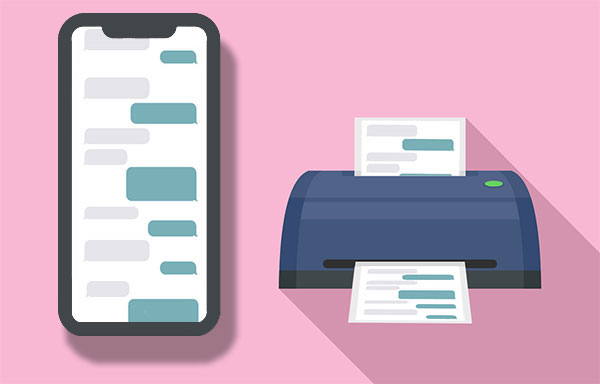
- Part 1: Why You Might Need to Print iPhone Text Messages for Court?
- Part 2: Print Text Messages from iPhone for Court with One Click
- Part 3: Print iMessages for Court Using the Native Print Option
- Part 4: Save Text Messages on iPhone for Court by Taking Screenshots
- Part 5: Download Text Messages from iPhone for Court via Email
- Part 6: Print iPhone Text Messages for Court By Contacting Your iPhone Carrier
- Part 7: Tips for Printing Text Messages for Legal Purposes
Part 1: Why You Might Need to Print iPhone Text Messages for Court?
There could be various reasons why you might need to print iPhone text messages for court purposes:
- Legal Evidence: Text messages can serve as crucial evidence in legal proceedings. Printing them allows for tangible documentation to be presented in court.
- Documentation of Communication: Printing iPhone text messages provides a physical record of communication, which can be important when explaining or proving specific interactions.
- Court Requirements: Some legal proceedings or courts may require physical copies of evidence, including text messages, for official documentation.
- Verification of Information: Printed text messages offer a reliable way to verify information and prevent disputes regarding the content of messages.
- Admissibility in Court: Printed text messages are often considered admissible in court as long as they meet certain criteria, contributing to their importance as evidence.
It's important to follow legal procedures when obtaining and presenting text messages as evidence in court to ensure their admissibility and relevance to the case.
Know More:
- How to Find Old Text Messages on iPhone? 4 Easy Solutions for Your Needs!
- [Solved!] How to Transfer Text Messages from iPhone to Android?
Part 2: Print Text Messages from iPhone for Court with One Click
"Is there a way to print an entire text conversation on iPhone?" MobiKin Assistant for iOS (Win and Mac) makes it as easy as pie. This program lets you preview and take control of all text message on your computer before printing. And you can even use the Search box to locate the specific message.
Major features of Assistant for iOS:
- Selectively transfer and print text messages from iPhone for court.
- Export iPhone texts in 4 formats: HTML, CSV, Text, DB.
- Let you preview, open, view, and print messages on a computer.
- Transfer data between iPhone/iPad/iPod and computers.
- Back up and restore iPhone messages and other data in one click.
- Manage iOS content on a computer directly.
- Work for such iOS files as messages, contacts, notes, calendars, bookmarks, music, photos, videos, and more.
- Run smoothly on various iDevices, including iPhone 15/14/13/12/11/X/8/7/6, and all generations of iPod touch, iPad, etc.
- It won't interfere with your privacy.
How to use the best app to print text messages from iPhone for court?
Step 1. Run the software on a computer
Download the program and install it on your computer. Then connect your iPhone to the computer with a USB cable and launch the program. You will see the interface below after your iPhone is detected by the program.

Step 2. Select your desired messages to print
Select "Messages" from the left panel. Next, you can preview the text information on the right. You can then mark the conversations you want to save.
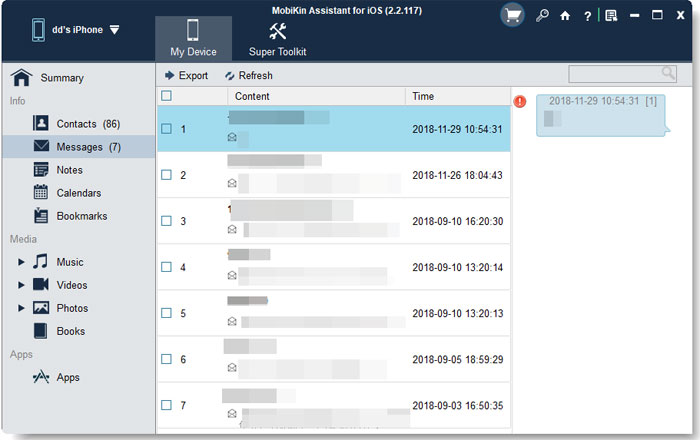
Step 3. Print text messages from iPhone for court
Click "Export" on the top of the window, and all the messages you selected will be stored on the computer. You're allowed to select Text file or HTML as the output format. Finally, open the file on your computer and get it printed easily.
Part 3: Print iMessages for Court Using the Native Print Option
To print iMessages with the distinctive blue chat bubbles directly from your iPhone, take advantage of the built-in print feature. Here's a straightforward guide to export text messages from iPhone to PDF for court:
- Launch the Messages app and open the conversation containing the iMessages you wish to print.
- Press and hold your finger on the first message you want to print to reveal a menu.
- From the menu, opt for 'Print.'
- Select additional messages to be included in the printout by tapping them.
- Tap the share icon located in the top right corner (depicting a square with an arrow).
- Choose 'Print.'
- Pick your available printer and customize options like the number of copies or page range.
- Tap 'Print' in the upper right corner to initiate the printing of your chosen iMessages.
Part 4: Save Text Messages on iPhone for Court by Taking Screenshots
After you locate the messages and capture screenshots on your iPhone, you can then handle the printable text messages with your AirPrint. This works great if you have only a few messages for printing and wish to print off your iPhone texts for free. Now, here's how to get text messages for court by taking screenshots:
- Open the text conversation on your iPhone.
- Press and hold the "Home" and "Power/Lock" buttons at the same time for a few seconds.
- If you want to reveal each message's timestamp, just slide left on the screen.
- Once the flash appears on your screen, it is done.
- To save it to the Photos app, tap "Done" at the top left corner.
- You will see two new options; please select "Save to Photos".
- Go to the Photos app and choose the screenshot you wish to print.
- Tap the square with an arrow pointing upwards, and you will see the "Print" button.
- Press the button to start printing with the AirPrint.
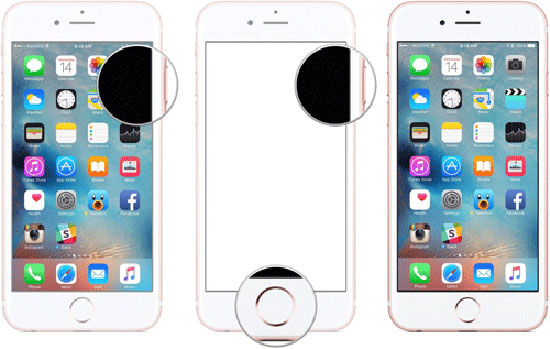
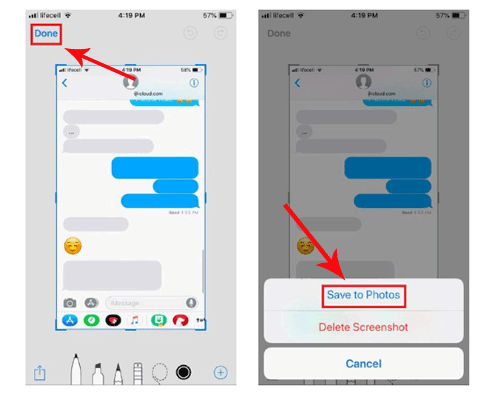
You can also email the screenshots to yourself and print them out as images from your computer.
Further Reading:
- [Fixed!] How to Permanently Delete Text Messages on iPhone?
- [Solved] How to Recover Deleted SMS from iPhone 15/14/13/12/11/X/8/7/6?
Part 5: Download Text Messages from iPhone for Court via Email
Also, if you just need to print a few texts out, you can try the email method. To do it, you have to copy the messages, email them to yourself, and then print them off by an AirPrint-enabled printer. Wonder how to download text messages for court via Email? How do I export text messages from my iPhone to print? Please check the steps below.
How to print text messages from iPhone for court free over Email?
- Open "iMessages" on your iPhone.
- Choose a conversation and find a message you want to print out.
- Press and hold it until you get a "Copy/More" dialogue.
- Then tap on the "Copy" option.
- Open the Mail app on the iPhone.
- Paste the copied text into the "New Message" field.
- Enter your email address and touch "Send".
- You will have a new email; open it and tap on the arrow at the bottom.
- Choose the "Print" option.
- Finally, select a connected AirPrint-enabled printer to start printing.
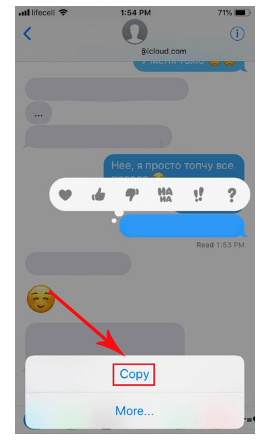
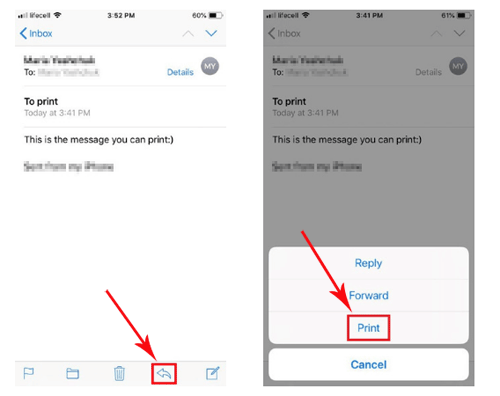
Part 6: Print iPhone Text Messages for Court By Contacting Your iPhone Carrier
How do I print an entire text conversation in court? You can also try contacting your iPhone carrier. Generally, getting a text message from your iPhone carrier can be tricky sometimes. Not each service provider is willing to disclose such data. What's worse, some of them may not store all the content of messages at all, only your contacts, date, and time.
Yet, you can still ask your iPhone carrier about their policies on text messages. Often, they will require you to provide a reasonable cause for your request. You might even be asked to fill out and then notarize a special form. And, of course, the carrier may directly reject your requirements if you're unable to offer a legal document from the court.
Besides, you can try to log in to your phone carrier's official website. Then check if you can copy or transcribe text messages for court. Likewise, it may not work for everybody, but it's surely worth spending a minute to check out.
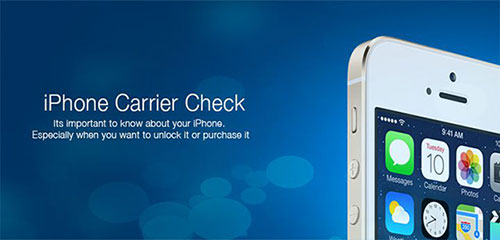
Part 7: Tips for Printing Text Messages for Legal Purposes
For effective presentation of text messages in court or legal investigations, adopt these best practices:
- Incorporate Context and Metadata: Make sure your message screenshots or printouts include headers with sender names, dates, and timestamps for each text. This contextual information is crucial. Opt for a full-screen format when printing.
- Maintain Unedited Messages: Resist the urge to alter, delete, or edit any text messages. Display them in their original, unaltered form to eliminate potential accusations of evidence tampering.
- Print in Chronological Order: Organize your printed messages chronologically to preserve a clear conversation history. Consider numbering pages for clarity.
- Adhere to Court Format Guidelines: Use clean white paper and follow any specific formatting guidelines outlined by your court or legal team. Seek guidance on the preferred formats (paper, images, PDFs) for presenting evidence.
By diligently printing your iPhone text messages through built-in options, screenshots, or third-party software, you can furnish court-ready communication records. Following these formatting best practices ensures that your printed text messages are well-optimized for court proceedings. If needed, consult your legal team for assistance in preparing your iPhone texts as evidence.
Calling It a Wrap
We delved into how to get text messages printed for court on iPhone just now. Below is a brief summary of the methods described in this article:
- MobiKin Assistant for iOS can classify the detailed content of text messages, which enables you to preview them, select them, and provide continuous printing in several formats.
- Using iMessage native print option promptly sends your iMessage conversation either directly to the printer or generates a PDF printout. Be mindful that lengthy conversations may extend across multiple pages.
- Printing screenshots might quickly drain your printer cartridge ink or toner and cannot ensure continuity of messages.
- It's really time-consuming to do the job with email if you have a lot of content to deal with.
- Your iPhone carrier may provide you with printing services, but it is strictly examined, and you may only be allowed to print the latest content.
Related Articles:
Top 10 Best iPhone Backup Software of 2024 [Must Read]
5 Ways to Print WhatsApp Messages from iPhone/Android Phones
How to Print from an Android Phone with Ease?
How to Transfer Text Messages from Android to iPhone Easily & Quickly?
Full Guide on How to Back Up Text Messages from iPhone to Gmail
4 Easy Approaches to Export Text Messages from iPhone to PDF



