iPhone SMS Backup & Restore Apps, Software or Services (Ways Included)
You may want to make a copy of iPhone messages in case that they are lost for some reason. Whatever the causes are, it is important that you get an iPhone SMS backup and restore app/software for fulfilling the purpose. Well, in today's tutorial, we will let you know some tools or services to do SMS backup and restore for iPhone 13/12/11/XR/Xs/X/8/7/6. And some of them will include stepwise instructions. Now, let's go check them out.
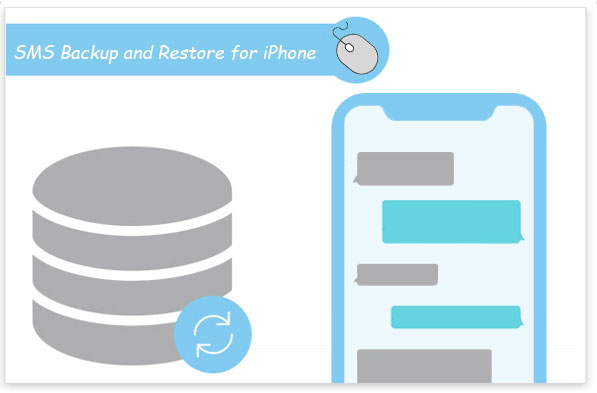
Part 1: How to Back Up and Restore SMS for iPhone via Assistant for iOS
Firstly, let's take a look at the best SMS backup & restore software for iPhones. MobiKin Assistant for iOS (Win and Mac), a full-fledged utility for iPhone data backup, restore, as well as management. It overcomes the disadvantages of iTunes and some other tools and has advantages that most other programs do not have.
Why choose MobiKin Assistant for iOS?
- Back up and restore iPhone SMS without overwriting the content on your device.
- The supported data types include Text Messages, Videos, Photos, Music, eBooks, Contacts, Notes, Safari Bookmarks, Voice Memos, Podcasts, Ringtones, Playlists, etc.
- Add, delete and edit iPhone, iPad, and iPod data on a computer directly.
- An excellent iPhone file manager to manage iOS data on a computer directly.
- Import iTunes backups from a computer to your iDevice.
- Run smoothly on iDevices, such as iPhone 13/13 Pro (Max)/13 mini, iPhone 12/12 Pro (Max)/12 mini, iPhone 11/11 Pro/11 Pro Max, iPhone X/XR/Xs/Xs Max, iPhone 8/8 Plus, iPhone 7/7 Plus, iPhone 6/6S/6 Plus, iPod touch, iPad, etc.
- It won't disclose your privacy.
How to back up and restore SMS for iPhone using Assistant for iOS?
Step 1. Connect your iPhone to a computer
Install and launch Assistant for iOS on a computer. Connect your iPhone to a computer via a USB cable. The software will detect your iPhone, and you'll see the main interface of the program as below.

Step 2. Back up SMS for iPhone to computer
* 2.1 Back up iPhone SMS selectively
Tick the "Messages" tab, and all the messages on your iPhone will be scanned out automatically. Preview and mark the messages you wish to back up. After the selection, you can click "Export" on the top menu to transfer the selected messages from your iPhone to the computer.
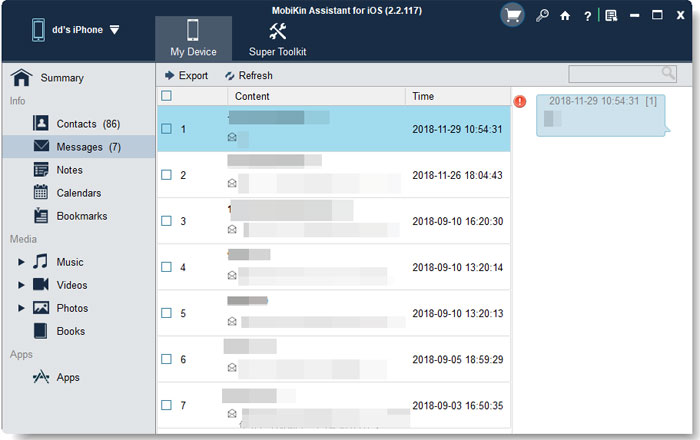
* 2.2 Back up iPhone messages in batches
Click "Super Toolkit" > "iTunes Backup & Restore". Choose "Backup" from the top menu. Finally, select your iPhone and choose "Backup file(s) to default iTunes backup location" > "OK".

Step 3. Restore SMS from computer to iPhone
Go to the top menu of the program interface to choose "Super Toolkit". Choose "iTunes Backup & Restore" > "Restore". Next, select the backup file you want to be back and click "OK" to restore the data from the backup file to your iPhone.
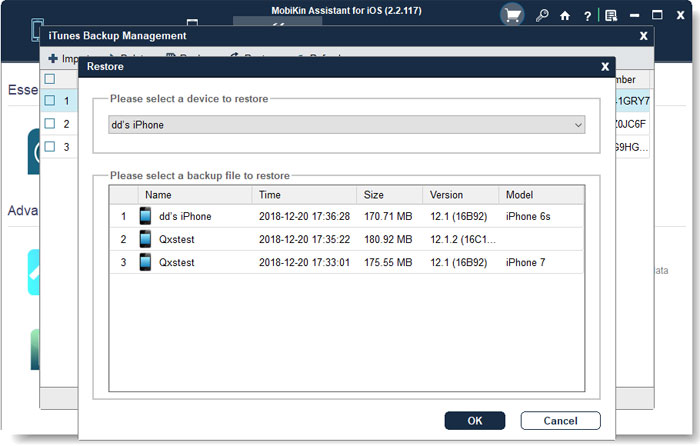
Read Also:
- Full Guide on How to Back Up Text Messages from iPhone to Gmail
- Ways to Backup and Restore Android Text Messages
Part 2: How to Back Up and Restore SMS for iOS via iCloud
iCloud could be one of the many options to do iPhone SMS backup and restore. However, you won't be able to just back up your SMS, but you have to make a full backup of iOS data.
iPhone SMS backup with iCloud:
- Have your iPhone connected to a wireless Internet connection.
- Connect your iPhone device to a power source.
- Turn iCloud backup "ON" > "Automatic Sync Disabled".
- Select "Back Up Now". (iCloud backup taking forever?)
iPhone SMS restore with iCloud:
- Go to your "Settings" > "General" > "Reset" and choose "Erase all Content and Settings".
- On the "App & Data" screen, tap "Restore from your iCloud backup" and log in to your iCloud account.
- Go to "Choose Backup" to select from the backup files available in your iCloud.
If you're moving to a new iPhone, follow the initial steps on the iOS Setup Assistant, select "Restore from iCloud Backup" when prompted, and then select the backup you created.
Part 3: How to Back Up and Restore Messages for iPhone with iTunes
It's also a good idea to back up and restore SMS on iPhone via iTunes, but please note that:
- iTunes doesn't let you just select one data to back up, and it won't be able to show you or to let you print iPhone text messages from iPhone.
- Restoring iPhone messages from your iTunes backup will delete all media tracks that exist on your iPhone.
- iTunes will overwrite the content and settings of your iPhone with the new backup.
- Once you cancel the restore, you'll have access again to your lost or your previously deleted SMS on your iPhone.
SMS Backup for iPhone using iTunes:
- Launch iTunes on your computer and connect your iPhone using a USB cable. Wait for your iPhone to be detected. (iTunes couldn't connect to this iPhone?)
- Once detected, click the "iPhone" icon under "Devices". Your iPhone control panel will be shown on the right side of your screen.
- Click the "Summary" button. Then locate and select the backup section.
- Click "This Computer" > "Back Up Now".
SMS restore for iPhone using iTunes:
- Open your iTunes program and connect your iPhone to your computer via your USB cable.
- Once detected by iTunes, click the phone icon at the left sidebar of iTunes.
- Just under "Backups" and click "Restore from Backup".
- Select your backup file and then click on the "Restore" button.
Learn More:
- [Solved] How to Recover Deleted SMS from iPhone 13/12/11/X/8 Plus/8/7/6S?
- [Solved!] How to Transfer Text Messages from iPhone to Android?
Part 4: Other 7 iPhone SMS Backup Restore Apps & Software
1. SMS Backup & Restore
As one of the best SMS backup app for iPhone, SMS Backup & Restore lets you back up messages and call logs in XML format. It has the option to back up and restore SMS/MMS selectively. And after that, you can view your backups on the phone or those stored in the cloud. Then restore directly from the local backup or from one stored on the cloud. Moreover, it lets you automatically upload text messages to Google Drive, Dropbox, OneDrive, or Email.
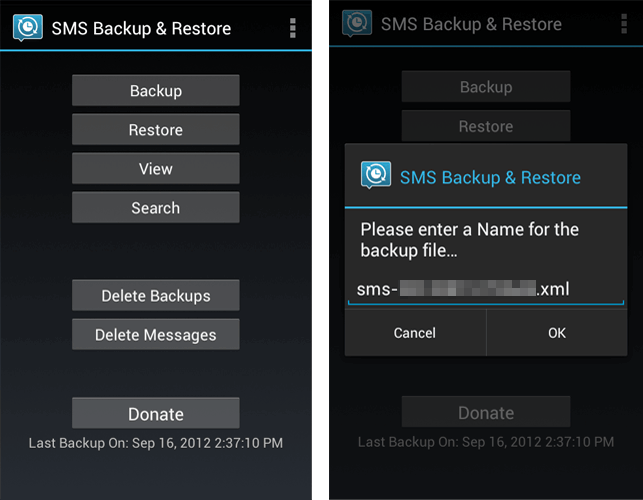
2. SMS export
This text message backup app helps do SMS backup and restore for iPhone flexibly. The messages saved to the servers can be retrieved at any time. Aside from saving messages, this app also comes with detail retrieving of the messages that can be used for legal purposes as well. Besides, the best part of this app is that it allows its users to overcome message-saving problems by enlarging online storage.

3. iExplorer
iExplorer, iPhone SMS backup free software, can back up your iPhone, iPad, iPod, as well as iTunes to either a PC or PC. Apart from its ability to backup files, one can also transfer data like music, messages, and videos to a computer effortlessly. Additionally, it features a ringtone editor that can create your own ringtones in MP3, M4A, and AIFF audio file formats.
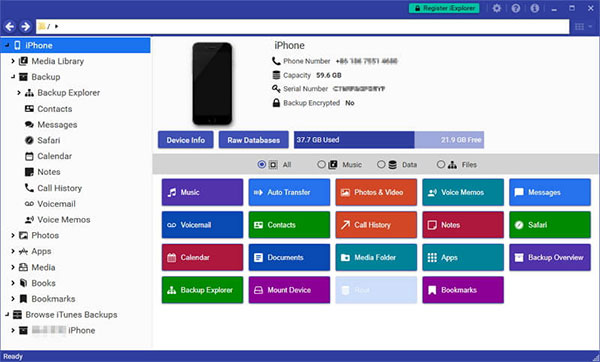
4. iMazing
With iMazing, a good iExplorer alternative, you can back up iPhone text messages and automatically archives backup files. This is a program made for the purpose of backing up, viewing, browsing, and extracting iOS data. Unlike iTunes, iMazing automatically creates a copy of your current backups, enabling you to have access to your previous backup. Plus, it can maintain multiple backups as well.
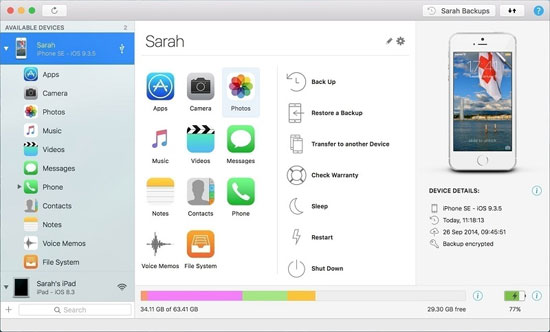
5. Backup Text, Contacts, Media
This app has the features such as messages, calendar, and contact backup with ease and satisfaction, there are several cross-platform functions that make it a great app for iPhone data backup. This app manages the required sections of the iPhone, and therefore a user has peace of mind. The PDF, Office, and EPUB formats can also be backed up to its servers.

6. Export Messages
As a standout app, Export Messages can do SMS backup and restore for iOS on its intuitive interface that can match other developments of Apple such as iCloud or iTunes. This makes the usage of it familiar and state of the art for various iPhone users.

7. Phone Copier
Phone Copier comes packed with a PC suite, with which you can manage the required SMS on the system. The message archive function has also been embedded, which can store the texts on devices at the single cloud storage. It also helps back up and restore XML SMS for iPhone in a direct manner.
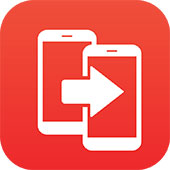
Summing Up
In a general sense, most of us would like to find an awesome tool for iPhone SMS backup and restore on separate storage like a computer to ensure data security. At this point, MobiKin Assistant for iOS is your top pick. What's more, this software come packed with some features that are ahead of other products like iExplorer or iMazing, which can be seen from the first section.
Related Articles:
4 Easy Approaches to Export Text Messages from iPhone to PDF
7 Great iPhone SMS Transfer Utilities for Syncing Messages to Phone or Computer
How to Find Old Text Messages on iPhone? 4 Easy Solutions for Your Needs!



