How to Transfer iBooks from iPad/iPhone to PC/Mac - 5 Best Ways
Many people enjoy reading eBooks on their iPads using the iBooks app. However, there are times when we'd prefer to view those books on a larger, high-resolution screen, or maybe even print them out for easier reference. That means transferring iBooks from your iPad to your computer is the first step.
But figuring out how to transfer iBooks from iPad to PC or Mac safely and easily can be a bit confusing. To help out, we've tested several methods and narrowed them down to the five best ways to get the job done. Hopefully, you'll find these solutions simple and useful.
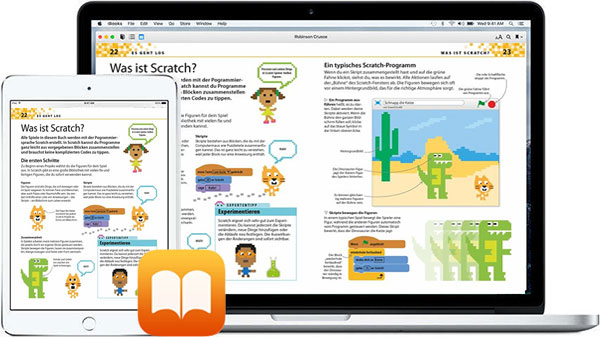
- Part 1: Sync iBooks from iPad/iPhone to Computer with iTunes
- Part 2: Transfer iBooks from iPad/iPhone to Computer with iExplorer
- Part 3: Move iBooks from iPad/iPhone to Mac with AirDrop
- Part 4: Send Books from iPad/iPhone to Computer Using Email
- Part 5: Transfer iBooks from iPad/iPhone to PC/Mac with Assistant for iOS [HOT!]
Part 1: Sync iBooks from iPad/iPhone to Computer with iTunes
Wondering if you can transfer your iBooks from your iPhone or iPad to your computer using iTunes? The short answer is yes - but with a catch. iTunes only lets you sync books that you've bought directly from the iBook Store. And once they're on your computer, you'll need to use an eBook reader to open and view them.
How to transfer iBooks from iPad to computer via iTunes?
- Install the latest version of iTunes on computer after the download. Then attach your iPad to computer via an original USB cord.
- Open the tool on computer, and then it should be able to identify your Pad automatically.
- After the recognition, you should go to "Account" > "Authorization" > "Authorize This Computer". Then enter your Apple ID and password to log in iTunes account.
- Click on Files from the menu, select Devices and choose Transfer Purchases from "your device's name". This will let iTunes sync iBooks from iPad to this computer.
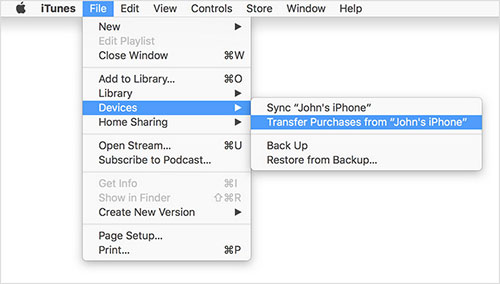
Some veterans are not too keen on this way, due to the limitations of iTunes. Wonder how to transfer books from iPad to computer without iTunes? Just check the rest of this post.
You May Need:
Part 2: Transfer iBooks from iPad/iPhone to Computer with iExplorer
iExplorer is mainly utilized to manage stuff on iPad, iPhone, and iPod, including data like media, applications, bookmarks, as well as messages, address books, notes, calendars, voice mail or call history. It also helps to edit folders/files, view photos, videos, contacts, and transfer them to computer from your device.
Here's a post, helping you learn more about iExplorer and its Alternatives.
How do I transfer books from iPad to computer using iExplorer?
- Download iExplorer and install it on computer. Next, launch it and link your iPad to this computer via a USB cord. The program will then detect your iPad automatically.
- Click on your device and choose Books from the left menu. You will then see all the books stored on your iPad.
- Specify a folder on computer to save these iBooks. Subsequently, drag and drop the items you want to move to the location from your iPad.
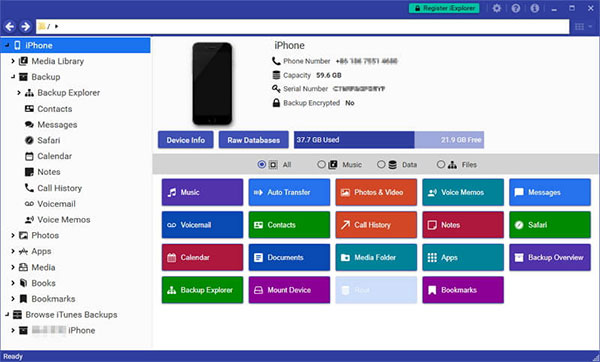
"How do I transfer PDFs from iBooks to my computer?" This is a hot topic in the Apple Forum. Well, it's not that tough. In short, you can transfer iBooks to PC/Mac. Then install iTools for Windows/Mac on computer, and export the PDF files stored in iBooks to this computer.
You May Need:
Part 3: Move iBooks from iPad/iPhone to Mac with AirDrop
Most Apple owners may be familiar with AirDrop. Alright, it is a unique feature of iOS, iPadOS and MacOS systems, which can help users transfer files from device to device running these OSes. Before the use, please make sure that both Bluetooth and WiFi are enabled. Plus, the two devices don't have to be in the same network.
How to transfer books from iPad to Mac/MacBook via AirDrop?
- Set up your AirDrop on iPad to make it be discovered by your Mac computer.
- On your iPad, open Control Center to touch and hold the network settings. Choose Contacts Only or Everyone after you see AirDrop on the incoming list.
- Navigate to Finder on Mac and click on AirDrop. You'll see "Allow me to be discovered by" from the pull-down list. And just choose Contacts only or Everyone.
- Run iBooks app on iPad and go to All Books. From here, you should open the desired file to copy and then press Share.
- Tap the name of your computer from the list of AirDrop connection, and hit Accept when you get the notification on Mac.
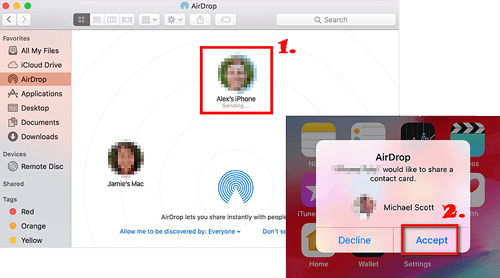
Tips: Want to know how to transfer from iPhone to iPhone via AirDrop? Just check it if you need.
Part 4: Send Books from iPad/iPhone to Computer Using Email
The task can also be done using the sharing feature in iBook. You can take assistance of this function to send iBooks to another email account. After that, you should log in to the receiving account on computer to view and download the books.
How to transfer books from iPad to computer via Email?
- 1. Launch iBooks on iPad and choose the books you would like to move.
- 2. Open the catalog page of the eBooks, and tap the share icon on this page.
- 3. Choose Mail from the multiple options. Next, input your email info in the address bar, and then hit Send button.
- 4. On your computer, sign in with the email account you've just set to receive the books. Then open the mail to get its content. Finally, you're allowed to save them to computer.
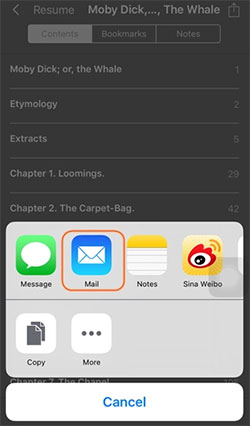
Part 5: Transfer iBooks from iPad/iPhone to PC/Mac with Assistant for iOS
A simple way to move iBooks from your iPhone to your PC is by using a free iOS data transfer tool like MobiKin Assistant for iOS (Win and Mac). It lets you transfer non-purchased iBooks, such as PDFs, audiobooks, and more, without losing any quality. Whether you're switching data from iPhone to computer or vice versa, Assistant for iOS makes the process smooth. Plus, it doesn't just work with iBooks, you can also back up your photos, videos, messages, contacts, and other files with ease.
Benefits of Using Assistant for iOS to Transfer iBooks to Computer from iPhone/iPad::
- You can easily copy iBooks from your iPhone or iPad to your computer, and vice versa, giving you full control over your files.
- Besides iBooks, Assistant for iOS also lets you move other types of data like contacts, text messages, videos, photos, and more.
- It lets you transfer iBooks without using iTunes, so you don't have to deal with any of the usual iTunes problems.
- Manage iOS data with ease and save iOS files on computer with original quality and formats.
- Run smoothly on almost all iDevices, containing iPad 10/9/8, iPad Pro/Air/4/mini, the new iPad, iPad 2, overall iPhones and iPods, etc.
- It protects the privacy of its users.
Transfer books from iPhone/iPad to PC or Mac with MobiKin Assistant for iOS:
Step 1. Install and launch Assistant for iOS on your computer after the download. Connect your iPad to the computer through a USB cable. Then, press "Trust" on iPad as prompted and hit "Continue" on the program to have your device connected. (What to do if my iDevice fails to connect?)

Step 2. After the connection, all data types on your iPad will be displayed on the menu of the interface. Just click "Books" from the left and preview all iBooks listed on the right.
Step 3. Mark the eBooks you'd like to transfer and click on "Export" from the top menu to save them on computer from your iPad. That's it!
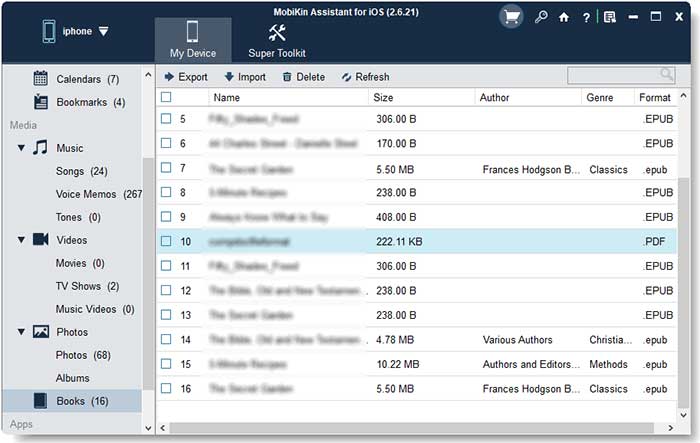
Video Guide:
Closing Remarks
If you're looking for ways to transfer iBooks from your iPhone or iPad to your computer, this guide has you covered. One of the most reliable tools for the job is MobiKin Assistant for iOS. It's especially handy when dealing with both purchased and non-purchased iBooks, as it makes transferring non-purchased content easy and hassle-free.
Beyond just iBooks, Assistant for iOS is a powerful iPhone/iPad manager for Windows. It lets you back up and restore your iOS data, organize and edit your files, clear unwanted content, and much more. Give it a try today and take control of your iOS data with ease!
Related Articles:
How to Read iBooks on PC [3 Flexible Methods in 2025]
How to Add Audiobooks to iPhone Quickly [4 Great Ways]



