5 Best Ways to Transfer Music from iPod to Mac Easily
"I have a music library on my iPod. I wanted to import some songs into iTunes. I connected the iPod with a Mac, iTunes opened, so I highlighted iPod songs and tried to drag them into Mac Pro's iTunes list. It doesn't work. So, is there any way to transfer music from iPod to Mac? Thanks for any input or advice." -- from Apple Forum.
iPod is a fabulous device for music enjoyment, and many Apple fans put their entire music library on it. Now, suppose you want to enjoy iPod songs on the new Mac or add them to iTunes Library, transferring iPod music to Mac can be an inevitable step. Plus, once the transfer is complete, you can delete the iPod music to free up the device memory.
Well, in this informative guide, we dell on how to get music off iPod onto Mac in 5 verified ways. Now, let's explore the easiest and fastest solution to start with.

- Way 1: How to Transfer Music from iPod to Mac without iTunes [Easily & Quickly]
- Way 2: How to Transfer iPod Music to Mac with iTunes
- Way 3: How to Copy Music from iPod to Mac by AirDrop
- Way 4: How to Transfer Music from iPod to Mac via iCloud Music Library
- Way 5: How to Transfer Songs from iPod to Mac with Finder
Solution 1: How to Transfer Music from iPod to Mac Easily & Quickly
Transferring iPod music to Mac can be easily done via MobiKin Assistant for iOS (Mac and Win). It offers an intuitive interface that clearly categorizes your iOS content, making it easier to preview and select the specific content for transfer. It also allows you to input the related info like file name, title, etc., at the search bar to find what you want quickly. Further, you can use it to give control over your iPod/iPhone/iPad like a cork.
Why choose Assistant for iOS?
- Transfer music from iPod to Windows or Mac computers selectively.
- The supported data types: contacts, SMS, photos, music, videos, eBooks, notes, Safari Bookmarks, voice memos, podcasts, ringtones, and more.
- Back up all iPod items to a computer without overwriting previous stuff and restore them easily.
- Manage your iOS data on Mac/PC directly at your will.
- Run smoothly on all models of iPhone, iPad, and iPod, such as iPod touch 8/7/6/5/4/3/2, etc.
- It delivers a free trial.
- It never interferes with the privacy of its users.
How to transfer iPod music to Mac with MobiKin Assistant for iOS?
Step 1. Download and install the Mac version of MobiKin Assistant for iOS on your Mac before launch it. Then connect your iPod to the Mac with a USB cord.
Step 2. Wait a few seconds for the automatic detection. After that, the detailed info of your iPod will appear on the program interface as below.
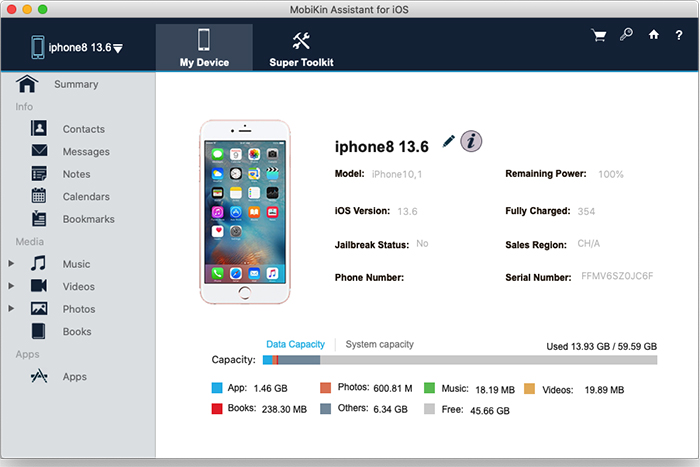
Step 3. Click "Music" on the left menu, and all music list will turn up on the right. You can now preview and choose your desired songs to transfer. Finally, click "Export" to save the items onto your Mac computer.
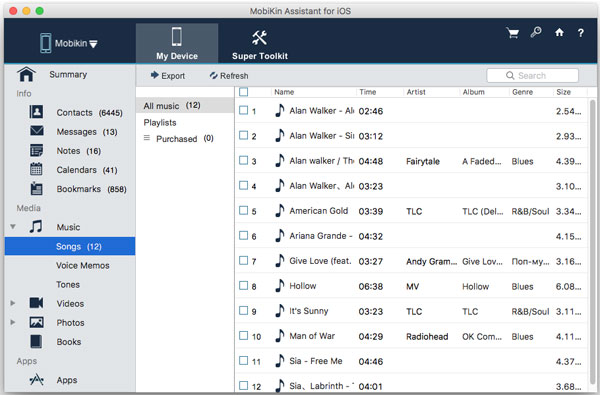
Video Guide
Way 2: How to Transfer iPod Music to Mac with iTunes
Many iPod users may choose to move music on iPod from PC/Mac or do the transfer reversely without iTunes. That's because iTunes is unable to sync non-purchased items across. Thus, if you're to move the iPod songs that are purchased from iTunes Store, you can do the job in this way.
How to extract music from iPod to Mac via iTunes?
- Launch the latest version of iTunes on your Mac.
- Connect your iPod to the Mac via a USB cable.
- Click the "File" section from the top left corner.
- From the pull-down list, choose "Devices".
- Select "Transfer Purchased from [device]."
- All of your purchased music should be moved to this Mac. (iPod won't sync with iTunes? Click here)
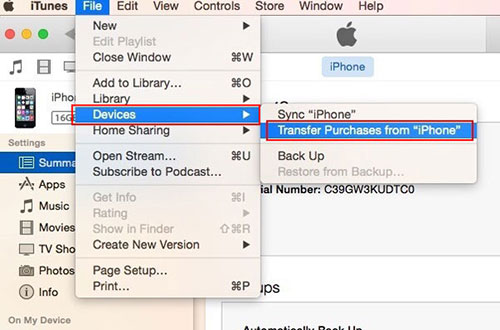
Way 3: How to Copy Music from iPod to Mac by AirDrop
Some may wonder how to transfer music from iPod to Mac without software or iTunes. OK, it's also easy to do the task with AirDrop. Yet before the task, please first make sure that:
- Your iPod should work with iOS 7 or later.
- Your Mac computer is running OS X Yosemite or up.
- Both devices are connected to WiFi.
- Both your Mac and iPod are close to each other.
Next, let's explore how to move iPod music to Mac by AirDrop:
- Turn on AirDrop on your iPod and Mac computer.
- Open the "Music" app and find the songs you'd like to transfer.
- Tap the 3-dot icon at the lower right corner of the screen.
- Select "Share Song".
- Choose to share with AirDrop and select the Mac as the recipient.
- On your Mac, click "Accept" to receive songs shared from your iPod.
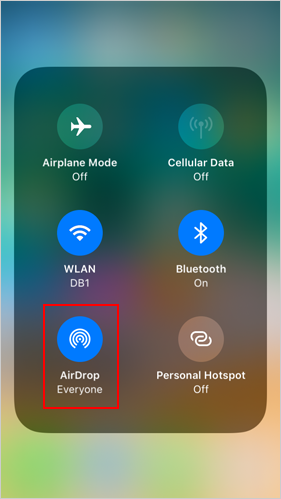
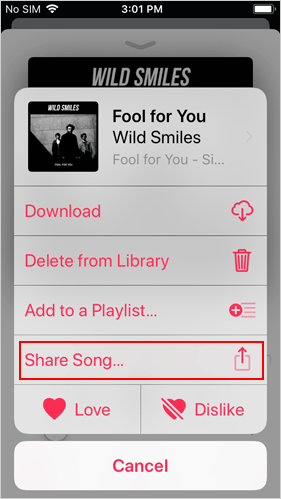
Way 4: How to Transfer Music from iPod to Mac via iCloud Music Library
iCloud Music Library enables you to transfer music from iPod to Mac computer, too, as long as you enable the feature on both your iPod and Mac, respectively. Note that you should input the iCloud account that is used for the Apple Music subscription. And it could be tedious to use the iCloud service for you folks.
How to download music from iPod to Mac via iCloud Music Library?
- Unlock your iPod and go to its "Settings".
- Scroll down to find the "Music" tab.
- Locate and turn on "iCloud Music Library".
- Launch the latest version of iTunes on your Mac.
- Select iTunes > "Preferences" from the menu bar.
- On the General tab, check the box nearby "iCloud Music Library".
- Click "OK". This will sync your iPod to Mac automatically soon.
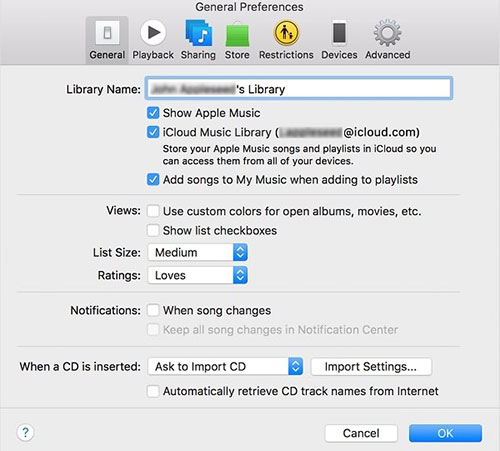
This method is among the easiest solutions. Yet, if you disable iCloud Music Library, the downloaded music files would disappear at once.
Related Passages:
- How to Transfer Audiobooks from iPod to Computer/Mac
- [Solved] How to Transfer Music Files from iPod to Android Phone?
Way 5: How to Transfer Songs from iPod to Mac with Finder
Well, do you know how to transfer music from iPod to Mac for free directly on a Mac? OK, Finder can be a great option. However, while performing tasks with it, you can only sync your iPod with one Apple Music or Apple TV library at a time.
Attention: If you see a message like "your device is synced with another Apple Music/Apple TV library, it implies the iPod was previously linked to another computer. Now, assuming you click "Erase and Sync" on the incoming message, all the content of the selected type on the iPod will be replaced with the items from this Mac.
To get music off iPod touch/shuffle/nano/classic on Mac with Finder:
- Open the Finder window on your Mac computer.
- Connect your iPod to the Mac using a USB cable.
- Your device should soon appear on the menu of the Finder window.
- Click the name of the device to select it.
- Then tap "Trust" on your iPod if prompted.
- Check the "Music" option from the top menu.
- Select the checkbox beside each item that you need to sync.
- Click "Apply" at the lower-right corner.
- Press "Sync" if the sync doesn't start automatically.
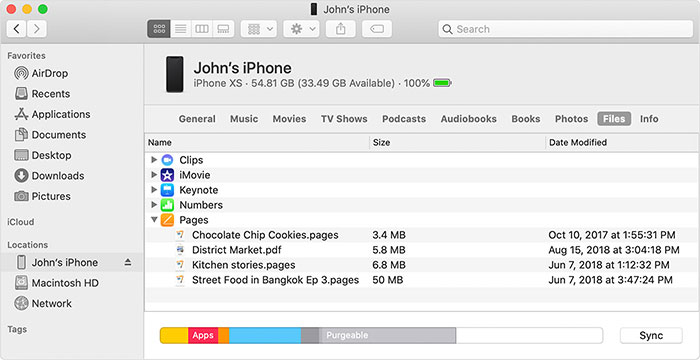
In a Nutshell
Judging from the above, we come to a conclusion that:
- MobiKin Assistant for iOS is the simplest, fastest, and safest method to transfer music from iPod to Mac.
- Airdrop does not support older Mac computers, and you probably have to put up with its inefficiency.
- iTunes, generally, works for purchased music files, and you may encounter situations where it doesn't work, as described in the preface.
- iCloud Music Library or Finder might cause the loss of things on your device due to your possible misoperation, not to mention their poor transfer efficiency.
So, just download Assistant for iOS, the best iPod to Mac music transfer tool, and give it a shot now. Finally, welcome to share this post on social media if you find it helpful.
Related Articles:
5 Ultimate Methods to Transfer Music from iPod to iPhone
How to Speed Up iPod touch for Windows/Mac
How to Restore Deleted Music from iPod touch/shuffle/classic, etc.
5 Easy Methods of Transferring Music from Old iPod to New iPod



