How to Transfer Music from Laptop to iPhone with/without iTunes?
If you are a music fan and just downloaded some wonderful songs on your laptop, then you must be wondering how to transfer music from laptop to iPhone. After all, iPhone can be used not only for making phone calls, but also as a great music player that lets you listen to your favorite songs anytime, anywhere. When trying to transfer music from laptop to iPhone 5/6/7/8/9/X/Xs Max/XR/11, many people will turn to iTunes for help, but users find it difficult to understand when doing this and most people are also confused when they are told that existing music will be deleted on the iPhone.
Don't worry, no matter you choose to transfer music from laptop to iPhone without iTunes or with iTunes, this guide will show you these two methods in detail. Just check on the steps in the below and maybe you will find out the one which fit your situation most!

Part 1: How to Transfer Music from Laptop to iPhone with iTunes
If you buy a lot of songs on Apple music, iTunes is the ideal tool for you to transfer these songs from your laptop to your iPhone. Many people worry that using iTunes to transfer music will erase existing iPhone media files. In fact, don't worry too much about this, because you can choose to restore these music to iPhone. In fact, iTunes is a simple, fast, safe and reliable tool to download music from laptop to iPhone. Here are the detailed steps:
Step 1: Add music from laptop to iTunes
Launch iTunes on your laptop and turn to the top left corner of the interface to choose the "File" button. Click "Add File to Library" or "Add Folder to Library" from the drop-down list and then you can add songs or a folder that contains all songs to iTunes.
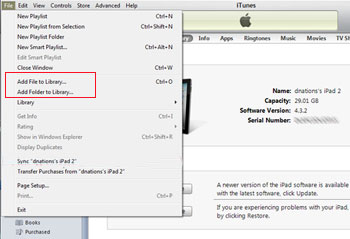
Step 2: Transfer songs from laptop to iPhone 7/8/9/X/Xs/11
Connect your iphone to laptop via a USB cable. Once the connection is successful, you will see a phone icon appears on the top menu of iTunes. Just click on the phone icon and then choose the options of "Settings" > "Music" > "Sync Music". After that, choose either "Entire music library" or "Selected playlist, artists, albums, and genres". If you choose the former, you can transfer all songs from iTunes music library to iPhone by clicking the "Apply" button on the bottom right corner. If you choose the latter, you can select songs that you want from the iTunes music library and transfer them to iPhone by clicking "Apply".
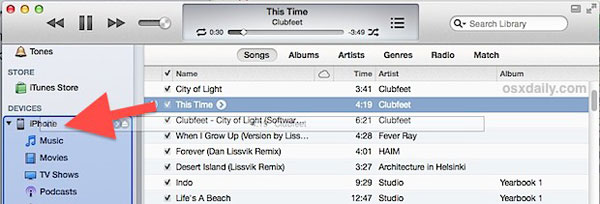
Can't Miss:
- How to Transfer Contacts from Computer to iPhone
- How to Transfer Music from iPhone to Computer Free
- How to Sync Contacts from iPhone to Mac
Part 2: How to Transfer Songs from Laptop to iPhone without iTunes [Hot!]
There is no doubt that iTunes is a very powerful tool that can help you make better use and management of your iPhone. But many people don't like it and feel it troublesome to use. If you are looking for an easier and faster way to put songs in iPhone from laptop, we recommend you a great iPhone transfer program to help you copy songs to iPhone - iOS Transfer without using iTunes.
Why iOS Transfer is the Best iTunes Alternative?
- Help you transfer music from laptop to iPhone without erasing the existing songs.
- You can use the program to view the detailed music info, including name, time, size, artist and so on.
- You can also edit the music info as you like and even create new playlists to add music.
- Copy music from iPhone to computer for backup with one click.
- iOS Transfer supports to transfer photos, music, videos, contacts, messages and other types of data from iPhone to computer and vice versa.
- Fully compatible with iPhone 11, 11 Pro, 11 Pro Max, iPhone Xs, Xs Max, XR, X, 9 (Plus), 8 (Plus), 7/7S (Plus), 6S/6 and so on.
How do I transfer music from computer to iPhone 5C/6S/7/8/9 Plus/X/Xs Max/XR/11 by using iOS Transfer? Below is the answer.
Step 1: Launch iOS Transfer and connect iPhone
After downloading and installing the iOS Transfer on your computer, you can launch it and use a USB cable to plug your iPhone in to the same computer. Follow the prompts on the program interface to make the iPhone connected with the program.
A moment later, you will see your iPhone appears in the main window.

Step 2: Choose the music files you need
The program shows you all the iPhone info in different categories on the left side bar, including "Contacts", "Messages", "Music", "Videos", "Photos" and others. Just choose "Music" and click on the "import to phone" icon from the top menu.
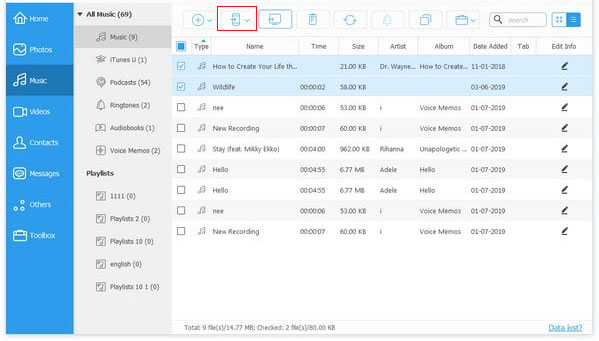
Step 3: How to transfer songs from laptop to iPhone X/Xs Max/XR/11
Select the music files you want and import them to iPhone by clicking "Open" button. After this, all selected songs will be transferred from your laptop to iPhone Music app. After the transferring process is complete, you can check these songs in your iPhone music list and enjoy them on your iPhone at any time and any where.
Conclusion:
As you can see, now even without iTunes, we can easily add songs in iPhone from laptop as long as you have the iOS Transfer tool. It allows you to easily transfer music, videos, contacts, messages, etc. from laptop to iPhone or iPad, and vice versa. It doesn't erase the iPhone like iTunes does after the transfer process is over. It is the ideal solution to manage, import and export iOS devices data. Ok, it's time to abandon iTunes, after all, it has so many limitations and inconveniences. iOS Transfer brings you an easy-to-use interface and provides a lot of features to let you get the most out of your iOS device.
If you find this guide useful, please feel free to spread it to your friends.
Relative Articles:
Top 3 Ways to Transfer Music from iPhone to Computer for Free in 2019
How to Transfer Large Videos from iPhone to PC
6 Ways to Transfer Photos from Computer to iPhone Effectively
Easy Ways to Transfer Files from Lenovo to iPhone



