Bypass Apple ID Password Quickly in 3 Most Recommended Methods
Apple ID covers accounts such as iTunes Store, iCloud, Game Center, etc. It is the most important credential for iDevice users to access Apple services like App Store, Apple Music, iCloud, iMessage, and FaceTime. Often, if someone gets a used iPhone/iPad or forgets the iCloud password, it's quite necessary to unlock the ID the first time. This brings us to today's topic - how to bypass Apple ID?
Below we will come up with three methods for Apple ID password unlocking. In addition, we'll provide you with other valuable tips, such as how to unlock the iCloud activation lock and how to prevent an iOS device from being locked by the Apple ID next time.
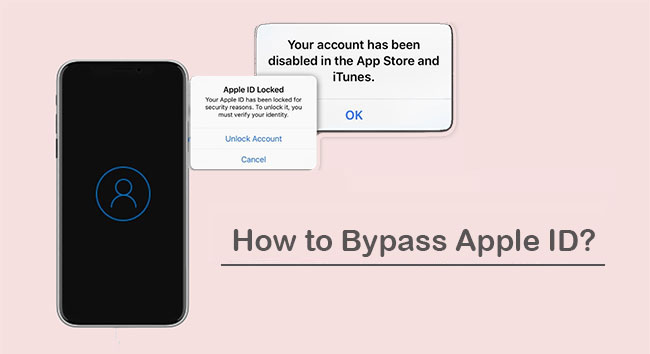
Way 1: How to Bypass Apple ID with iOS Unlock
It's really a big headache when unable to enter a correct Apple ID on iPhone. Indeed, various passwords of Apple devices provide a strong guarantee for us to better protect our personal info, but on the other hand, if we forget the passcode or get a device without knowing the credential, it is a top priority to bypass the iCloud password timely.
Next, you will get to know a password terminator for iDevices - iOS Unlock (iOS 15 supported). The cutting-edge tech makes it easy to various iOS passwords in minutes, including Apple ID. And all you need to do is a few simple clicks.
A clear list of its features:
- Top iCloud unlock service to bypass Apple ID, even when Find My iPhone is turned on.
- Get rid of various screen locks, including 4-digit passcode, 6-digit passcode, Face ID, Touch ID, and Screen Time Passcode on iPhone/iPad.
- Bypass iCloud activation lock in no time.
- Remove MDM on iPhone/iPad with zero data loss.
- Work for a whole range of iOS devices, including iPhone 14/13/13 Pro (Max)/13 mini/12/12 Pro (Max)/12 mini, iPhone 11/11 Pro/11 Pro Max, iPhone X/XR/Xs/Xs Max, iPhone 8/8 Plus, iPhone 7/7 Plus, iPhone 6/6S/6 Plus, iPod touch, iPad, etc.
- It won't track your privacy.
Notice: This program may erase all your iOS content after bypassing Apple ID, so please make sure you have a backup of your device beforehand.
How to bypass iPhone/iPad Apple ID with iOS Unlock?
Step 1. Go to the "Screen Unlock" section
Open the iOS Unlock on a computer after the download and installation. Next, go for "Screen Unlock" from the modules given on the interface.

Step 2. Go for "Unlock Apple ID"
Click the "Unlock Apple ID" section on the popup screen and connect your iPhone/iPad to the computer through an applicable USB cable.

Step 3. Trust your computer
Input your iPhone's screen password and press "Trust" on the device screen.
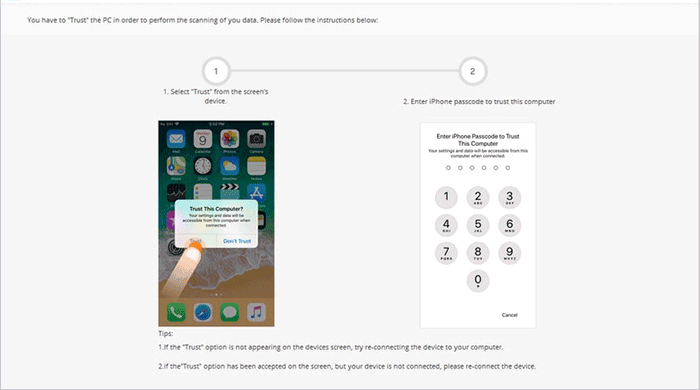
Step 4. Reset your device settings
Follow the on-screen hints on the program screen to reset your iDevice settings. This program will start to erase all your content on the iOS device.
Step 5. Bypass Apple ID
This utility will automatically unlock your iPhone/iPad. Please make sure the device is away from your hand.
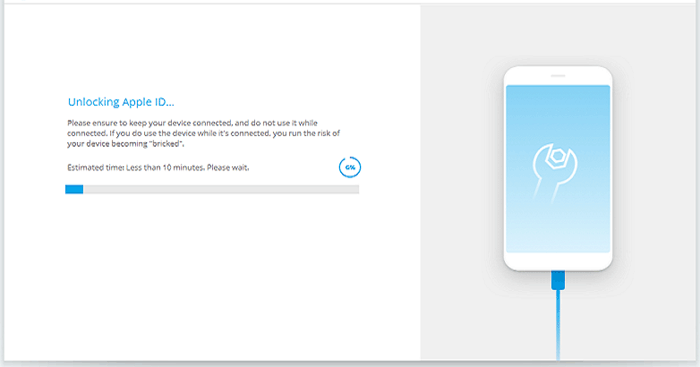
Step 6. Successfully unlock your iCloud account
When the "Apple ID has been completely unlocked" appears, you'll be free from the Apple ID at once.
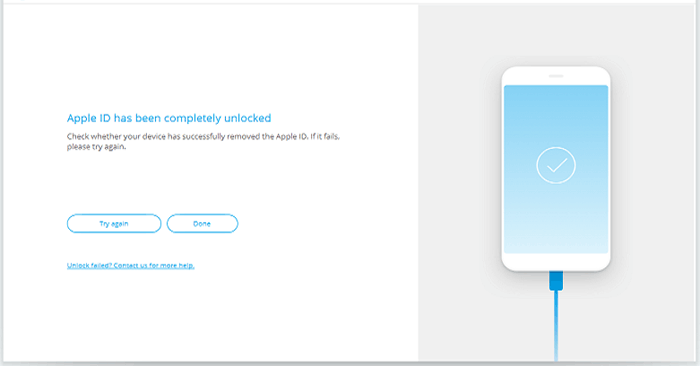
You Might Wonder:
- How to Bypass Remote Management on iPhone/iPad? 4 Ways You'd Better Know
- How to Tell If iPhone Is Unlocked without SIM Card? 4 Methods in 2023
Way 2: How to Bypass iCloud Password by Contacting the Phone's Previous Owner
In many cases, a purchased second-hand iPhone may be accompanied by an unknown Apple ID passcode. If it is bothering you, please try to contact its previous owner to obtain the only authentication available. After that, you can unlock it remotely by erasing your iPhone/iPad, even when its owner is absent. And finally, you'll be free to enter your own password.
How do I bypass the Apple ID password by contacting the phone's previous owner?
- Visit iCloud.com and log in to the iCloud account you just picked up.
- Tap "Find iPhone" before signing in with the Apple ID again.
- Accomplish the sign-in when the two-factor code comes out.
- Press "All Devices" and choose the iPhone icon.
- You should see "Erase iPhone" under the phone's sign; hit it.
- Follow the direction to go on without entering any phone number or message.
- Once erased, please refresh the "Find My" webpage.
- When you see "Remove from Account" on the next page, tap on it to bypass Apple ID by erasing your phone.
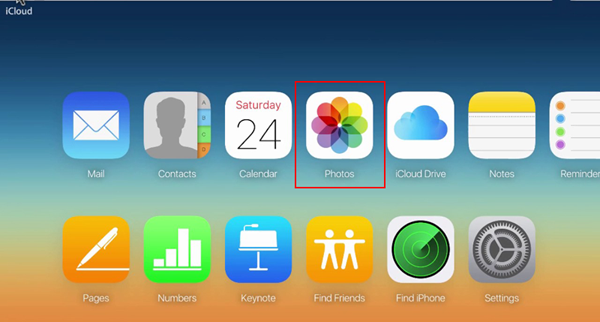
Way 3: How to Bypass Apple ID Password by Apple Support
If there is a problem with an iPhone 13/12/11/X/8 or iPad Pro/Air/mini, it is natural to reach out to Apple Support. Your Apple device is locked by an iCloud account, which is no exception. Before contacting it, please learn some precautions first:
- Back up your iPhone to a computer.
- Contact Apple Support and prepare the information, such as the receipt containing iPhone serial number, warranty, etc.
- Go to the nearest Apple After-sales Center as required.
- Check out support.apple.com for more tips.
See More:
- 3 Best Ways to Backup and Restore iPhone (#3 Is Excellent)
- How to Fix iPhone Frozen/Stuck on Lock Screen? [8 Methods Offered]
Additional Tips for Apple ID Bypass:
Tip 1: How to bypass iCloud activation lock with DNS?
- Reboot your iPhone or iPad device.
- Choose your country and language when asked.
- When you get into "More Wi-Fi Settings", tap the "i" icon with a circle nearby the Wi-Fi network.
- Select "Configure DNS" > "Manual".
- Pick the DNS server in your region: U.S (104.154.51.7), Europe (104.155.28.90), Asia (104.155.220.58), Others (78.109.17.60).
- After that, go back to equip your device with a smooth Wi-Fi network.
- Next, open your iPhone > tap "Activation Help" from the Apple ID and Password field. When you get a confirmation message, you'll successfully connect to a DNS server. That's it for iCloud DNS bypass.
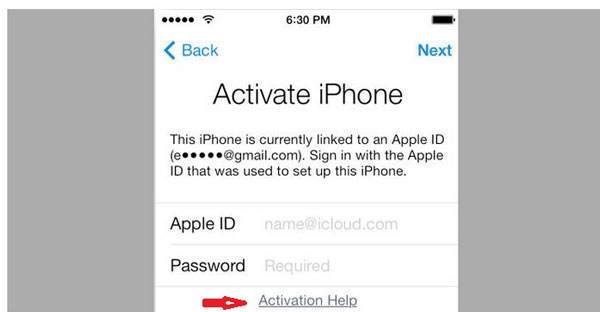
Tip 2: How to keep Apple ID from being locked?
- Use a password that you are familiar with but others aren't.
- Take the Apple ID passcode down in a place where you kept valuables.
- Don't let multiple Apple passwords work on the same iDevice.
- It is best to make sure that the Apple ID has been removed before getting a second-hand device.
- If you haven't done the above, please turn off "Find My iPhone".
Words in the End
Well, the last tip marks the end of today's post. We just concluded the three methods for iCloud password removal. Apparently, iOS Unlock is surely your top pick, especially if you are unable to reach your device's previous owner or cannot provide any repair proof required by Apple Support. So, just download this software and give it a shot now.
Finally, please share this article on social media if you find it could potentially have a good impact on your friends and family.
Related Articles:
Download Top 6 Samsung FRP Bypass Tools to Unlock Samsung Devices
4 Ways to Remove Activation Lock without Previous Owner/Password
5 Popular Ways to Mirror iPhone/iPad to Windows 10 [2022 Latest]
How to Transfer Contacts from One Apple ID to Another [3 Tested Ways]
[Full Guide] How to Factory Reset iPhone without Apple ID Password?
How to Sign out of iCloud on iPhone/iPad without Password? [2023]



