How to Restore iTunes Backup to Samsung Galaxy S9?
Today, it is not rare that users change their mobile phones frequently. That's because the upgrade speed of smart phone is very high and the price is relatively reasonable now. For example, many people choose to switch their iPhones to Samsung S9 due to the lower price and powerful features. And after switching the device, many people may want to transfer the files on their old iPhone to Samsung S9 so that they can use the files directly. This would be easy to complete- they can use a professional phone transfer software or restore the files from iTunes or iCloud and so on. And in this article, we would focus on how to restore iTunes backup to Samsung Galaxy S9.
Restore iTunes Backup to Samsung S9 by Using Phone Transfer
To restore iTunes backup to Samsung S9 effortlessly and effectively, you need to turn to a professional third-party software. And here Phone Transfer would be a good choice for you. This powerful tool can help you to accomplish the restoring process with simple clicks. With it, you can sync the iTunes files like contacts, messages, calendar, photos and call logs to Samsung S9 without any hassle. What's more important, the whole restoring process is 100% clean and safe so you have no need of worrying about the data loss or virus attack.
Now just click the icon below to download and install the proper version on your computer and then go with the step-by-step tutorial to restore your iTunes files to Samsung phone.
Step 1. Use a USB cable to link your Samsung Galaxy S9 to computer and launch the installed program on the PC.
Step 2. After that, you will enter the main interface of this software. Just click on Restore From Backups mode and select iTunes option from the menu.
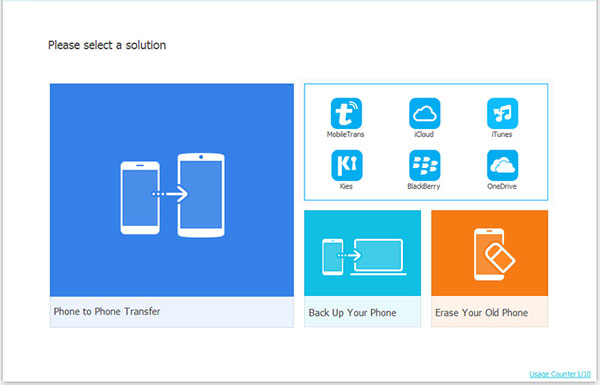
Step 3. Then the iTunes backups on your computer will be detected and listed on the program. You need to select the one that you want to restore and mark the file types that you want to sync to Samsung from the middle menu.
Step 4. After selecting the files, you can tap on Start Transfer to begin the moving process. Once the transferring process ends, you are able to access your files on Samsung S9 without ant limitation.
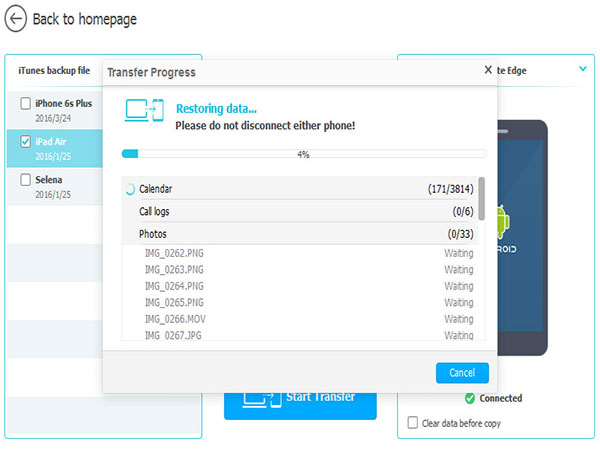
You can also read:
Effective Ways to Transfer iCloud Backup to Samsung S9
How to Transfer Data from HTC to Samsung
Recover iTunes Backup to Samsung with Smart Switch
Another tool that you can use to transfer your iTunes backup files to Samsung Galaxy S9 is Smart Switch. It is an official software which enables users to sync files from iOS or Android devices to Samsung phone. But before you use this tool, you need to ensure two things:
* Your iOS device should be running at least iOS 10.6 or above.
* You need to make an iOS and iTunes backup on computer. You can go to "C:\Users\[username]\AppData\Roaming\Apple Computer\MobileSync\Backup\" to have a check.
Then you can follow the steps below to restore the iTunes backup to your Samsung S9.
Step 1. Download the Smart Switch software on both your Samsung Galaxy S9 and computer and then launch it.
Step 2. Connect your Samsung S9 to computer with a USB cable and run the Smart Switch program on your computer.
Step 3. Then in the menu, you need to click the Restore option and tap on Select a Different Backup at the bottom left corner.
Step 4. After that, you are able to select the files that you want to restore. Here if you want to sync all the files to your Samsung, you can tap on the Restore Now option. And if you just want to transfer individual files, you can select iTunes Backup Data from the drop-down menu.
Step 5. At last, you can elect confirm to begin transferring the files.
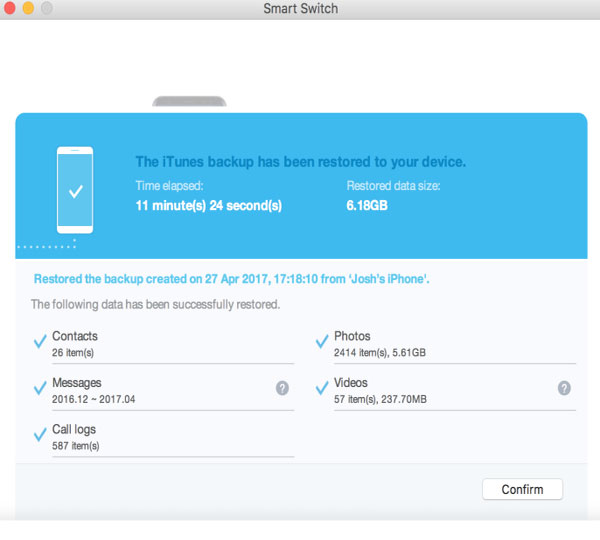
Both tools can help you to restore the iTunes backup to Samsung Galaxy effortlessly so you can select the one you like to complete the transferring process more easily. Wish they can help you.
Related Articles:
How to Transfer WhatsApp Messages from iPhone to Android
Easy Way to Sync/Transfer Old Samsung Phone to Samsung S23/S22/S21



