Step-by-step Guide to Back Up Viber Messages on PC from iPhone/Android
Viber can be used directly without logging in, which might be the vital reason why it has been one of the top 10 instant messengers around the globe. Users who are used to chatting with it can not afford to lose important data on it. So, many are likely to keep a copy of its content on separate storage for a secure backup.
Then, it is necessary to know how to back up Viber messages on PC. It looks great in doing so, for it also helps us free up mobile space. Now, we will explore the topic. And the fact that where are Viber messages stored on PC will also be covered in the following.
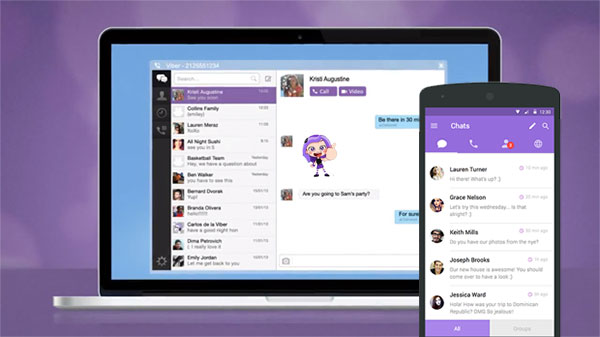
Way 1: How to Export Viber Messages to PC Directly
Primarily, here's a direct way to get your iPhone/Android Viber messages onto your computer through scanning the QR code. You should ensure that you get the Viber software installed on your computer in advance and do something as follows. And after the task completes, you will see Viber on your PC full of previous content.
How to back up Viber messages on PC directly:
- Launch Viber on your computer and phone.
- On your device, select the QR icon to scan the icon of Viber on your computer.
- The system should appear the "Activate the second device".
- You can select "Approve" to sign in to Viber on the computer.
- You will receive the notification "Sync history - Sync Chat History".
- Choose Sync - Simultaneous synchronization on both your computer and handset.
- The system will receive a backup command and thus restore all messages on your PC.
People Also Like:
- Complete Guide on How to Transfer Files from PC to Android
- How Can I Recover Data on iPhone 12/11/Xs/Xs Max/XR?
Way 2: How to Back Up Viber Messages on PC via Viber Transfer
Have an iPhone and want to create a copy of its Viber messages onto your computer? OK, you can do this with a single click via Viber Transfer. After the quick and smooth backup, you can restore the stuff with no data loss. On top of that, this powerful software also enables you to transfer WhatsApp chats from iPhone to Android, Android to iPhone, and between iOS & Android.
Some features of Viber Transfer:
- One-tap to back up all Viber messages from iOS devices to computers.
- Back up other social apps on iOS devices, such as WhatsApp, WeChat/LINE, Kik.
- Allow you to preview and restore any Viber items from the backup records.
- Run smoothly on a full range of iDevices, including iPhone 12/12 Pro (Max)/12 mini, iPhone 11/11 Pro/11 Pro Max, iPhone X/XR/Xs/Xs Max, iPhone 8/8 Plus, iPhone 7/7 Plus, iPhone 6/6S/6 Plus, iPod, iPad, etc.
- It is also available for Mac computers.
- It never intrudes on any privacy of its users.
How can I back up my Viber chat history to PC via Viber Transfer?
Step 1. Launch Viber Transfer on PC
Proceed to launch the Viber Transfer program on your computer after the download and installation.
Step 2. Connect your iOS device to the computer
Plug your iPhone/iPad into the computer via a USB cable and then click "Viber" from the left panel.
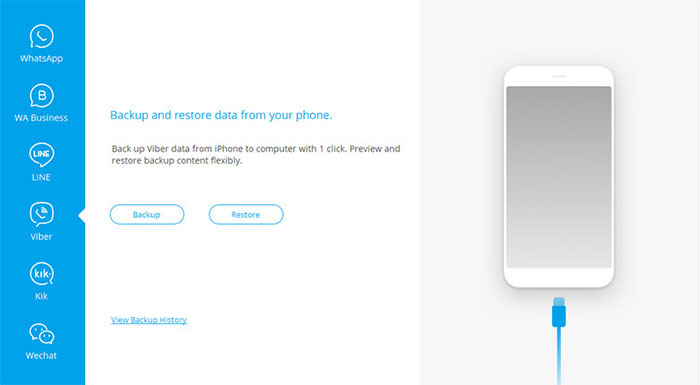
Step 3. Begin to back up your Viber chat history
Click "Backup". The utility will start backing up your Viber messages automatically. Now, don't disconnect the device when the process is on.
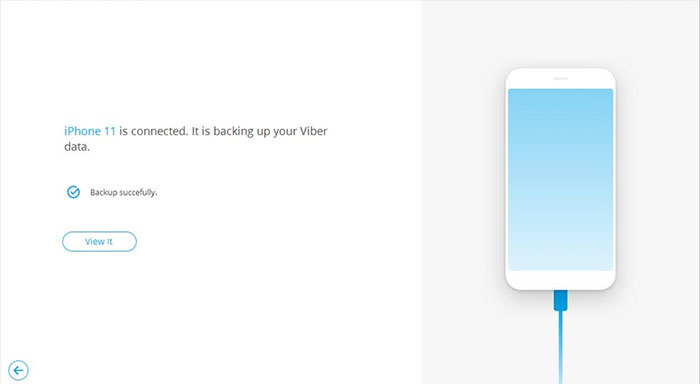
Tips: After the backup, you can restore the Viber backup easily. To do this, click "To view previous backup file" on the program interface to check the backup file on your computer > choose the ones you want to see and tap "View" > select your desired items to restore > hit "Restore to Device" or "Export to PC".
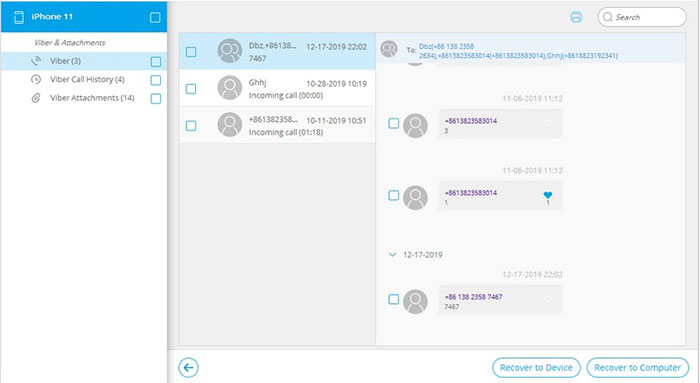
Way 3: How to Email Viber Chat History to PC
To use Email, the built-in options on your device, we should first fix how to export Viber chat to Email and then send the stuff to your PC.
How to Email Viber messages to PC:
- Launch the Viber app on your device.
- Press More > Settings.
- Hit "Calls and Messages" to open the next menu.
- Press "Email Message History" > "Calls and Messages".
- Now you're required to send your messages as a backup.
- Compose an email in your chosen Email app.
- Enter your own email address in the "To" field and send off the mail.
- Get into your email account on your PC.
- Download the Viber messages available in the inbox.
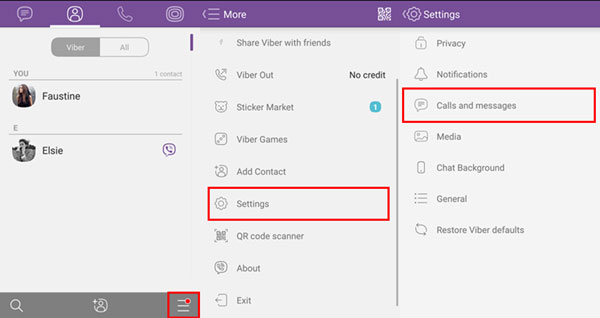
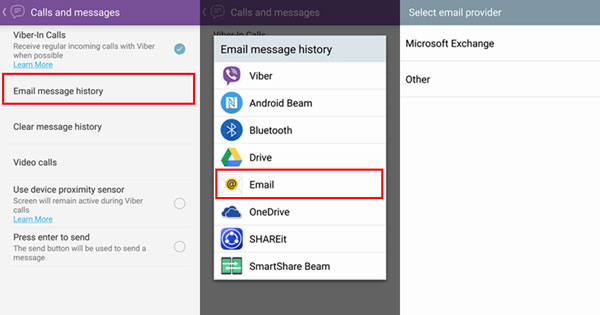
Check if You Need:
- How to Transfer from Android to iPhone? [7 Proved Ways]
- Methods to Back up WhatsApp Messages for Android and iPhone
Way 4: How to Sync Viber Messages via Google Drive
Google Drive is commonly used on Android devices. And it also works for iPhone/iPad users. Before trying this method, you should have a Google account linked to your Android/iOS device.
How to back up Viber messages on iPhone and Android devices?
- Open the Viber app, choose More > Settings > (Account) > Viber backup.
- Hit "Settings" in the "Not connected to Google Drive" tab.
- Select an account that you'd like to sync your Viber chat history to.
- For Android users, you can export all the current chats as TEXT MESSAGES (exclude pictures and videos) to Google Drive.
- For iPhone users, select if you want the photos and videos to be synced, too.
- Now, you can visit drive.google.com on your PC, log in to your Google account, and get the synced Viber data there.
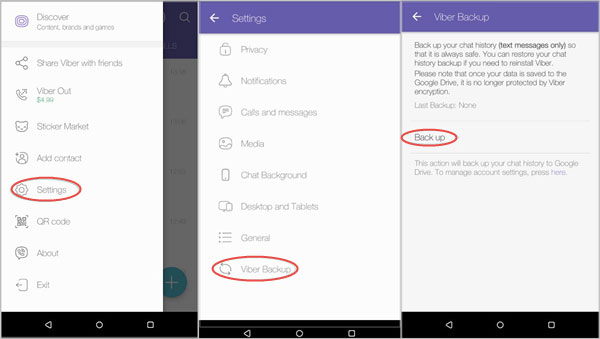
Once the backup is created, you can find it on Google Drive by going to Google Drive > Settings > click Manage Apps. You should find the Viber backup listed now.
Way 5: How to Back Up Viber Messages on PC Using iTunes
Apple iTunes is a traditional tool for iOS users to back up Viber messages and other data on PC. Yet you cannot view the specific Viber chats after the backup unless you restore the entire backup files.
How to back up Viber messages on iPhone to PC via iTunes?
- Connect your iOS device to your PC and then open iTunes on the computer.
- You will soon be asked to select a device. Just choose it on the iTunes interface.
- On the left column, click "Summary".
- Under the heading of "Manually Back Up and Restore", you will see "Back Up Now".
- Hit the option, and all your data, including Viber messages, will start to sync to your iTunes.
- Once completed, check whether there is a backup available from your iTunes Edit > Preference > Devices.

Closing Remarks
Today, we detailed how to back up Viber messages on PC in 5 workable ways. Now, if you want to get the job done on your iPhone in the most straightforward and efficient way, don't hesitate to pick Viber Transfer. And for Android users, Email or Google Drive could be a good option.
Finally, here's another useful tip: some may wonder how to export Viber messages to PDF in using Viber Transfer. Well, you're now allowed to do the task directly, but change the HTML format of the exported Viber from your PC into PDF by visiting and following https://www.onlineconverter.com/.
Related Articles:
How to Recover Viber Messages from iPhone on Windows or Mac?
Guide on How to Block or Unblock People on Android Viber
How to Delete Viber Messages on iPhone 12/11/Xs/XR/8/7
How to Backup and Restore Viber Messages on Android



