How to Extract WhatsApp Messages from iPhone Backup (iCloud/iTunes Backup)?
Many users store important conversations, media, and files on WhatsApp, making it crucial to preserve this content. Whether you need to recover lost messages, back up important data, or transfer chat history to a new device, understanding how to extract WhatsApp messages from an iPhone backup is essential. While Apple's default backup methods (iCloud and iTunes) don't offer a direct way to extract individual WhatsApp chat logs, several solutions can help.
In this guide, we'll walk you through different methods and tools to easily access and recover your WhatsApp messages from your iPhone backup. Let's get started!
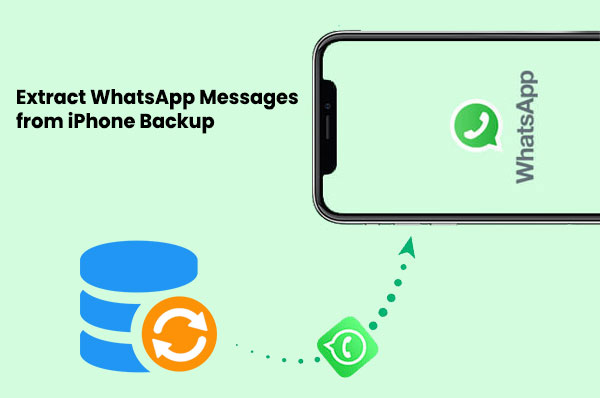
Part 1. Restore WhatsApp Chat in iPhone from iCloud Backup
Restoring WhatsApp chats from an iCloud backup is a simple process that can help recover your messages, media, and data. This method works well if you've previously backed up your WhatsApp data to iCloud. However, keep in mind that restoring from an iCloud backup will overwrite the current data on your device, so it's important to back up any new information before proceeding.
- Open your iPhone and go to "Settings."
- Tap on your name at the top, then select "iCloud."
- Scroll down and ensure that "WhatsApp" is enabled for backup.
- Delete WhatsApp from your iPhone (don't worry, your messages are safe in the iCloud backup).
- Reinstall WhatsApp from the App Store.
- Open WhatsApp and verify your phone number.
- When prompted, tap "Restore Chat History."
- Wait for the restoration process to complete, and your chats will appear on your iPhone.
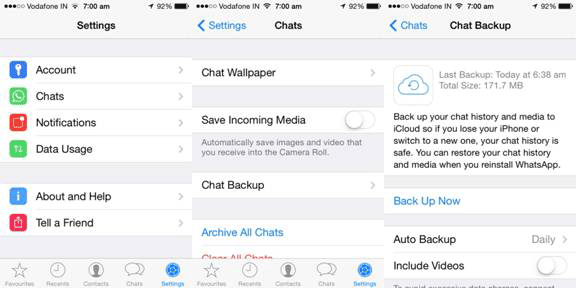
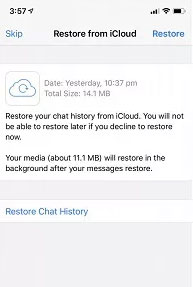
Part 2. Extract iPhone WhatsApp Messages from iTunes Backup Selectively
MobiKin WhatsApp Recovery for iOS is a powerful tool designed to help you recover lost or deleted WhatsApp messages directly from your iTunes backup. This software allows you to extract and preview your WhatsApp chats, media, and other important data. It offers a straightforward way to restore WhatsApp content without needing to restore the full backup to your iPhone, ensuring your data stays intact.
Main Features of MobiKin WhatsApp Recovery for iOS:
- Recover deleted WhatsApp messages from iTunes backups, or from iPhone directly.
- Extract WhatsApp messages, photos, and videos from iTunes backups.
- Preview WhatsApp chats before recovery to ensure accuracy.
- No data loss, ensuring the safety of current data during extraction.
- Support for multiple iPhone models and iOS versions, including the latest iPhone 17 series and iOS 26.
Steps to extract WhatsApp messages from iTunes backup using WhatsApp Recovery for iOS:
Step 1: Install and Launch the Software
Download and install MobiKin WhatsApp Recovery for iOS on your computer. Launch the program and select the "Recover from iTunes Backup File" option. Choose the relevant iTunes backup that contains the WhatsApp data you want to extract and click "Start Scan."
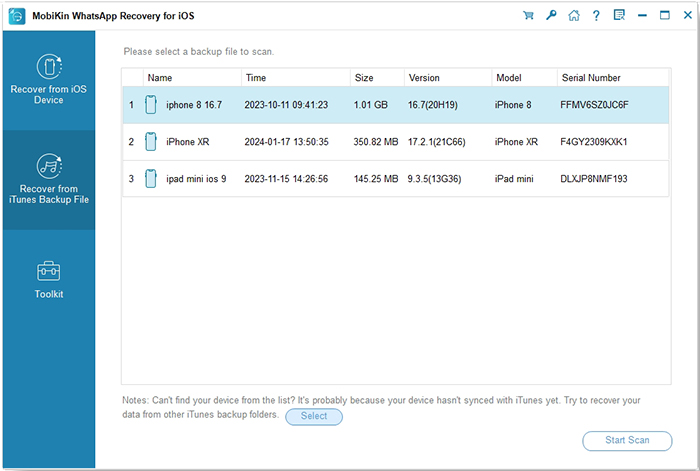
Step 2: Scan the iTunes Backup
Tick off the "WhatsApp" and "WhatsApp Attachments" that contains the WhatsApp data you want to extract and click "Start Scan."
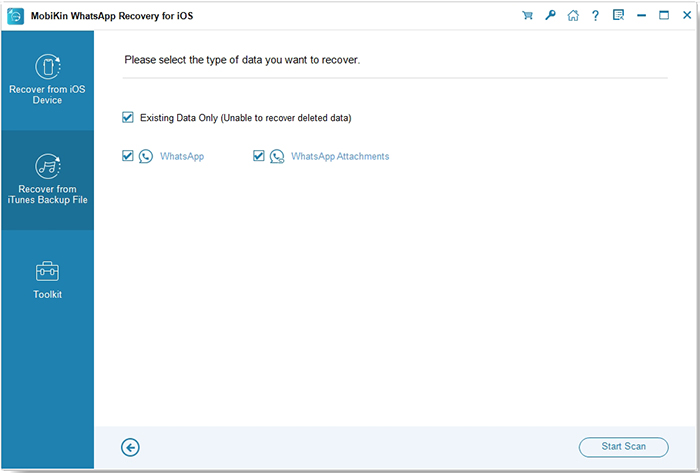
Step 3: Extract and Save WhatsApp Messages
Once the scan completes, preview your WhatsApp data and select the messages you wish to extract. Click "Recover to Computer" to save the messages to your computer.
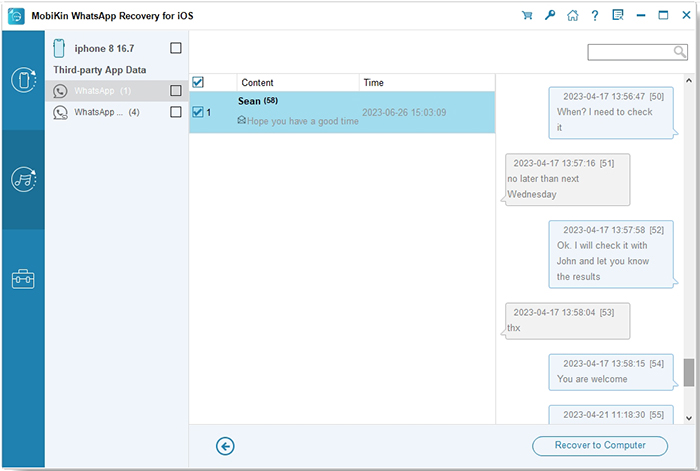
Video Guide:
Part 3. Export WhatsApp Chat History from iPhone via Email
You can export or save your WhatsApp messages to email on your device directly. Just follow the steps as below.
- Launch WhatsApp app on your iPhone and open the conversation that you want to save.
- Then tap the contact or group's subject on the navigation bar.
- Then a new window will show up, just scroll down to find and tap "Export Chat" option on your iPhone.
- Then decide if you want to export the WhatsApp messages attached media or not. If yes, tap "Attach Media", if not, select "Without Media" option.
- Then select the Mail icon and enter your email address, tap "Send" option to export iPhone WhatsApp messages to email.
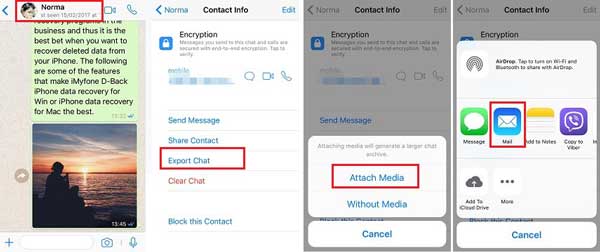
See Also:
Part 4. Download iPhone WhatsApp Messages from WhatsApp Web Backup
WhatsApp Web backup allows you to access your WhatsApp chats directly from a browser, offering a convenient way to view and download messages. However, this method doesn't provide a direct option to download the entire backup. You can manually copy or save individual conversations, making it a suitable choice for smaller data extractions.
- Open your browser and go to web.whatsapp.com.
- Scan the QR code displayed on the screen with your WhatsApp mobile app to log in.
- Once logged in, open the chat you want to download.
- To save messages, you can manually select and copy text, or take screenshots of important conversations.
- For media files, right-click and choose "Save as" to download images, videos, or documents.
Conclusion:
Extracting WhatsApp messages from an iPhone backup can be done through iCloud, WhatsApp Web, or email, but each method has its drawbacks. iCloud requires restoring the entire backup, which can overwrite data. WhatsApp Web lets you view chats but lacks an easy way to download them. Emailing chats is only useful for individual conversations, not full backups.
For a more efficient and reliable solution, MobiKin WhatsApp Recovery for iOS is highly recommended. It allows you to selectively extract WhatsApp messages and media from iCloud or iTunes backups, ensuring a hassle-free, secure recovery without data loss.
Related Articles:
How to Restore WhatsApp from Local Backup? Flexible Ways
How to Retrieve Lost or Deleted SMS from iPhone
Dead iPhone Data Recovery: How to Recover Contacts from Dead iPhone?
How to Recover iMessages from Disabled iPhone? 3 Ways for You



