iPhone Frozen During iOS Update, How to Fix It?
In order to get the new features and fix bugs, iPhone users are always suggested to update iOS system regularly. However, many problems appear during or after iOS update as well. For example, your iPhone might be frozen and you are not able to do anything when the issue occurs. So, lots of customers are eager to get the solution to fix iPhone frozen issue. Here are 3 means for your reference.
Part 1. Why iPhone Freezes During iOS Update?
By rights, the running status of the system would be better after downloading and installing the latest iOS version but why does iPhone freeze? According to the study, this phenomenon would be caused by:
- Your device might not have enough space to accommodate the new iOS 16.
- Some corrupted files or applications on your iPhone may be incompatible with the new software.
- It is possible that your iPhone is low battery or overheated so you cannot perform the phone effectively.

Part 2. Recover iPhone Frozen During iOS Update without Data Loss (The Best)
As we all know, fixing iPhone error always comes along with data loss. Therefore, in order the guarantee the integrality of your device, we would like to suggest you to use iOS System Recovery. With this program, you can fix all kinds of system problems of iDevices, including iPhone, iPad and iPod. And during the recovery process, you don't need to worry about quality and quantity loss at all.
Below is the free trial of this software. You can download and install it on your computer. After that, you can go with the particular guide to fix your frozen iPhone. What are waiting for? Just get moving now!
Step 1. Launch the program
Run the installed tool on your computer and connect your frozen iPhone to PC with USB cable. Then click on "More tool" to enter another interface. Next you should select "iOS System Recovery" option.

Step 2. Detect the problems that your iPhone might have
The program will detect the connected phone automatically and show you the problems that the device might have, such as iPhone gets frozen, iPhone blue screen of death, Error 1, etc. Just tap on "Start" to go on.

Step 3. Restore the frozen iPhone
Now you need to check the information of your device. If you are sure that it is right, click "Repair" to start the fixing process. If not, you need to elect the right one and tap "Repair" to fix your frozen iPhone.
And during the process, the tool would download the most recent firmware for your iPhone after exploring the iOS version you are using.

Part 3. Force Restart to Fix iPhone Frozen
Forcefully restarting your iPhone is your another choice. This means is able to settle many iPhone problems, including iPhone frozen during update. Although it is simple, it really works.
To hard reset iPhone, different iPhone models have different methods:
- If you have an iPhone 6S or earlier version, you need to press and hold the Home and Power button for several seconds.
- If you own an iPhone 7 or later version, you can hold and press the Power and Volume down button at the same time to force restart it.
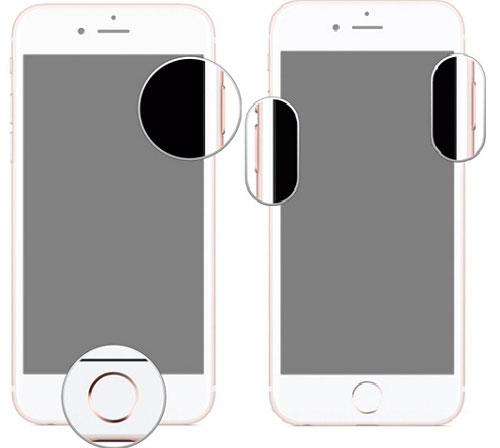
Part 4. Retrieve Frozen iPhone with iTunes
It is a good idea to recover your frozen iPhone with iTunes as well. It would not be as simple as the previous one but you still can have a try if you fail to solve the problem by rebooting the mobile phone forcefully.
Step 1. Establish a connection between iPhone and computer
At first, use a USB cable to connect your iPhone to the computer. And here you must download and install the latest iTunes on your PC.
Step 2. Trust the computer
After the connection, iTunes will explore the connected iPhone automatically and ask you to trust the computer on your iPhone. Just click on "Trust" to move on.
Step 3. Restore iPhone
On the main screen, you will see the "Summary" option in the left pane. Just click on it and tap on "Restore iPhone". Then a pop-up will appear to ask you confirm your request. Hit "Restore" and wait for a few minutes to finish the process.
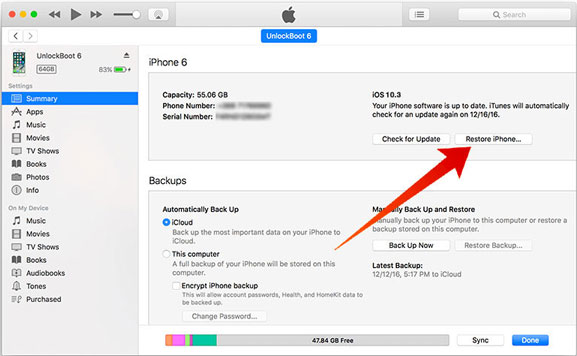
Related Articles:
How to Fix iPhone Stuck on Zoom Mode? Here're Easy Solutions
[Solved!] How to Convert HEIC to PNG on Windows, Mac, and iPhone?



