7 Most Reliable Methods for Samsung Music Recovery [Hassle-free]
"Is there a way to restore my Samsung Music playlists? I have been struggling with this for days, and cannot figure out how I can fetch my playlists that I have in Samsung Music." -- from Reddit
Losing your Samsung music due to accidental deletion, a virus attack, or a factory reset can be incredibly frustrating. (Wondering if you can reset a locked Samsung phone?) Some tracks - especially older ones or those with unique audio quality - might be hard to replace, making recovery essential. This guide focuses on recovering lost Samsung music and walks you through several fast and effective methods to get your songs back.
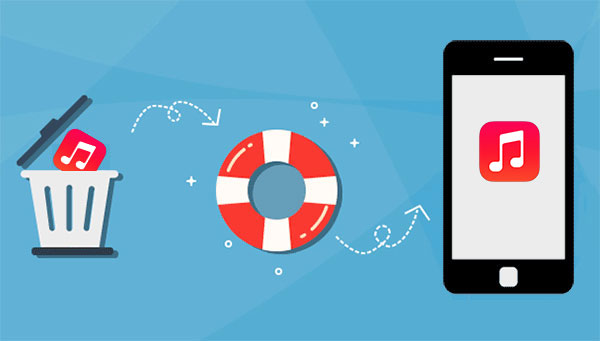
- Method 1: How to Recover Deleted Music on Samsung with Doctor for Android
- Method 2: How to Restore Deleted Music from Samsung Cloud
- Method 3: How to Recover Deleted Songs on Samsung from Google Drive
- Method 4: How to Recover Deleted Music from Samsung on SD Card
- Method 5: How to Recover Deleted Samsung Music from PC
- Method 6: How to Retrieve Deleted Galaxy Music from YouTube Music
- Method 7: How to Restore Lost Samsung Music via Undeleter Recover Files & Data
Click the video below to watch this topic visually.
Method 1: How to Recover Deleted Music on Samsung with Doctor for Android
Wondering if you can recover deleted songs on your Samsung without a backup? MobiKin Doctor for Android (Win and Mac) makes it possible in just minutes. Trusted by users worldwide, this reliable tool helps retrieve lost or deleted Samsung music files even without prior copies. After a safe scan, you can restore the files directly to your computer or transfer them back to your Samsung device.
What can Doctor for Android do for you?
- Recover deleted Samsung music from internal storage or SD card.
- Restore Android data without needing a backup.
- Supports music, audio, contacts, messages, call logs, photos, videos, and more.
- Preview and select items before recovery.
- Quick scan, no viruses, no ads, high recovery rate.
- Compatible with most Samsung phones and tablets (Galaxy S25 included).
- Ensures data privacy and security.
Steps to recover deleted songs from Samsung with MobiKin Doctor for Android:
Step 1. Get Samsung recognized - Download the software before installing and opening it on a computer. Link Samsung to the computer through USB. Then you ought to follow the on-screen instructions to let the software identify your device.
Step 2. Scan for the deleted music - After the recognition, choose "Audios" from the screen. Then press "Next" to have the tool scanned for Samsung at once. If it fails to scan out your wanted songs, they may be in Samsung's internal memory. Please do as the screen demonstrates to root your Samsung for a deep scan.

Step 3. Recover music from Samsung - The utility will display all your Samsung music on its interface. Finally, you can preview and choose any songs you need and click "Recover" to store them on this computer.
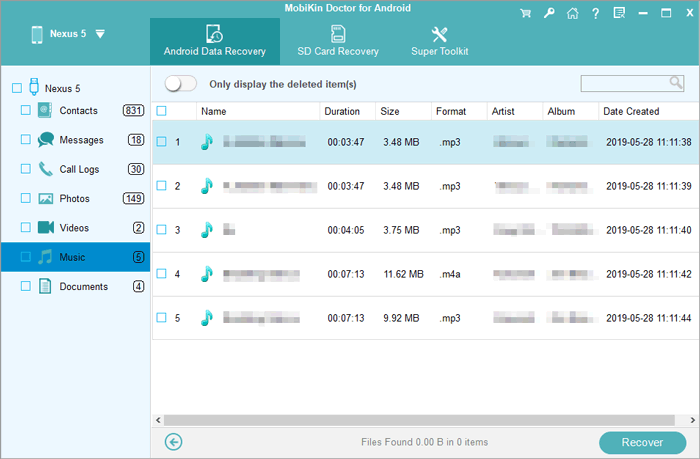
Video Guide:
People Also Like:
Method 2: How to Restore Deleted Music from Samsung Cloud
Backing up Samsung songs by going to "Settings" > [your name] > "Samsung Cloud" > select the music to make a copy. (What if Samsung Cloud backup failed?) Then you'll have the ability to restore the deleted music at any time using the "restore" feature. Here's how to recover deleted music on Samsung via Samsung Cloud:
- When you get into your Samsung's "Settings", press your name at the top of the screen.
- Proceed to "Samsung Cloud" > "Restore".
- Choose your desired device backup and pick the songs you want to restore.
- Click "RESTORE NOW" to initiate the restoration.
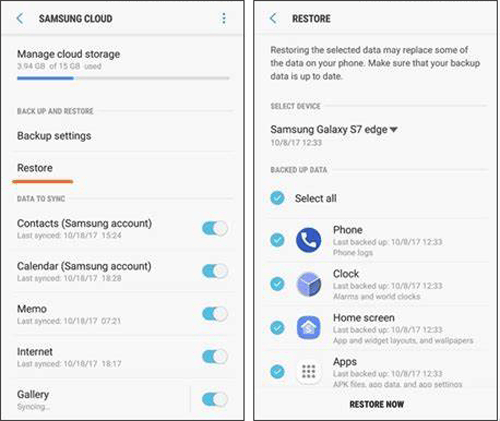
Samsung Cloud typically backs up multimedia files, including music, only if the backup settings include the music folder or if you use Samsung’s built-in music app syncing. Again, if you delete songs from the cloud, the deleted items may only be recoverable within a certain period (usually 15-30 days) before permanent removal, so act quickly.
Method 3: How to Recover Deleted Songs on Samsung from Google Drive
First, ensure your deleted audio files have been synced with your Google account. Then you can utilize Google Drive to restore the deleted music by downloading it directly or checking it in its "Trash" folder. Check out the instructions to learn how to recover deleted Samsung music from Google Drive:
- Open a browser on a computer and access Google Drive by logging in to your Gmail account.
- All your backup files will be displayed on the page.
- Choose the Samsung audio files you want to restore.
- Click on the "Download" button to get them on this computer.

Extended Reading:
Method 4: How to Recover Deleted Music from Samsung on SD Card
Have you ever used an SD card to expand your Samsung memory and thus speed up your phone? Well, you'll get more space when your device is running out of storage. And if there's a backup of songs in the memory card, just try to restore them with easy steps as below:
- Make sure your SD card is in your Samsung phone.
- Go to the folder in which you store your music files.
- Copy and paste your wanted songs to one of your Samsung folders.
Method 5: How to Recover Deleted Samsung Music from PC
If you have kept a copy of your Samsung songs on a computer, you can now restore them to your device by drag & drop whenever they are accidentally deleted. Below is how to make Samsung music recovery from a computer:
- Connect your Samsung device to the computer via USB.
- Choose the "File transfer" or "Transfer files".
- Go to the folder on the computer where you stored the music files and simply copy them.
- Paste them into any of the folders on Samsung.
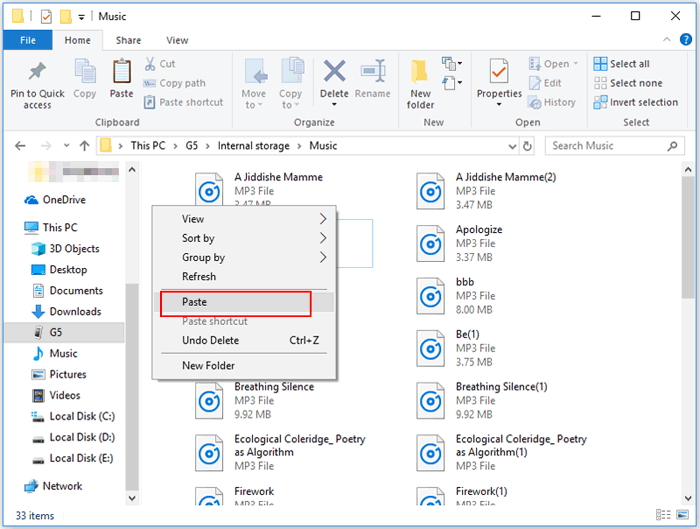
Method 6: How to Retrieve Deleted Galaxy Music from YouTube Music
YouTube Music is a streaming platform by Google that offers personalized music recommendations, curated playlists, and offline downloads for Premium users. It allows users to stream and download music across devices, including Samsung Galaxy phones.
If music or playlists are accidentally deleted, users can often retrieve them through listening history or by re-downloading from their library. While it doesn't recover permanently deleted local MP3 files, its cloud-based system ensures most streamed or saved content can be restored easily. Learn how to do this:
- Go to Library > Playlists or Library > Downloads to see if the song is still there.
- Visit YouTube Music or the YouTube app. Go to Profile > History and re-add songs from your listening history.
- Reinstall the YouTube Music app. Sign in and re-download songs from Library > Downloads (YouTube Premium Only).
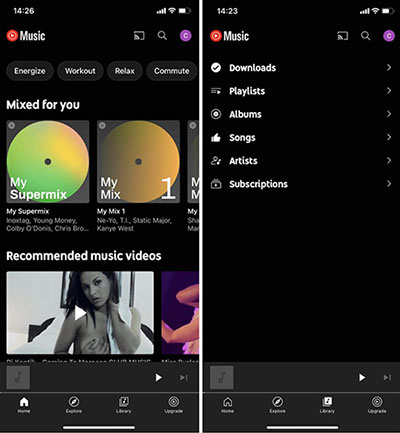
Can factory resetting my Galaxy phone affect my YouTube Music data? Yes, factory resetting deletes local data, including downloaded music. However, your cloud library and playlists will remain intact if you sign back in.
Method 7: How to Restore Lost Samsung Music via Undeleter Recover Files & Data
Undeleter Recover Files & Data is an Android app aiming to retrieve deleted files, including photos, documents, and audio, from internal storage or SD cards. It can restore lost Samsung music by scanning for deleted audio files such as MP3s, even after accidental deletion. With root access, the app offers deeper recovery capabilities, increasing the chances of retrieving music and other media files effectively. Here's the guide:
- Install Undeleter Recover Files & Data from the Google Play Store.
- Grant root access if your device is rooted (recommended for full recovery).
- Open the app and select 'Restore Files.'
- Choose storage location (Internal or SD card).
- Select 'Audio' as the file type to scan for lost music.
- Run a scan to detect deleted music files.
- Preview and select the music files you want to recover.
- Save recovered files to a safe location on your device or SD card.

Words in the End
Apparently, it is quite easy for you to restore deleted music from the Samsung cloud, Google Drive, SD card, or computer if you have made a backup there. And MobiKin Doctor for Android is right there for you, on the condition that you haven't made a copy of the lost music anywhere.
Additional Tips: How to better protect your Samsung music?
- Back up regularly to Samsung Cloud, Google Drive, or PC.
- Enable auto-sync with your Google account.
- Use trusted file managers to avoid accidental deletion.
- Install an antivirus to prevent malware damage.
- Download music only from official apps.
- Store music on an SD card and back it up.
- Keep a data recovery tool handy for emergencies.
Related Articles:
6 Ingenious Ways to Add/Put Music to Android Phone [Latest Guide]
Where Is My Music Library on Android Phone? Here's All You Want to Know
5 Quick Ways to Transfer Music from iPhone to Samsung S25/S24/S23/S22/S21/S20/S10
Samsung Broken Screen Data Recovery: 6 Ways to Make It a Lot Easier



