4 Handy Ways to Transfer Data/Files from realme to realme [Latest]
"I bought a new realme phone, and I need help transferring all my data from my old realme phone, cuz I tried several apps for that, and none of them is working." -- from Reddit
When you upgrade to a new realme 14/13/12/11, you may want to keep your important data - like contacts, photos, videos, messages, and apps - without losing anything. Knowing how to transfer data easily ensures a smooth switch to the new device without wasting time manually moving files.
This passage is all about how to transfer data from realme to realme, allowing you to preserve memories, stay productive, and avoid starting from scratch.

Option 1: How to Transfer Data from realme to realme in One Tap [Seamless]
Transferring data from an old realme phone to a new one can be tricky, but MobiKin Transfer for Mobile (Win and Mac) makes it easy, offering a worry-free result. This smart tool supports unlimited data transfer between realme and other Android phones or tablets and is also compatible with iOS. If you prioritize simplicity and reliability, it ensures secure and efficient transfers every time.
What makes MobiKin Transfer for Mobile outstanding?
- Transfer data from realme to realme without interruptions.
- Copy media and non-media files across phones.
- Transfer data for devices (8,000+), including realme 14 Pro/13/12/11 Pro/10/9/8/7/GT 7/GT 6/GT 5/GT 4/GT 3/GT 2 Pro/C11/C51/C53/Narzo, etc.
- 1-Click (easy) transfer and complete secure.
How-to Guide:
Step 1: Once you have downloaded and installed the software, open it directly on your desktop computer. The primary interface will be displayed as illustrated below:
Step 2: Connect your realme smartphones to the PC using two USB cables. (realme refuses to connect to your PC?) Ensure they are correctly positioned in the specified source and destination areas, adhering to the on-screen prompts for detection. If they are arranged incorrectly, select 'Flip'.

Step 3: Choose the items you wish to transfer from the options presented in the center of the panel and click 'Start Copy' to commence the data transfer between the two realme smartphones. Kindly wait for the process to complete.

Video Tutorial:
Cons:
- Requires a computer connection to complete the transfer.
- Paid software after the free trial expires.
- Both phones must support USB debugging and trust the computer.
Option 2: How Do I Share realme to realme via Clone Phone
As a built-in realme tool, Clone Phone lets you quickly and securely transfer data — like contacts, photos, apps, and more — from one realme phone to another. It uses a direct Wi-Fi connection for fast, easy, and private migration without needing a computer or cloud storage. After the transfer, adjust any necessary settings and ensure regular backups and software updates are performed for an optimal experience.
How-to Guide:
- Ensure compatibility with the Clone Phone feature.
- Update your realme device to the most recent software version.
- If the Clone Phone app is not pre-installed, download it from the Google Play Store.
- Launch the Clone Phone app on your realme device.
- Select the appropriate device type (realme).
- Establish a connection by scanning the QR code displayed on the new device with the Clone Phone app on the old device.
- Choose the categories of data you wish to transfer.
- Initiate the transfer and keep track of the progress.
- Confirm the data has been successfully transferred to the new device.
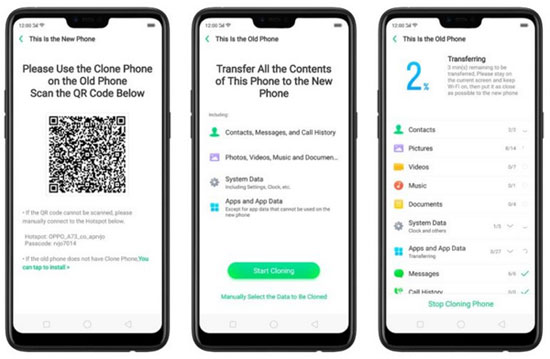
Cons:
- Only works smoothly between realme or OPPO devices.
- Wi-Fi Direct is needed; may fail if there are network stability issues.
- May not transfer some third-party app data completely.
- Takes longer for large files or massive app collections.
You Might Also Like: Want to know more about the OPPO Clone Phone tool? Here are the tricks.
Option 3: How to Transfer Files from realme to realme Using CLONEit
CLONEit serves as a popular data transfer app designed to help users transfer data between devices quickly and easily. It supports various types of data, including contacts, messages, photos, videos, apps, and more, without requiring an internet connection (using Wi-Fi Direct or a hotspot).
How-to Guide:
- Make sure that CLONEit is installed on both realme phones.
- If it's not installed, download it from the Google Play Store.
- Launch CLONEit on both devices.
- On the source (old) phone, tap Sender.
- On the target (new) phone, tap Receiver
- The old phone will automatically create a Wi-Fi hotspot.
- Connect the new realme phone to this hotspot.
- Once connected, a link will be established between the two devices.
- On the old phone, select the files you want to transfer - like contacts, messages, photos, videos, apps, and more.
- Then, initiate the transfer to start moving your data.
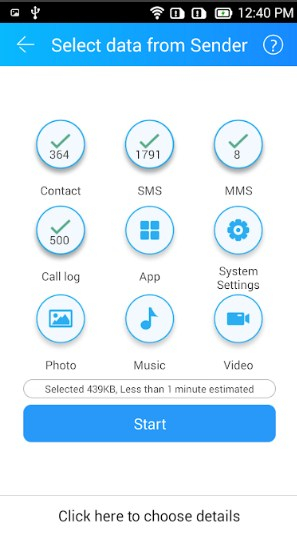
Cons:
- The interface looks a bit outdated compared to newer apps.
- Needs manual reconnection if the Wi-Fi hotspot disconnects during transfer.
- Some data types (e.g., certain app data or settings) might not transfer fully.
- Security risks if used in public areas, as it relies on unsecured Wi-Fi hotspots.
Learn More: Can't find your wanted files from your device? Try to recover lost data from your phone in several easy ways.
Option 4: How to Send Files from realme to realme Using Send Anywhere
Send Anywhere is a fast, secure app for transferring data between realme phones. Simply install it on both devices, select the files to send, and use a 6-digit key to connect and transfer photos, videos, contacts, and more — all without cables or cloud storage.
How-to Guide:
- Download and install Send Anywhere on both your old and new realme phones from the Google Play Store.
- Launch Send Anywhere on both phones.
- On your old phone (the sender), tap Send, then choose the files you want to transfer.
- After selecting the files, tap Send again. The app will generate a 6-digit key or a QR code.
- On your new phone (the receiver), tap Receive, then enter the 6-digit key or scan the QR code displayed on the sender's screen.
- The transfer will begin immediately. Wait for the process to complete.
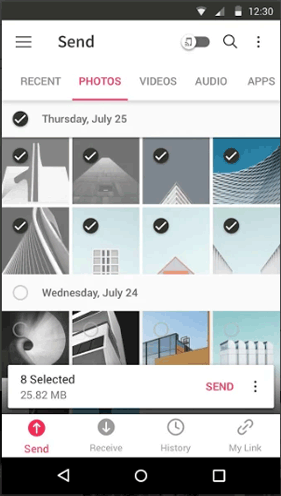
Cons:
- Internet is required for full functionality unless using Wi-Fi Direct mode.
- File size limits when using the cloud-based transfer (temporary storage).
- Relatively slower transfer speed for very large files compared to direct cable transfer.
- Manual re-selection of files is needed if the transfer is interrupted.
Concluding Thoughts
As is shown above, moving data from realme to realme is easy with tools like OPPO Clone Phone, CLONEit, and Send Anywhere. However, for the most seamless and reliable experience, MobiKin Transfer for Mobile is the best bet. This product ensures efficient, error-free transfers of contacts, messages, photos, apps, and more. So, download it to make your data migration smooth and effortless.
Related Articles:
How to Unlock realme Phone with/without Losing Data? 6 Methods Included
5 Ways on How to Transfer Photos from realme to Computer 2025
How to Hard/Factory Reset realme 14/13/12/11/10/9/8/C21Y/C11 Quickly
How to Back Up and Restore realme Phones? 5 Clever Ways You'd Better Know



